If you are watching a video in Safari on a site like YouTube, you can enable Picture in Picture (PiP) for that video with a simple click. This means you can keep doing what you’re doing on your Mac while still checking out that video.
Here’s how to enable and use Picture in Picture in Safari on your Mac.
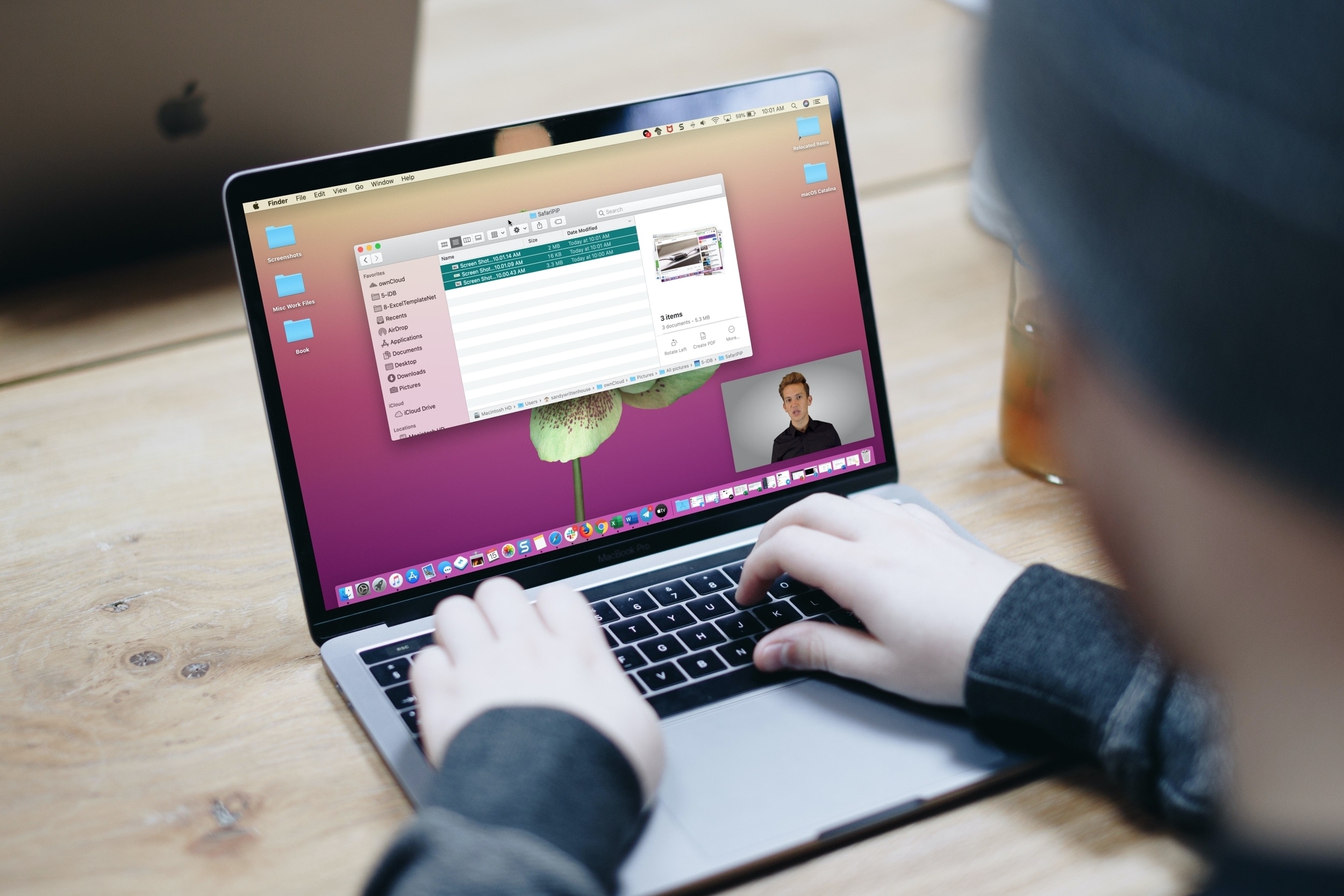
Enabling Picture in Picture in Safari on Mac
Whether you have the website and video open in its own window or a tab, you can enable Picture in Picture in Safari the same way Here are three ways to do that.
Method 1:
While the video is playing, either right-click or hold the Control key and click the small volume icon and pick Enter Picture in Picture. This is the same button you would use to mute the sound.
If you have no other tabs open, you’ll see the volume icon in the address bar.
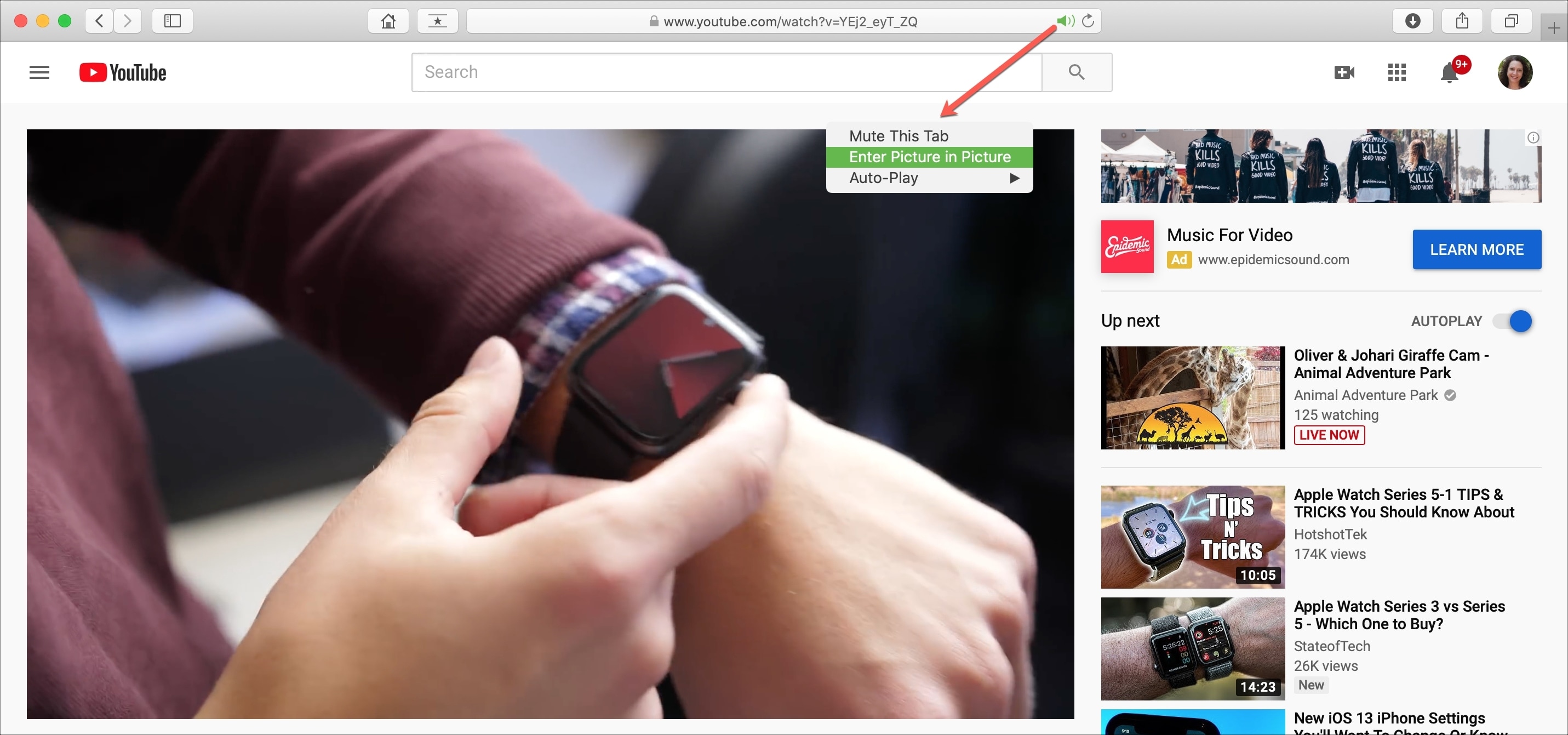
If you have the site open in a tab, you’ll see the volume icon on the right of the tab.
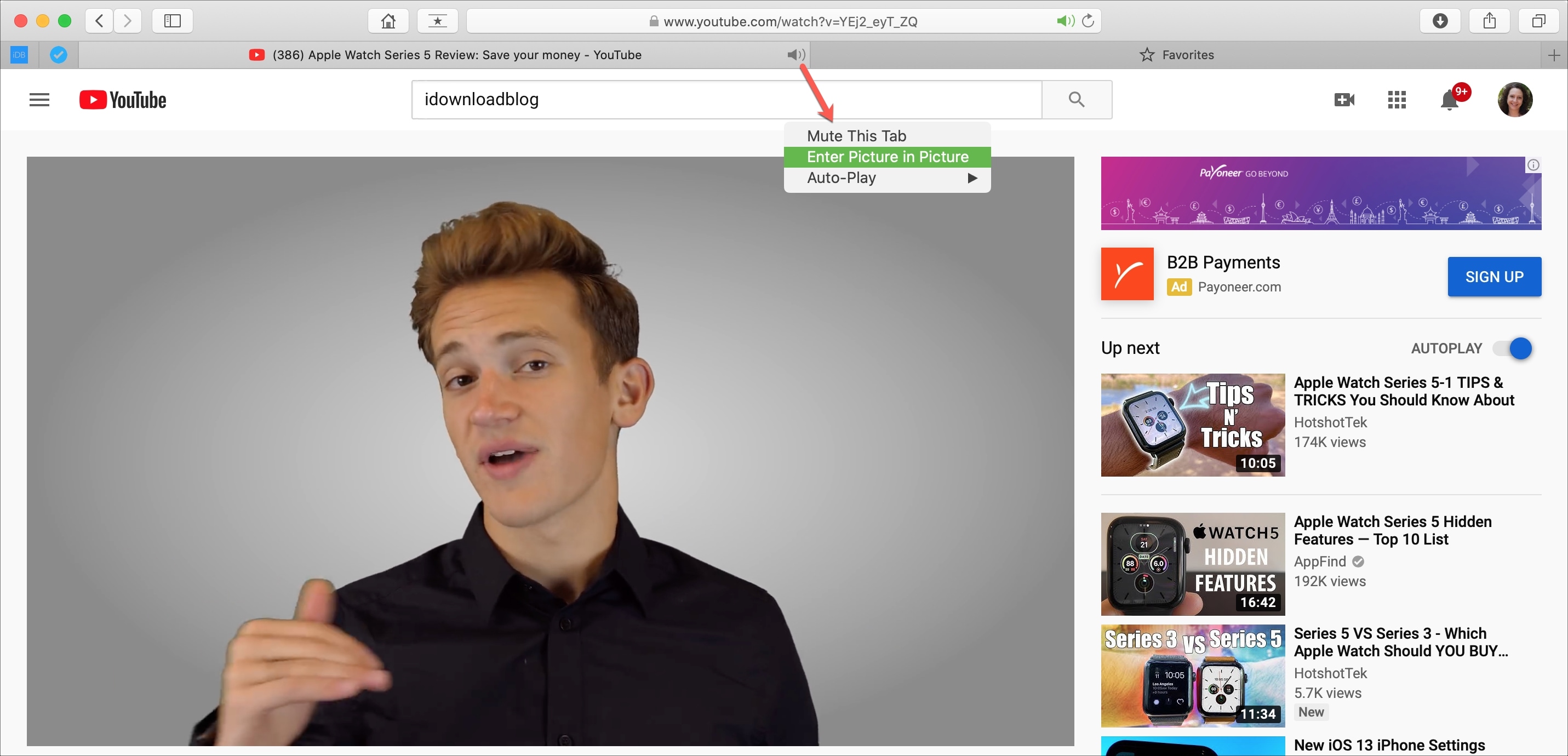
Method 2:
On YouTube, take the pointer over the playing video and right-click once. Immediately after that, right-click once again, and you will see the option to enter Picture in Picture.
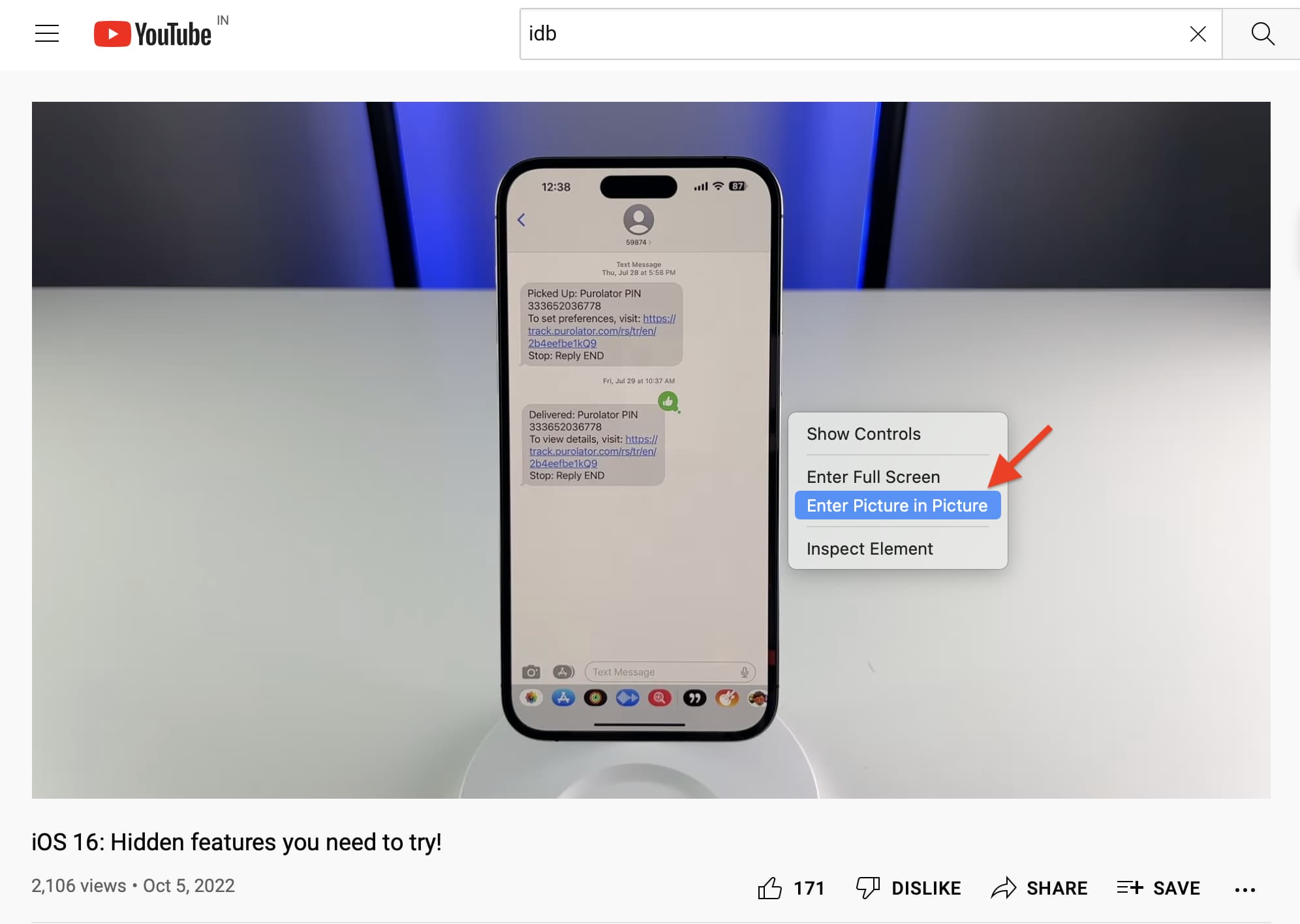
Method 3:
The video player toolbar on some websites may have a native Picture in Picture button. Simply click it to enter PiP.
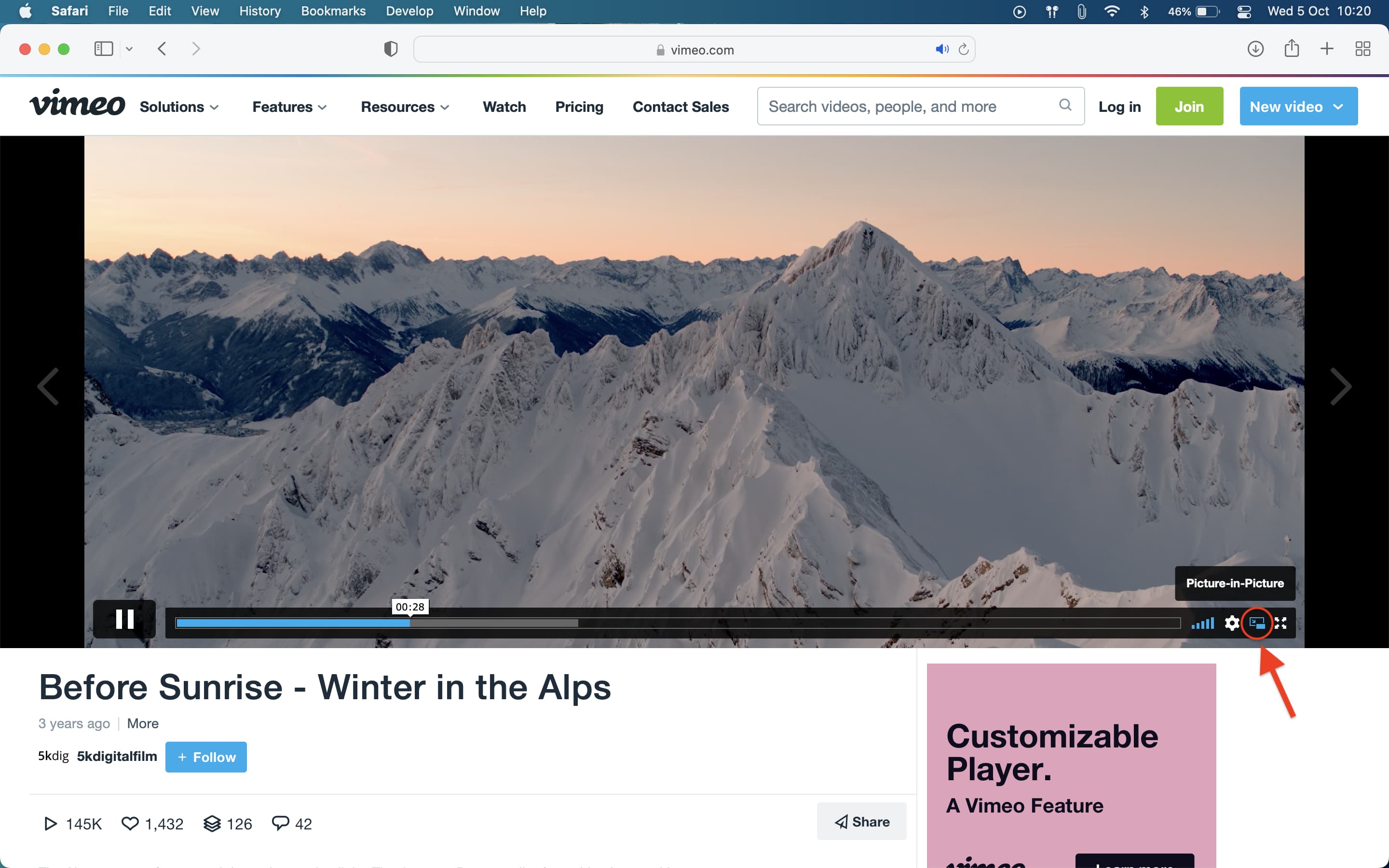
Using Picture in Picture in Safari
Once you enable Picture in Picture in Safari, you’ll see the video shrink and move to one of the corners of your screen.
From there, you can click and drag the window to another corner or resize it by dragging one of the edges. You also have your Play/Pause button.
- To stop the video and return it to the website, click the X in the top left corner.
- To continue playing the video but return it to the website, click the Picture in Picture button in the video window.
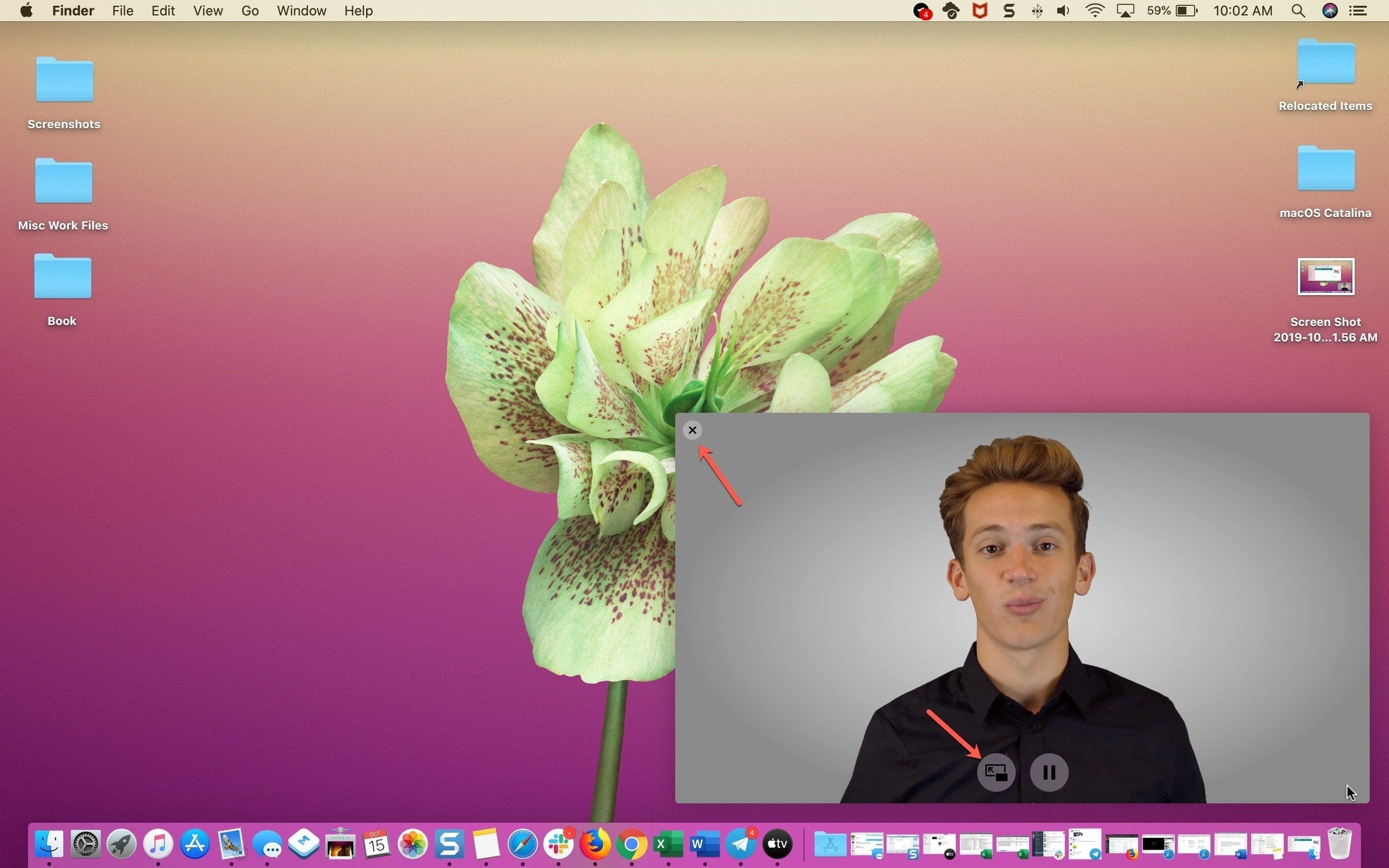
When you use this Picture in Picture feature, that video window will remain on top of all other windows you have open. So again, you can continue to work or play on your Mac but keep watching the video.
Check out next: