You can improve your movie and TV show viewing experience by using playlists in the Apple TV app. Here’s how to create and manage a playlist in the TV app on Mac and take binge-watching to the next level.
Having a playlist in the TV app is just as useful as having a playlist in the Music app. It lets you pull together a group of shows that fall within the same genre. These are great for date night or perfect for family time.
Here’s how to create and manage a playlist in the TV app on Mac.
Create a playlist
1) Open the Apple TV app on your Mac and select the Library tab at the top.
2) Click File > New > Playlist from the menu bar. If you have a show already selected, you can choose Playlist from Selection instead.
3) Give your playlist a name and optionally add a description.
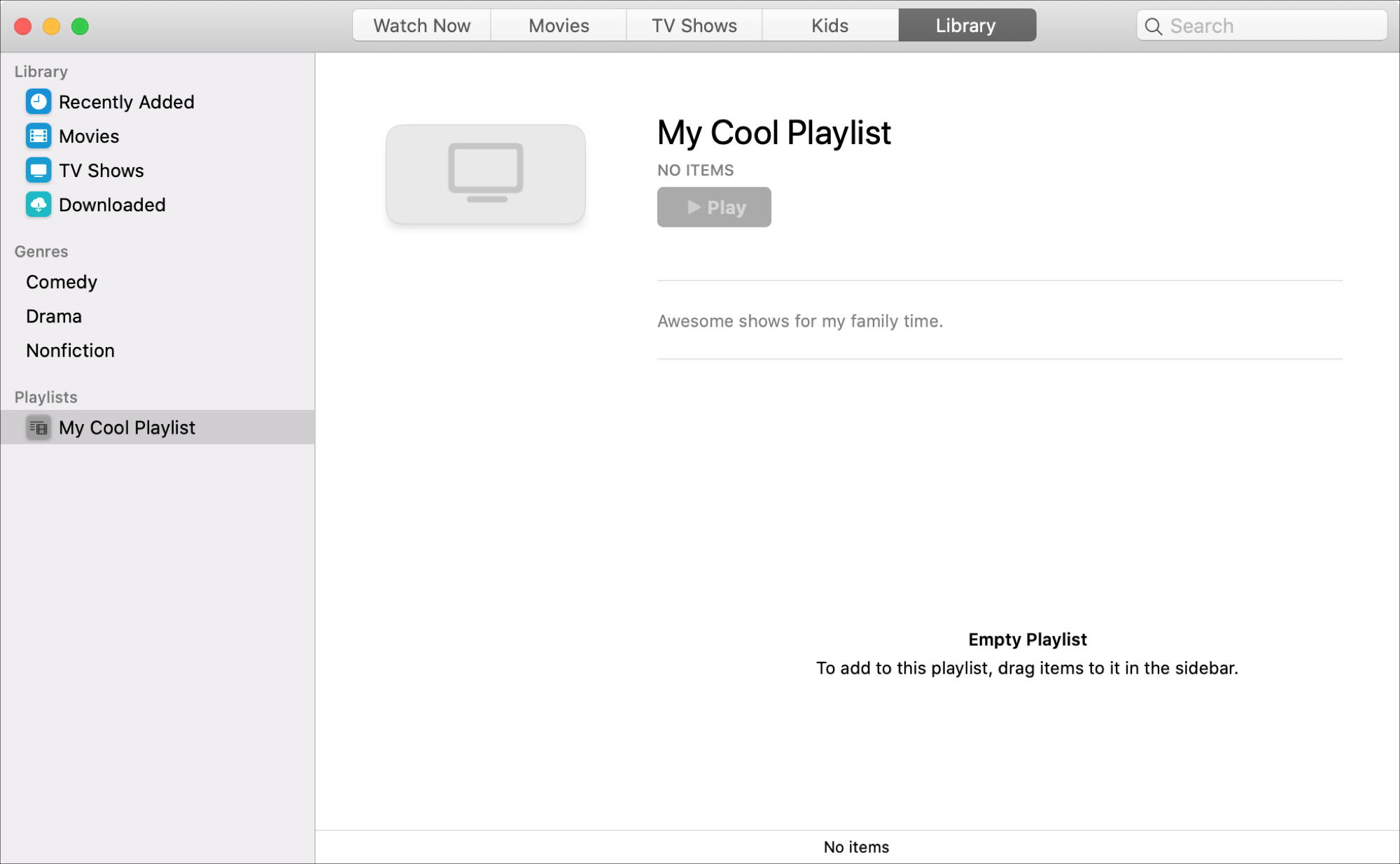
Your new playlist will appear in the left-hand sidebar under Playlists. To add shows and movies to it, just drag and drop them into the playlist.
You can also add a show or movie to your playlist by clicking the More (three-dot icon) button for it and selecting Add to Playlist. Then, pick your list.
Manage your Mac TV app playlist
Once you create a playlist in the TV app, you can manage it easily. In the sidebar, right-click it or hold Control and click, or on the playlist screen, click the More button.
You can then do things like mark as watched or unwatched, play the entire playlist, duplicate it, or delete it from your library.
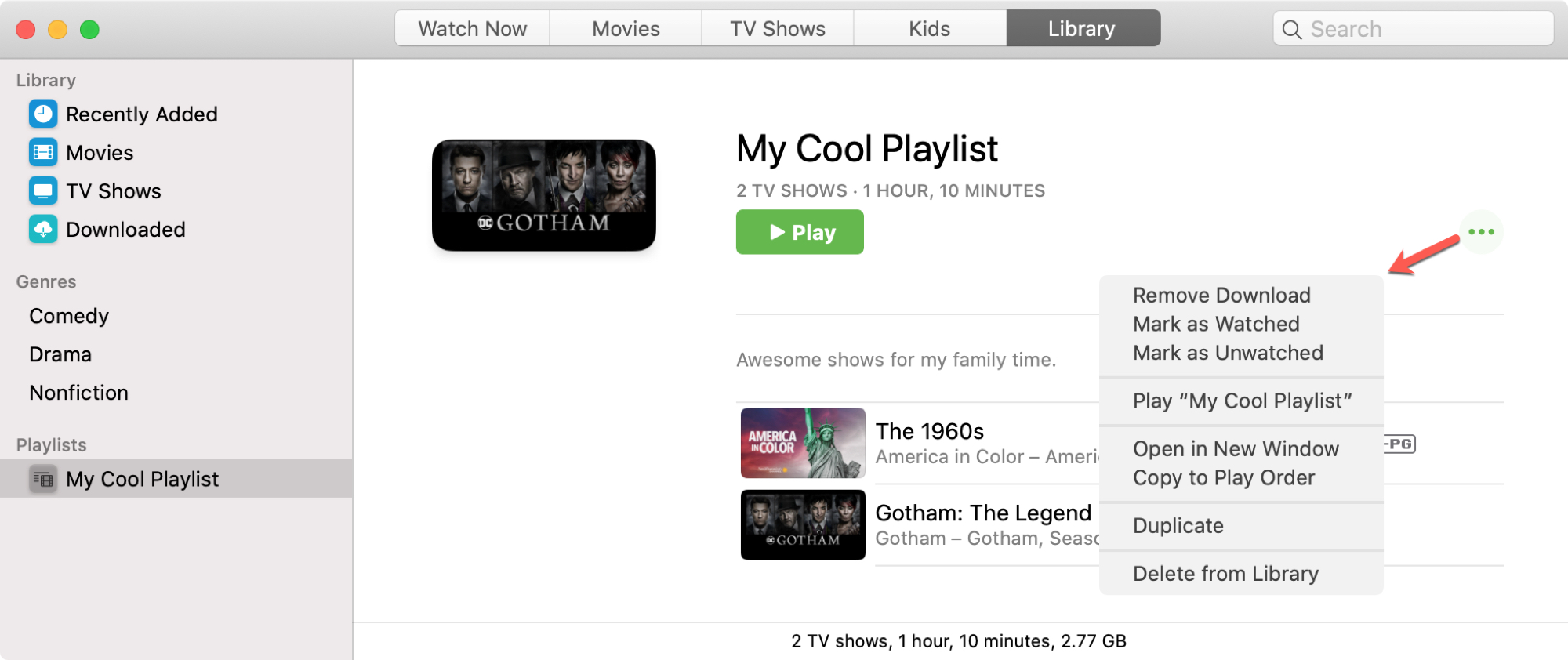
To rearrange the order of the shows in your playlist, just select, drag, and drop on the playlist screen.
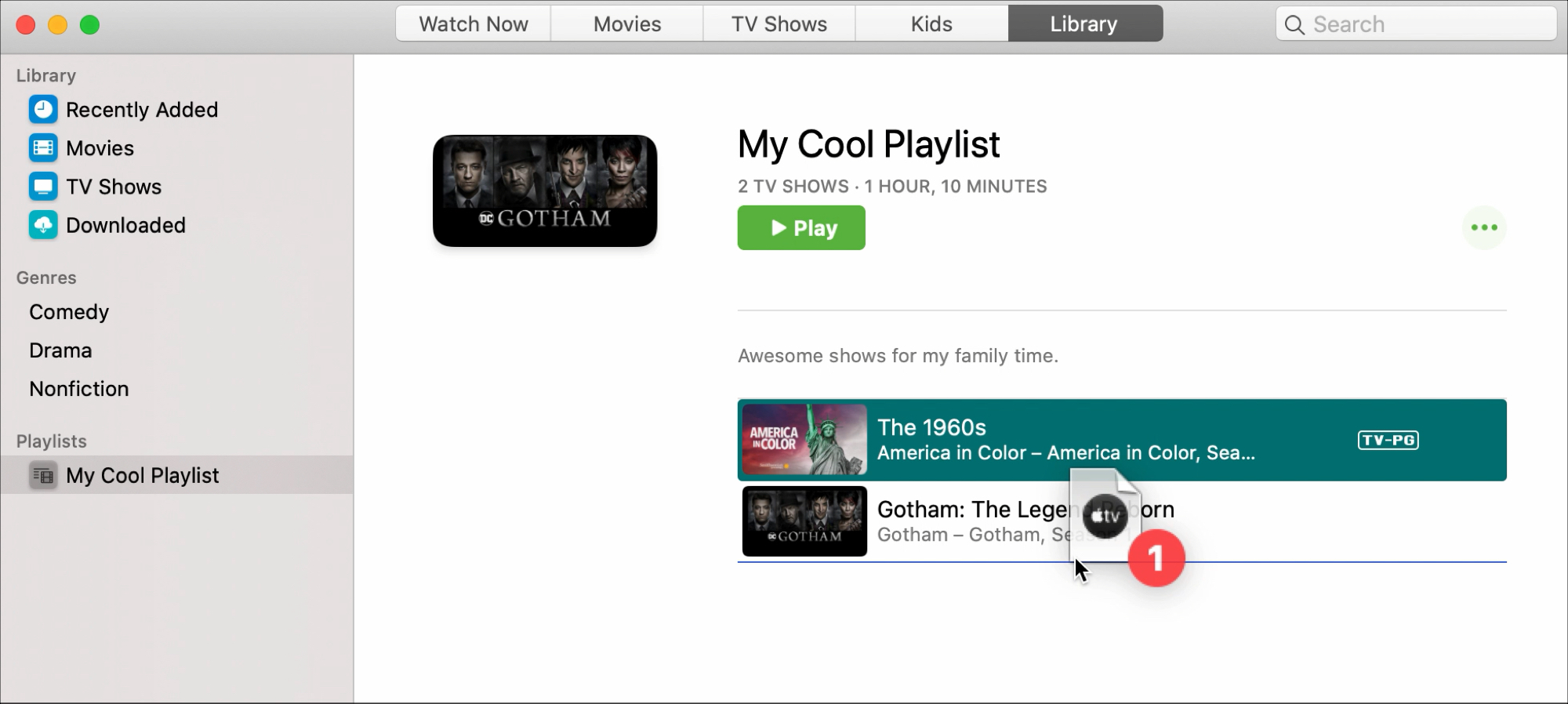
Check out next: