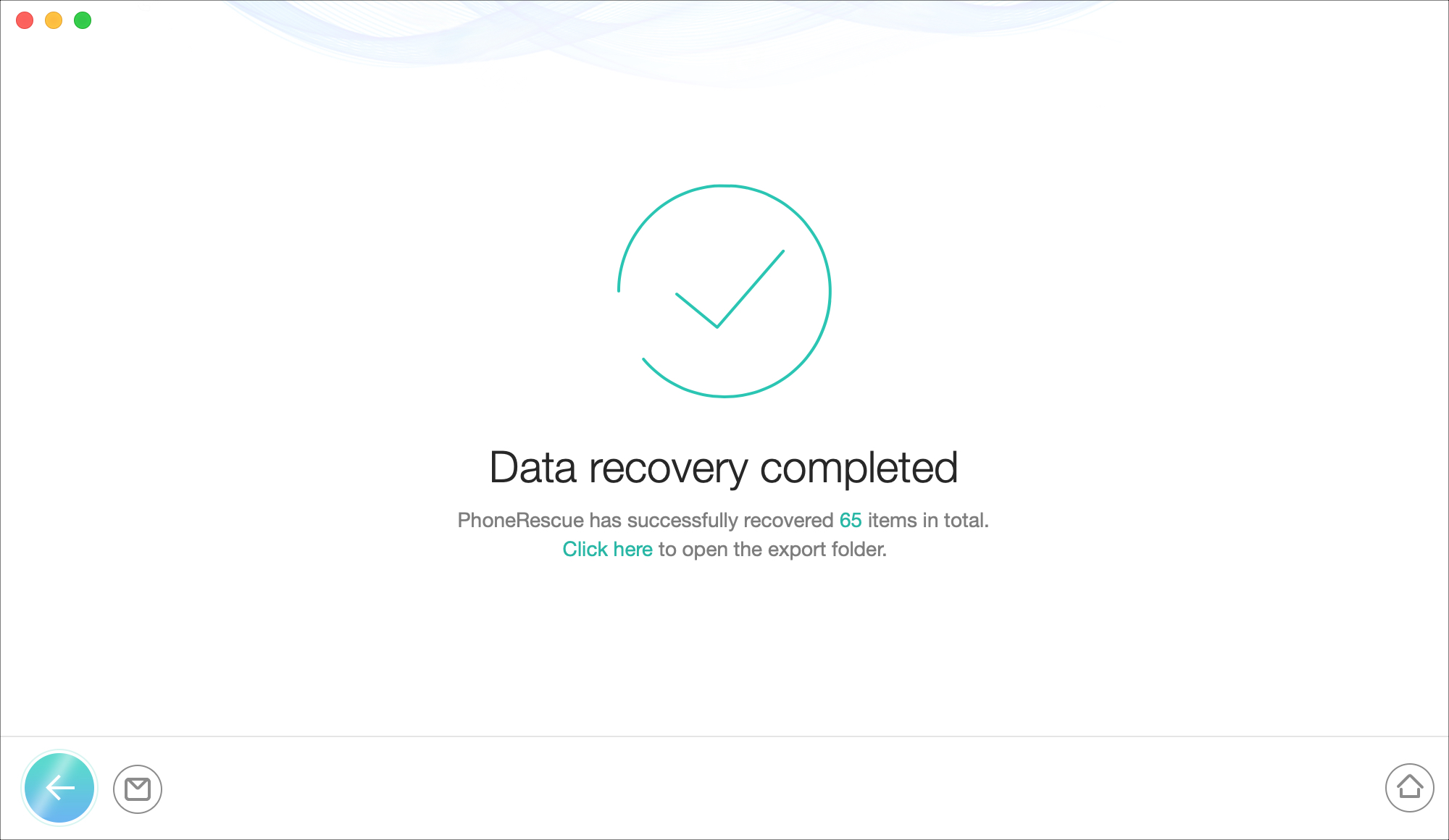
When you’re updating to the newest version of iOS on your iPhone, things can go just perfect. But then again, things can also go very wrong. Backing up your device on a regular basis is key to recovering that data when you need it. And to help you is the data recovery tool PhoneRescue by iMobie.
If you’re planning to upgrade to iOS 13, it’s best to prepare now with a recovery plan using PhoneRescue. This handy tool lets you recover data from your iOS device, an iTunes backup, or iCloud. In addition, you can check out helpful iOS repair tools when you need them.
Data you can recover
With PhoneRescue, you can recover all sorts of data. Need to recover deleted iPhone photos? Covered. Want to get back your call history? Covered. Looking for missing app audio or video files? Covered.
You can recover personal, media, and app data including photos, messages, notes, videos, music, playlists, app videos and photos, and much more.
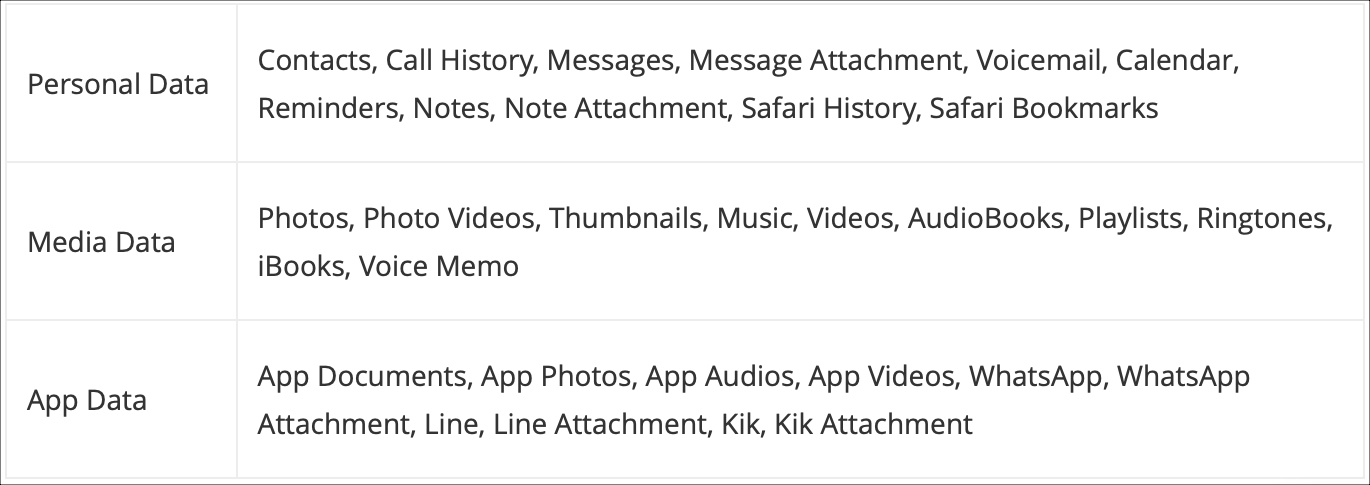
Download and install PhoneRescue for your computer
PhoneRescue is available for both Mac and Windows, so you’re covered on whichever platform you use. Plus, you can download the free trial version of PhoneRescue and try it out before you buy it. To protect yourself or your whole family, PhoneRescue offers both single and family license options when you’re ready to buy it.
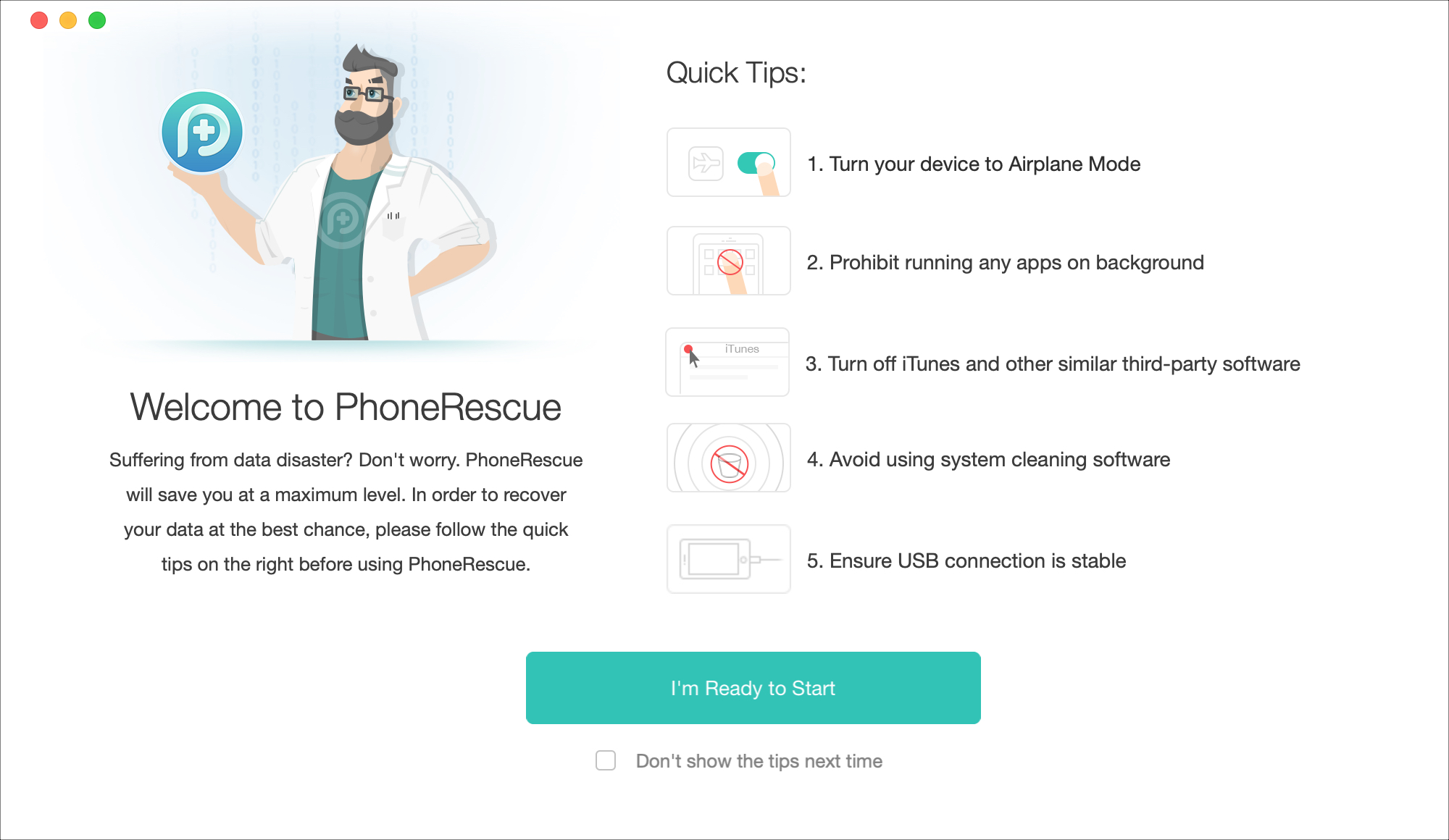
Select a recovery mode
As mentioned, you can choose from three recovery modes with PhoneRescue and here’s a summary of when to use which one to help you out.
- Recover from iOS device: Your device is functioning properly, but you’ve lost your data. You did not sync to iTunes or back up to iCloud.
- Recover from iTunes backup: Your device is not functioning and you have an iTunes backup. Maybe you’ve been missing data for some time and have synced your device with iTunes in the past. You can also use this mode to compare the data between your iOS device and iTunes backup.
- Recover from iCloud: Your device is not functioning or you’ve lost your device and have an iCloud backup. You also have a stable network and your Apple ID and password.
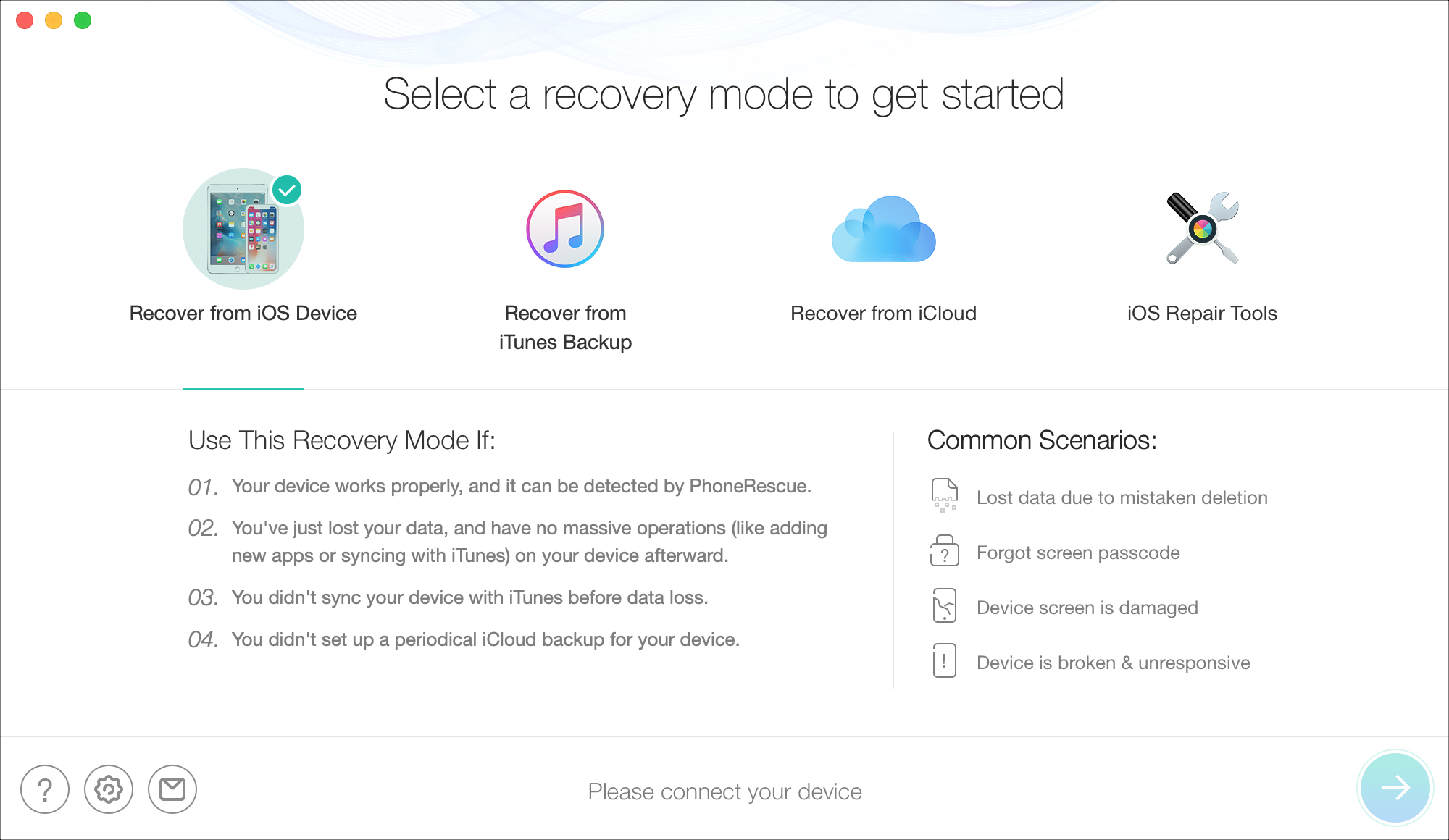
While not a recovery mode, you can also use the iOS Repair Tools if you run into an iOS upgrade failure, are unable to start iOS, your device is stuck on the Apple logo, or your device is in recovery mode.
Recover your data
Once you pick a recovery mode from above, click the arrow on the bottom right and just follow the helpful prompts to recover your data. For instance, if you choose to recover from iCloud, you’ll be prompted to log in with your Apple ID or if you choose to recover from iTunes, the app will browse for the file.
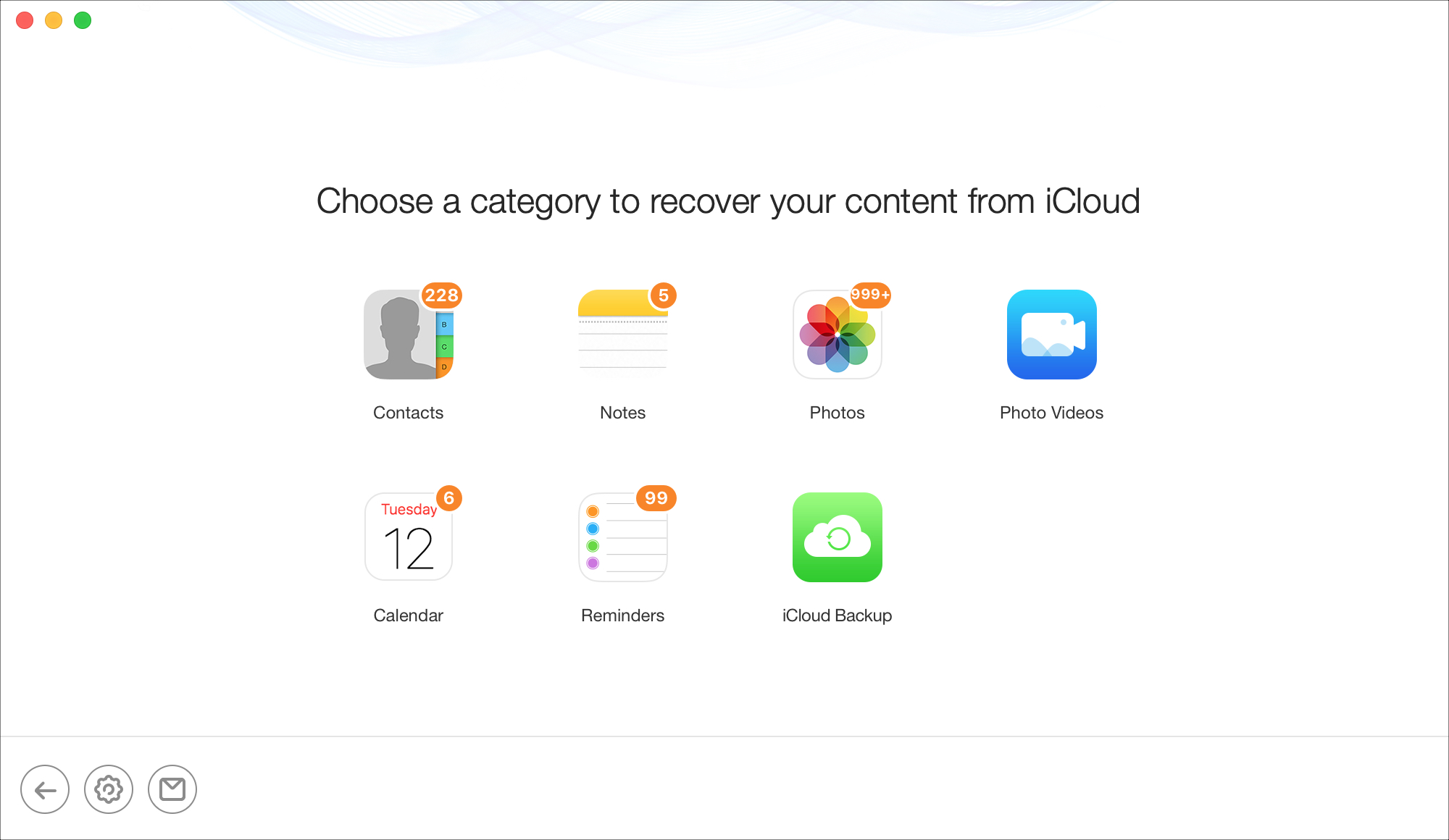
Wrapping it up
Scheduling regular backups of your devices is essential in case of a disastrous event. You don’t want to lose those precious photos, memorable videos, or important documents. But if it does happen, at least you can use PhoneRescue to get them back.
Are you going to give PhoneRescue a try in preparation for the iOS 13 upgrade? Let us know!