Learn how to download a copy of your Apple Card statement in PDF format on your iPhone, iPad, or any web browser.

Apple Card includes a handy feature allowing you to download statements as PDF documents which contain not only payments you’ve made but also other transaction details such as your refunded purchases and more.
According to Apple, your Apple Card statement includes the following:
- Any payments you might have made with your Apple Card.
- Refunds on purchases you returned.
- Credits you might have received from a transaction dispute.
Follow along with us to learn how to download an Apple Card statement for any month.
Download your Apple Card statement as PDF
There are two quick ways to do that.
Using the Wallet app
- Open the Wallet app on your iPhone and tap your Apple Card.
- Tap Card Balance.
- Scroll down and choose the month for which you want to download your statement.
- Choose Download PDF Statement.
- Now, tap the share button and choose an option from the iOS Share Sheet. You can save it to the Files app, print it, or send it using apps like Messages and Mail.
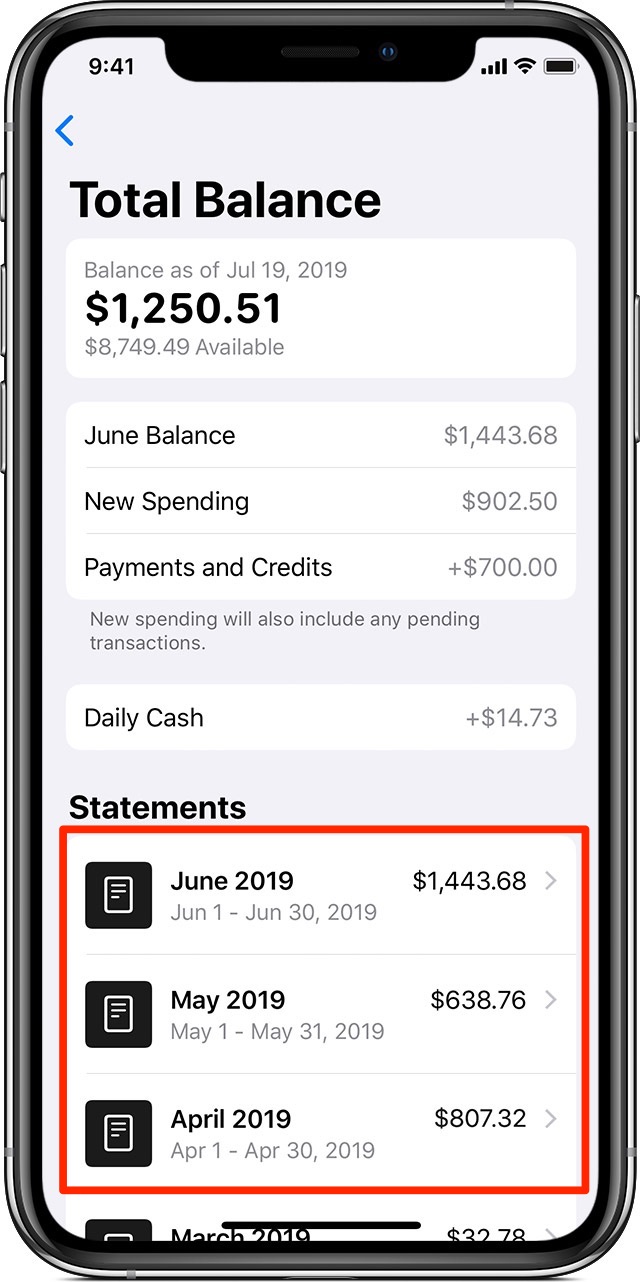
As soon as the file has been downloaded, you can view it on your device, share it with your financial advisor using the Share sheet options, export the statement to the Files app, etc.
As a reminder, you can quickly view individual payments in the Wallet app at any time. Tap your card and scroll through the latest transactions until you see the Payment transaction you like. To see details, tap the transaction, then tap it again on the next screen.
Using a web browser
In addition to using the Wallet app on your iPhone, you can also download it online using the latest version of Safari, Chrome, Firefox, Opera, or Edge.
- Visit card.apple.com and sign in with your Apple ID.
- Click Statements in the sidebar. You will see your monthly statements listed in order with the most recent month at the top.
- Select the statement you want to save as a PDF and hit the download icon for it.
More Apple Card resources: