Learn about a not-so-obvious way that allows you to connect to Wi‑Fi networks and Bluetooth accessories around you without needing to venture into iPhone or iPad Settings.
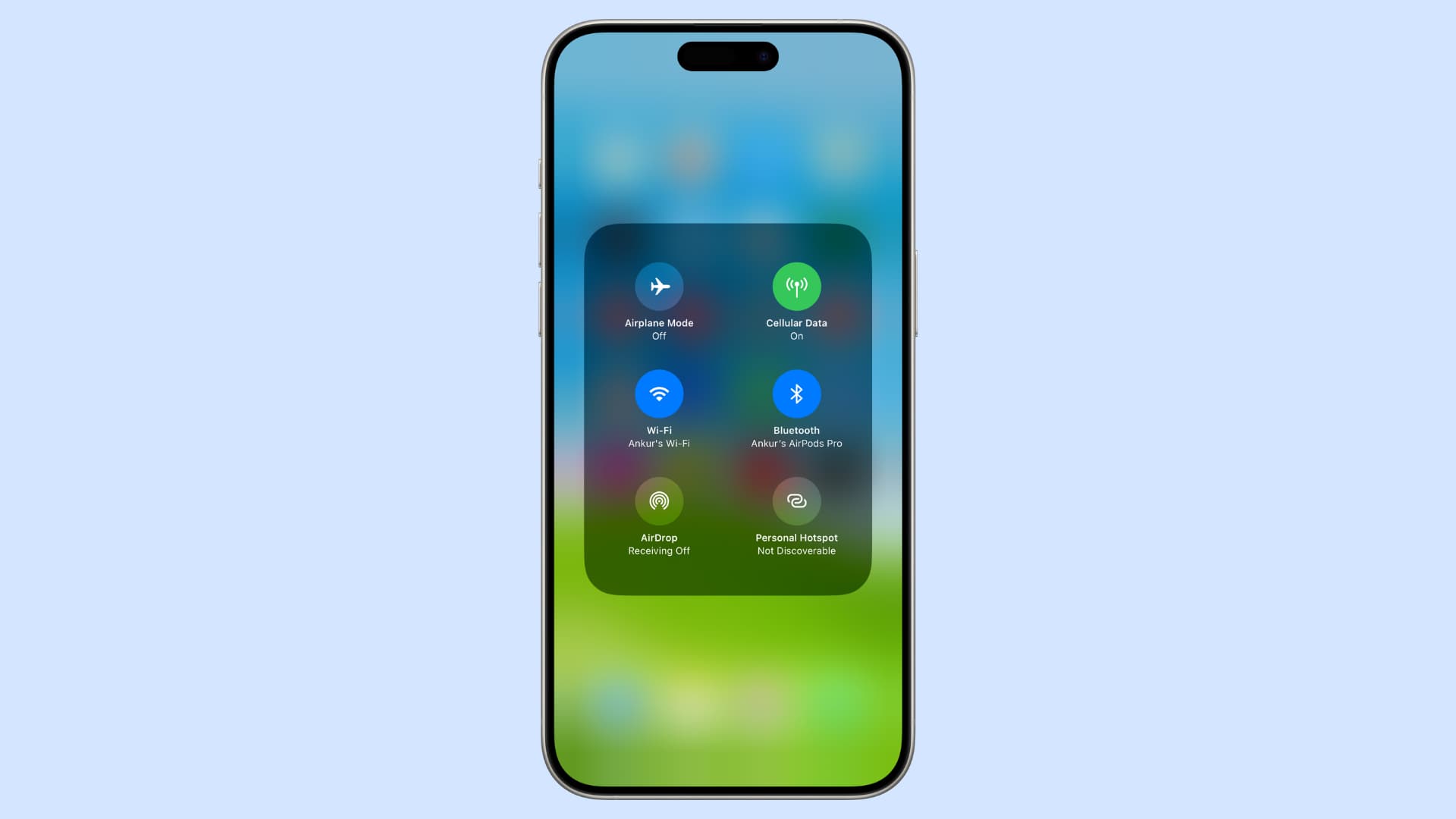
One of the most reliable ways to connect to a Wi-Fi network or Bluetooth device is by going to iOS Settings and selecting Wi-Fi or Bluetooth. From there, select the available network or device you want to connect to.
However, there is yet another way and it involves using the Control Center.
Connect to Wi-Fi networks from Control Center
- Swipe down from the upper-right corner of the screen to get to Control Center.
- Touch and hold the Network tile to expand it. It’s got the Wi-Fi and Bluetooth icons.
- Now, touch and hold the Wi-Fi icon to bring up a list of nearby wireless networks. If Wi-Fi is turned off, touching and holding it the first time will turn it on, so touch and hold it again.
- Finally, select the Wi-Fi network you’d like to join.
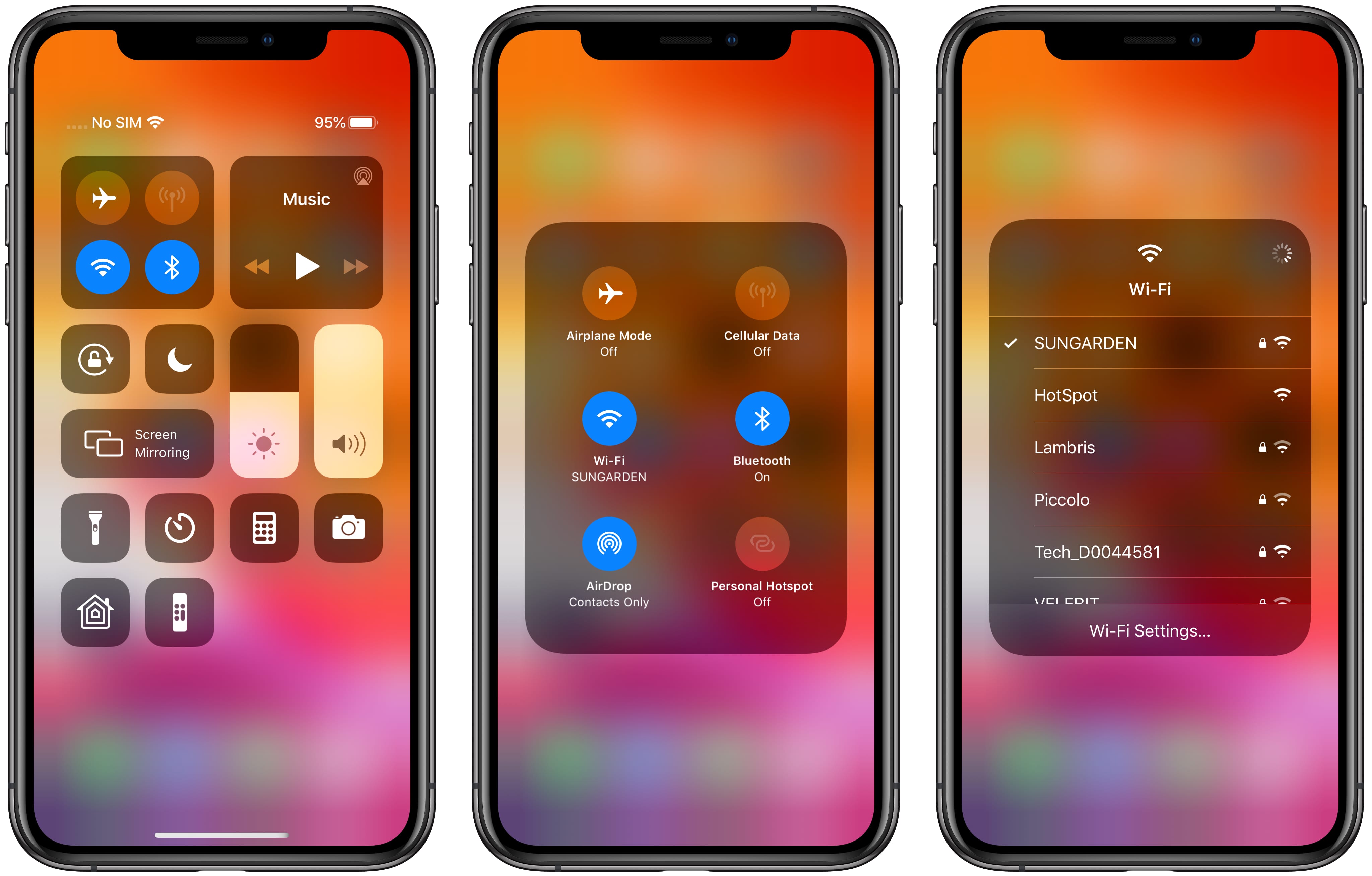
If the network you’re trying to connect to is protected with a password, you’ll be yanked out of the Control Center and taken to Settings > Wi-Fi. When prompted, enter the network password and tap Join. Switching wireless networks without leaving Control Center is only supported for the previously connected Wi-Fi networks with passwords saved on the device.
Control Center also sports a shortcut linked to Settings > Wi-Fi. Simply tap the Wi-Fi Settings option at the bottom of the menu, and you’ll be transported right there.
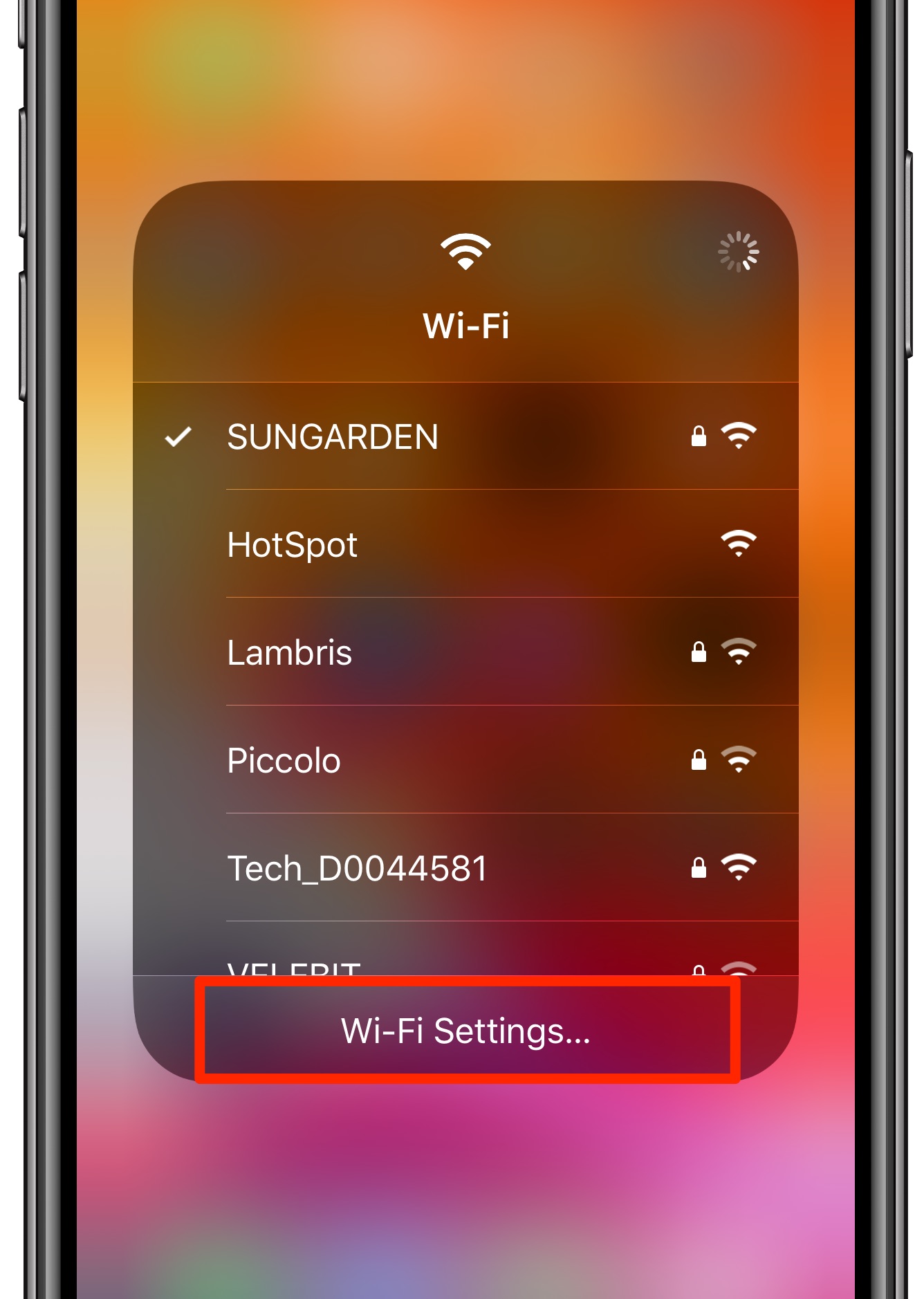
Connect to Bluetooth accessories from Control Center
The basics for this are similar to the Wi-Fi method explained above.
- Open Control Center on your iPhone or iPad and touch and hold the Network tile.
- Touch and hold the Bluetooth icon.
- Now, select the Bluetooth accessory you’d like to pair with.
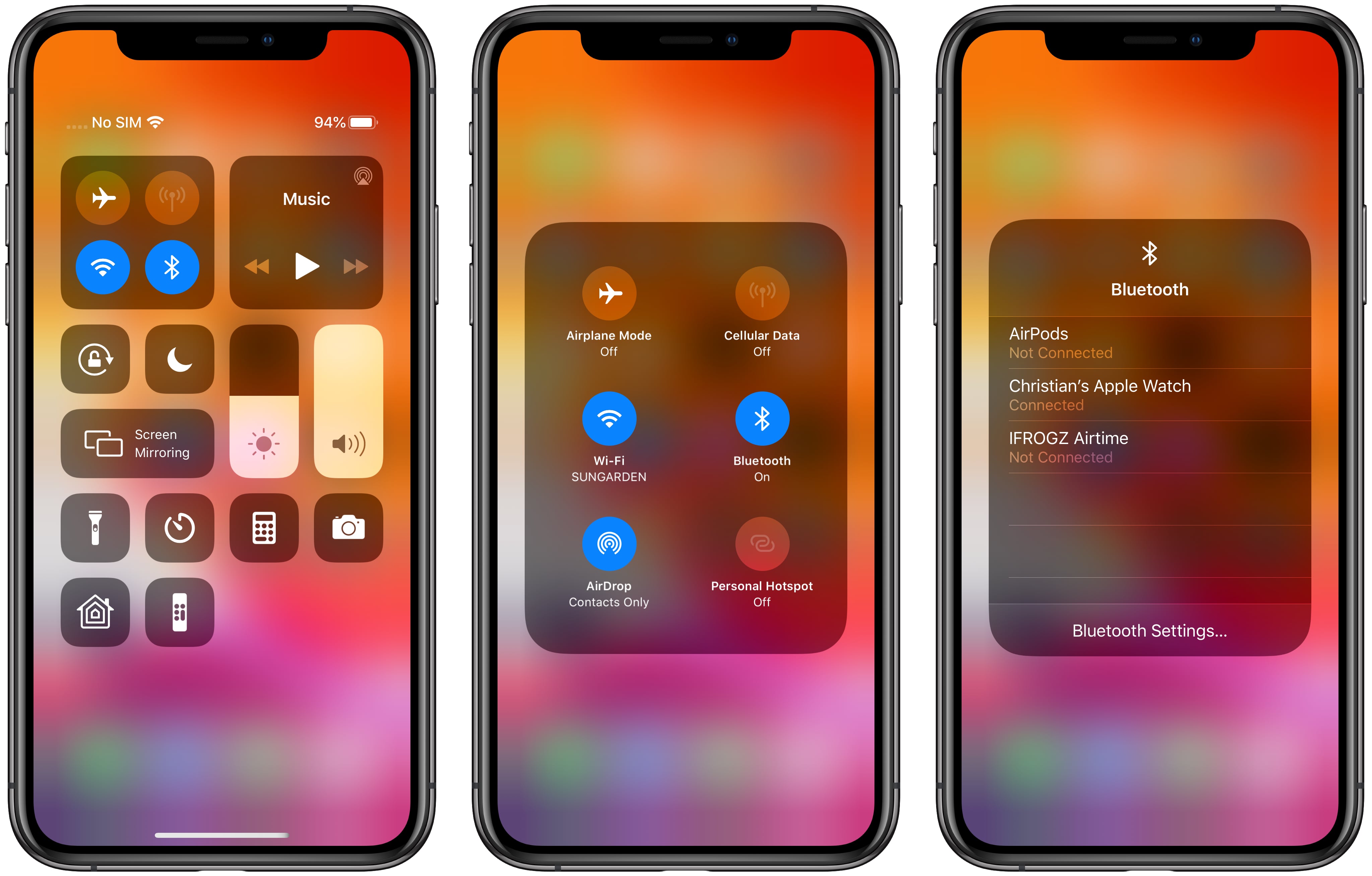
The Bluetooth accessory your iPhone or iPad is currently connected to is shown at the top of the menu, along with a checkmark next to its name.
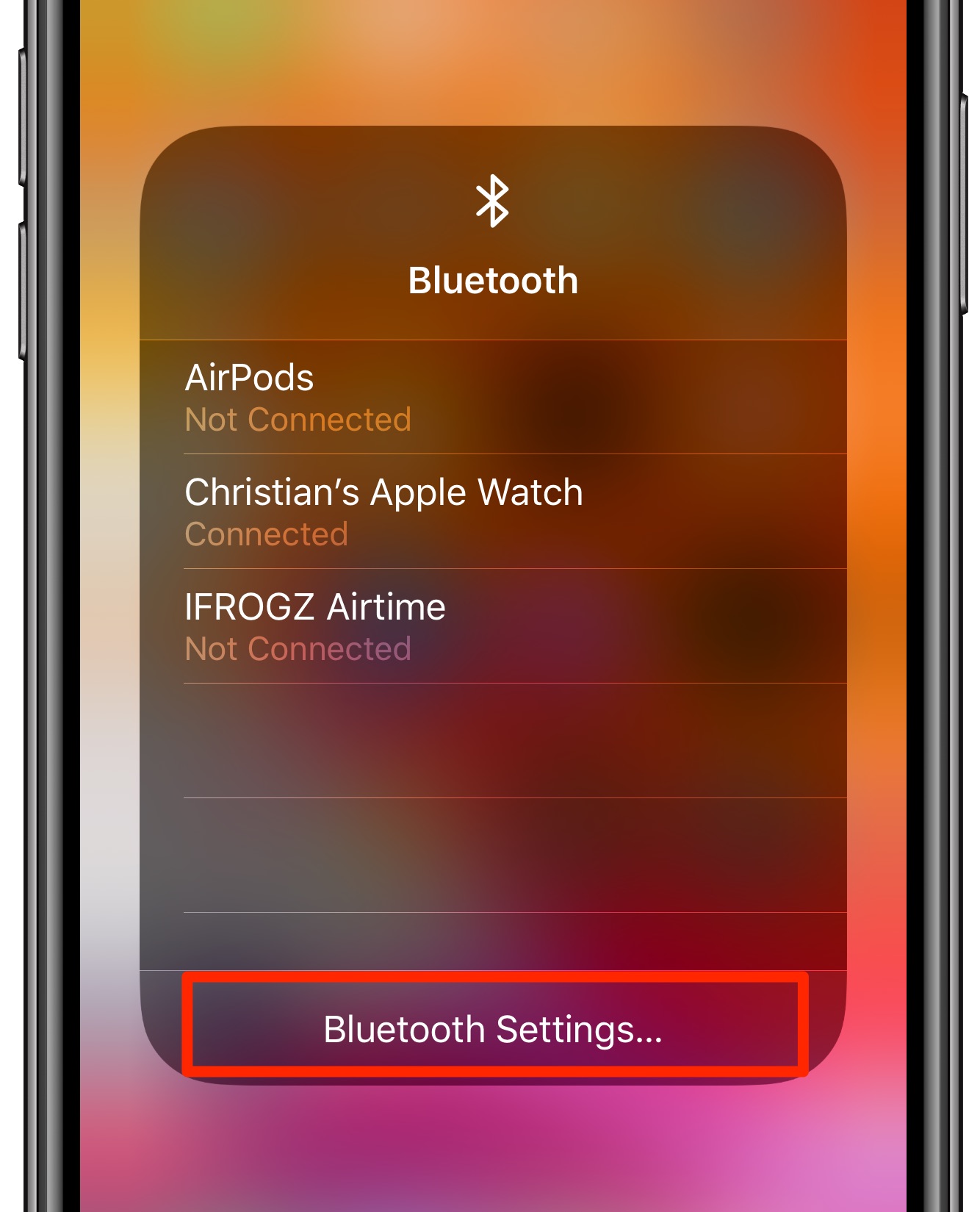
Like with wireless network selection in the Control Center, tapping the Bluetooth Settings option at the bottom of the menu quickly takes you to Settings > Bluetooth.
On a related note: