In Pages, you can link to other pages in Page Layout documents, and in Numbers, you can create links to other sheets in your spreadsheet. There are other types of links you can add in Pages and Numbers on Mac that are just as handy, and this tutorial walks you through all of them.
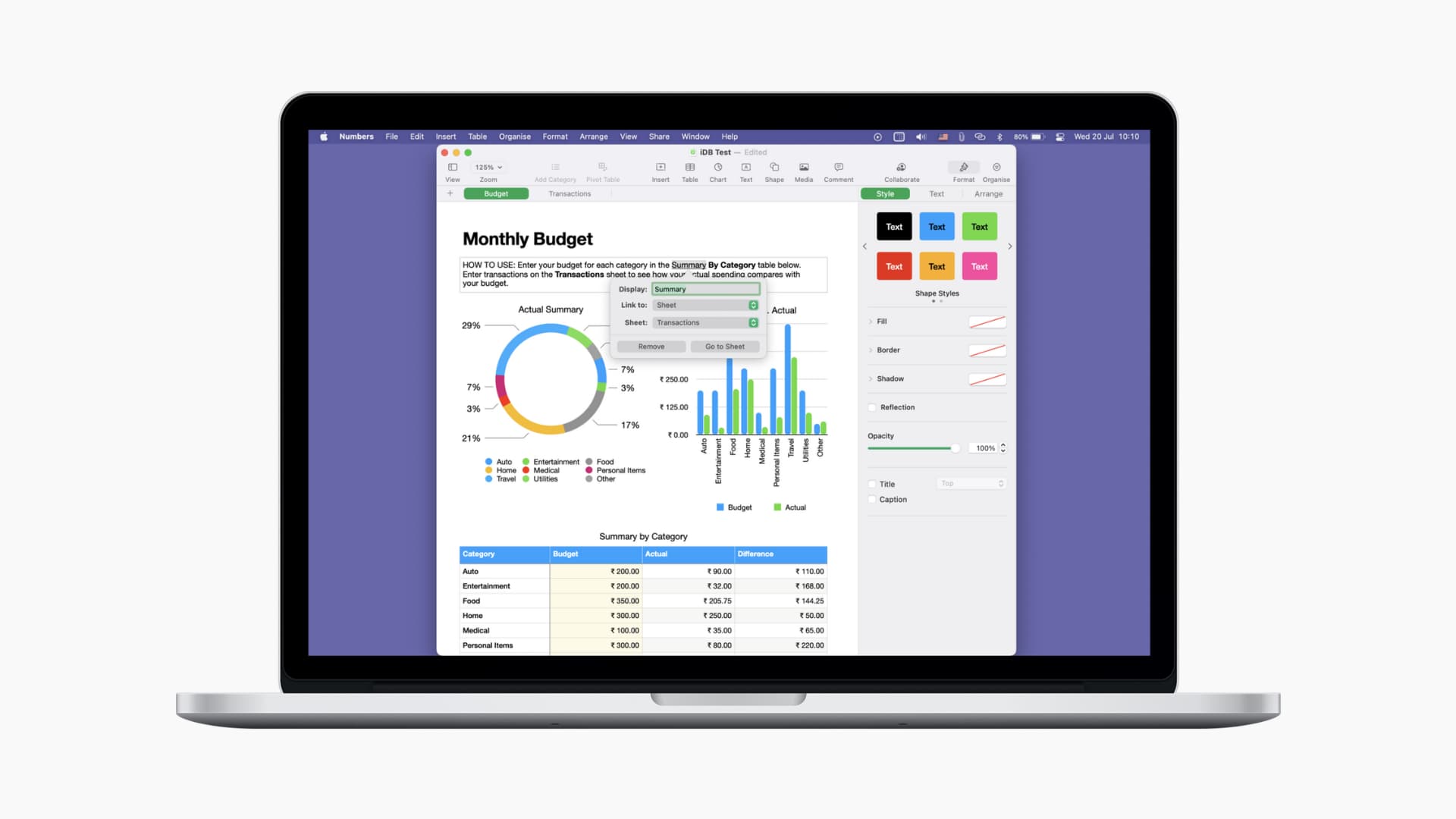
Adding a link in Pages on Mac
Keep in mind that you can only link to other pages in your document if you’re using a Page Layout document. And Page Layout documents cannot link to bookmarks as Word-Processing documents can. (To convert, click Documents from the top right and use the Documents Body check box. You’ll lose your work while doing so.)
Here are the link types and where they’re available:
- Webpage: Both document types
- Email: Both document types
- Phone Number: Both document types
- Bookmark: Word-Processing document
- Page: Page Layout document
1) Select the text that you want to link. From the Pages toolbar, click Insert > Link and choose the link type or use the keyboard shortcut Command + K and select the type from the drop-down.
2) Enter the details for the type of link you choose. For example, enter the URL for a webpage or the email address and optionally a subject for the email. You can also adjust the Display text here if needed.
3) Click the button to apply the link. The name of the button will change depending on the type of link you use.
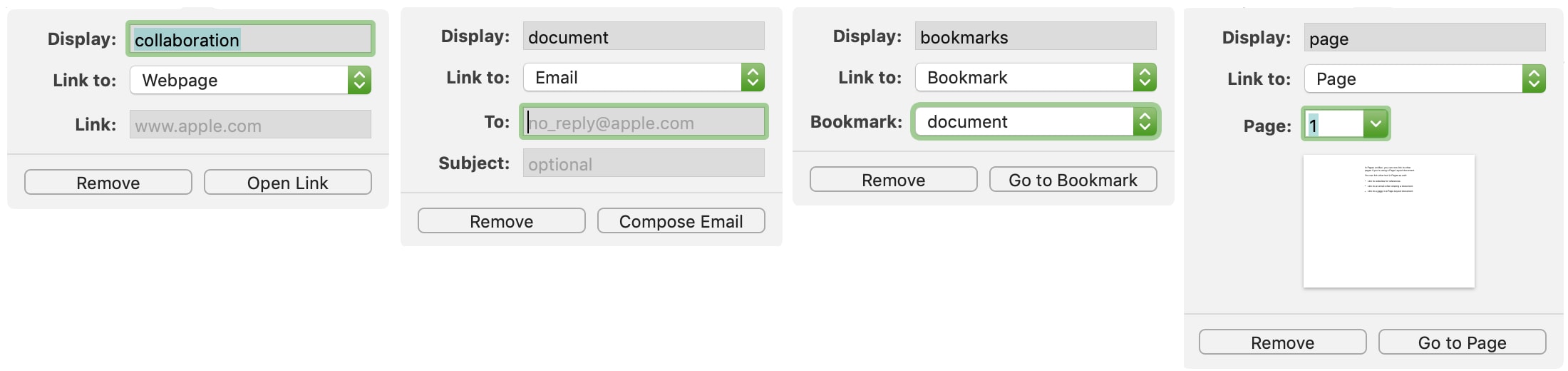
Adding a link in Numbers on Mac
In Numbers on Mac, you can link to another sheet in your current spreadsheet or to a webpage or email like in Pages.
1) Select the text that you want to link. From the top menu bar, click Format > Add Link and choose the link type or use the keyboard shortcut Command + K and select the type from the drop-down.
2) Enter the details for the type of link you choose. For instance, select a sheet from the drop-down or enter the URL for a webpage. You can also adjust the Display text here if you like.
3) Click the button to apply the link; the name of the button will change depending on the type of link you use.
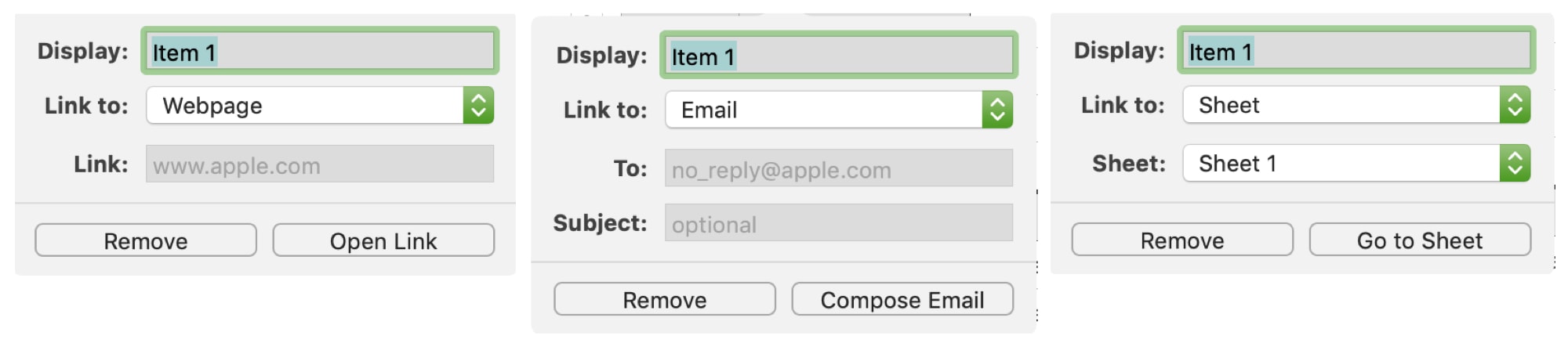
The ability to add links in Pages and Numbers is convenient for so many situations, like at work, home, or school. And both applications make it really easy.
Are you going to use the updated “add link” feature in either Pages or Numbers? Let us know which types of links you’ll use the most!
Read next: