Getting notified of unnecessary messages from an overly active email thread? In this tutorial, we will show you how to mute emails in the Apple Mail app on your iPhone or iPad and customize its settings.
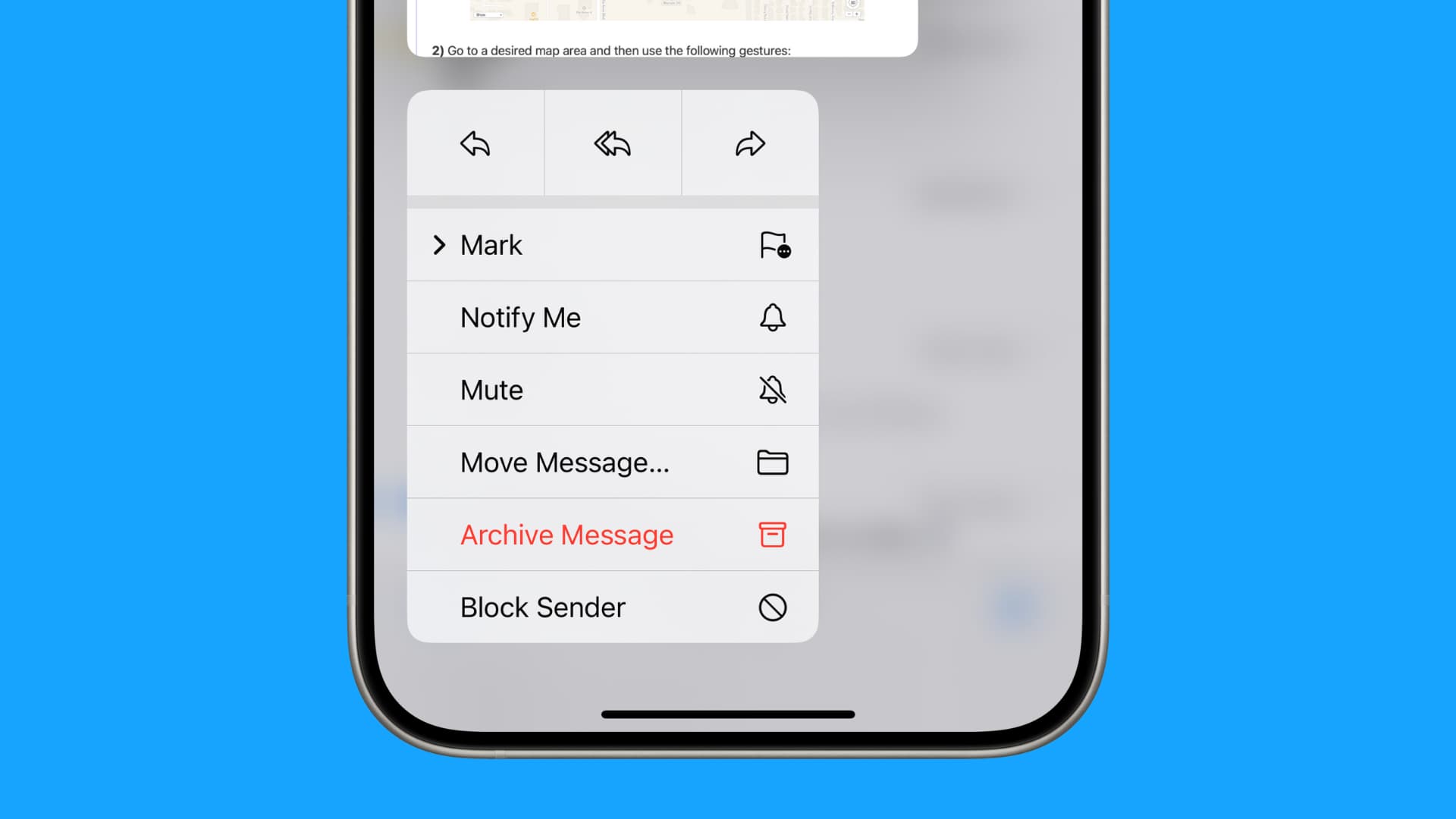
If you’re CC’d in an email thread but aren’t actively participating in the discussion, these notifications can get quite annoying. No one likes to be inundated with alerts, so Apple Mail has a nifty thread-muting feature.
With the ability to mute email threads, you can elect to stop receiving a notification every time someone sends a new message to the selected thread. Follow along with us as we show you how to use this handy feature.
Mute email threads in Apple Mail
1) Launch the stock Mail app on your iPhone or iPad.
2) Find the email thread in the inbox that you want to mute.
3) Swipe left across the message to reveal hidden actions, then tap More.
4) Scroll down and tap Mute.
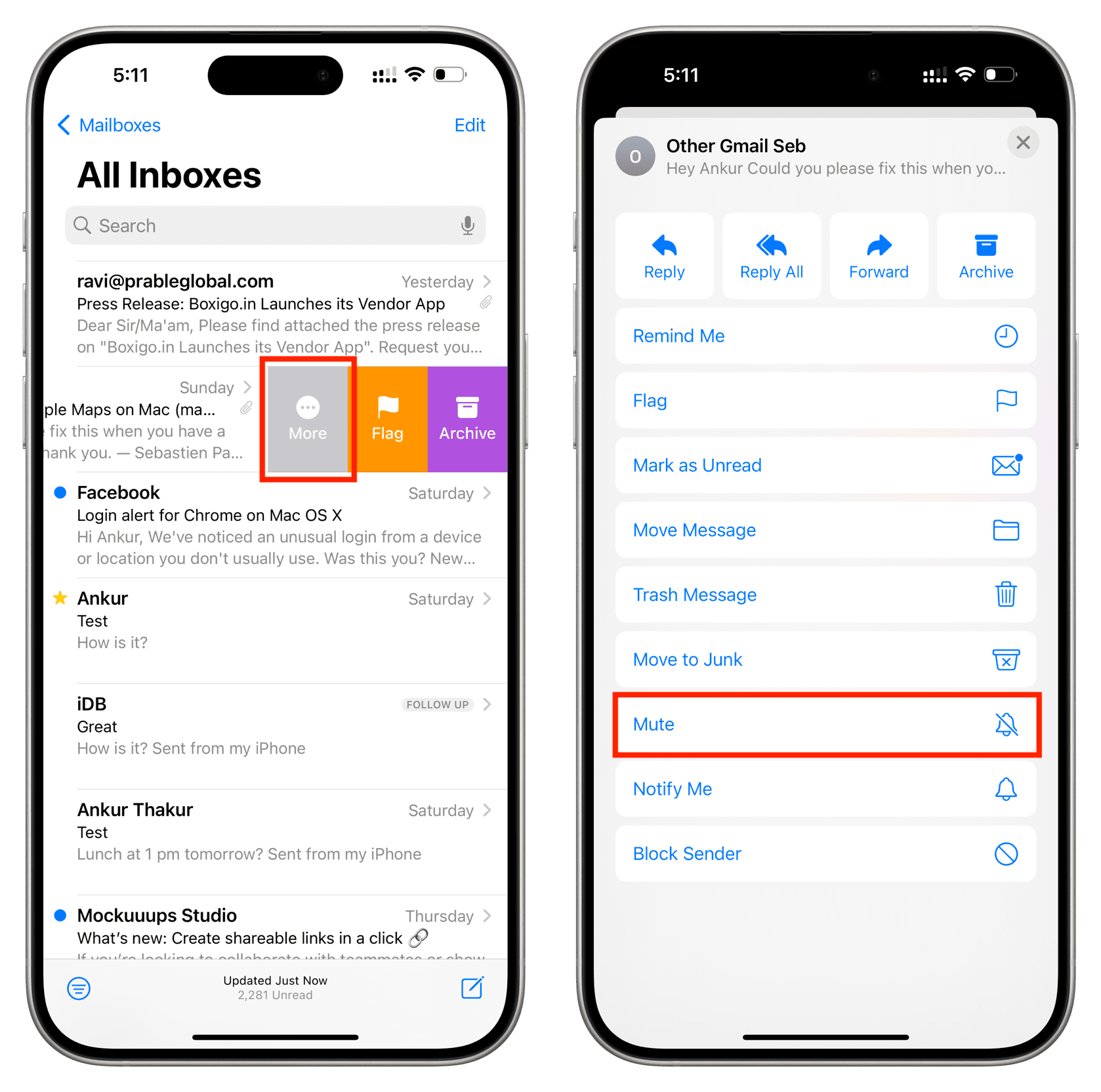
Doing so will mute the whole thread across Mail on all your Apple devices using the same iCloud account. Going forward, you’ll no longer receive a notification every time a new email is received in that thread. Mail puts a small bell icon with a diagonal line next to all muted threads, making it easier to distinguish them from unmuted threats with a quick glance.
Unmute the email thread
If you change your mind, you can unmute a muted email thread by following these steps:
1) Find the muted email thread in the inbox that you want to unmute. As mentioned, Mail puts a small bell icon with a diagonal line to indicate muted threads in the email list.
2) Swipe left across the message to reveal hidden actions, then tap More and choose Unmute.
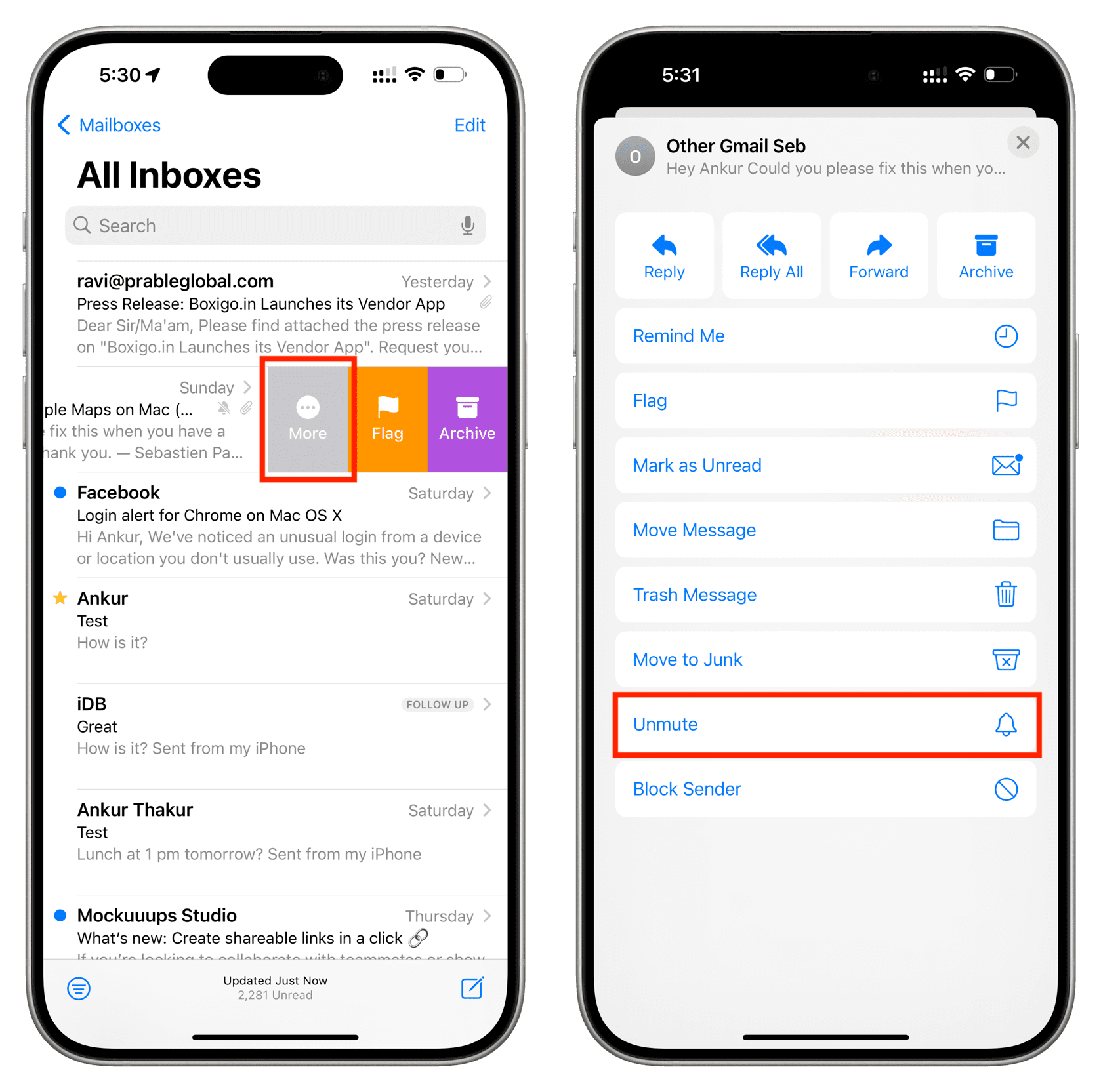
This will unmute the thread in question. Going forward, you will receive a notification from Apple Mail every time a new email arrives in that thread. The selected email thread will get unmuted across all your Apple devices that use the same iCloud account.
Faster muting and unmuting
If you find swiping across emails a bit awkward like I do, you can optionally mute/unmute threads from iOS’s awesome contextual menus. Just tap and hold an email thread in your inbox, and choose Mute or Unmute from the shortcuts menu.
Customize muted thread action
By default, iOS will automatically mark every new message sent to a muted thread as read on your device. You can change the muted thread action in Mail settings.
1) Open the Settings app on your iPhone or iPad and tap Mail.
2) Select Muted Thread Action.
3) Choose between these actions for new messages in muted threads:
- Mark as Read: New emails hitting muted threads will get auto-marked as read.
- Archive or Delete: New emails in muted threads will be archived or deleted.
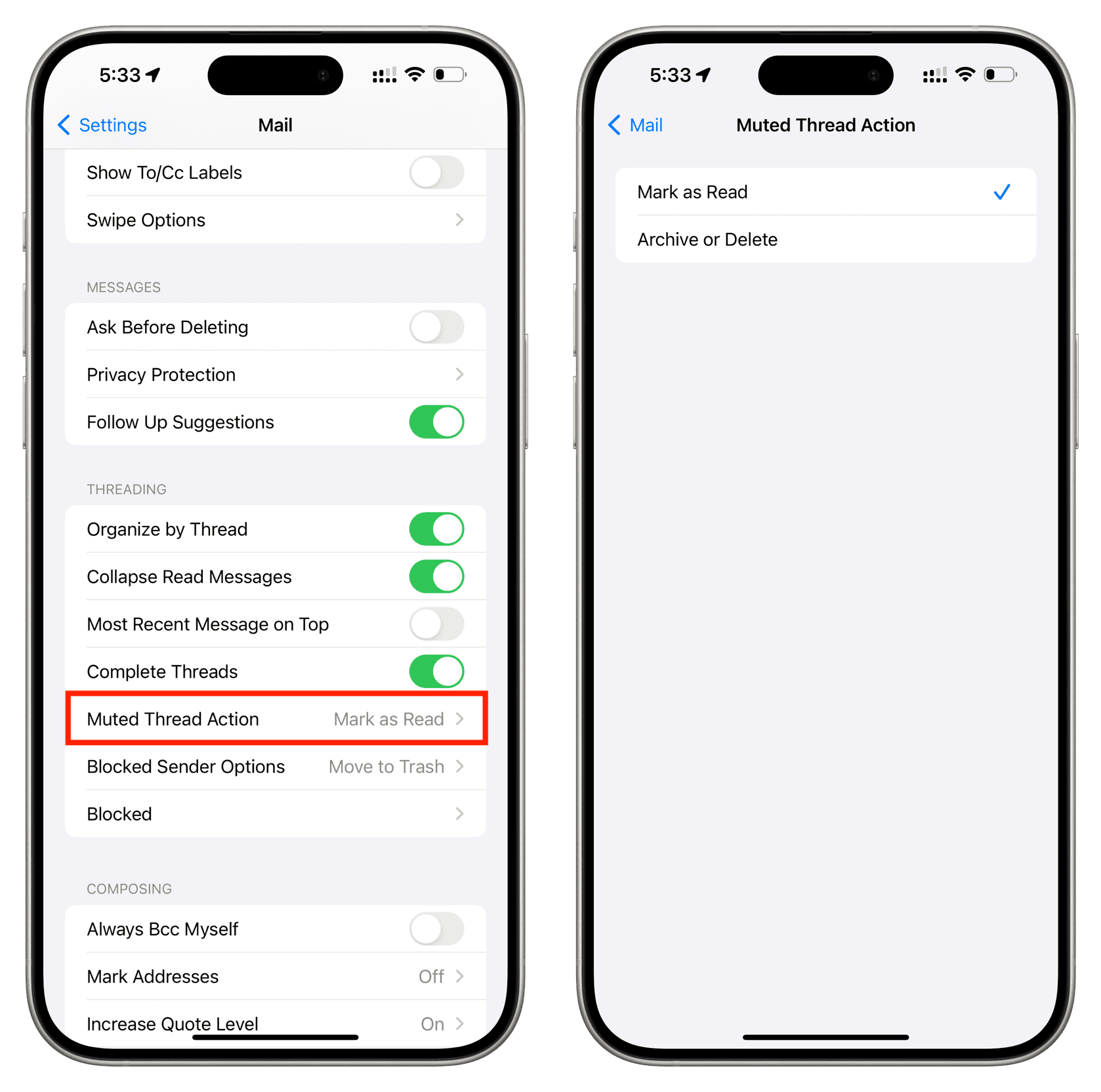
Check out next: 40+ tips for the Mail app on your iPhone, iPad, and Mac