When you’re working in Pages on Mac, there may be times when you want to copy content and paste it into another document. Maybe the second document is similar, and you can save time by copying, pasting, and just making slight changes.
In Pages on Mac, you can copy pages between documents, and here’s how.
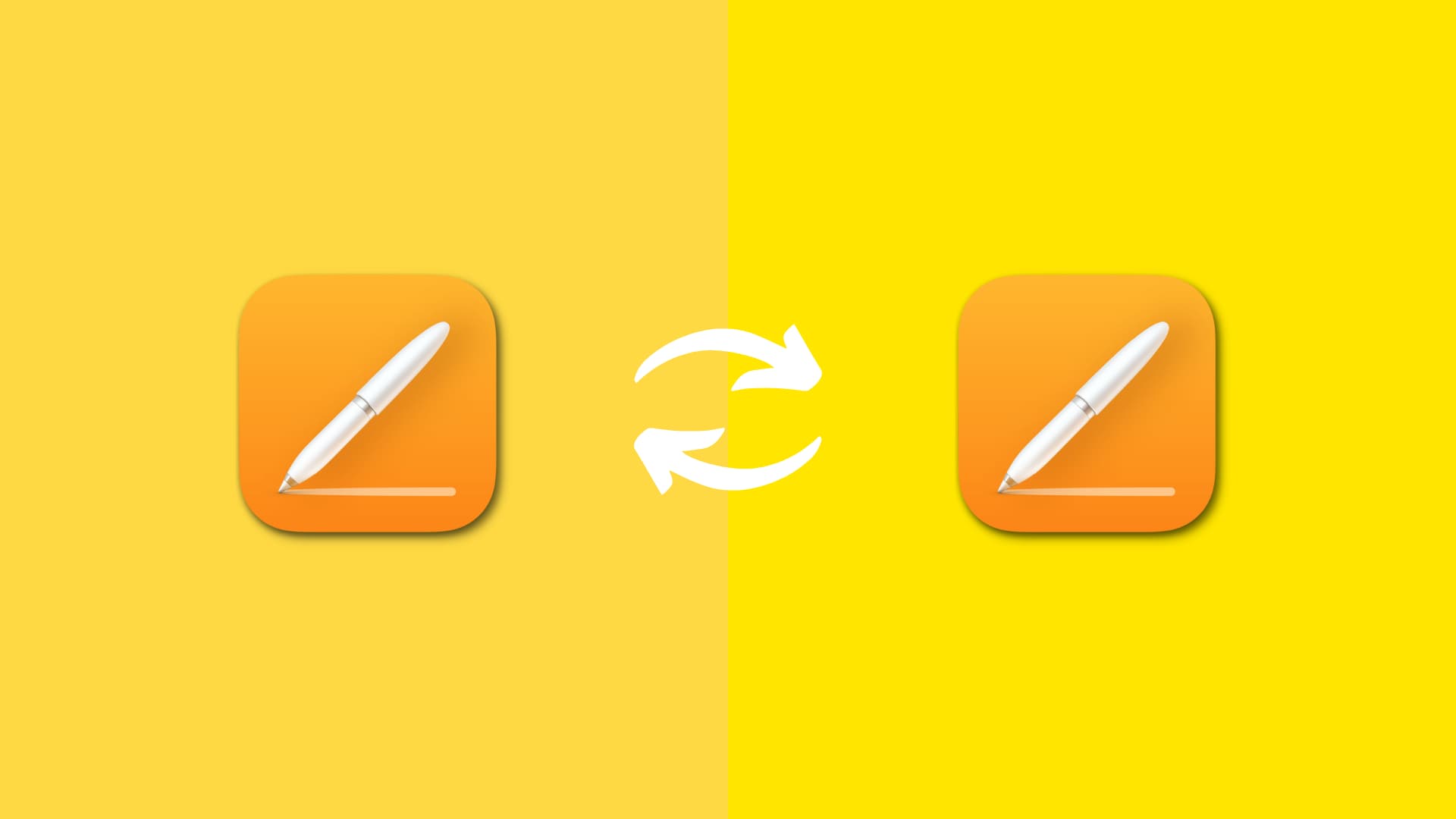
Notes on document types
When copying content to another document, there are a few things to keep in mind:
- You can copy a section from one word-processing document to another.
- You can copy a page from one page layout document to another.
- You can copy content within the same document for both types.
- You cannot copy sections or pages between word-processing and page layout documents.
For more on which type of document you’re using or which one you should be using, head over to Apple’s support page on word processing and page layout documents.
Copy and paste a section or page
1) Open both documents in Pages that you want to copy and paste the section(s) or page(s) to and from.
2) Open the thumbnail view by clicking View > Page Thumbnails from the Pages toolbar.
3) Select the thumbnail for the section or page you want to copy.
4) Right-click or hold Control and click, then select Copy from the context menu. You can also click Edit > Copy from the menu bar.
5) Go to the document where you want to paste the section or page and make sure the Page Thumbnails view is open.
6) Right-click or hold Control and click, then select Paste from the context menu. You can also click Edit > Paste from the menu bar.
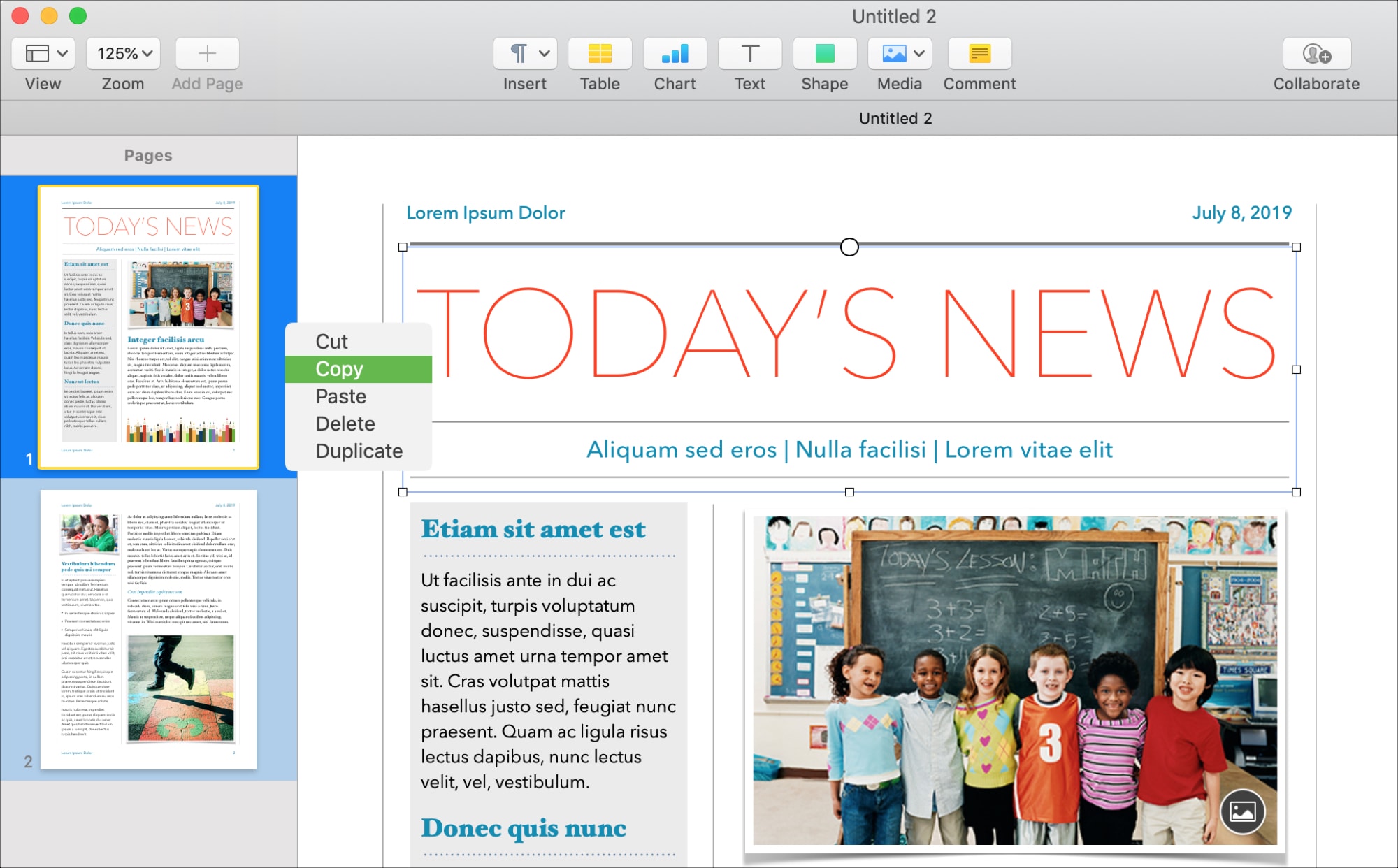
For word-processing documents, the section you paste will be placed at the end of your document, and a list of thumbnails by default. You can rearrange the sections by selecting, dragging, and dropping in the Page Thumbnails view.
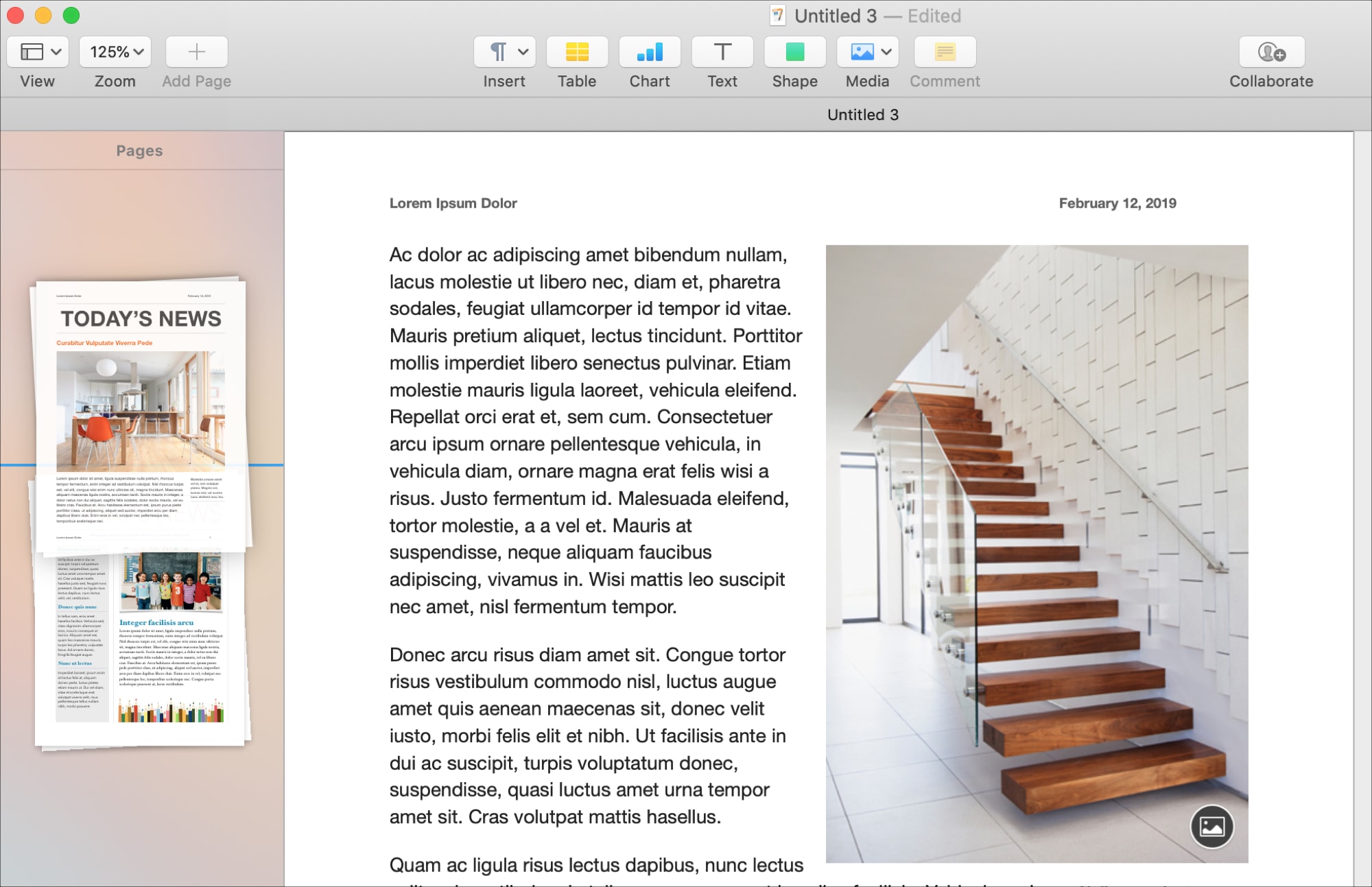
For page layout documents, if you are using a different starting template, the pages you paste into the new document will be pasted with the master pages they’re based on.
Copying and pasting between documents when the situation is right can really save you time.
What tips for Pages on Mac do you have to share? Let us know in the comments below!
Do more with Pages: