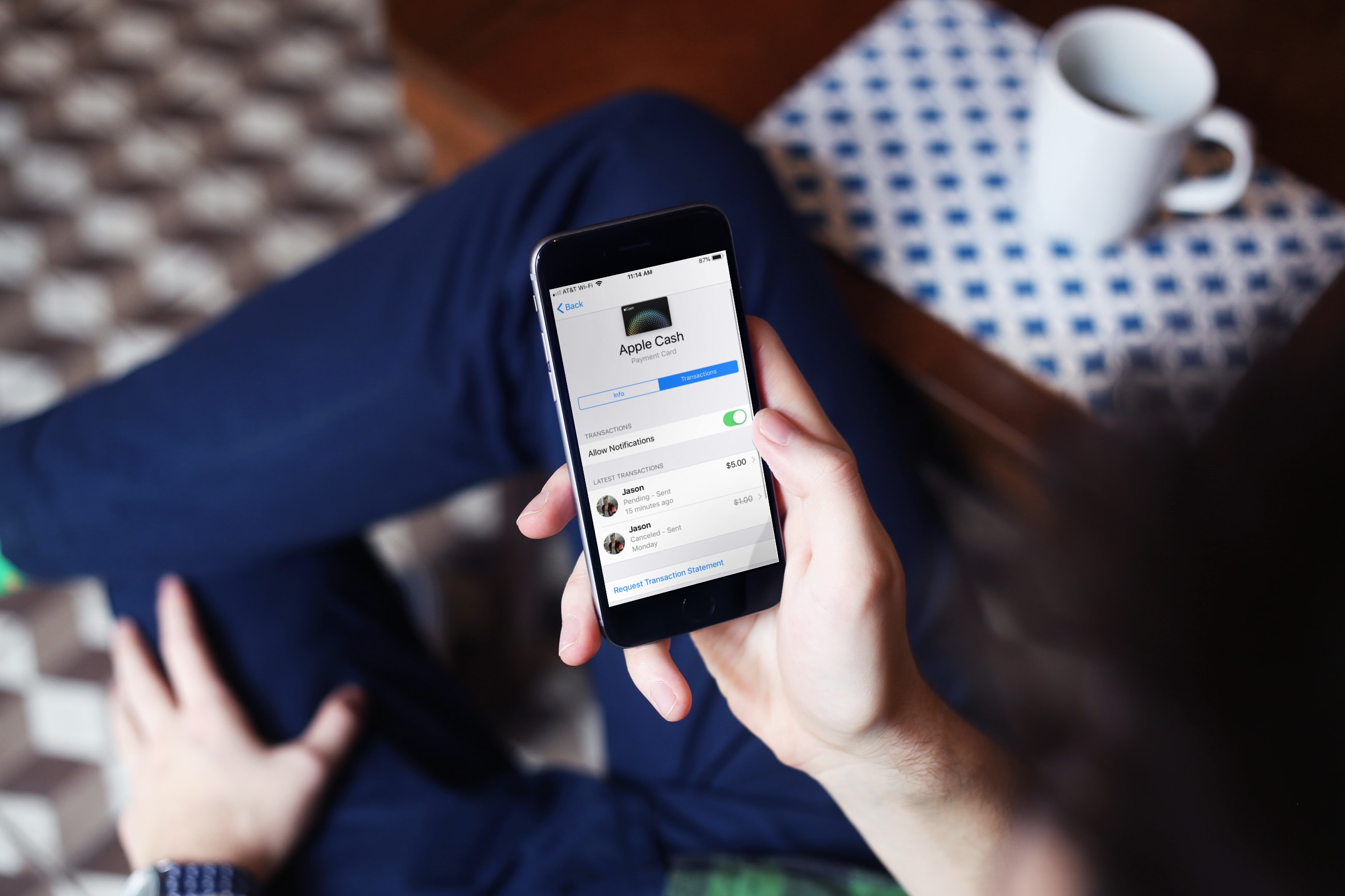
If you just started using Apple Cash to send or receive money, you’re going to want to keep up with your activity. Check on money you’ve sent to others, see if someone sent money to you, and make sure your transactions look correct.
Here are a few ways to view your Apple Cash transactions on iPhone.
View Apple Cash transactions in your Wallet
Open the Wallet app on your iPhone and then follow these steps to see your transactions.
1) Tap Apple Cash from the main screen.
2) You’ll see your Latest Transactions first. Below that, you can tap Transactions in [Year].
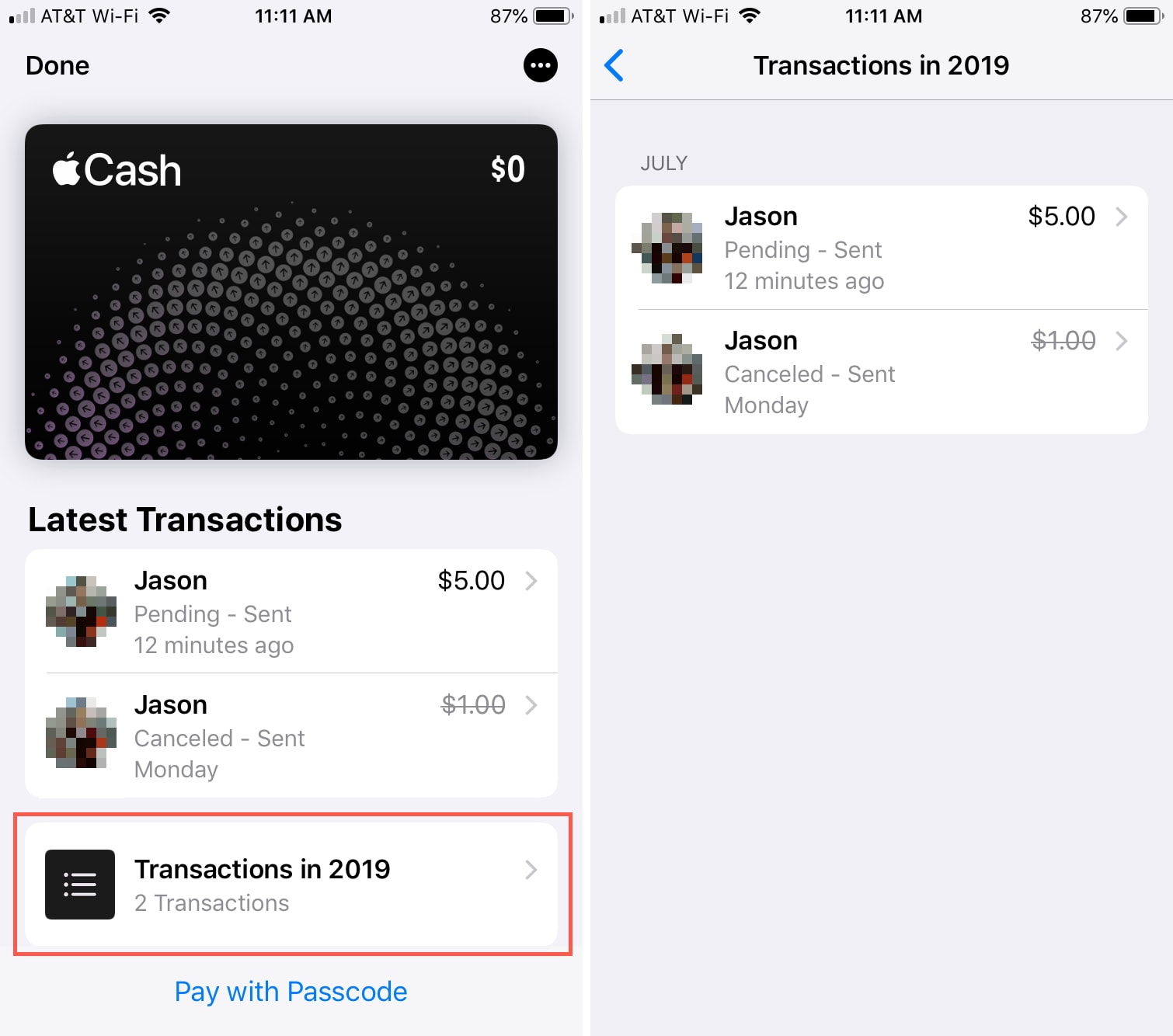
3) On your list of transactions tap one to view its details. This includes its current status (pending, canceled, etc.), amount, and when it was sent. You’ll also see a History of other Apple Cash transactions involving that contact, if any.
4) Tap again to see where the money came from (your Apple Cash balance or bank card) and the transaction ID. You can also Send Again or Cancel Payment on this screen.

View Apple Cash transactions in your Settings
You can also view your transactions in iPhone Settings.
1) In Settings, select Wallet & Apple Pay.
2) Tap Apple Cash.
3) Select Transactions at the top; the screen may default to the Info view.
4) You’ll see a list of your transactions and can tap one for more details, just like in the Wallet app.
5) If you would like a statement sent to you via email, tap Request Transaction Statement and then Send.
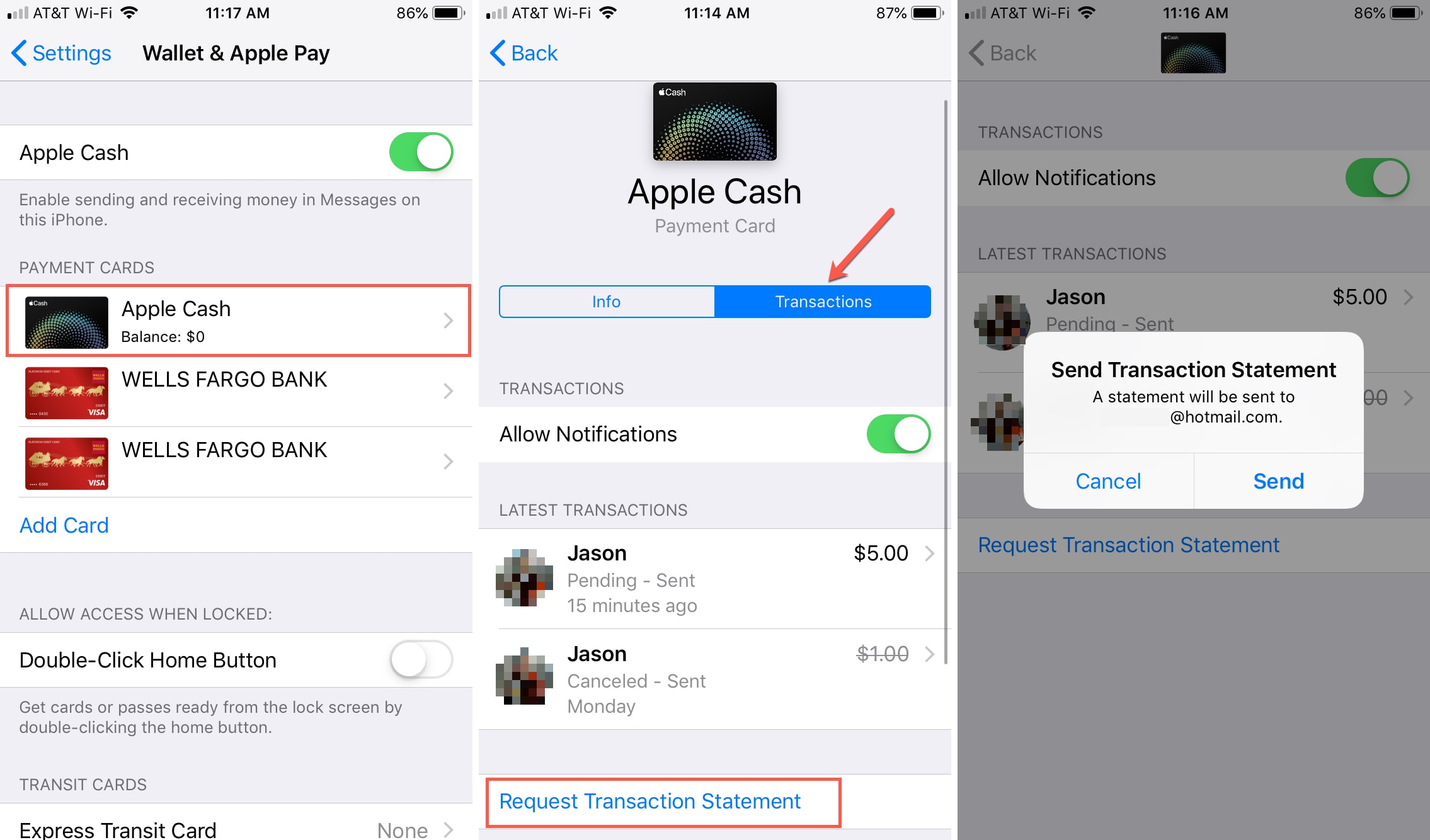
Wrapping it up
Keeping up with your Apple Cash transactions is just as important as reviewing those at your bank. See where your money goes, when you received cash from someone else, and double-check you didn’t do something by mistake.
Do you use Apple Cash and if so, do you find it handy? Share with us below or ping us on Twitter with your comments!