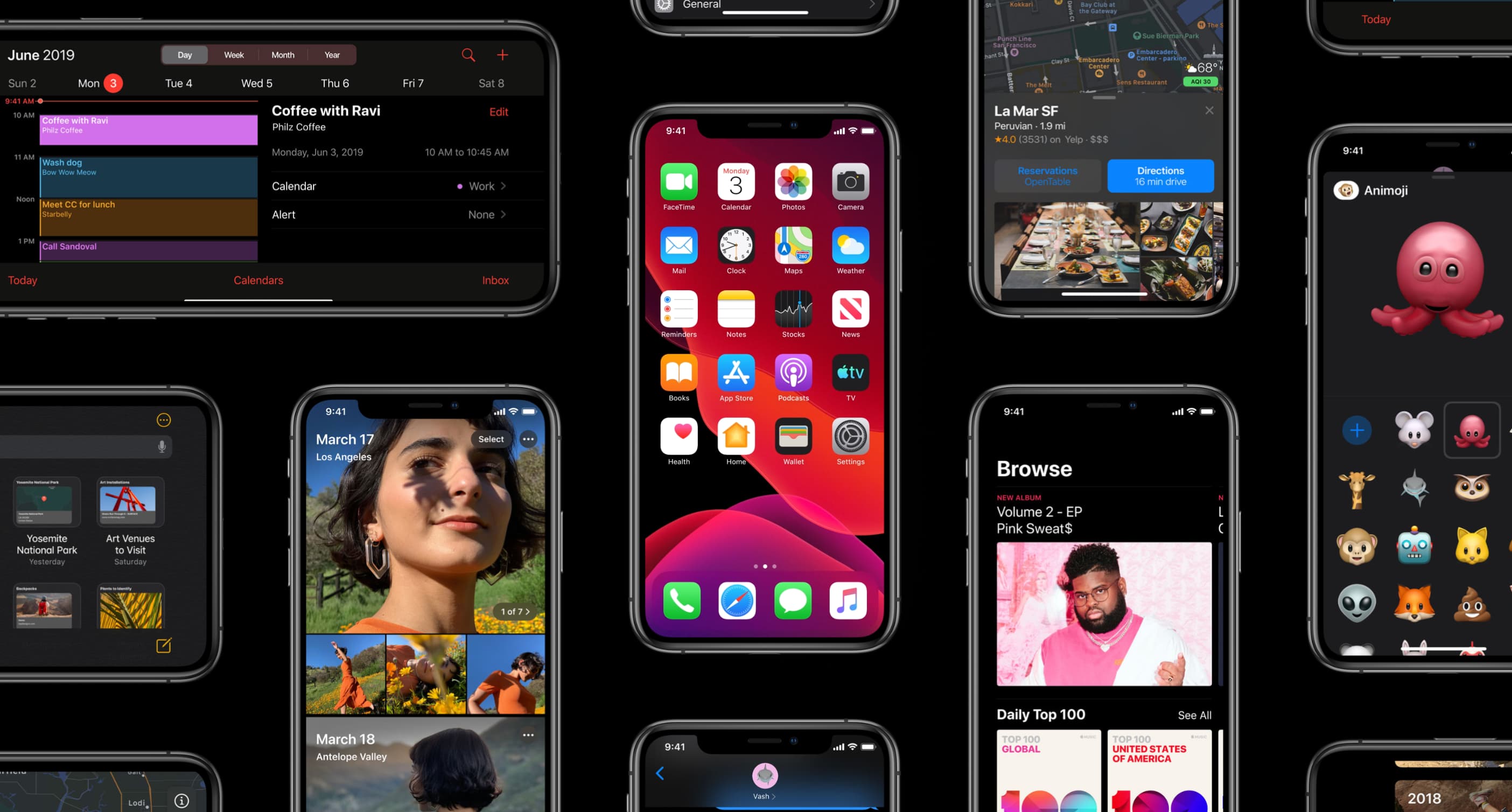
iOS 13 and iPadOS have changed how you get to your accessibility settings.
On iOS 12 and earlier, Accessibility used to be a sub-section within the Settings app.
But given the breadth and scope of many, many meaningful improvements to the assistive technologies across iOS 13, iPadOS and macOS Catalina 10.15, small wonder that Apple has decided to move the Accessibility section up a level so that it now resides in the root menu.
Getting to accessibility settings in iOS 13
Do the following to get to your accessibility settings:
1) Open Settings on your iPhone with iOS 13 or iPad with iPadOS.
2) Scroll a bit down until you see the Accessibility option.
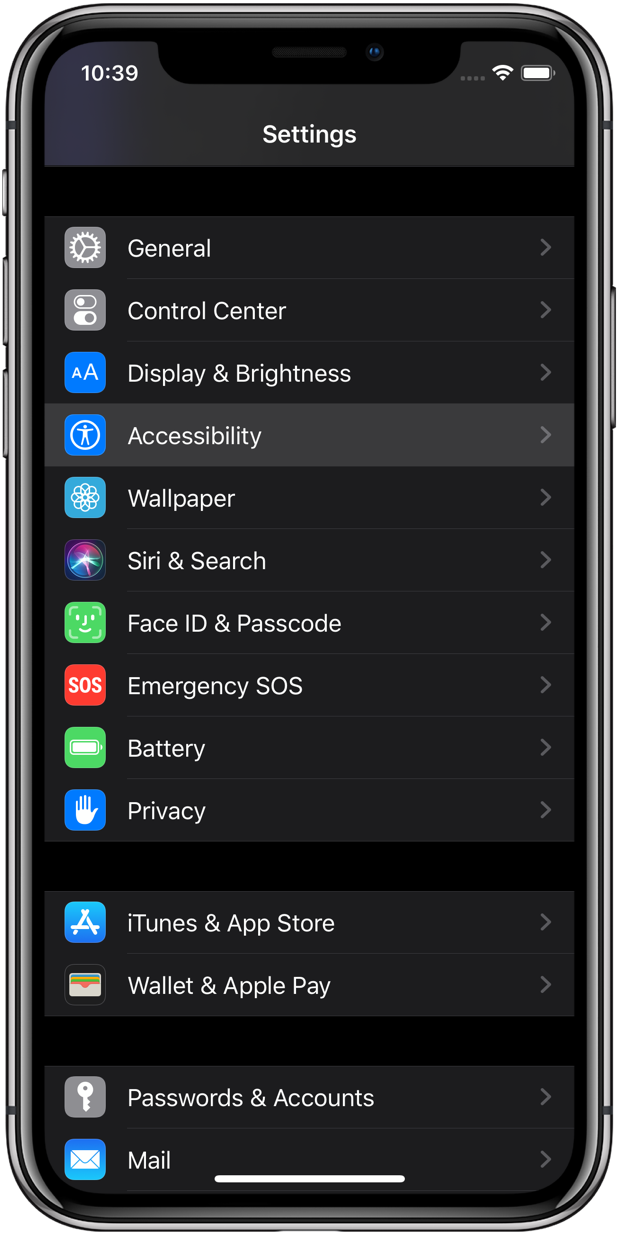
It’s nested right between the General and Display & Brightness sections.
As I mentioned, the prominent Accessibility placement reflects the importance of all the changes to Apple’s assistive technologies in iOS 13 , iPadOS and macOS Catalina.
Rightfully so, as explained further below.
iOS 13: what’s new in assistive tech?
iOS 13 packs in several new or improved assistive technologies, including new voice-based features around an all-new Voice Control and dictation improvements.
Now, iPhone has had Voice Control nearly from its inception. Introduced in June 2009 as an iPhone 3GS exclusive, the rudimentary voice recognition feature predated Siri. Before iOS 13, disabling Siri altogether would prompt the operating system to turn on Voice Control.

Given how limited Voice Control was—it had zero. smarts and only supported certain commands, making meaning it was unaware of your context and it couldn’t decipher syntax variations—small wonder Apple’s completely rearchitected it.
TUTORIAL: How to use Voice Control instead of Siri
Voice Control in iOS 13 is a completely new feature that lets anyone use their voice to navigate any app that supports iOS’s assistive tech, like Voice Over. Voice Control uses tiny numbers that show up as labels on UI elements like buttons, menu items etc. Just say “Show numbers” to see numbers appear next to all clickable or items onscreen.
Now you can quickly select something just by saying a number. Another command – “Show grid” – pulls up a grid overlay on top of whatever app you happen to be using, and that lets you create commands that pas an arbitrary portion of the app as an argument.
It’s really amazing, check it out in action.
Voice Control is also available on the Mac with macOS Catalina 10.15.
Aside from helping you navigate the iOS user interface and apps efficiently, Voice Control in iOS 13, iPadOS and macOS Catalina takes full advantage of Siri’s machine learning-powered speech recognition engine for accurate dictation, and it also supports custom words to ensure the feature recognizes any special words you commonly use.
You can even use Voice Control to correct a word, style text, get emoji and word suggestions, use voice to perform gestures, record multi-step gestures and so forth. And because this os Apple, not Google or Microsoft, all audio processing happens on your device, ensuring personal data stays private.
Another cool accessibility feature is mouse support.
Subscribe to iDownloadBlog on YouTube
iOS 13 also takes advantage of Attention Awareness, a feature for newer devices with Face ID that in iOS 12 dims the display and lowers the alert volume when you’re not looking at the front TrueDepth camera. On iOS 13, if Attention Awareness has been enabled the operating system will stop interpreting your voice as dictation the instant you look away to talk to someone.
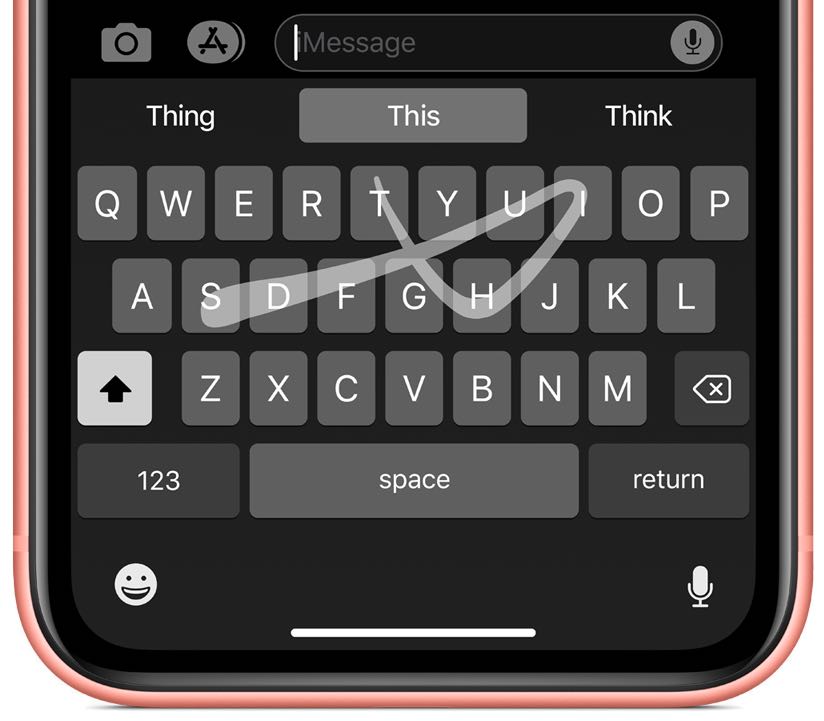
And lastly, there’s a new swipe-based QuickPath keyboard option. Although not an accessibility feature per se, the QuickPath keyboard does enable quicker text entry by finally bringing swipe-based typing to iOS. The QuickPath keyboard is available on both iPhone and iPad.
iOS 13 compatibility
iOS 13 is compatible with the following Apple smartphone models:
- iPhone XS
- iPhone XS Max
- iPhone XR
- iPhone X
- iPhone 8
- iPhone 8 Plus
- iPhone 7
- iPhone 7 Plus
- iPhone 6s
- iPhone 6s Plus
- iPhone SE
- iPod touch (7th generation)
For more information, read Apple’s press release or visit apple.com/ios/ios-13-preview.
iPadOS compatibility
iPadOS is compatible with these iPads:
- 12.9-inch iPad Pro
- 11-inch iPad Pro
- 10.5-inch iPad Pro
- 9.7-inch iPad Pro
- iPad (6th generation)
- iPad (5th generation)
- iPad mini (5th generation)
- iPad mini 4
- iPad Air (3rd generation)
- iPad Air 2
Watch our video overview of the new iPad-only updates embedded below.
Subscribe to iDownloadBlog on YouTube
For more, read Apple’s press release or visit apple.com/ipados/ipados-preview.
Need help? Ask iDB!
If you like this tutorial, pass it along to your friends and leave a comment below.
Got stuck? Not sure how to do certain things on your Apple device? Let us know via help@idownloadblog.com and a future tutorial might provide a solution.
Submit your own how-to suggestions via tips@idownloadblog.com.