Learn how to use the decibel meter feature on your Apple Watch for monitoring noise levels around you and protecting your hearing health.
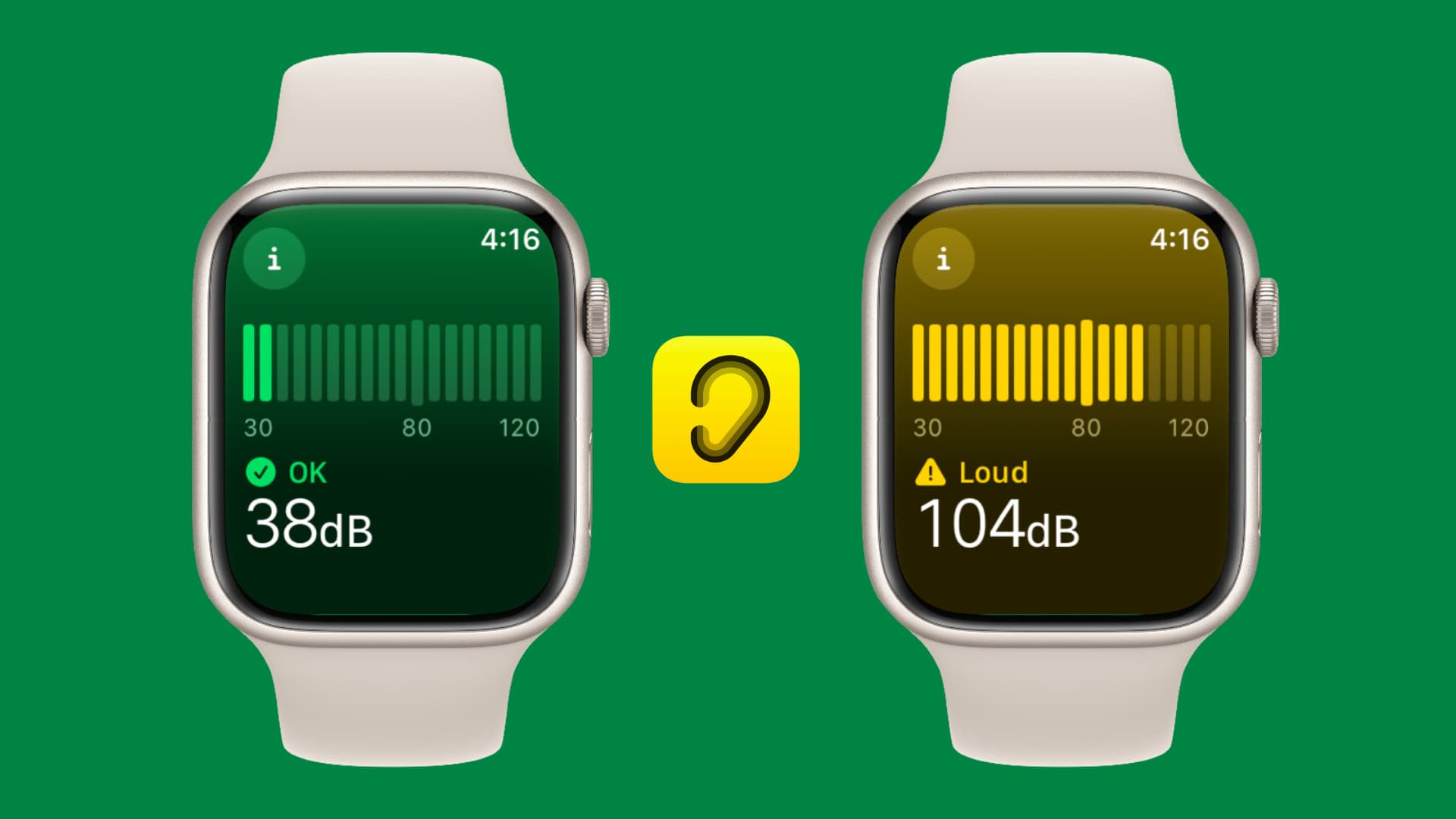
Why do I need a decibel meter on Apple Watch?
The Noise app for Apple Watch features a built-in decibel meter along with an automatic notification to help protect people from decibel levels that may easily damage their hearing.
Here’s what Apple says:
Noise can rise to levels that may damage your hearing without your even realizing it. The Noise app senses when the roar of the crowd or the rumble of machinery reaches a level that may pose a risk. So you can step out or plug up to give your ears a needed break.
You may shrug off Apple’s warning, thinking your hearing works perfectly.
Unfortunately, hearing loss happens so gradually and over longer periods of time that you don’t even notice it until it’s too late. And we all know or should be aware that keeping our hearing in good condition is key to maintaining our independence as we grow older.
The Noise app uses the microphone on your Apple Watch to periodically measure noise levels throughout the day. You can also measure the noise level in real-time, which can be a lifesaver in loud environments that could easily negatively impact your hearing.
Use the decibel meter on the Apple Watch
By default, your Apple Watch will warn you when your average sound level over a period of three minutes reaches or exceeds 90 decibels. When that happens, you’ll feel a gentle buzz on your wrist, and an alert will pop up on the Apple Watch display. You can tap the notification to open the Noise app and see more details.
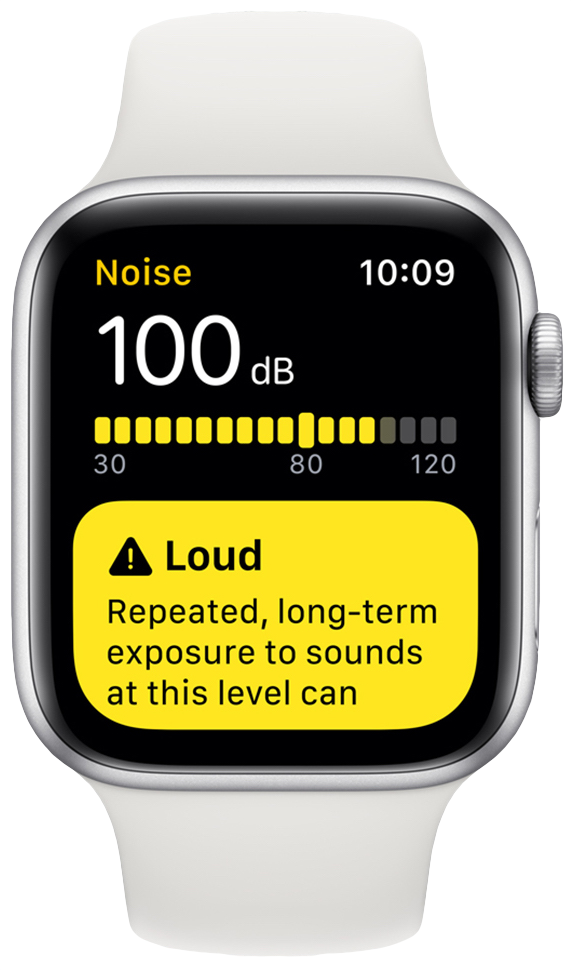
According to findings by the World Health Organization, experiencing 90 decibels of noise for four hours per week negatively impacts one’s hearing.
Check noise level in real-time using your Apple Watch
1) Press the Digital Crown to see all your apps and open the Noise app.
2) The app will now show the noise level around you in decibels (dB). As the noise level around you changes, the onscreen decibel meter moves dynamically in real-time. The Noise app rates the current noise level as either OK or Loud. To learn more about decimal ranges, tap the info icon ⓘ from the top.
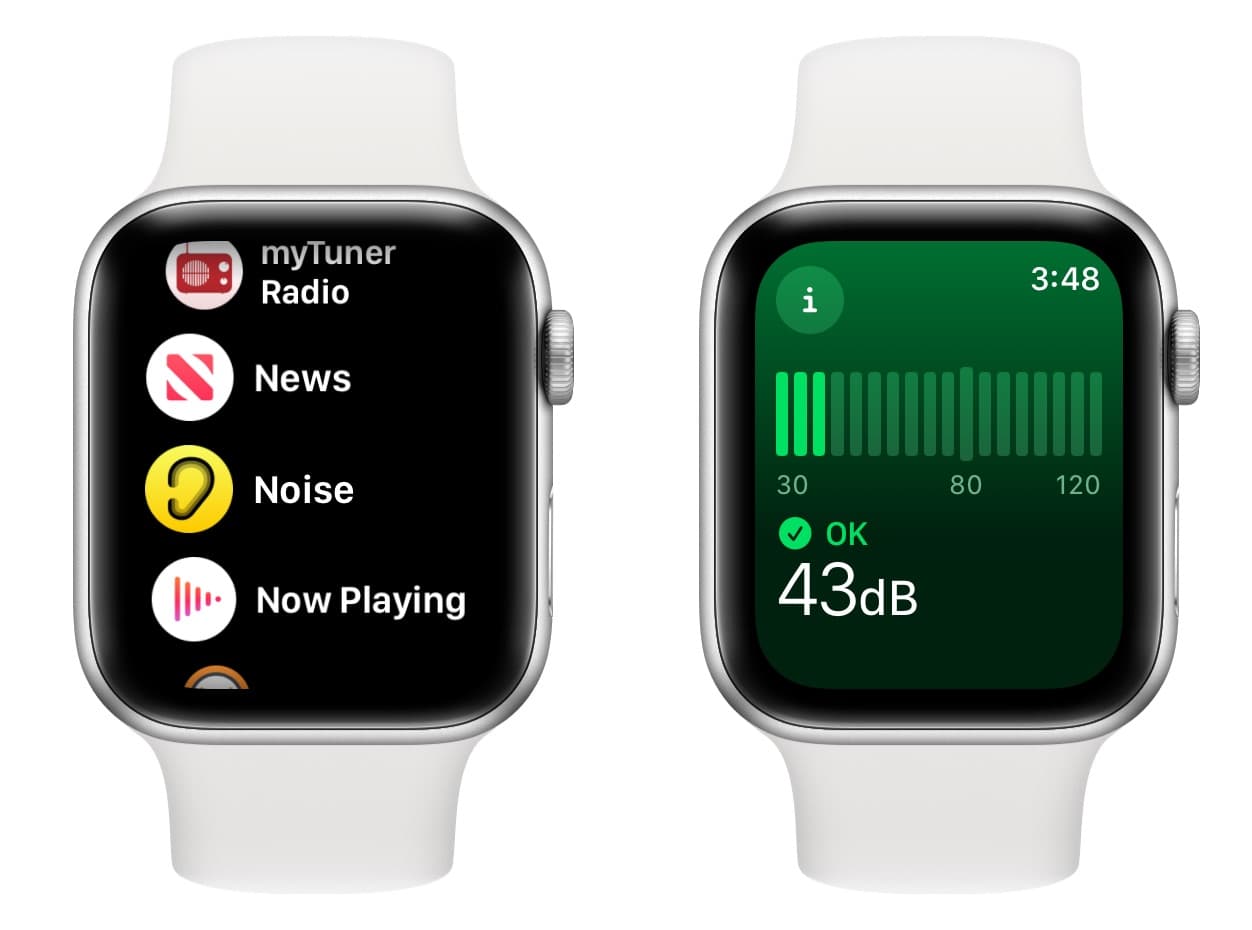
Apple’s hearing health solution includes a complication that you can put on your watch face to launch the Noise app with a quick tap. It’s useful for those times when you’d like to quickly measure the level of noise in your current surroundings.
If you’re in a construction zone and the Noise app has warned you of potentially damaging noise levels, move somewhere else as soon as possible. The same goes if you’re at a sporting event, rock concert, or some other venue that produces loud noises.
You could also try putting on your AirPods. Better yet, use your Powerbeats Pro or other noise-canceling headphones to block out some of the environmental sounds.
Your hearing can also be damaged quite easily by playing your favorite music at full blast. To protect your hearing, you must set a lower maximum volume limit on your iPhone and iPad.
Adjust the noise level threshold
The app defaults to notifying you when the current noise level reaches 90 decibels. You can change that threshold to your liking but are strongly discouraged from doing so.
1) Open the Watch app on your companion iPhone.
2) Tap Noise from the My Watch tab.
3) Toggle off or on Environmental Sound Measurements as desired.
4) Next, tap the Noise Threshold option and then change the threshold from the list of the following choices:
- Off
- 80 decibels
- 85 decibels
- 90 decibels
- 95 decibels
- 100 decibels
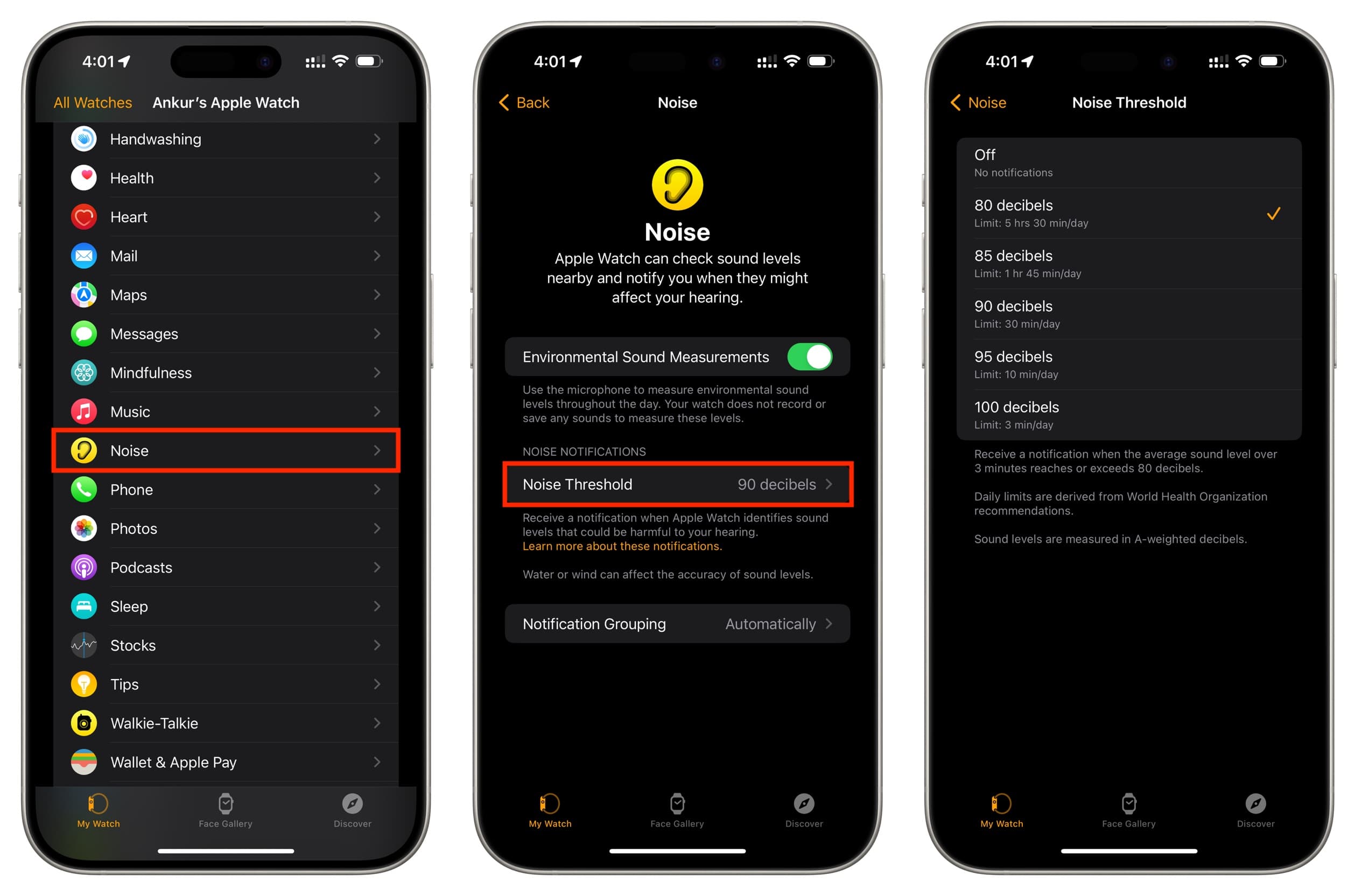
According to onscreen instructions, being exposed to a noise level between 90 and 95 decibels for less than half an hour per day can cause temporary hearing loss. Similarly, a hundred decibels or higher will cause temporary hearing loss after just three minutes of exposure.
Analyzing noise levels
Detailed analysis is accessible in the iPhone Health app > Browse > Hearing. It includes a section in which all of the recorded decibel levels are listed so power uses can gain a better understanding of the damage these loud sounds pose in various environments.
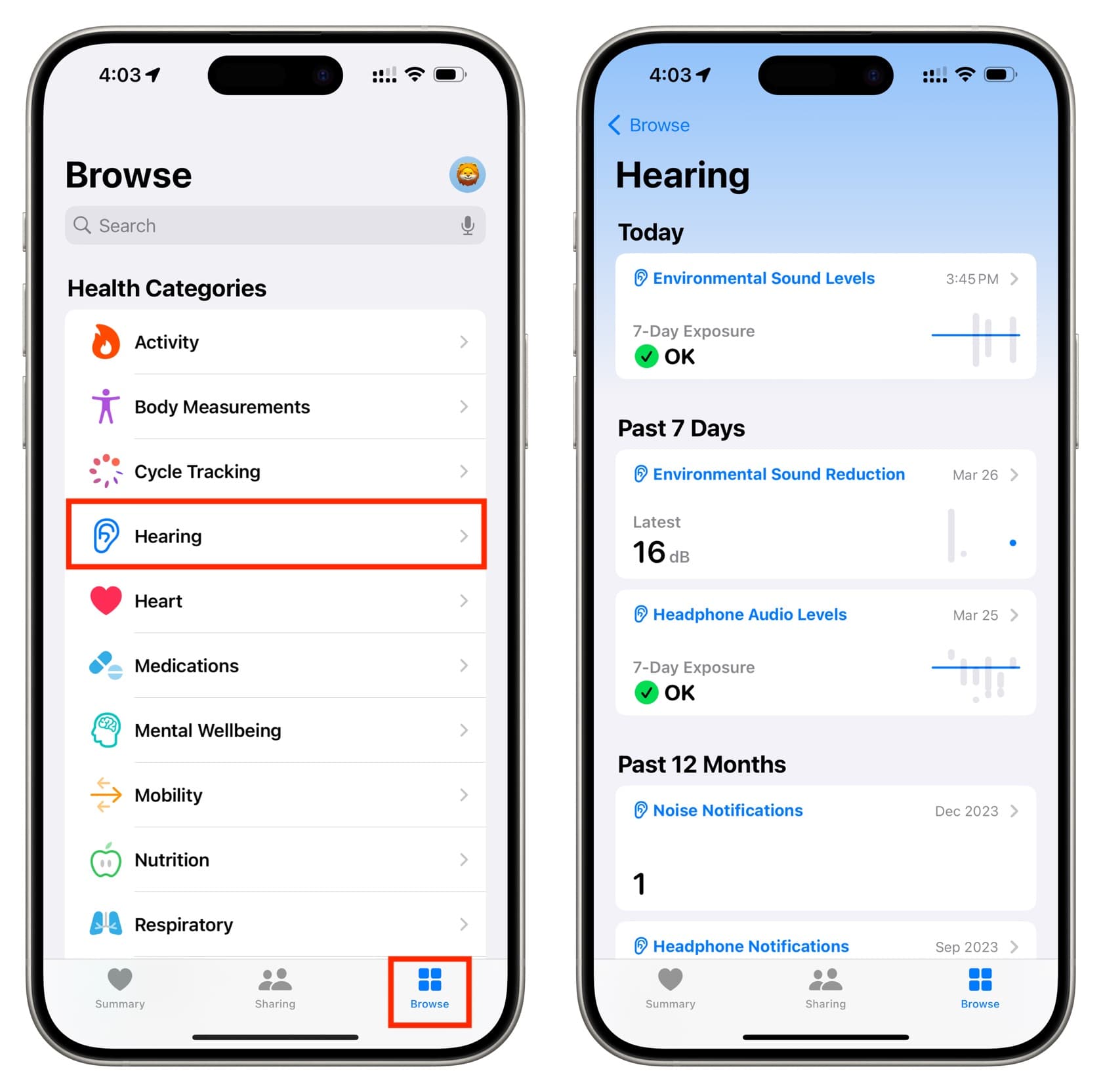
This is where you’ll see some expanded information that is not available in the Noise app on the watch. The Health app also lets you edit that data, see when you received notifications about loud noise, and browse a history of recorded noise levels.
Apple doesn’t record your audio
The Noise app doesn’t record or save your audio.
The software simply performs on-device analysis of the environmental noise as heard by the device microphone to track the duration of your exposure. This is all performed directly on the device. No audio is recorded on the device, let alone sent to the cloud.
Apple notes that water or wind can affect the accuracy of noise levels.
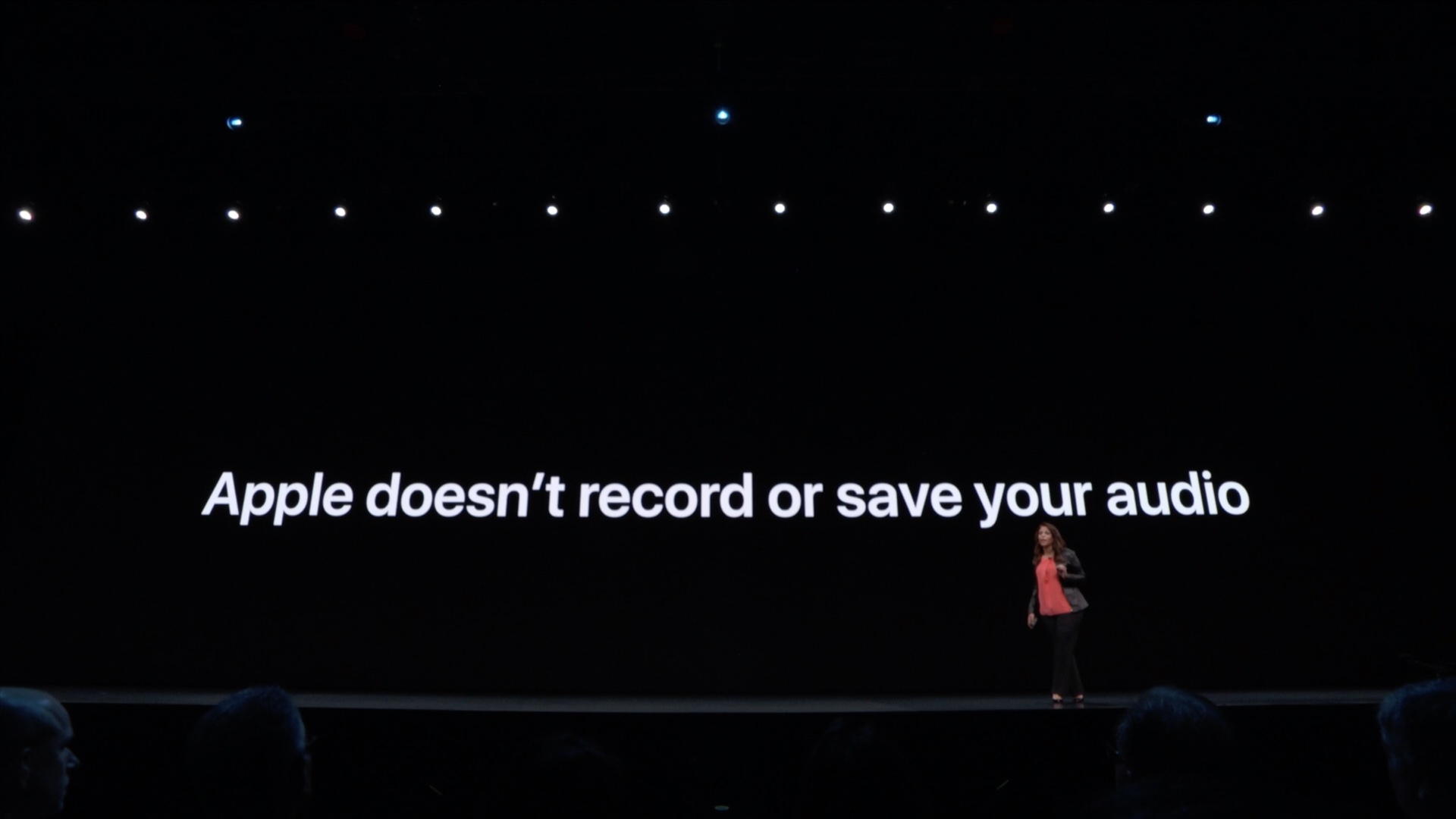
It’s worth reiterating that all data from Apple Watch’s Health features is safely encrypted on-device. And if you enable iCloud backup, data is encrypted in iCloud, too.
Check out next: How to enable and use the Sound Recognition accessibility feature on iPhone and iPad