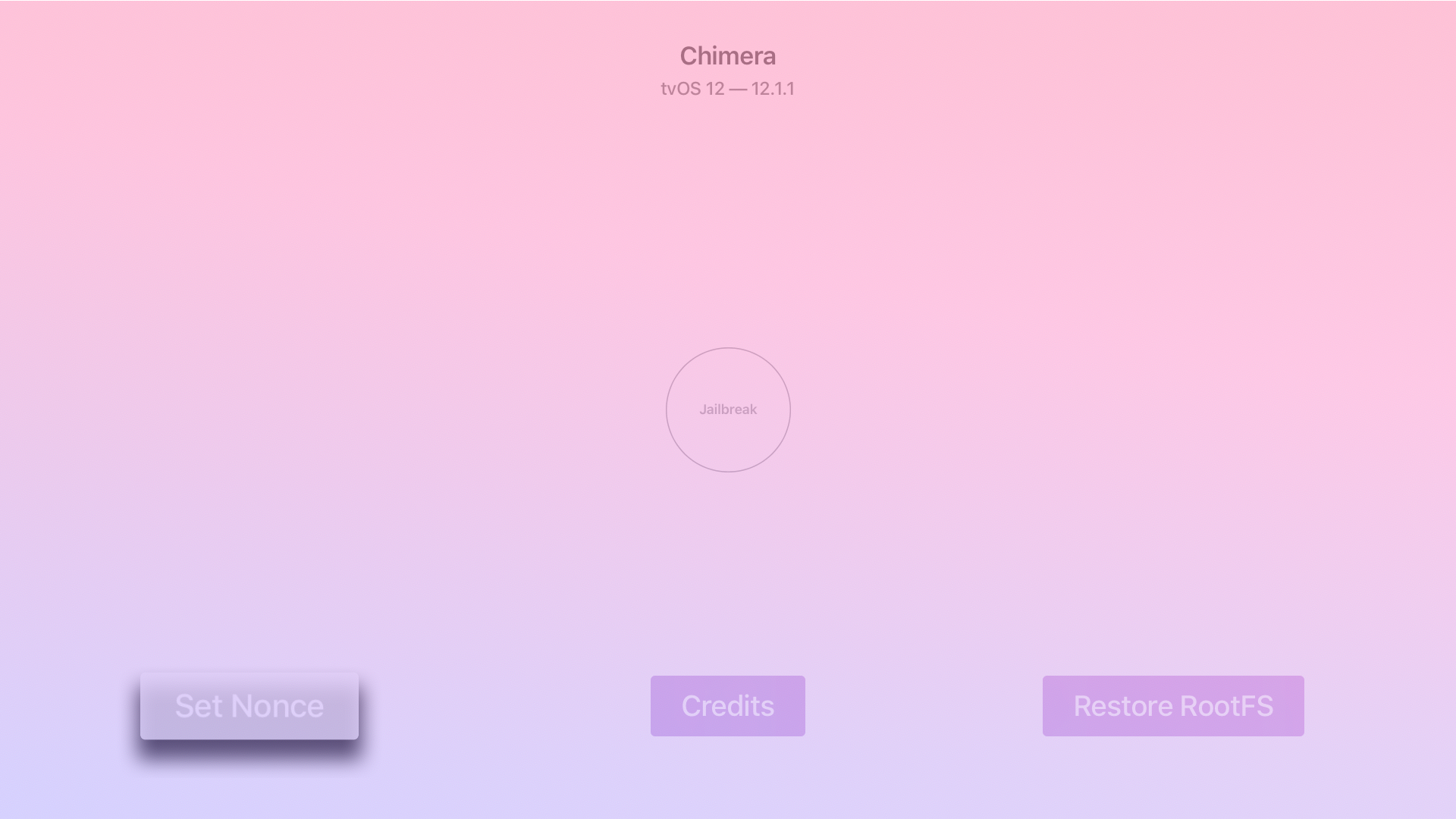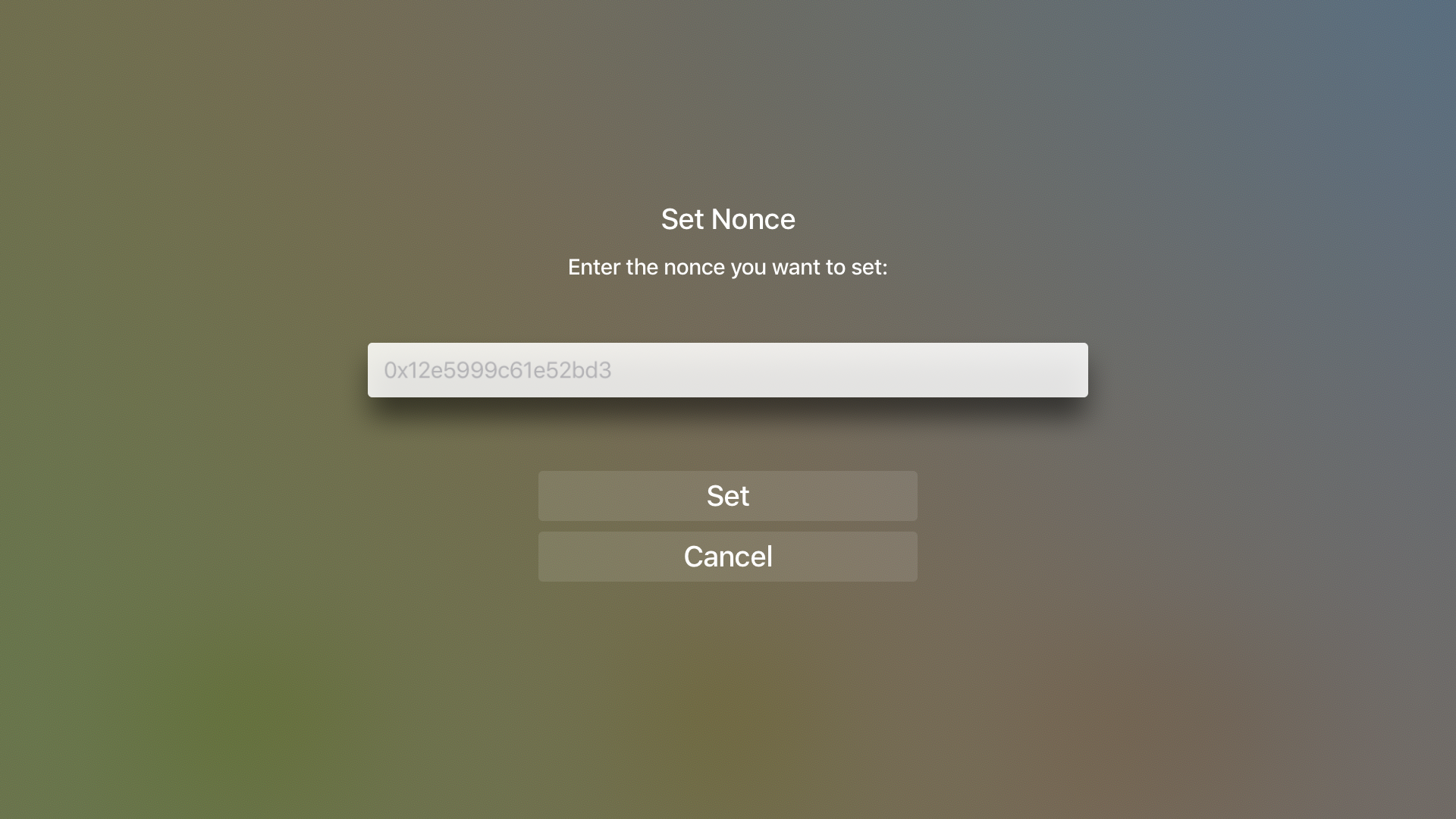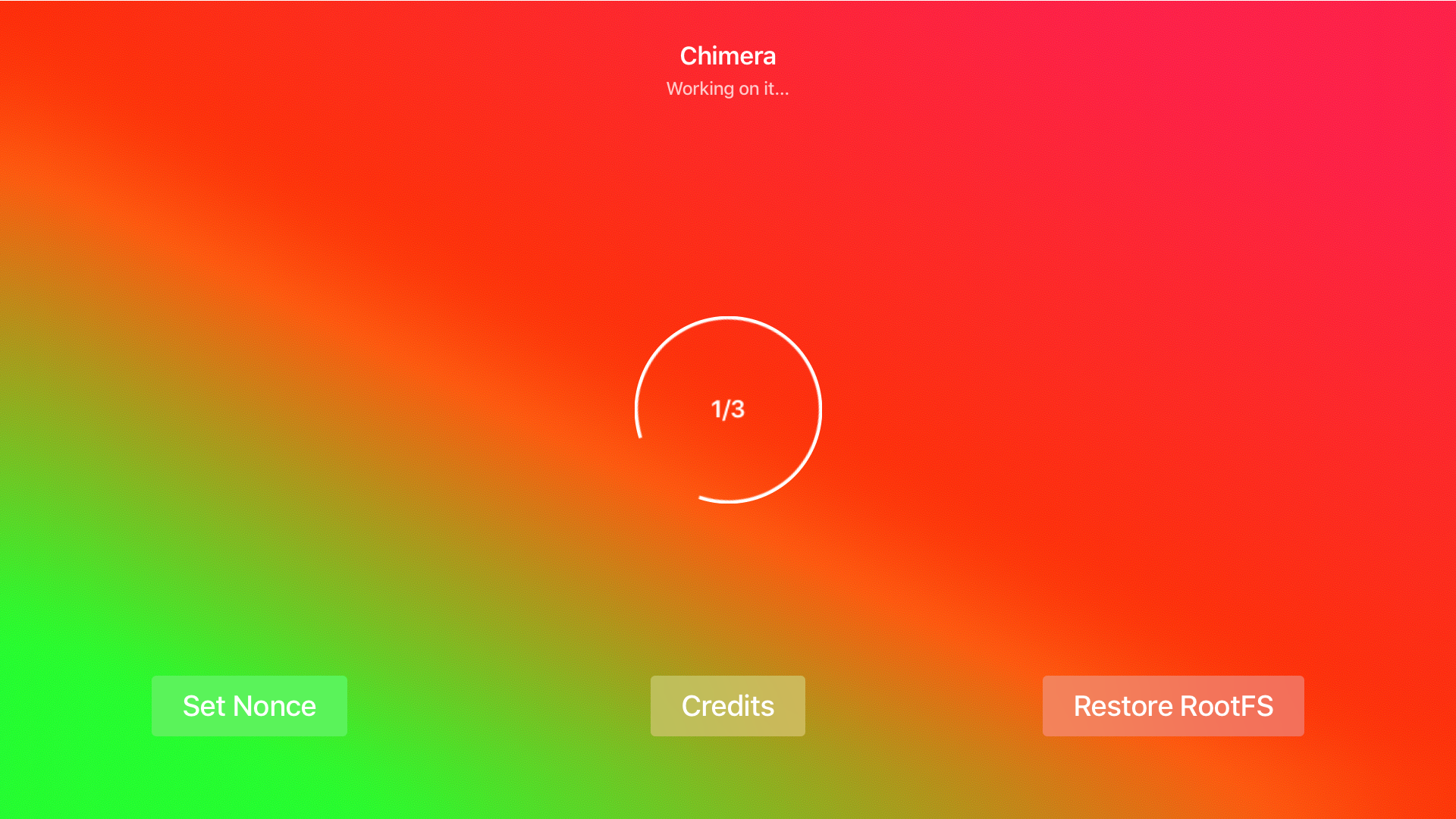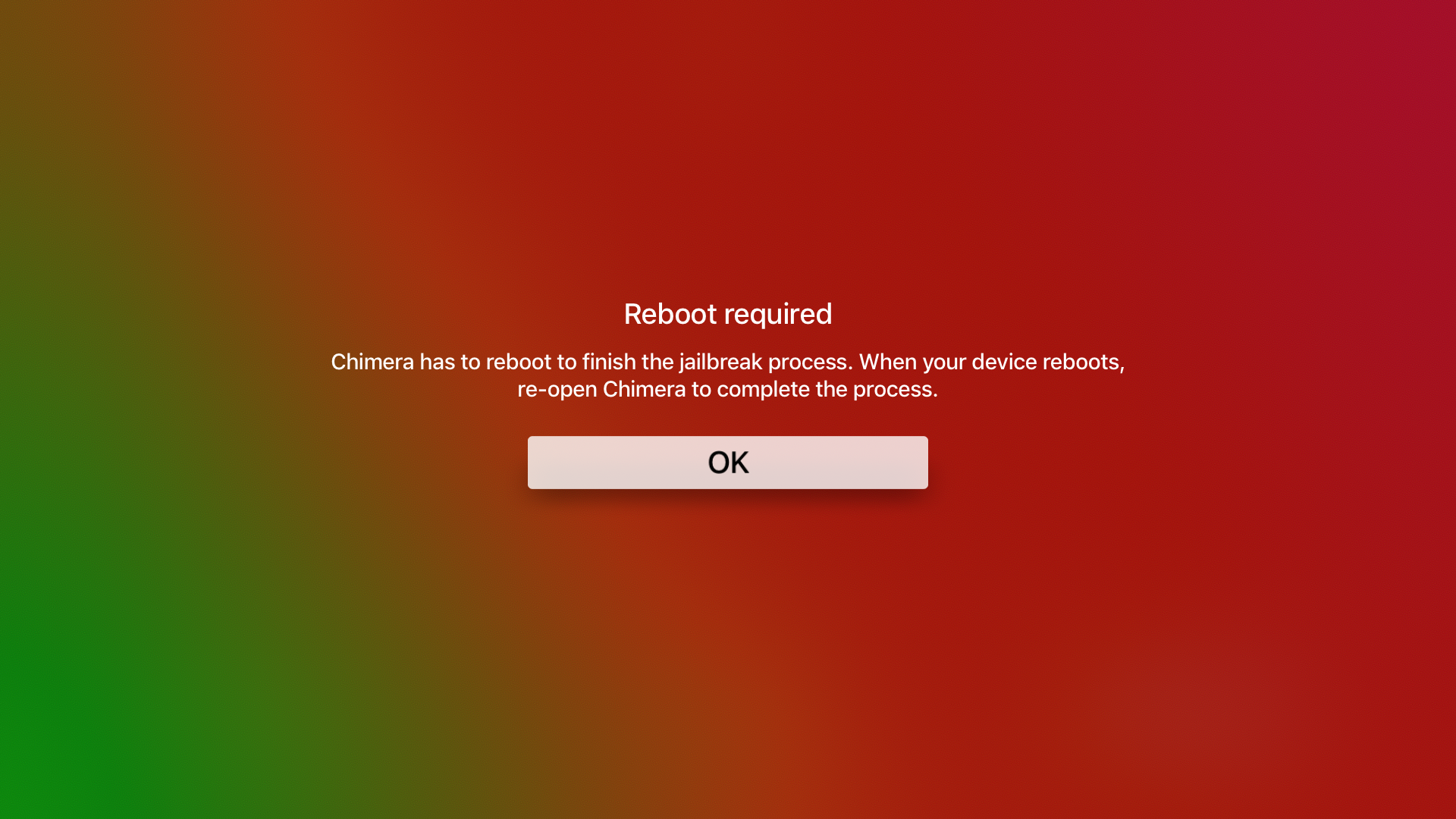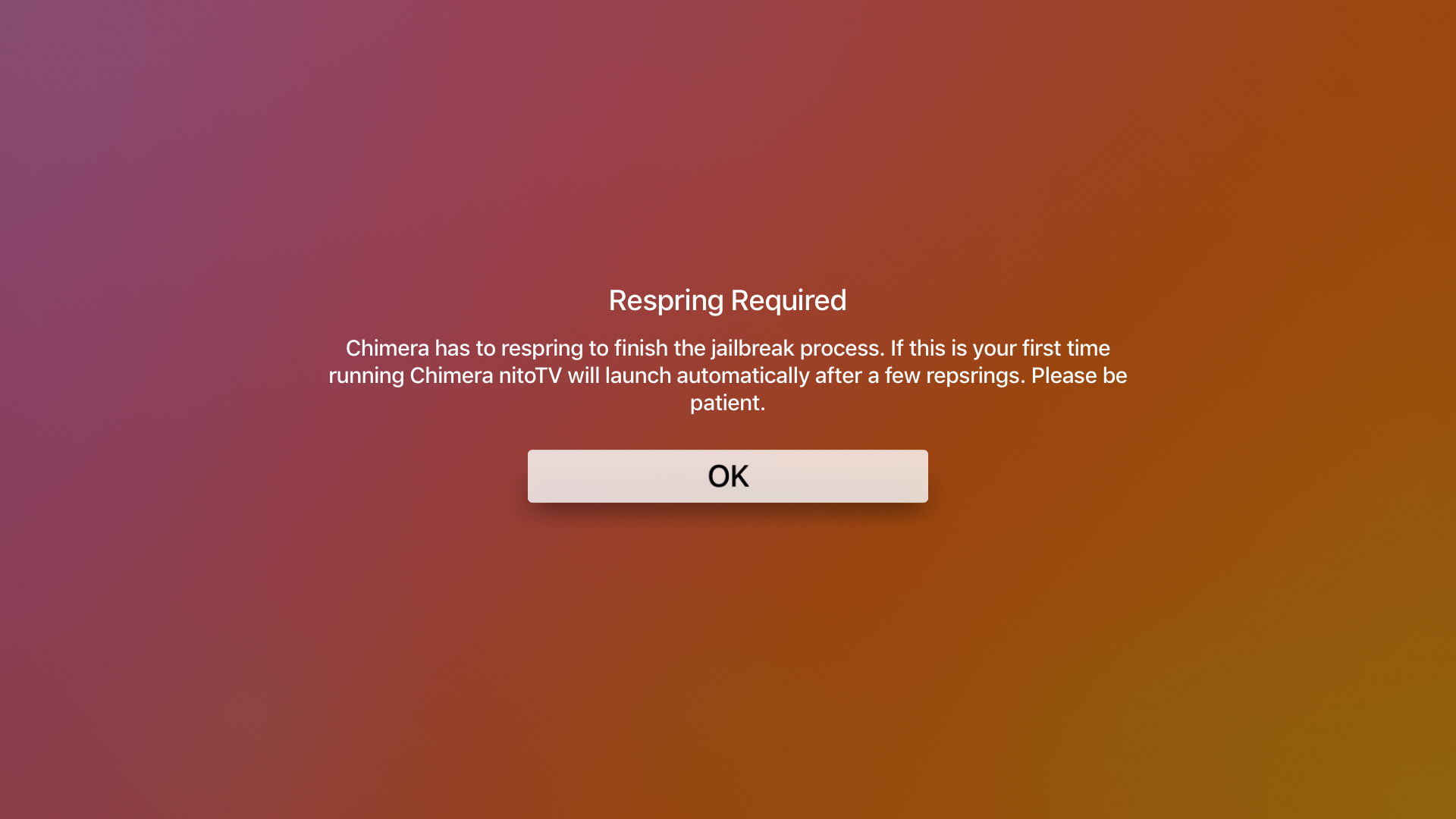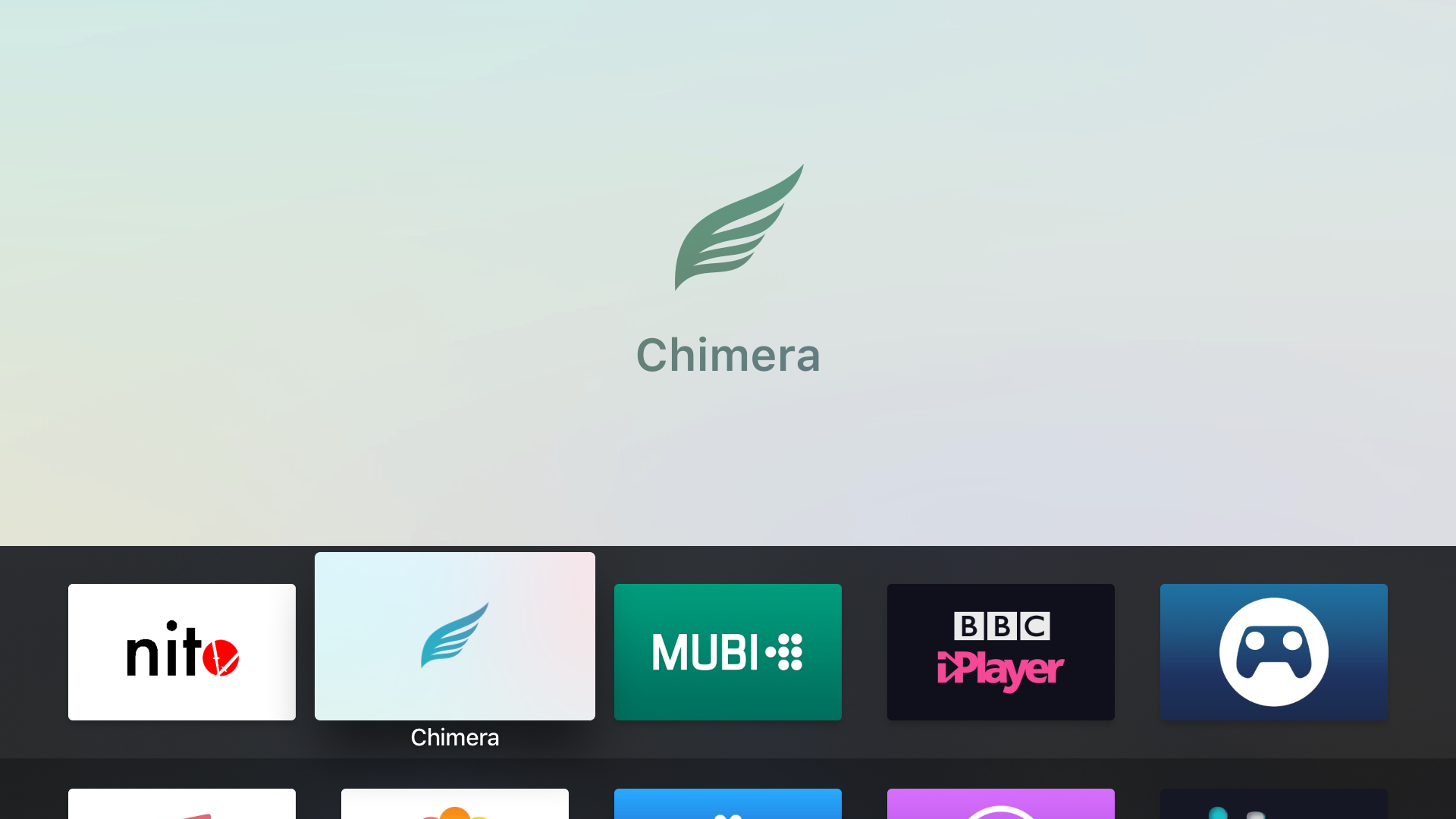In this guide we’ll take you through jailbreaking with ChimeraTV on tvOS 12. Fire up your 1080p Apple TV 4 on tvOS 12.0-12.2/12.4 or Apple TV 4K on tvOS 12.0-12.2/12.4 and let’s get started!
How to jailbreak with ChimeraTV
1) Head to the official ChimeraTV website and download the newest version of the app.
2)a) If you’re on an Apple TV 4, connect it to your computer via USB-C and then sideload the app using Cydia Impactor. You can find more detailed instructions in Steps 1-6 of this linked guide. Simply replace all references to LiberTV with your newly-downloaded ChimeraTV app.
2)b) If you’re on an Apple TV 4K, the method will be slightly more complex. Start by using our guide on How to sign and sideload apps to the Apple TV 4K to get the ChimeraTV app onto your device, then move onto to Step 3.
3) Move over to your Apple TV and launch the ChimeraTV app from the Home Screen.
4) If you didn’t save any blobs for your Apple TV for tvOS 12.0-12.2/12.4, skip this step and go straight to Step 5. Start saving blobs from now on!
If you do have previously saved blobs for your Apple TV 4 or your Apple TV 4K, you should now find the .shsh2 file you saved for tvOS 12. Look inside it for the <key>generator</key>. Note down the generator <string> from the line below it.
Now press the Set Nonce button in the ChimeraTV app on your device.
The following screen will appear:
Enter the nonce you noted down, in the format 0x1234567890abcdef, then hit the Set button beneath to save it.
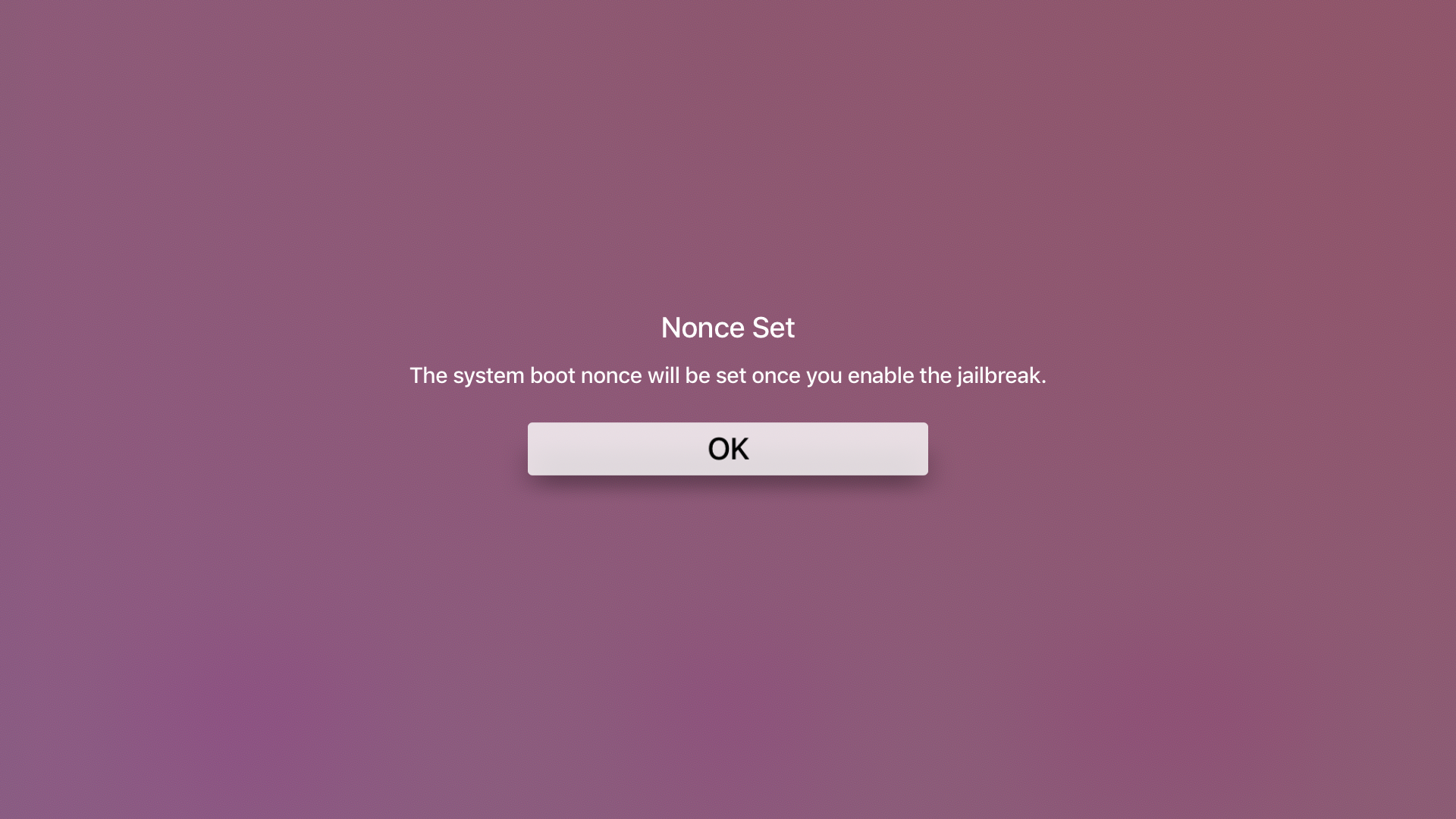
Press OK to return to the main screen. By setting the nonce like this we may be able to restore our Apple TV to tvOS 12.0-12.1.1 at a later date if we get into trouble, instead of updating to a more recent unjailbreakable firmware.
5) Back on the main ChimeraTV screen, select the Jailbreak button!
You may see this screen part-way through the process, though probably only on your first run:
If so, reboot and press Jailbreak again. Before long, you should get stage 3/3 on the on-screen readout, followed by the following screen:
6) Press OK again and your jailbroken Apple TV will respring. Once the interface returns, you should be able to see the nitoTV app on your Home Screen, in addition to the ChimeraTV app.
7) And you’re done! You can now launch nitoTV, install updates, and start enjoying your jailbreak. Remember to now change your SSH passwords immediately! I also advise saving your .shsh2 blobs on your Apple TV 4 and Apple TV 4K in case they come in handy in future.
Stuck on the guide? Have a request for a tutorial on our site? Let me know!