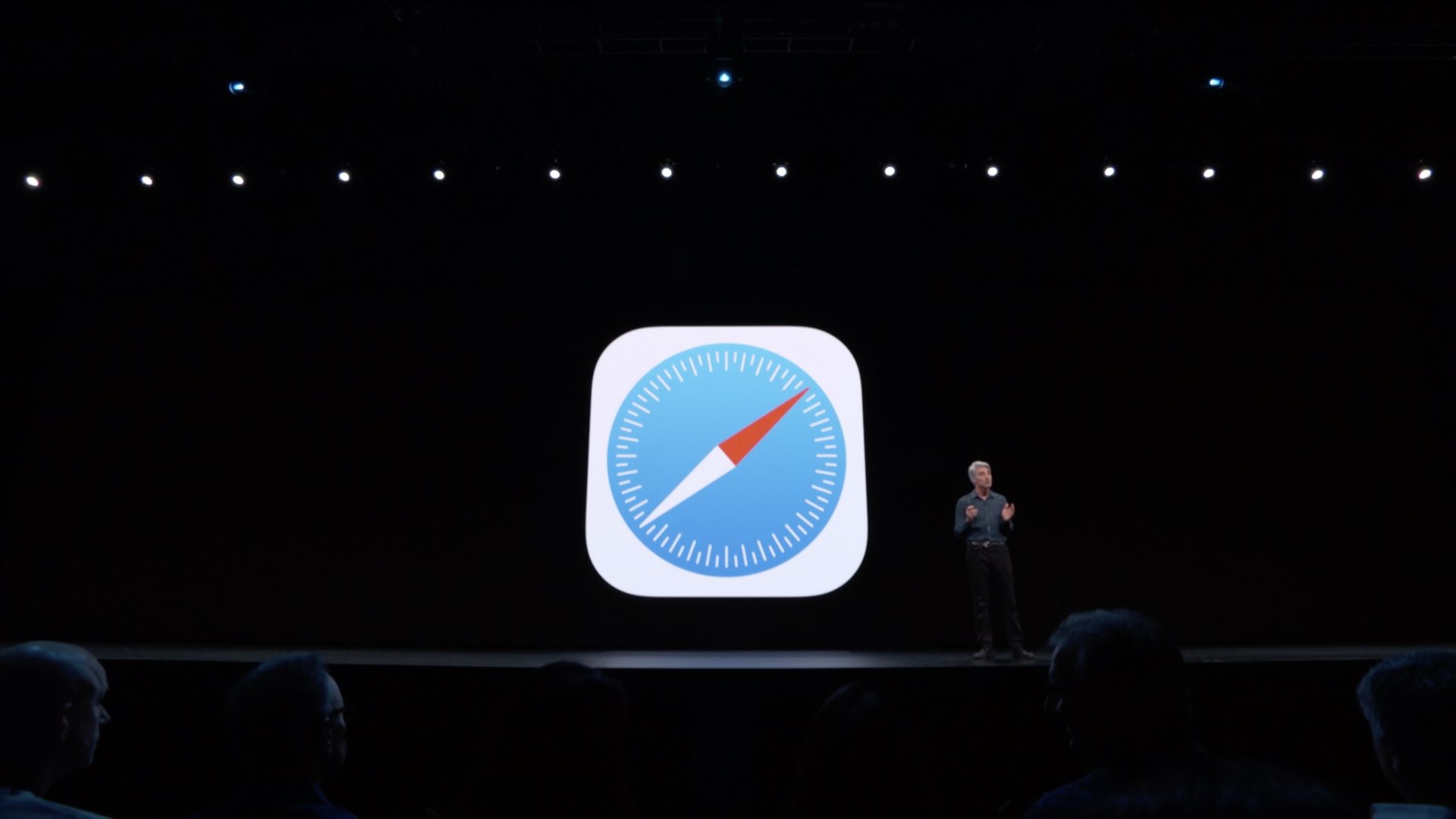
iOS 13’s Safari lacks the iPad-only capabilities afforded by the iPadOS software, such as the ability to create multiple browser windows by dragging, but there are plenty of other feature enhancements to make it a worthwhile update, like a dedicated download manager.
Both iOS 13 and iPadOS were initially released for developer testing on June 3 following the WWDC 2019 keynote address. Both software updates will release commercially in the fall.
Here’s everything new in Safari for all devices capable of running iOS 13.
iOS 13: new Safari features
Safari now provides the following perks on iPhones and iPads running iOS 13.
Download manager
Safari now packs in a dedicated download manager.
At long last, now you can download stuff such as ZIP archives, documents or just about any type of downloadable file you may encounter on the Internet—just like you would on your desktop. Anything can be downloaded and saved to the disk for later use, making your iOS device act more like a computer. On top of that, Safari supports background downloading so you can multitask like a boss while those files are being retrieved from the web.

Best of all, web downloads from Safari (as well as attachments from Mail) are saved be default in a new Downloads folder in the Files app. And if you happen to own an iPad, you can even drag and drop any finished item from the download manager and drop it onto another app.
Photo upload resize
Safari has included support for uploading photos for years.
In both iOS 13 and iPadOS, this feature is now even better because now when you want to upload a full-resolution image to a web service, you’ll be prompted to choose between Small, Medium, Large and Actual Size for the upload. With one tap, Safari will resize the source image and upload the file, saving you not just bandwidth but quite a few taps.
Faster scrolling, per-site settings & other tidbits
Apple is claiming that scrolling in Safari is a lot faster, and they’re not lying. You will instantly notice that scrolling up and down is smoother and involves less waiting for the browser to catch up on slower devices. What’s more, you can quickly zoom in and out on what you care about the most—the text—even if the website prohibits zooming (which happens a lot with dynamic layouts that automatically adapt to a target screen size).
Typing your URLs can also be faster with Apple’s new gestural keyboard in iPadOS and iOS 13.
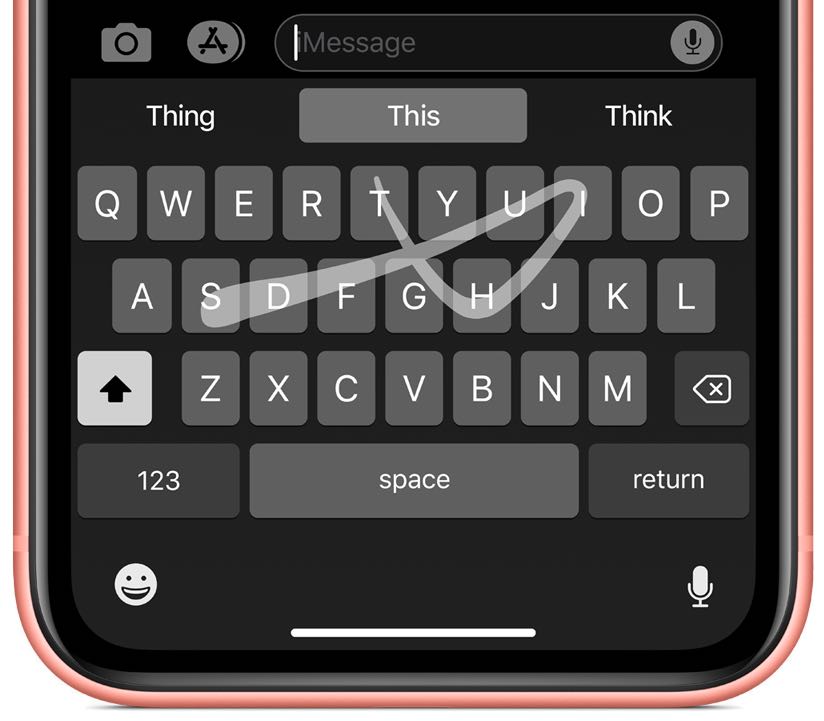
We’ve managed to spot some nice touches, too. For instance, if you start entering a URL of a website that is already open in one of your tabs, Safari will now forward you to the right tab. A few options have been moved around in Safari’s Share menu, like new or relocated options for emailing a webpage as a link or a PDF or accessing it in Reader view.
Safari’s elevated anti-fingerprinting protections make using web fonts more secure than before.
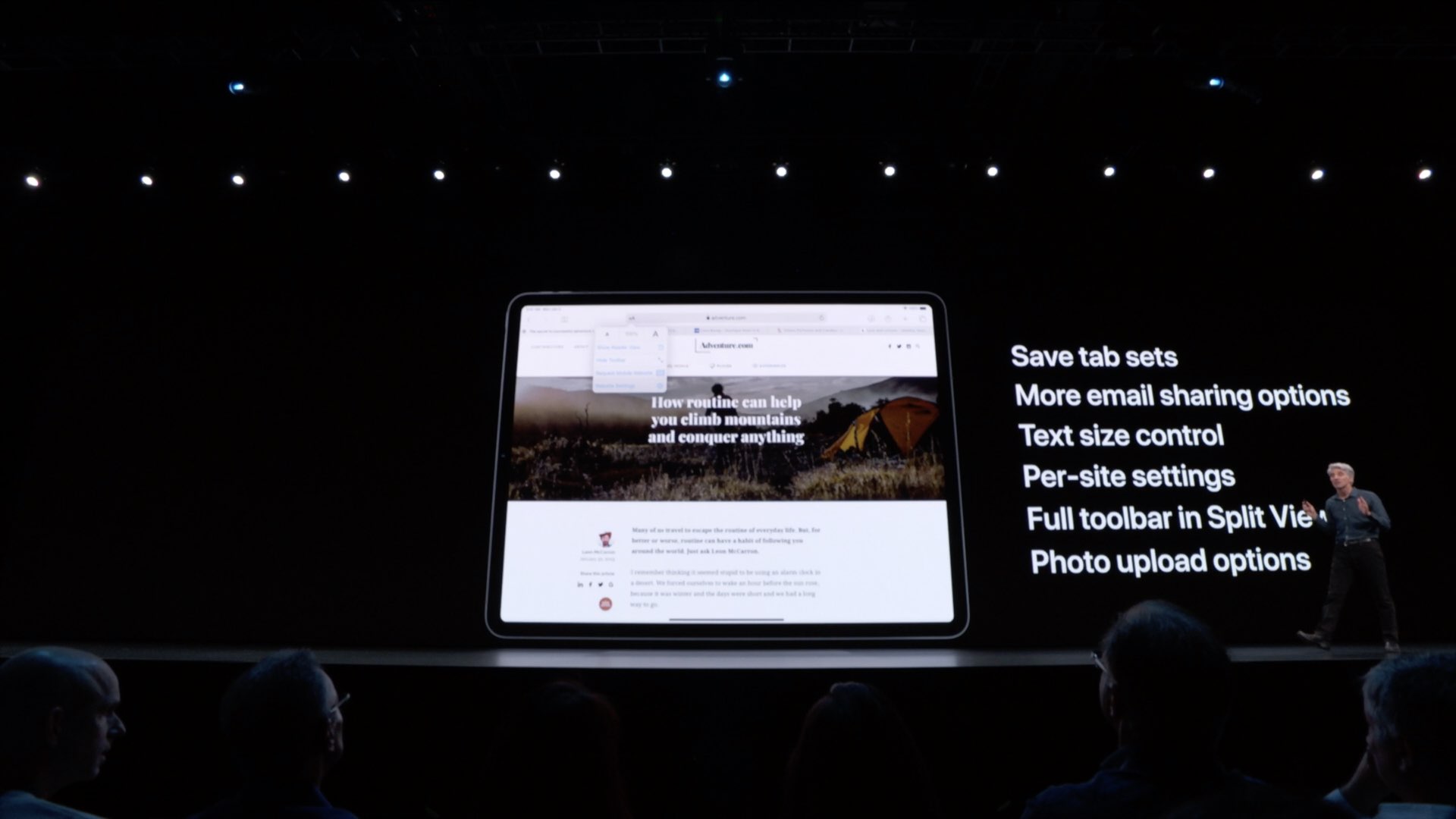
And if you rely on iCloud to keep your Safari bookmarks in perfect sync, you’ll be pleased to learn that Apple is now using end-to-end encryption for bookmarks so that no one is able to intercept and steal your saved URLs or browsing history while it’s being synced to iCloud.
You can adjust permissions (camera, microphone and location) and other web settings like your preferred zoom level on a per-site basis. To get to these per-site toggles, as well as your text size controls and Safari’s Reader View, just hit that icon within the URL filed.
Like in Safari for macOS, the iOS 13 version lets you bookmark all of your open taps in one go, with a single tap. When using weak passwords on websites, Safari will bring up a warning. And you may see personalized suggestions in Safari from Siri offering to reopen the previously visited website or open a link you received from a friend in the Messages app.
iOS 13: Safari for iPhone changelog
The following Safari capabilities are available on both iPhone and iPad with iOS 13.
- Updated start page: An updated design of Safari’s start page now includes your favorites, frequently visited and most recently visited websites, so you can get to the site you want when opening a new tab with a tap.
- Photo upload resize: When using Safari’s support for mobile uploads, the browser can now resize your photo to small, medium, large or actual size before uploading.
- Download manager: Safari now packs in a dedicated download manager with background support. Not only does it let you see download progress, but also drag and drop any downloaded item into another app.
- Downloads in iCloud: A unified Downloads folder in the Files app gives you a central place to access both your web downloads and attachments from Safari and Mail.
- Weak password warnings: Safari will warn you if you attempt to use a weak password when signing up for a new website account.
- Jump to open tab: If you start to type the address of a website that’s already open, Safari directs you to the open tab.
- Save open tabs as bookmarks: You can save a set of open tabs to your bookmarks.
- Expanded email sharing: When you choose Mail from Safari’s Share menu, you have new options for emailing a webpage as a link, PDF or in Reader view.
- Siri suggestions: Siri now offers personalized suggestions in Safari based on your browsing history, links sent to you in the Messages app and more.
- Website View menu: Found in the Smart Search field, this new menu is now your one-stop shop for text size controls, Reader view and per‑site settings.
- Per‑site settings: Control camera, mic and location access, view a website in its desktop or mobile version, use Reader view and enable content blockers, all on a per‑site basis.
- Page zoom: Quickly zoom in and out on a website’s text.
- New fonts: Four New Indian language system fonts for Gurmukhi, Kannada, Odia and Gujarati are now available in Safari and other apps.
- iCloud end‑to‑end encryption: Your Safari history and open tabs that have synced with iCloud are now protected with end‑to‑end encryption.
- Enhanced anti-fingerprinting protection: Safari’s protections related to browser fonts have been expanded.
Other Safari features are exclusive to iPadOS, like desktop websites and dragging to create new windows in side-by-side Split View multitasking mode.
iPadOS: tablet-only features in Safari for iPad
These features are specific to iPadOS’s edition of Safari.
- Desktop websites: Safari automatically presents a website’s desktop version, taking full advantage of the bigger screen. More importantly, touch input maps correctly even when a website expects mouse or trackpad input.
- Drag to create windows: Drag a piece of content such as a URL into its own space to instantly creates a side-by-side browsing environment.
- Full toolbar in Split View: Now you can access the full Safari toolbar in Split View.
- Keyboard shortcuts: 30+ new productivity shortcuts when using an external keyboard.
To get a better feel for Safari’s iPad-only features, check out our article focusing on iPadOS.
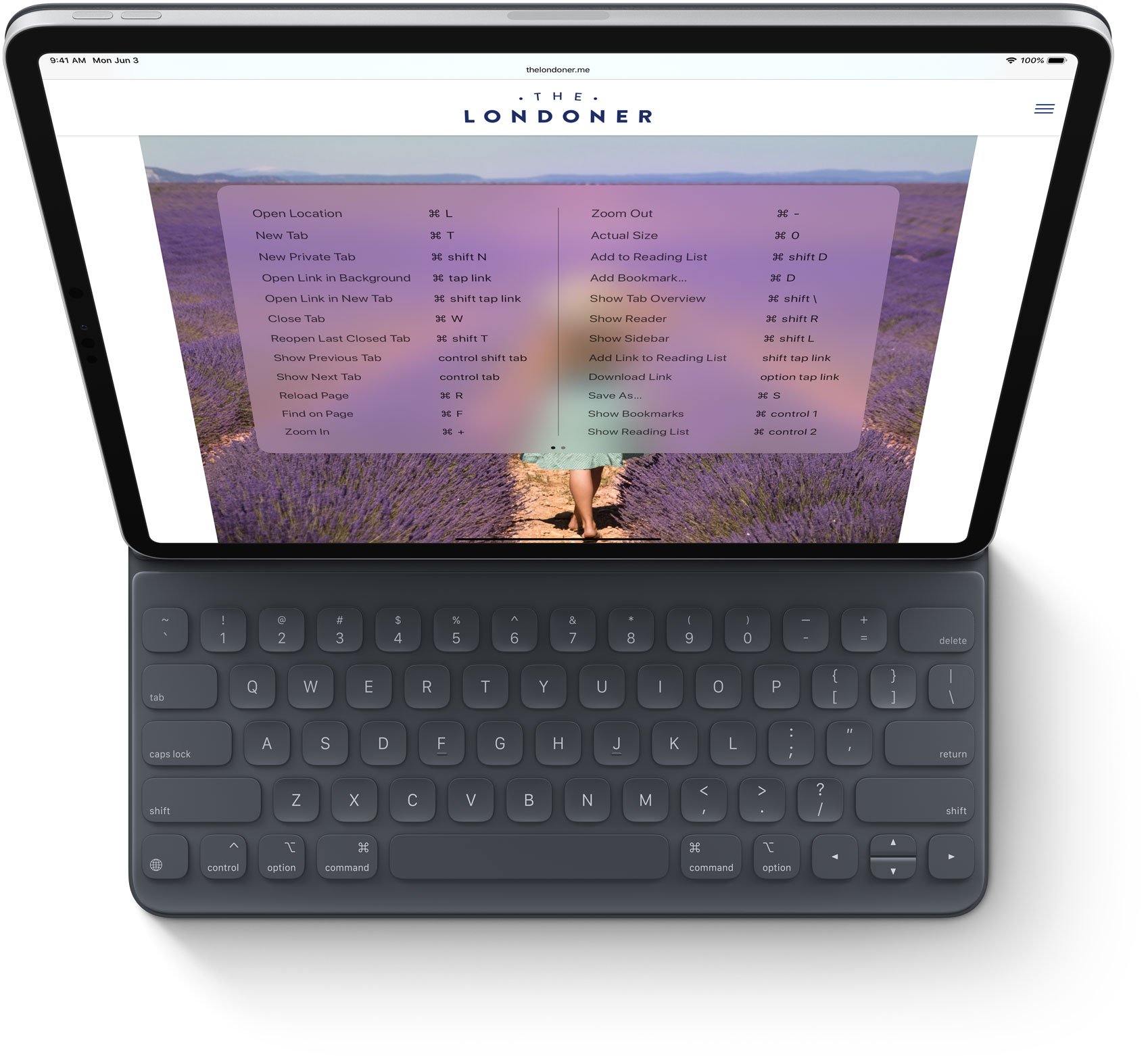
To learn more, read Apple’s press release or visit apple.com/ios/ios-13-preview.
iOS 13 compatibility and availability
iOS 13 is compatible with these iPhones:
- iPhone XS
- iPhone XS Max
- iPhone XR
- iPhone X
- iPhone 8
- iPhone 8 Plus
- iPhone 7
- iPhone 7 Plus
- iPhone 6s
- iPhone 6s Plus
- iPhone SE
- iPod touch (7th generation)
Your take
What do you think of these Safari changes?
What’s your favorite new feature in Safari for iPhone, and why?
Let us know by leaving a comment below.