
Apple has a new feature in macOS Catalina that could kill the Luna Display accessory.
Introducing Sidecar
Called Sidecar, it’s basically a piece of remote display software which lets you extend your Mac desktop by using your iPad as a second display to extend or mirror your workspace. In addition, your iPad can be used in conjunction with your Apple Pencil as a high-precision input device and a pressure-sensitive graphics tablet across creative Mac apps like Adobe Illustrator.
“Sidecar brings the intuitiveness and precision of iPad and Apple Pencil to creative Mac apps and can run on a wireless connection,” Apple has it. To use it, choose your iPad from the AirPlay menu in the Mac’s menu bar. You can use Sidecar in wireless or wired mode.
Depending on how far away the two devices are from one another, you may notice some lag or delay in wireless mode. This can be resolved by connecting your computer and tablet with a Lightning or USB-C cable to use Sidecar in wired mode.
Sidebar features on iPad can be managed in Settings → Sidecar.

On your Mac, go to System Preferences → Sidecar.
“Sidecar brings the intuitiveness and precision of iPad and Apple Pencil to creative Mac apps and can run on a wireless connection,” Apple has it. To take advantage of Sidecar, you’re going to need a Mac with macOS Catalina 10.15, an iPad with iPadOS 13 and an Apple Pencil.
Both iPadOS and macOS Catalina 10.15 were unveiled at the developer-focused WWDC 2019 keynote talk held on Monday, June 3, 2019. Both OS updates will become available to public beta testers later this month ahead of their commercial release in Fall 2019.
Here’s everything you can do with your iPad, Apple Pencil and Mac, thanks to Sidecar.
Extend or mirror your desktop
Sidecar expands your workspace in macOS by allowing you to use your iPad as a second display for your Mac. You can either extend your desktop or mirror everything shown on the main Mac display. It’s basically almost as if Catalina sees your iPad as a regular HiDPI standalone display that can be used to extend or mirror your workspace.
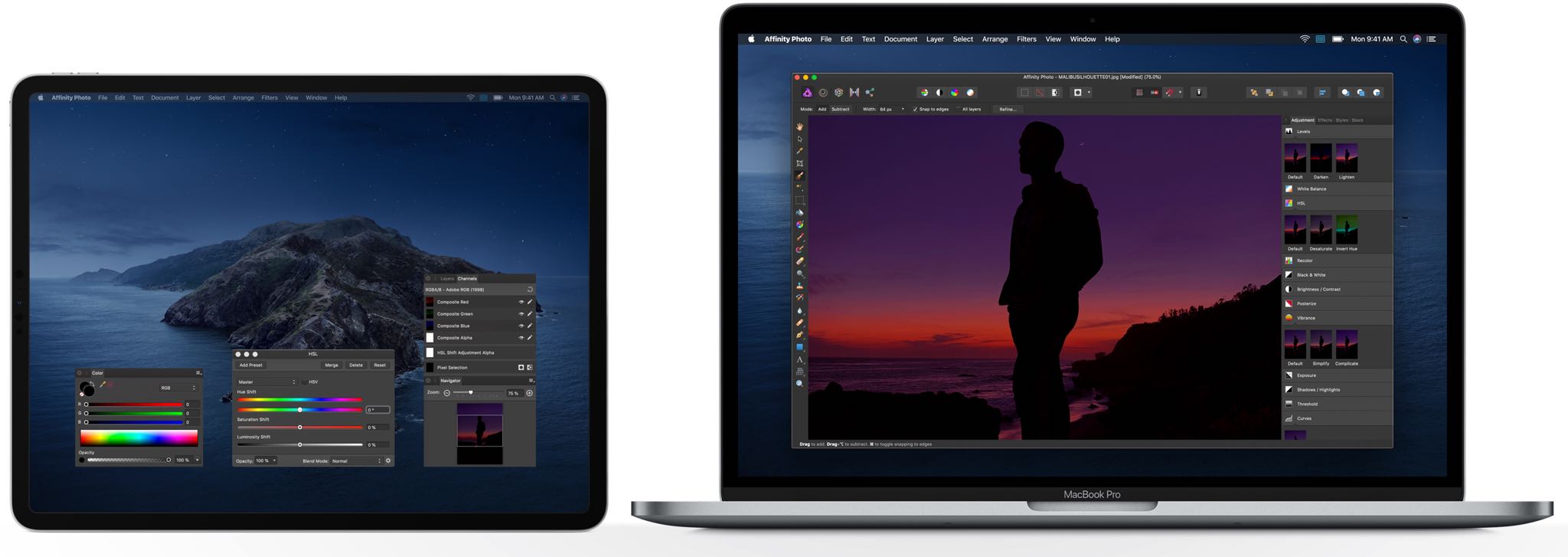
In addition to sharing exactly what you see on your Mac display with others in mirroring mode, you can be more productive by, say, having your Illustrator artwork displayed on the main Mac display and all the tools and the palettes expanded on the iPad display.
If you don’t use creative apps, you may want to take advantage of Sidecar to relegate the desktop web interface or your favorite social services to the iPad display, keeping tabs on the latest whilst working on a project on the main Mac display uninterrupted.
Working in one app while referencing another is a piece of cake with Sidecar.
Draw with Apple Pencil in creative Mac apps
If you’re a digital artist, you know how expensive the tools of the trade can be.
A professional graphics tablet for pressure and tilt-sensitive drawing from the likes of Wacom can easily set you back a few hundred dollars. With Sidecar in macOS Catalina, you get virtually the same functionality for free, provided you own an iPad along with an Apple Pencil.
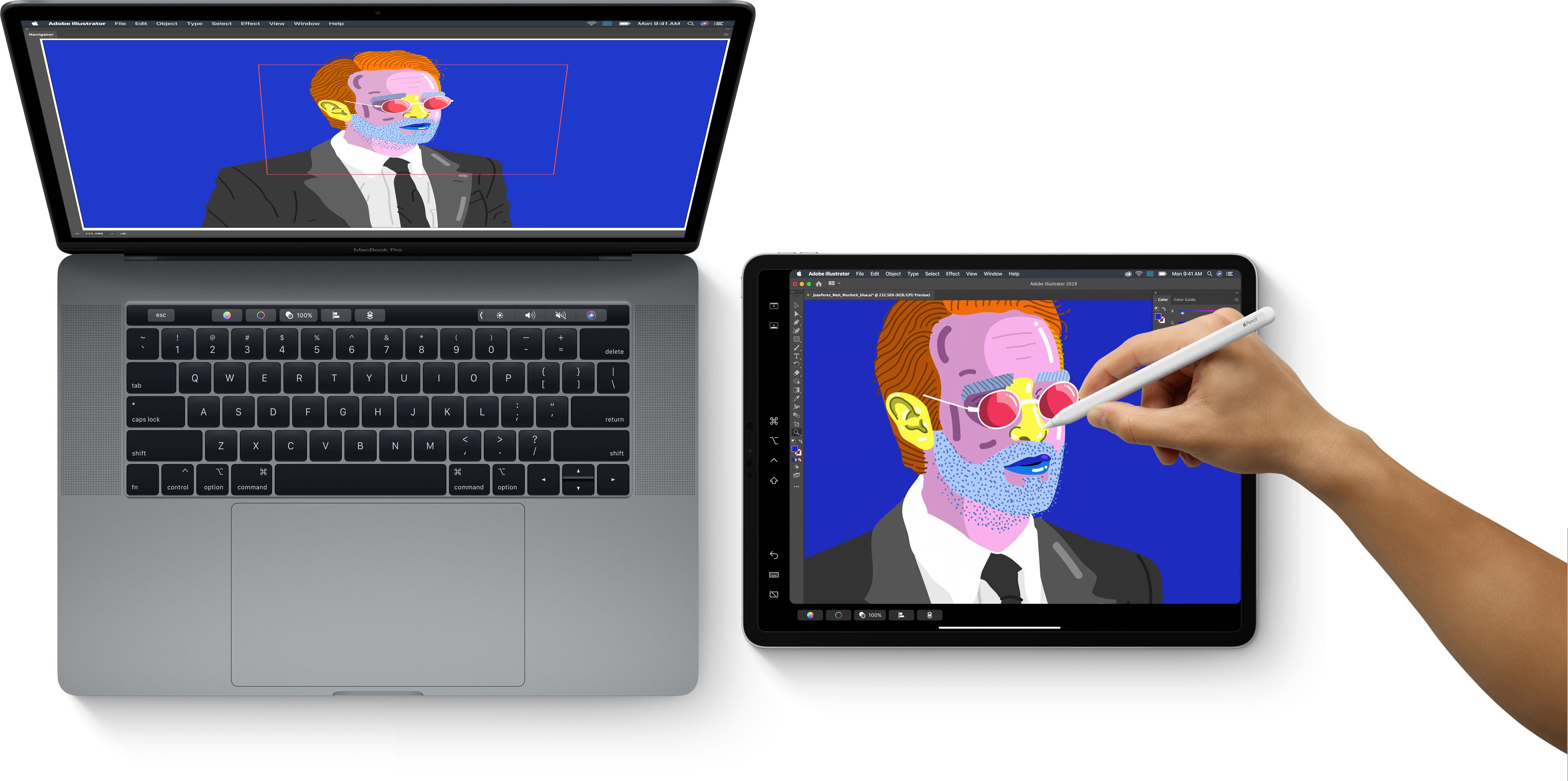
Sidecar makes it ridiculously easy to draw, sketch or write in any Mac app that supports stylus input. For example, you can use Sidecar along with your Apple Pencil to design artwork in Illustrator, edit photos in Affinity Photo, edit video in Final Cut Pro, mark up iWork documents, create 3D models in ZBrush and so forth.
Because Sidecar can use a wireless connection between your Mac and iPad, you are able to work with greater mobility. As a nice touch, Sidecar conveniently displays a Mac app’s Touch Bar shortcuts on your iPad, even if you your Mac doesn’t have a Touch Bar.
macOS Catalina requirements and availability
Apple is yet to make official a list of supported Macs and iPads.
That being said, I can confirm successfully trying Sidecar on my 2018 MacBook Pro and a 2018 iPad Pro with a second-generation Apple Pencil, and it worked like a charm.
Sidecar supports iMac 27" (Late 2015) or newer, MacBook Pro (2016) or newer, mac Mini (2018), Mac Pro (2019), MacBook Air (2018) , MacBook (Early 2016 or newer), and blacklists all the devices in the screenshot pic.twitter.com/DHNDyI98WV
— Steve Troughton-Smith (@stroughtonsmith) June 5, 2019
Arriving this fall, macOS Catalina is compatible with the following Macs:
- MacBook 2015 and later
- MacBook Air 2012 and later
- MacBook Pro 2012 and later
- Mac mini 2012 and later
- iMac 2012 and later
- iMac Pro 2017 and later
- Mac Pro 2013 and later
To learn more, read Apple’s press release or visit apple.com/macos/catalina-preview.
Any Luna Display fans?
As a heavy Luna Display user, I couldn’t be more excited about Sidecar.
Luna Display, created by ex-Apple engineers, is very seamless. Just plug it into your Mac via Thunderbolt/USB-C, fire up Luna’s apps on your computer and tablet and voilà — it just works. But macOS Catalina even takes that friction out of the equation by having Sidecar built-in and available out of the box without installing or setting up anything.
While I dislike that Apple has Sherlocked Luna Display, I don’t think it’ll be the end of it. Luna Display is using dedicated hardware, GPU acceleration and a remarkable engine with very low latency that makes the experience very smooth, with virtually imperceptible lag.
Subscribe to iDownloadBlog on YouTube
While Sidecar will appeal to the normals who won’t mind seeing a delay on older machines, Luna Display with its dedicated hardware makes the experience snappy on older machines, too.
Have you used Luna Display? If so, what was your experience like? Is it fair to say that macOS Catalina marks the end of accessories like Luna Display, do you think?
To everyone else who doesn’t own a Luna Display, are you excited about using Sidecar?
Let us know by leaving a comment below!