Shooting 4K video is guaranteed to eat up your iPhone storage space in no time. MacX Video Converter Pro helps solve your storage headaches by letting you compress large-size videos, fast. But the app is more than that: you can also transform any unsupported video files to iOS-friendly formats that will work perfectly on all your Apple devices.
This post is brought to you by Digiarty, creator of MacX Video Converter Pro.
Digiarty is celebrating its ninth birthday this week by giving away MacX Video Converter Pro licenses for Windows and Mac, so be sure to visit their giveaway page and claim your free download now.
Shooting 4K video in 30 frames per second requires more than three times the storage space of its 1080p counterpart. And if you transfer drone or GoPro videos to your Mac, there’s a good chance they’ll refuse to play in QuickTime. Even HEVC/H.265 videos shot on iPhone 7 and up can cause incompatibility issues in apps like iMovie and Final Cut Pro.
MacX Video Converter Pro is a premium-quality video compression software that gets the job done with just a few clicks. The best thing about the app: its smart transcoding engine takes advantage of level-3 hardware acceleration to convert videos five times faster than competing apps like HandBrake whilst keeping the quality intact.
The last bit is especially important because you’ll want to compress your large-size 4K video to 1080p video encoded in H.264 without any discernible quality loss.
How to convert MKV to iPhone MP4 in a few clicks
Suppose you have a couple of movies in the MKV format that you’d like to convert to an iPhone-friendly video. Begin by firing up MacX Video Converter Pro on your computer, then click the Video button near the top-left corner of the window.
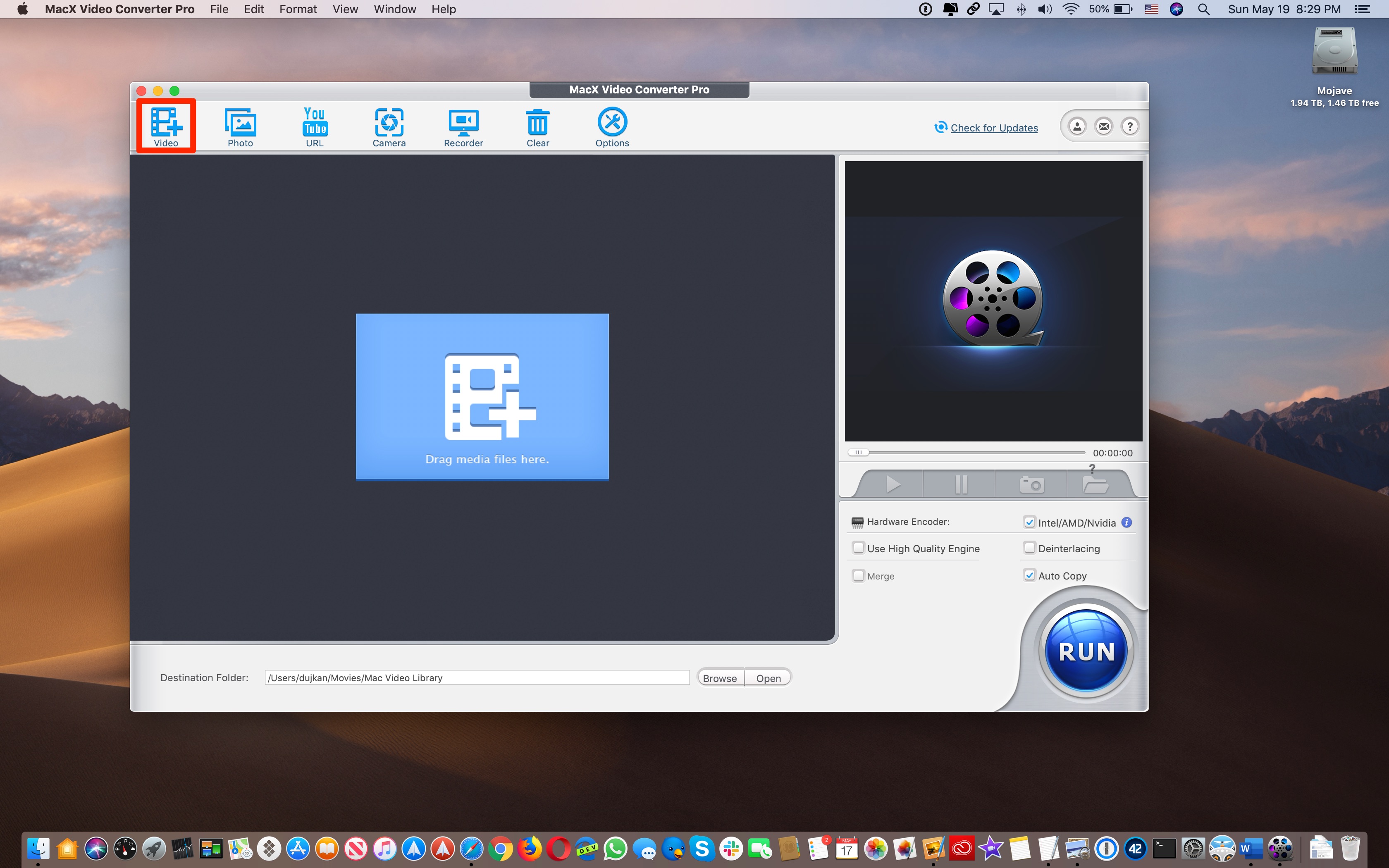
Next, select the video files on your computer that you’d like to recompress.
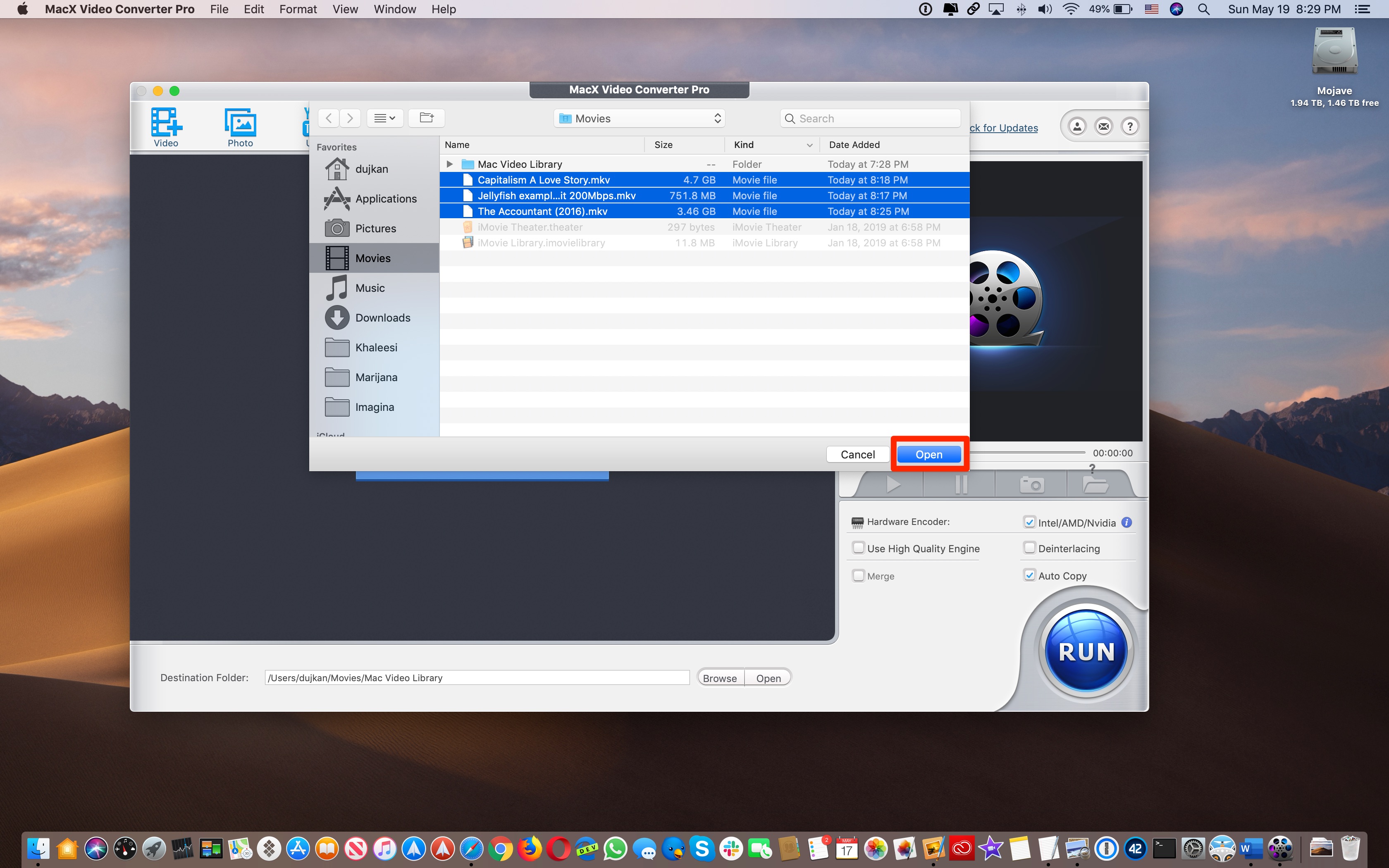
You will be presented with a recommended video profile, but you can choose among any of the pre-made profiles that suit your scenario. We’re going to be transcoding MKV videos to an iPhone-friendly format so we click the option Apple Device in the lefthand column.
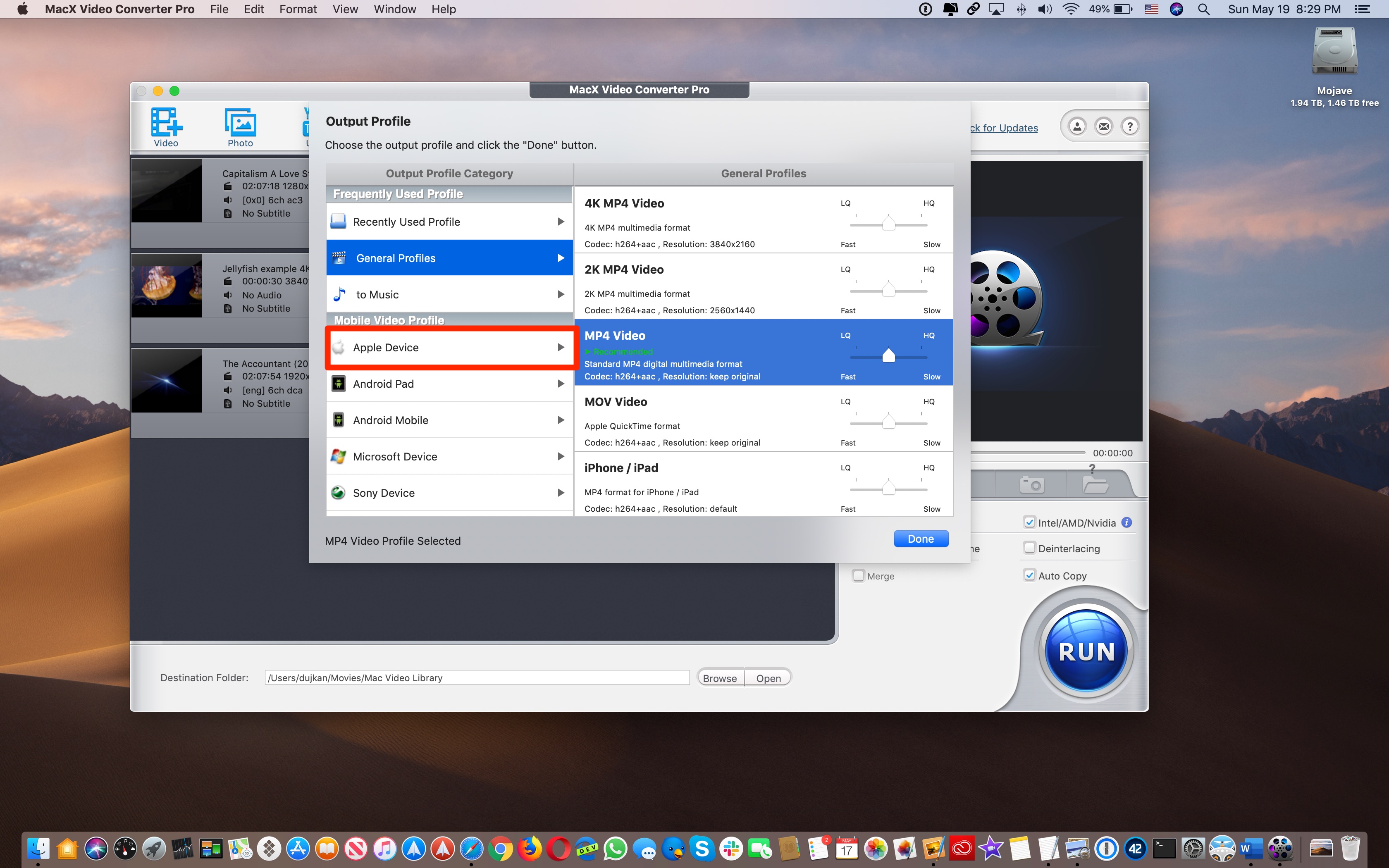
Now click To iPhone Video, choose a desired iPhone model and hit Done to close the popup.
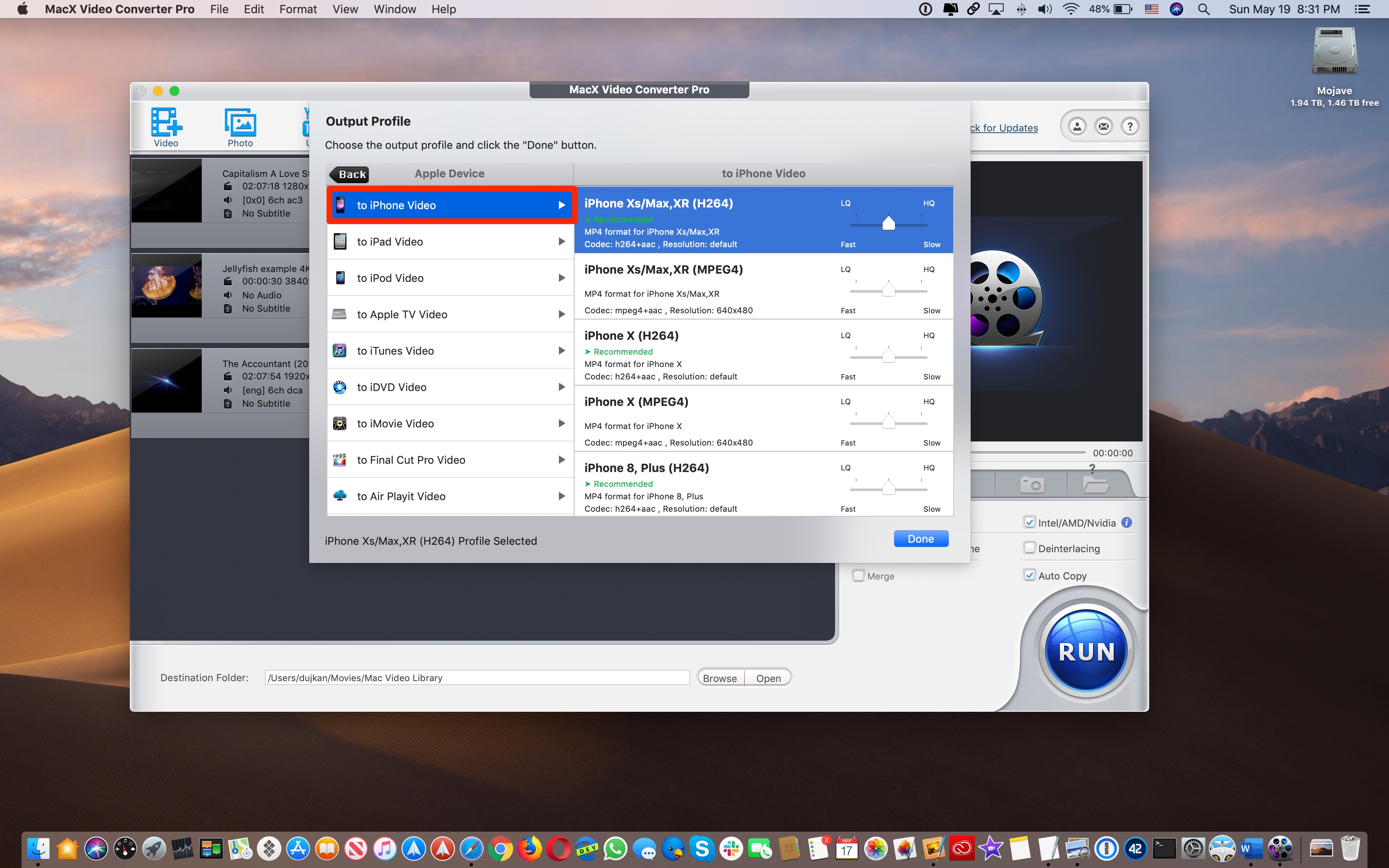
Before starting the process, we can click the gear icon next to any listed video to quickly access all the available options for that particular codec.
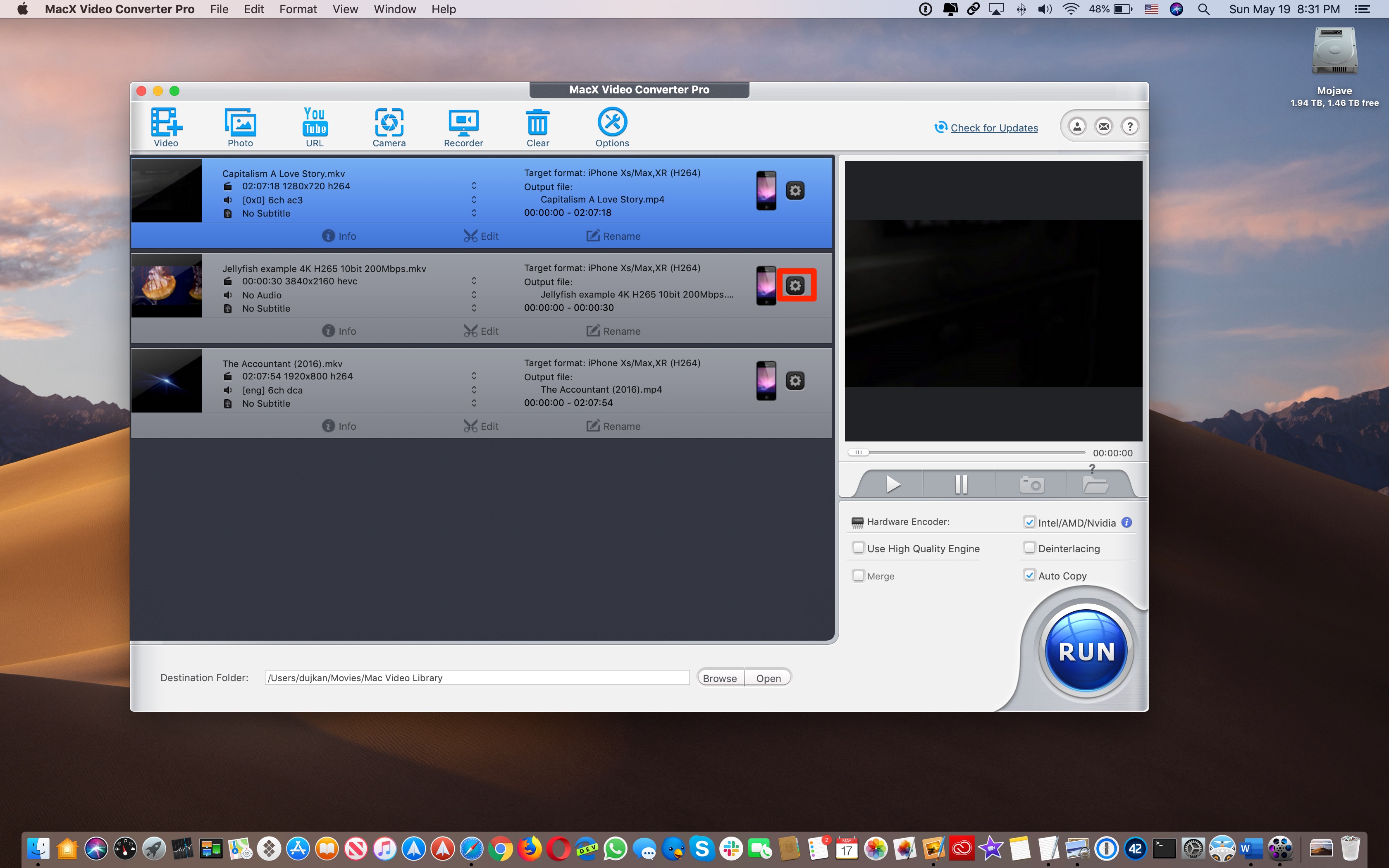
We used sliders to have the app downsample 4K videos to the space-saving 1080p resolution. You can also change the frame rate, quality and other parameters if you need more control over the transcoding process.
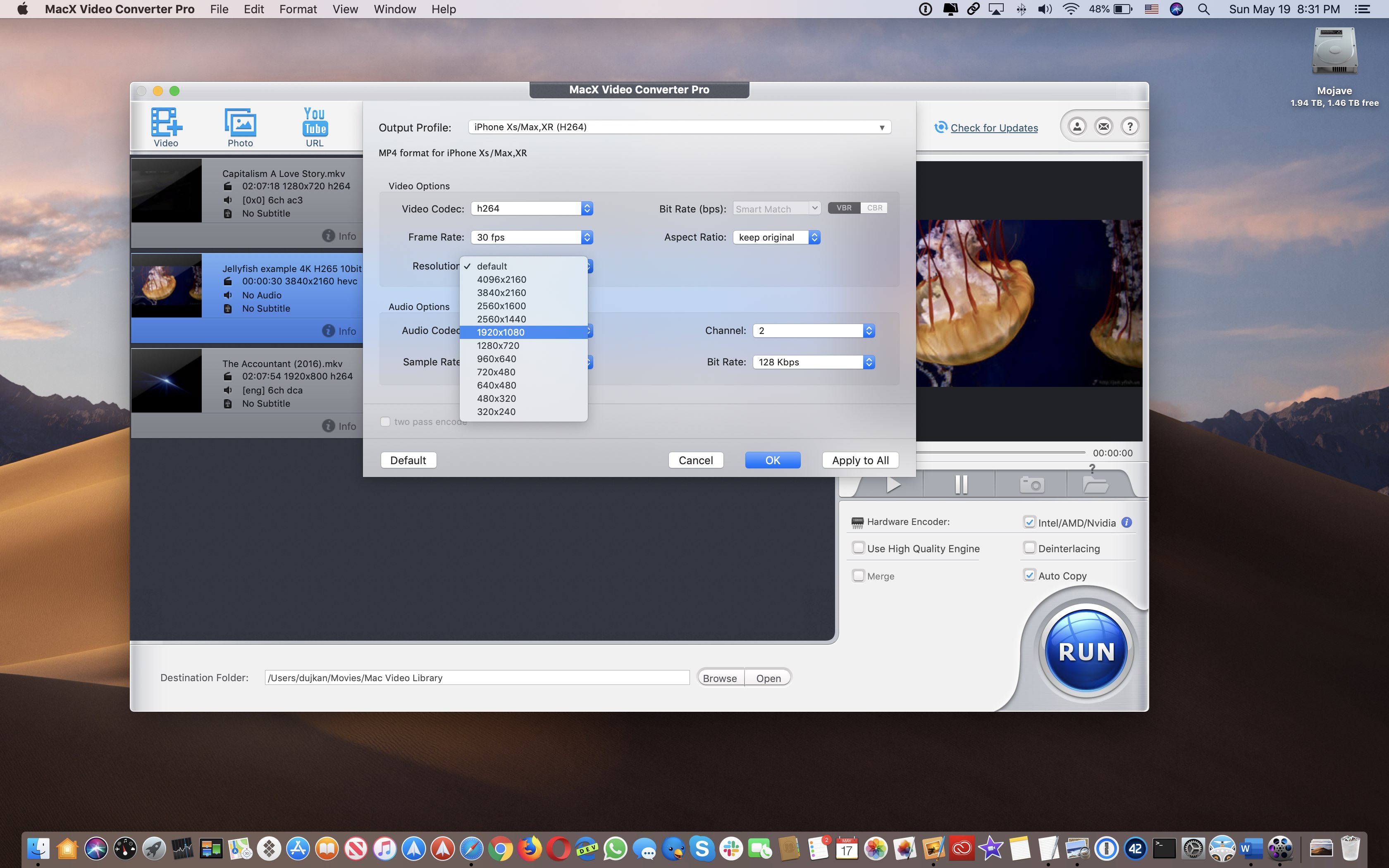
Now click Run in the lower-right corner and the app goes to work.
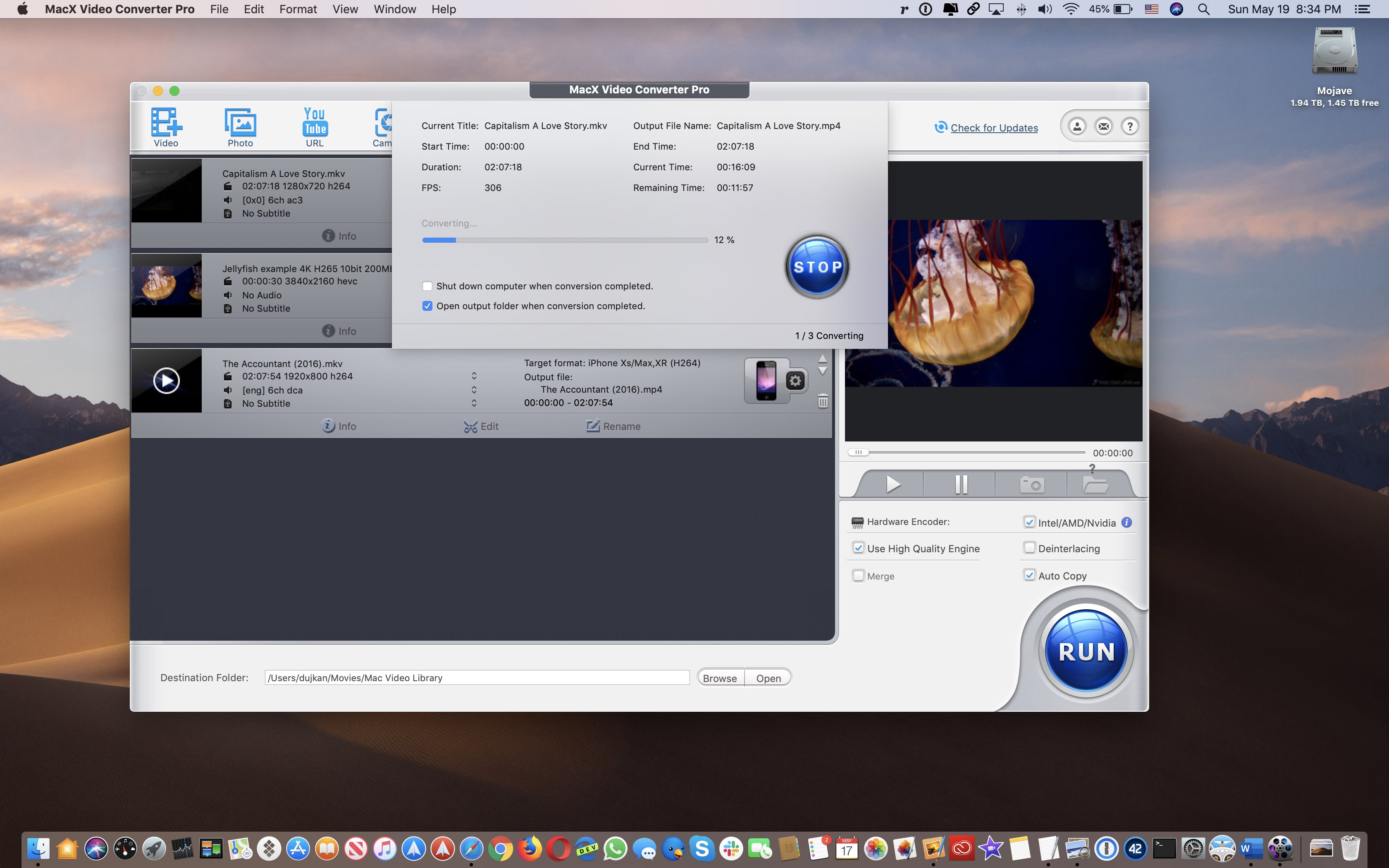
You’ll see a progress bar as the videos get converted.
If you’d like, you can performa simple edits before transcoding the videos, such as adding subtitles, cropping a video, merging multiple videos into a single file and so forth.
While the app cannot directly recompress the videos stored in your iPhone, this isn’t a problem at all. Normally, you would first transfer the biggest 4K videos to your computer by connecting your iOS device to a Mac or Windows PC with a USB cable. You would then feed the locally stored iPhone videos to MacX Video Converter Pro so you can have their converted, much smaller versions transferred back to the device via AirDrop, cable or some other method.
Summing it all up
This app has other features as well which we can’t detail here, but we’ll just mention that it’s also a comprehensive all-in-one video downloader for online video sources like Vimeo, Facebook, Twitter, Instagram etc, plus it does screen captures and photo slideshows.
Whether you want to optimize storage-hogging iPhone videos, convert foreign formats into iOS-compatible file types, turn any video into a format playable on TV, laptop, Android mobile phone, PS4 or Xbox, suitable for sharing online, download video and music for offline playback, MacX Video Converter Pro will get the job done, fast and without quality loss.
Don’t forget to take part in the giveaway to get licensed copy of the app for free.
Pricing and availability
A single-user license for MacX Video Converter Pro is $69.95.
As we mentioned earlier, for a limited time Digiarty is giving away free licenses for the app. To claim your license, visit the MacX Video Converter Pro giveaway page and choose whether you’d like the Mac version or the Windows version, then enter a valid email address and click the green Get License Code button.
5KPlayer and iPhone Manager
Do you need to just quickly view some unsupported video files on your Mac? If so, try 5KPlayer, Digiarty’s excellent media player for macOS which supports a wealth of media formats and packs in features like multi-screen playback, DLNA, Internet radio and more.
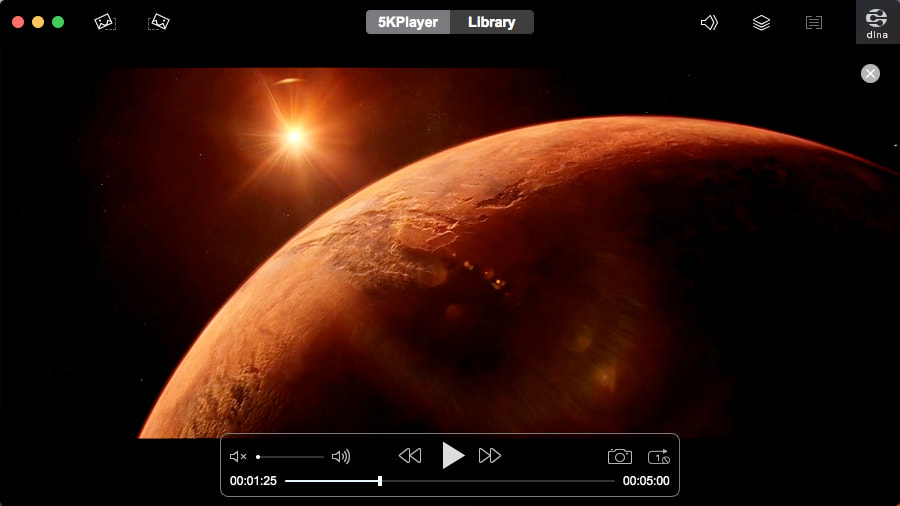
Aside from the usual formats like MP3, AAC, APE and FLAC, 5Player supports 4K and 5K video, DVD files, MKV and DIVX codecs and many other formats, with hardware acceleration taking full advantage of your Mac’s graphics chip, Intel QSV and H.264 auto-copy technology.
And lastly, Digiarty’s iPhone Manager is a Mac app that lets you bypass iTunes for things like backing up and restoring your iPhone, browsing and managing the files and the like.
