This tutorial shows you how to enable and use Voice Control instead of Siri on your iPhone.
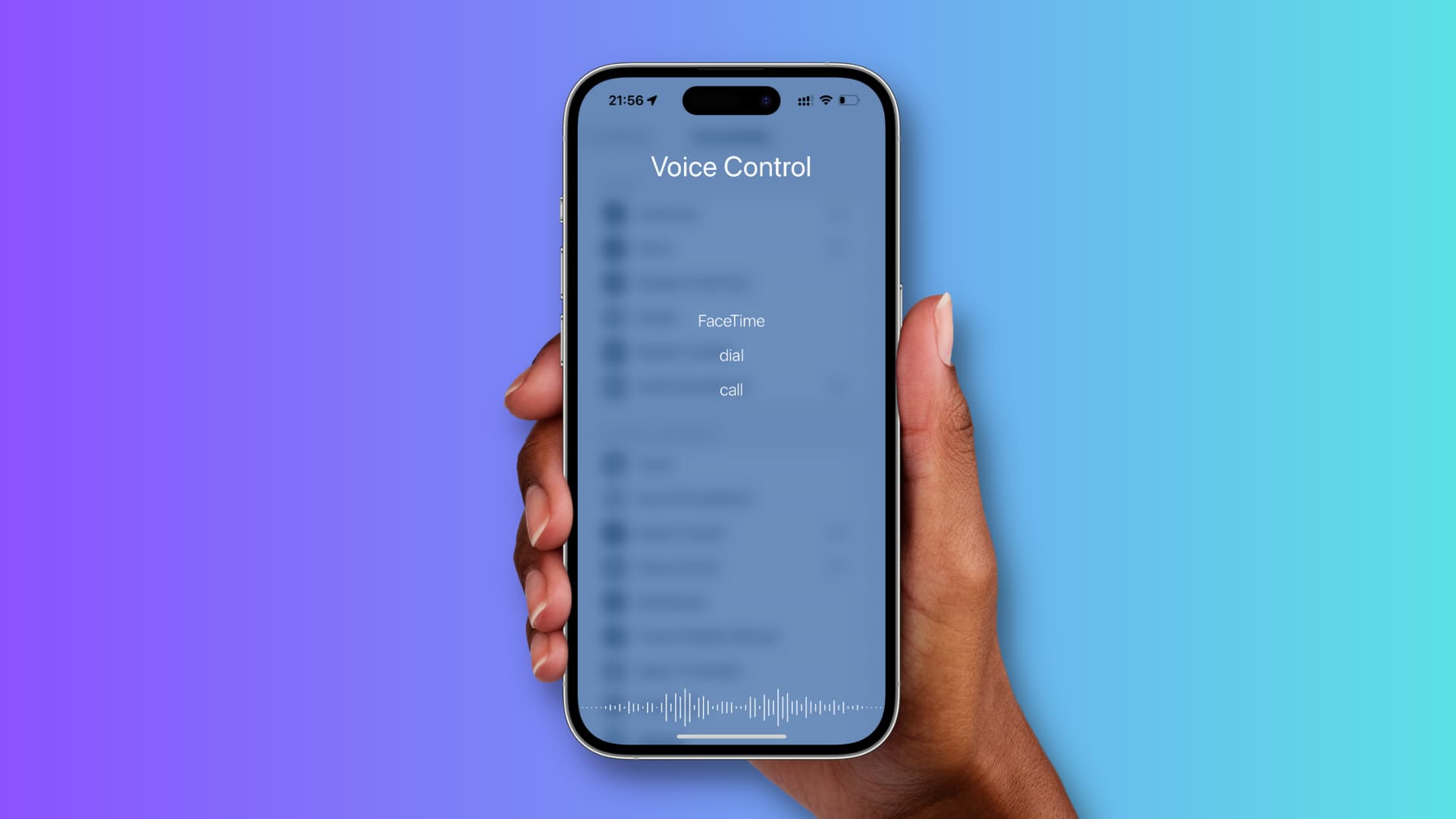
Earlier, one advantage of using Voice Control over Siri was that Voice Control didn’t require the Internet to work. But with iOS 15 and later, you can use Siri without an internet connection. However, it can’t make calls without being connected to Wi-Fi or cellular data – something Voice Control can do!
Secondly, on older versions of iOS, you could also play a song and go to the next or previous song using Voice Control. But on most recent versions of iOS, like iOS 16, you can only make phone calls using Voice Control and cannot use it for media playback. That makes it pretty limited. Nevertheless, if you want to use or try Voice Control, we’ve got you covered.
Note: Voice Control is not available on iPad.
Enable Voice Control on iPhone
- Open the Settings app on your iPhone.
- Select Accessibility.
- Tap Side Button. On iPhone SE, 8, and earlier, tap Home Button.
- Under Press and Hold to Speak, choose Classic Voice Control.
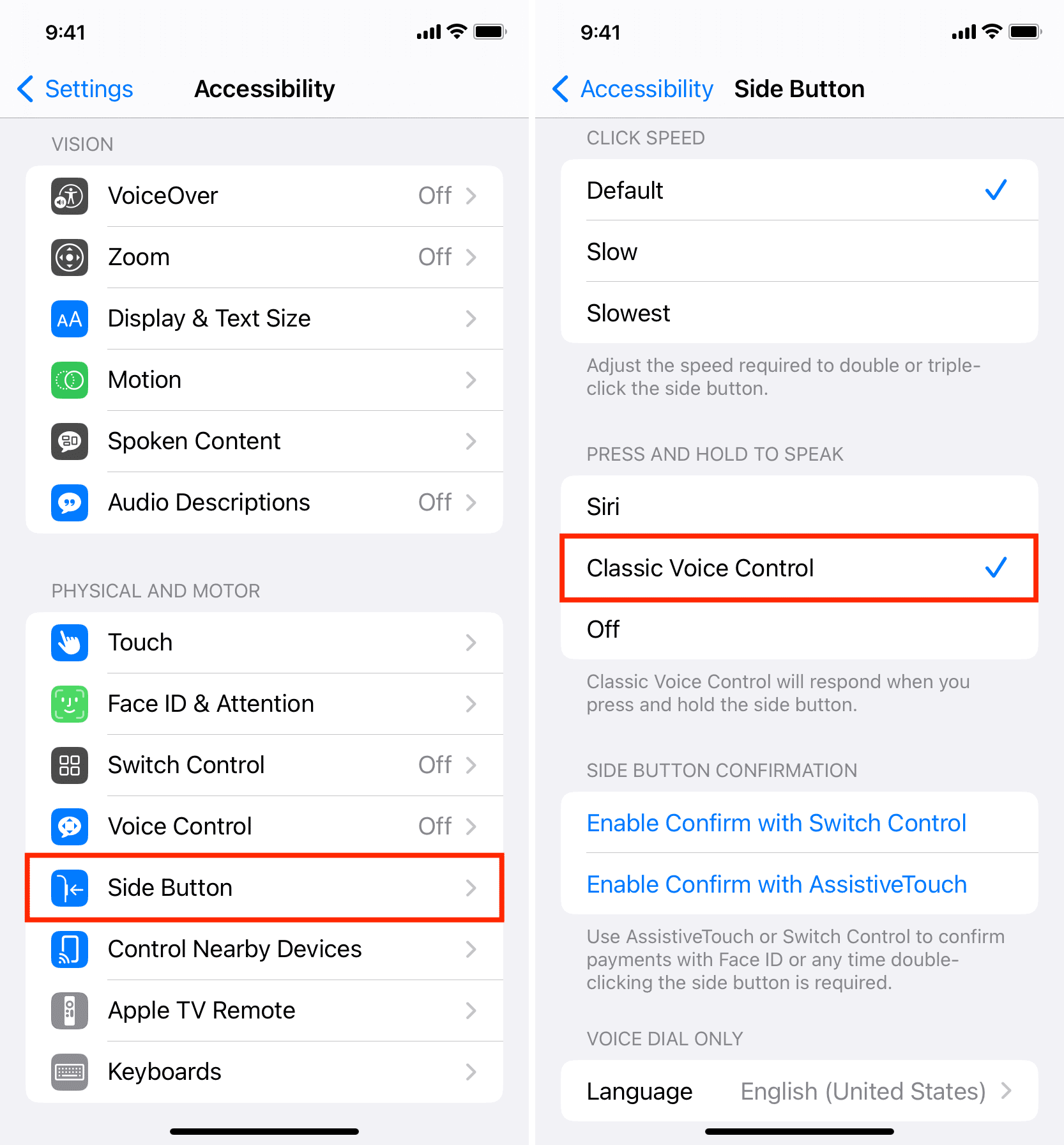
You can then use the arrows on the top left to go back to your Settings or just close the app.
Use Voice Control
When you’re ready to give some commands, just press and hold the Side button or Home button of your iPhone. Then speak what you need.
You’ll see some suggestions for commands you can give, like FaceTime, call, and dial. Like with Siri, you’ll see the voice bar at the bottom move as you speak so that you know your command is being heard.
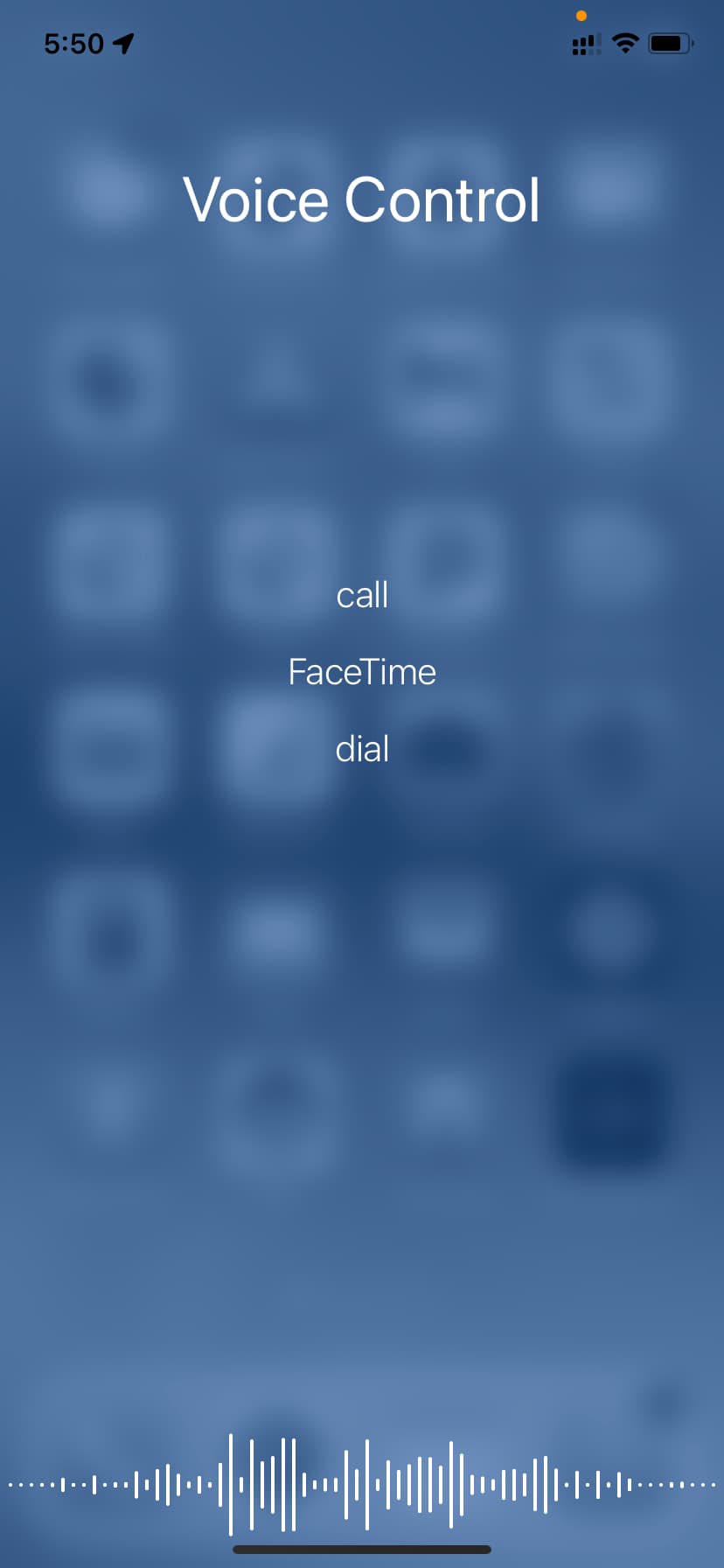
Notes on Voice Control
- You cannot use Siri and Voice Control at the same time. So, when you use Voice Control, you can’t talk to Siri.
- You must use the same language for voice commands that your iPhone is set to use.
- Use the full names of your contacts for commands for the best results.
Disable Voice Control
If you decide later not to use Voice Control, you can turn it off just as easily as turning it on. Head to your iPhone Settings > Accessibility > Side Button or Home Button and select Siri or Off under the Press and Hold to Speak heading.
Are you going to give Voice Control a try? Or maybe you already use it and prefer it over Siri? Let us know your thoughts on this feature!
On the same tune: All the ways you can invoke Siri on your Apple devices and your car