If you use iCloud Keychain to store and remember passwords, there may come a time when you want to view a particular password. Maybe you need it to log in on another device that doesn’t have iCloud Keychain, or perhaps you are setting up a new password manager and need those details. Whatever the case, here’s how to access iCloud Keychain passwords on iPhone, iPad, and Mac.
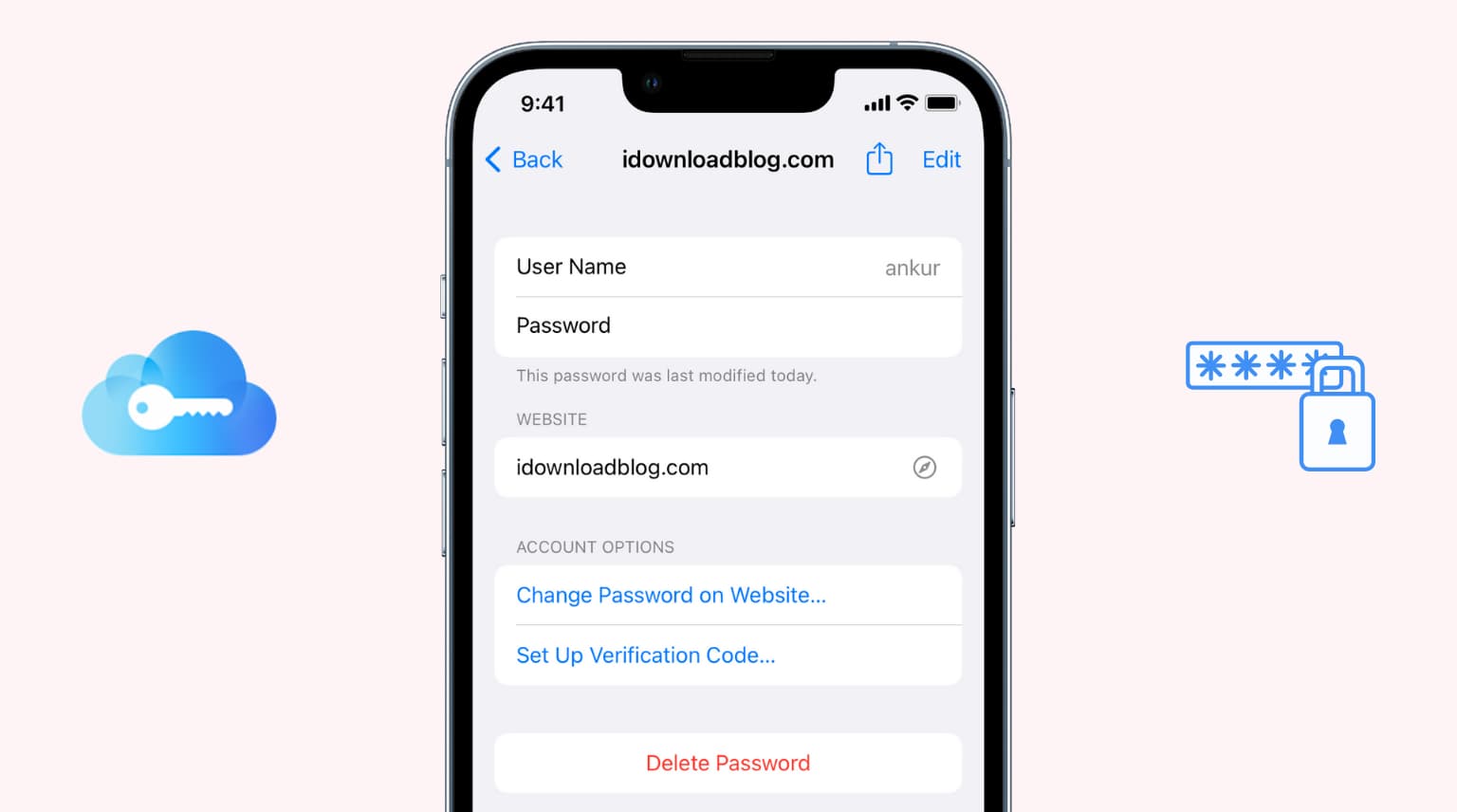
How to view iCloud Keychain passwords on iPhone and iPad
Ask Siri
Invoke Siri and say something like, “Show my Dropbox password.” Siri will open the Settings app, where you can authenticate via Face ID, Touch ID, or iPhone passcode to see the password and account details. If you have multiple accounts for Dropbox, you’ll be asked to choose one.
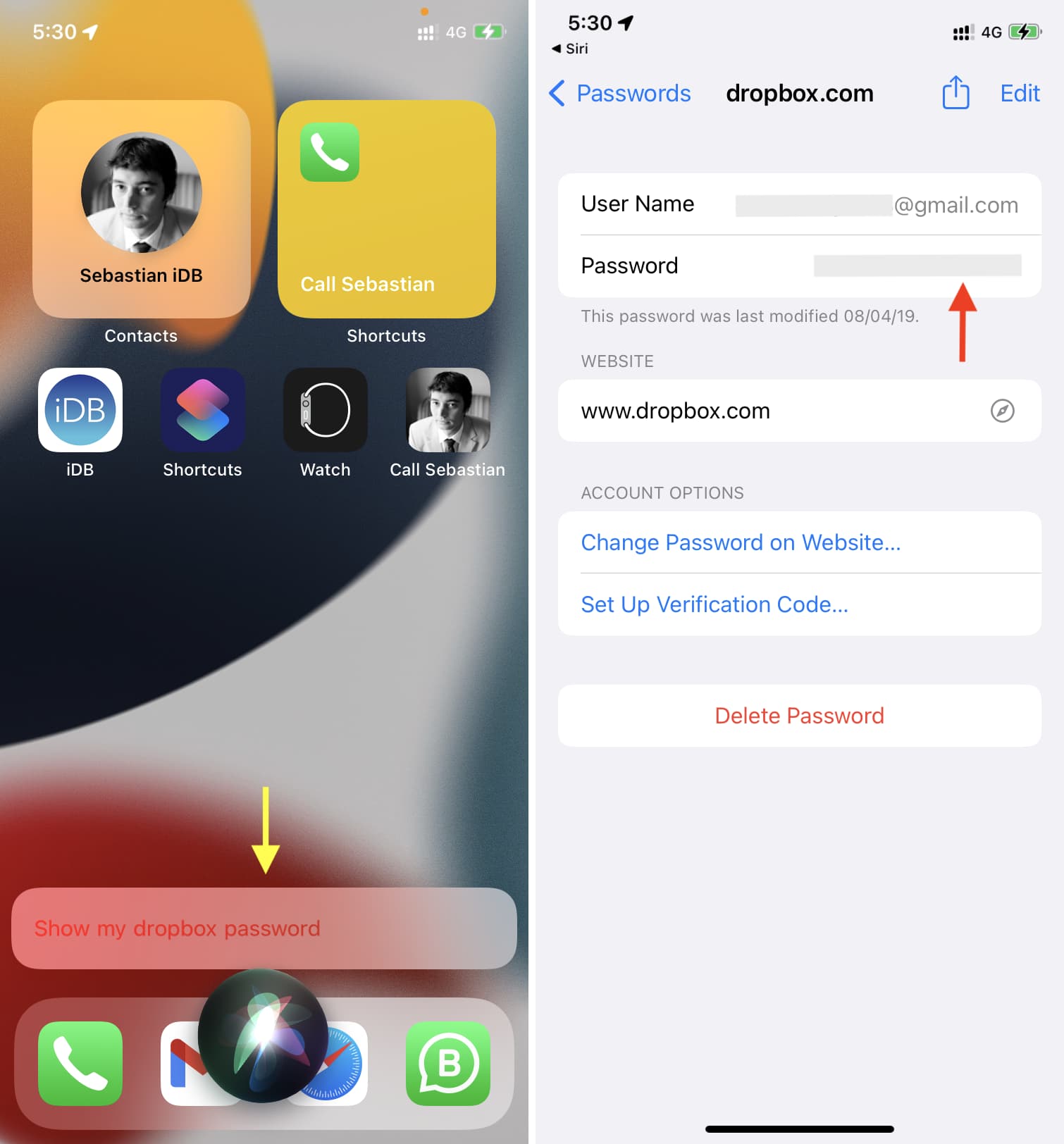
Use the Settings app
1) Open iPhone or iPad Settings and tap Passwords.
2) Authenticate using Face ID, Touch ID, or manually via the device passcode.
3) Tap the website name from the list. You can also use the search box to find one quickly. Here you’ll see the username and password for that account. If needed, you can tap Edit on the top of a password screen to make changes and tap Done.
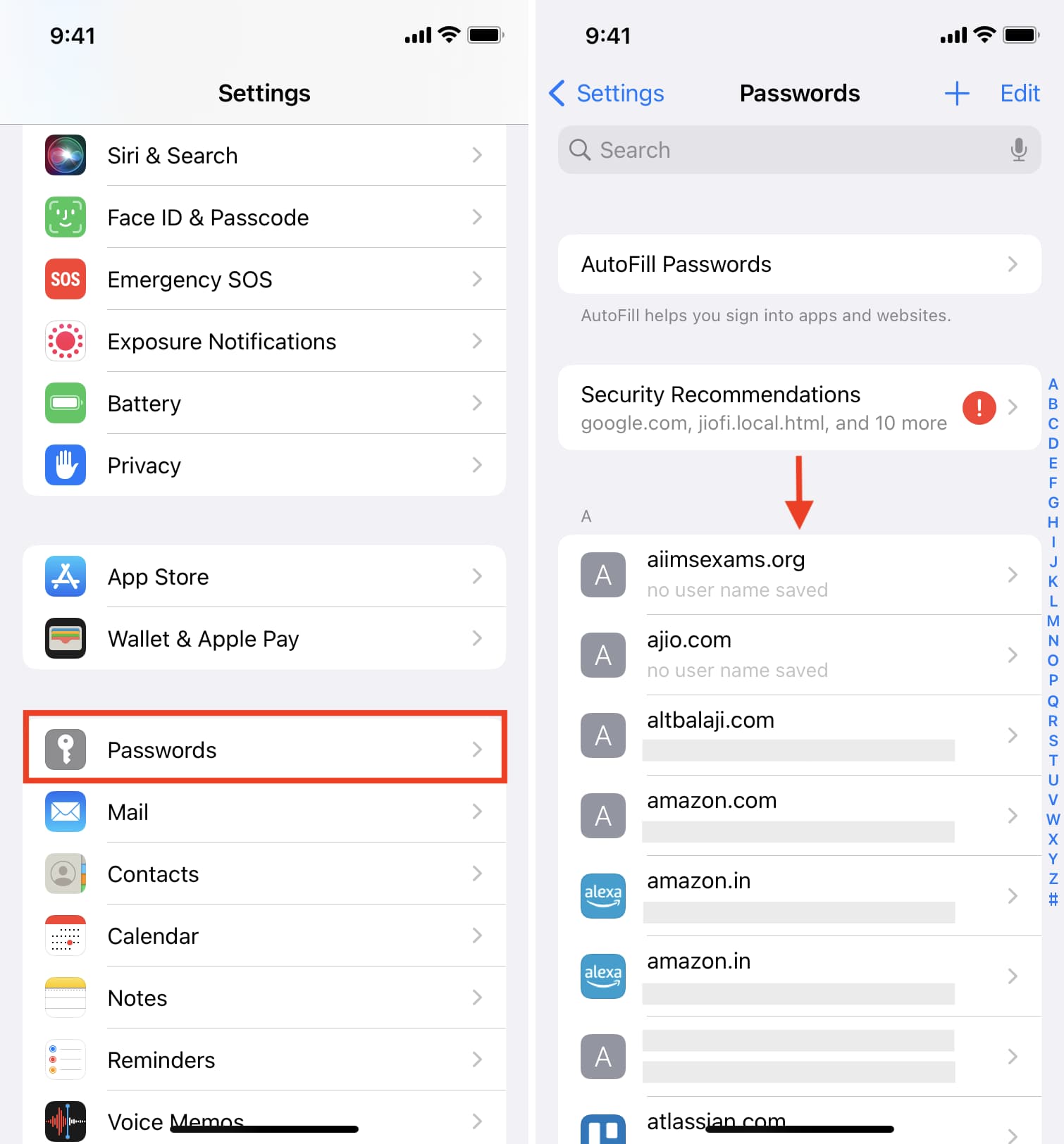
Related: How to set up and use the built-in two-factor authentication code generator on iPhone and iPad
How to view iCloud Keychain passwords on Mac
Using Safari
1) Open Safari on Mac and press Command + Comma (,).
2) Click Passwords from the top and authenticate using Mac’s password or Touch ID.
3) Select the desired website or app name from the left.
4) Take your mouse pointer over the Password field to reveal it. From here, you can also right-click and choose Copy Password. To make changes, click Edit.
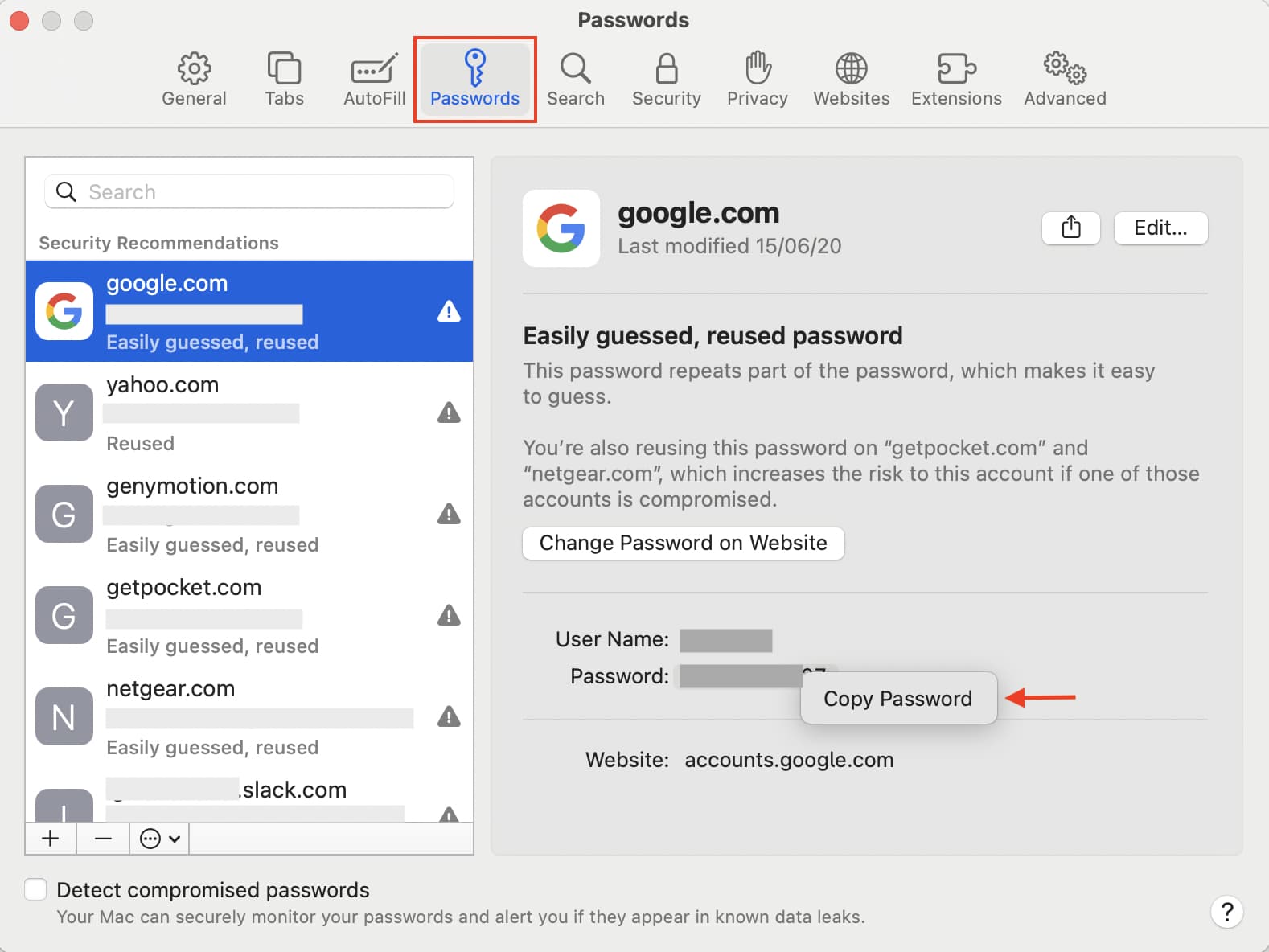
Using System Preferences
New macOS versions like macOS Monterey have a dedicated Passwords section in System Preferences. Here’s how to see iCloud Keychain passwords using this.
1) Click and choose System Preferences.
2) Click Passwords and authenticate using Mac’s password or Touch ID.
3) Select the saved password from the left sidebar.
4) Take your mouse pointer over the Password field to unhide it. You can also copy this password by right-clicking over it.

View iCloud Keychain password
Now you know how to access your saved iCloud Keychain password on iPhone, iPad, and Mac. In addition to that, Apple’s new iCloud Passwords app has you covered even on a Windows PC.
Besides iCloud Keychain, you can save passwords in third-party apps like 1Password. This makes them available effortlessly, even on Android phones.
Check out next: