People create presentations in PowerPoint and Keynote for all sorts of reasons. You may have a slideshow to display your company’s products, business profile, class plan, or personal photos.
Once your presentation is complete, you might want to share it or have it displayed on a monitor without interacting with it. This is when turning your slideshow into a video or movie comes in handy.
For those situations, here’s how to export a presentation in Keynote or PowerPoint as a video on Mac.
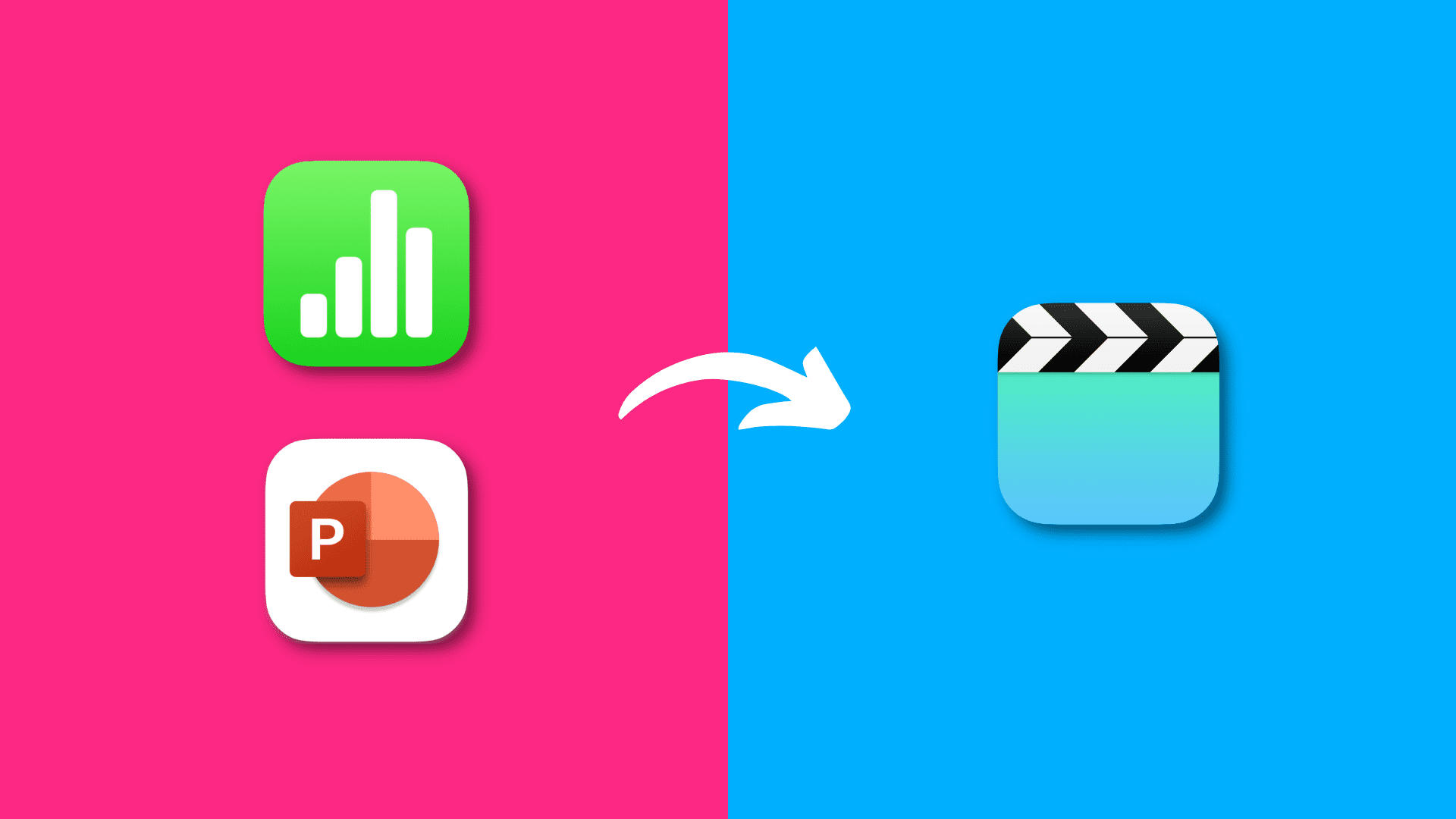
Export a Keynote as a video
1) Open the presentation you want to export in the Keynote app on your Mac.
2) Click File > Export to > Movie from the top menu bar. Your video will be saved as a .m4v file.
3) In the pop-up window, you can change the slides to include the timing between slides and resolution.
4) Click Next.
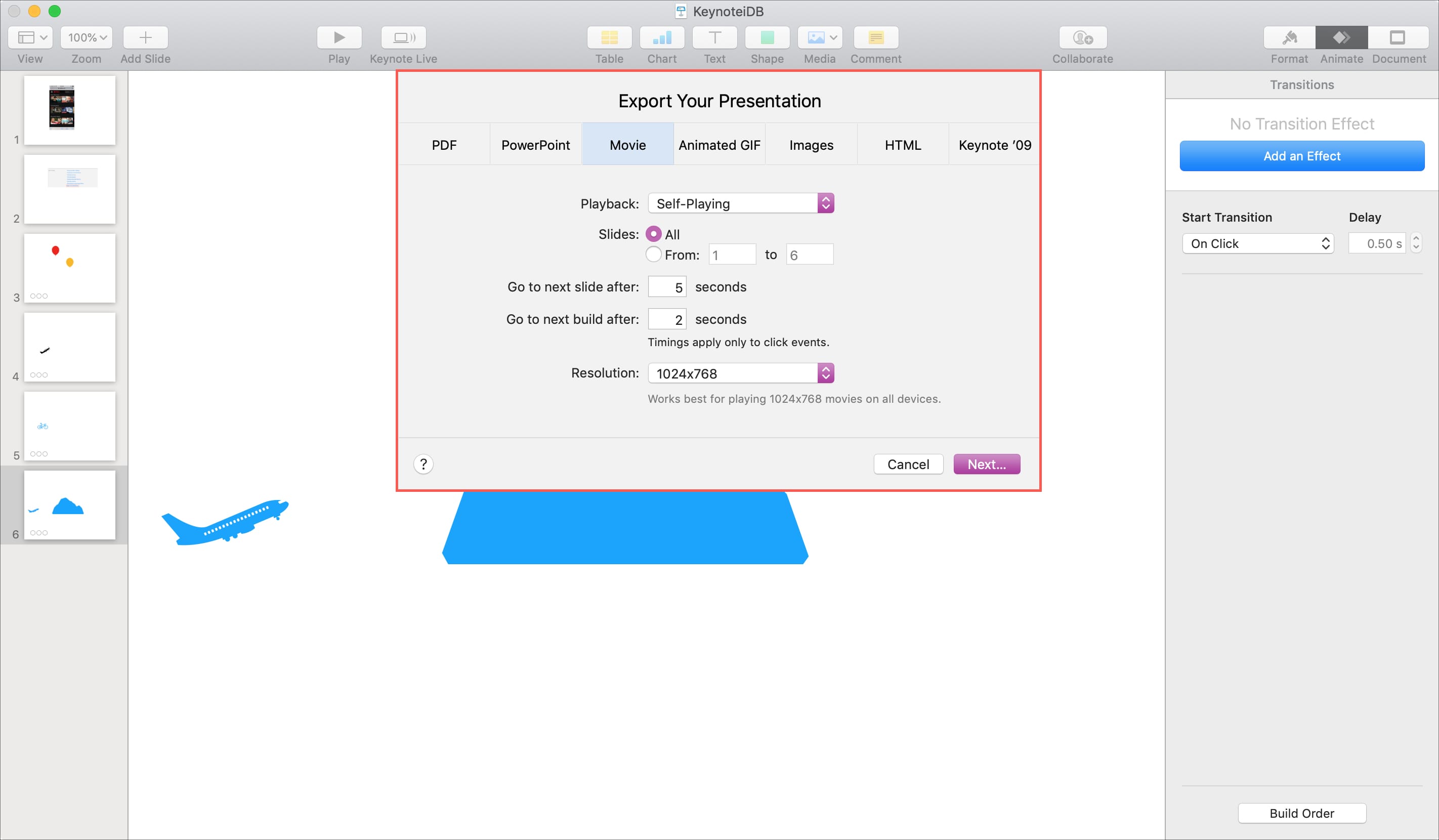
4) Give your movie a different name, add a tag, and pick a location for the export.
5) Click Export.
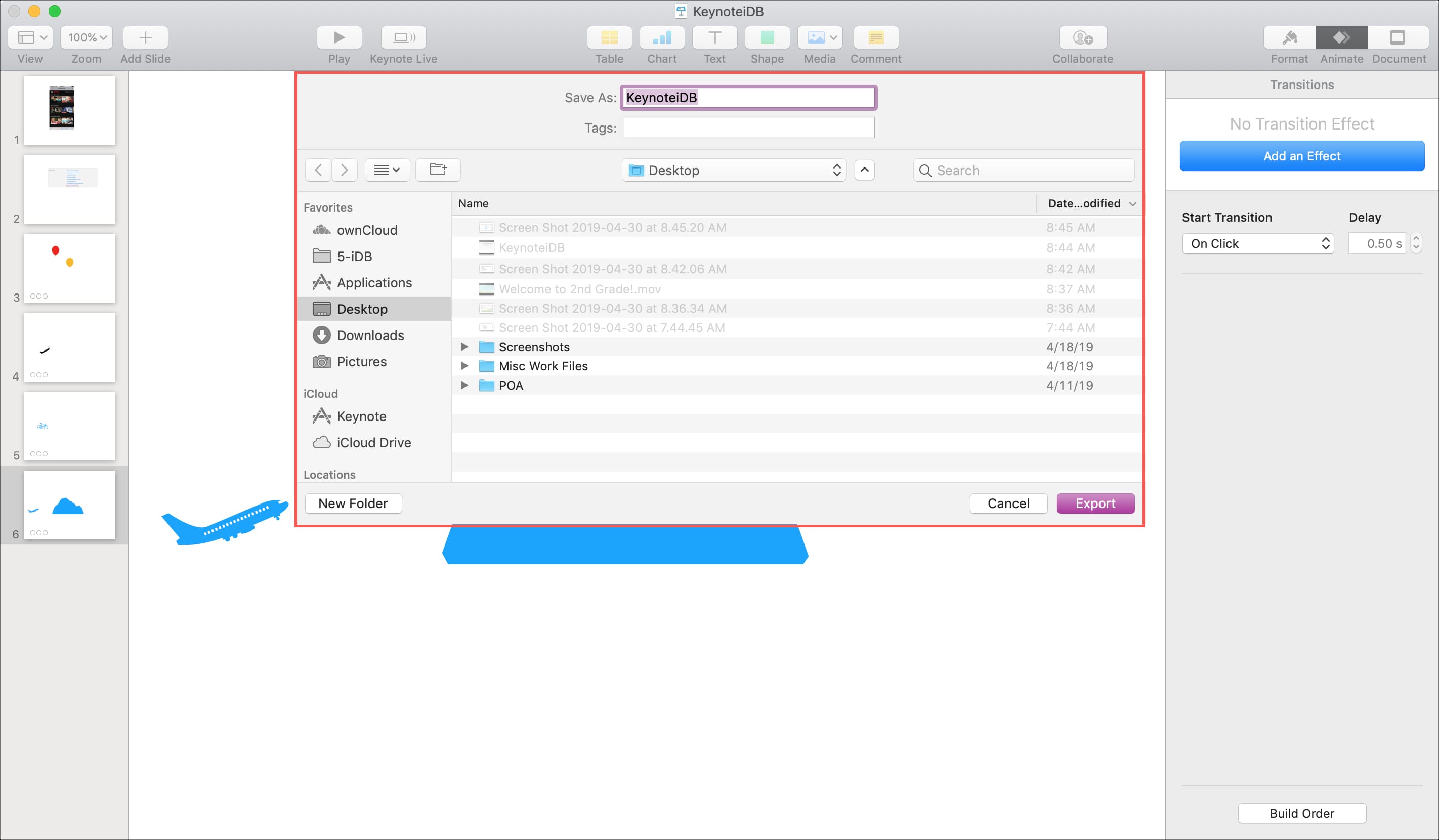
Export a PowerPoint as a video
1) Open PowerPoint on your Mac and go to the presentation you want to export.
2) Click File > Export from the menu bar.
3) In the pop-up window, you can give your movie a different name, add a tag, and pick a location for the export if you like.
4) Choose MOV under File Format. This saves the video as a .mov file.
5) You can then select the quality from Presentation, Internet, or Low, depending on what you want to do with the video. You can also change the width and height and adjust the seconds spent on each slide.
6) When you finish, click Export.
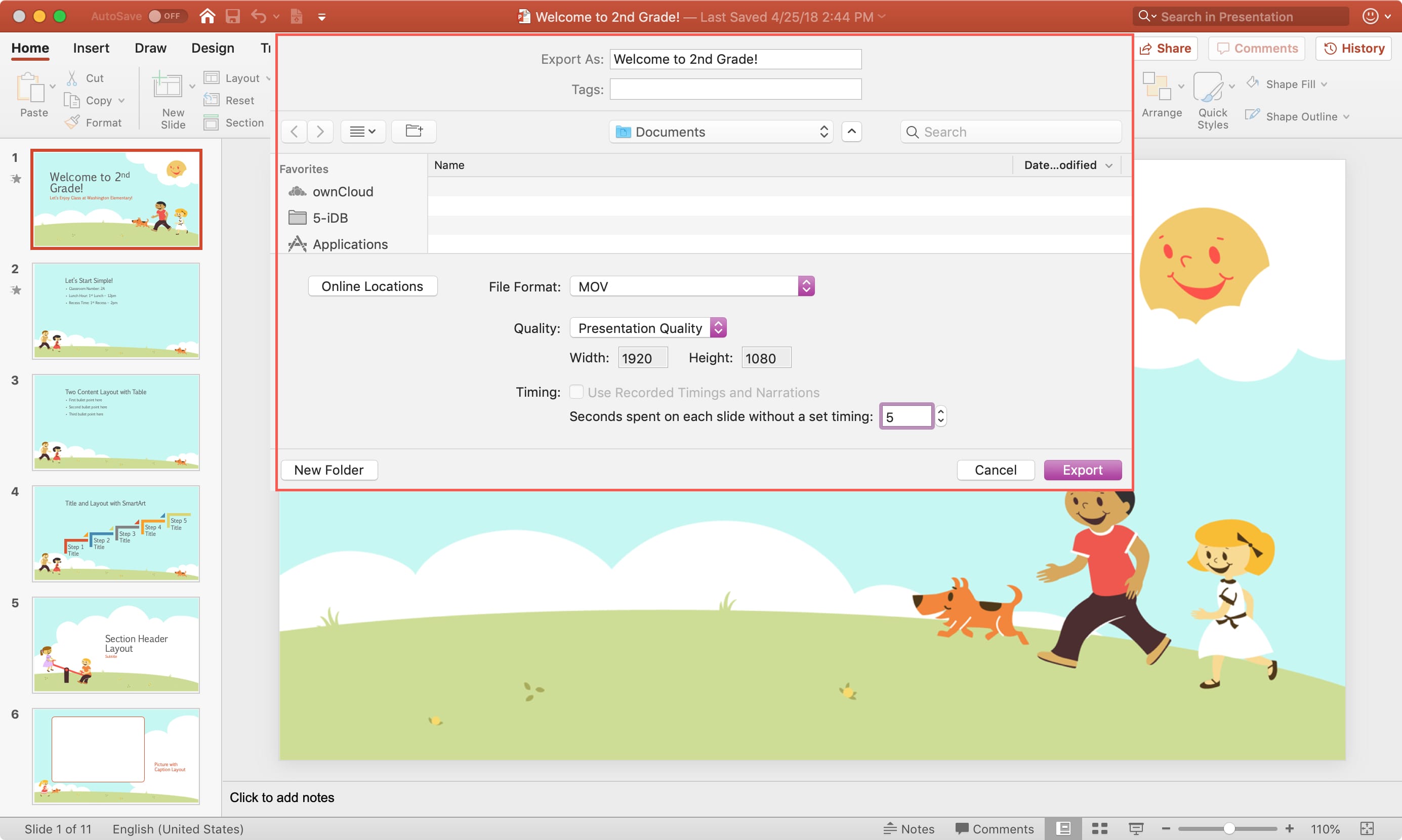
Check out next: