The wallpapers available on your Mac out of the box are gorgeous. With breathtaking landscapes and vibrant colors, you have a nice collection to pick from for your wallpaper. So, what if you want to customize that wallpaper? You might want to make a copy of one and personalize it to include your company logo or even your name. But where are those wallpapers stored? We’re here to help!
Here’s how to go to the Finder folder that has the default official desktop wallpapers for Mac.
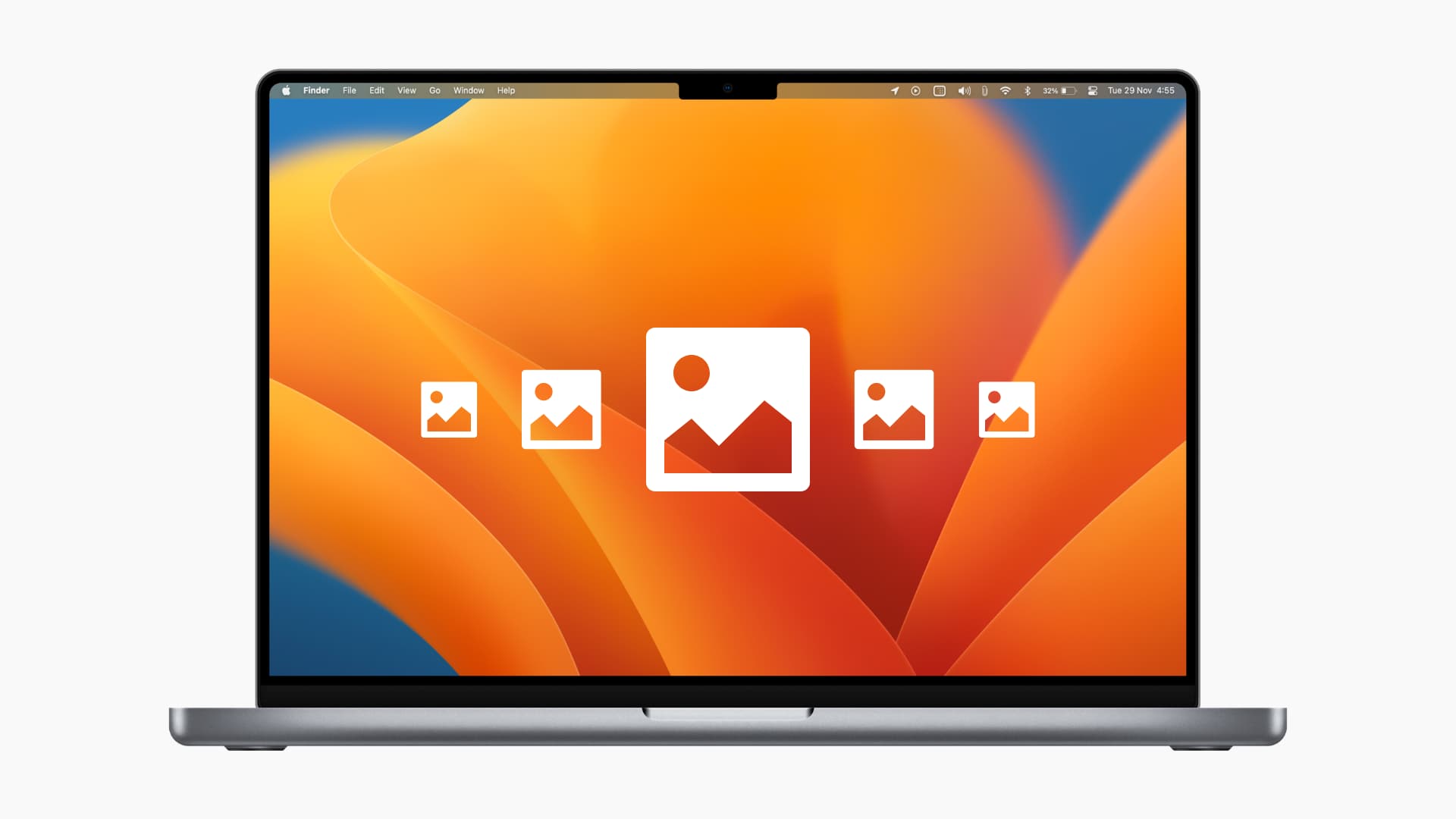
How to locate the built-in Mac wallpapers
1. Quickly go to the Desktop Pictures folder
1) Open Finder on your Mac. When you do so, you’ll see the word Finder in the top left of the menu bar.
2) Click Go > Go to Folder from the menu bar.
3) Enter the path below into the box that appears and hit Go or press the enter key.
On modern macOS versions, such as macOS Ventura:
/System/Library/Desktop Pictures
If that doesn’t work, try:
/Library/Desktop Pictures
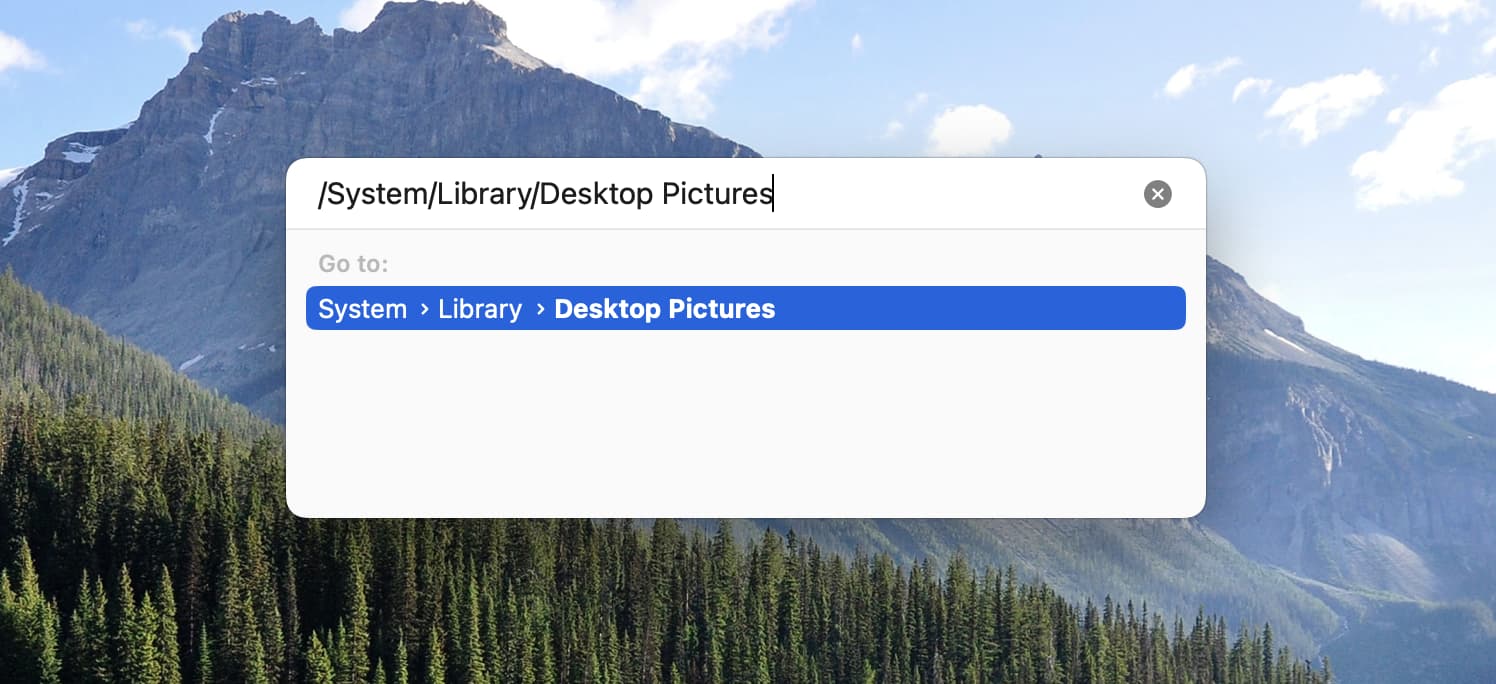
2. Navigate manually
1) Click Macintosh HD from the Finder sidebar. If you don’t see it, open Finder > press Command + Comma (,) > Sidebar and check the first option under Locations.
2) Click System > Library and open the Desktop Pictures folder.
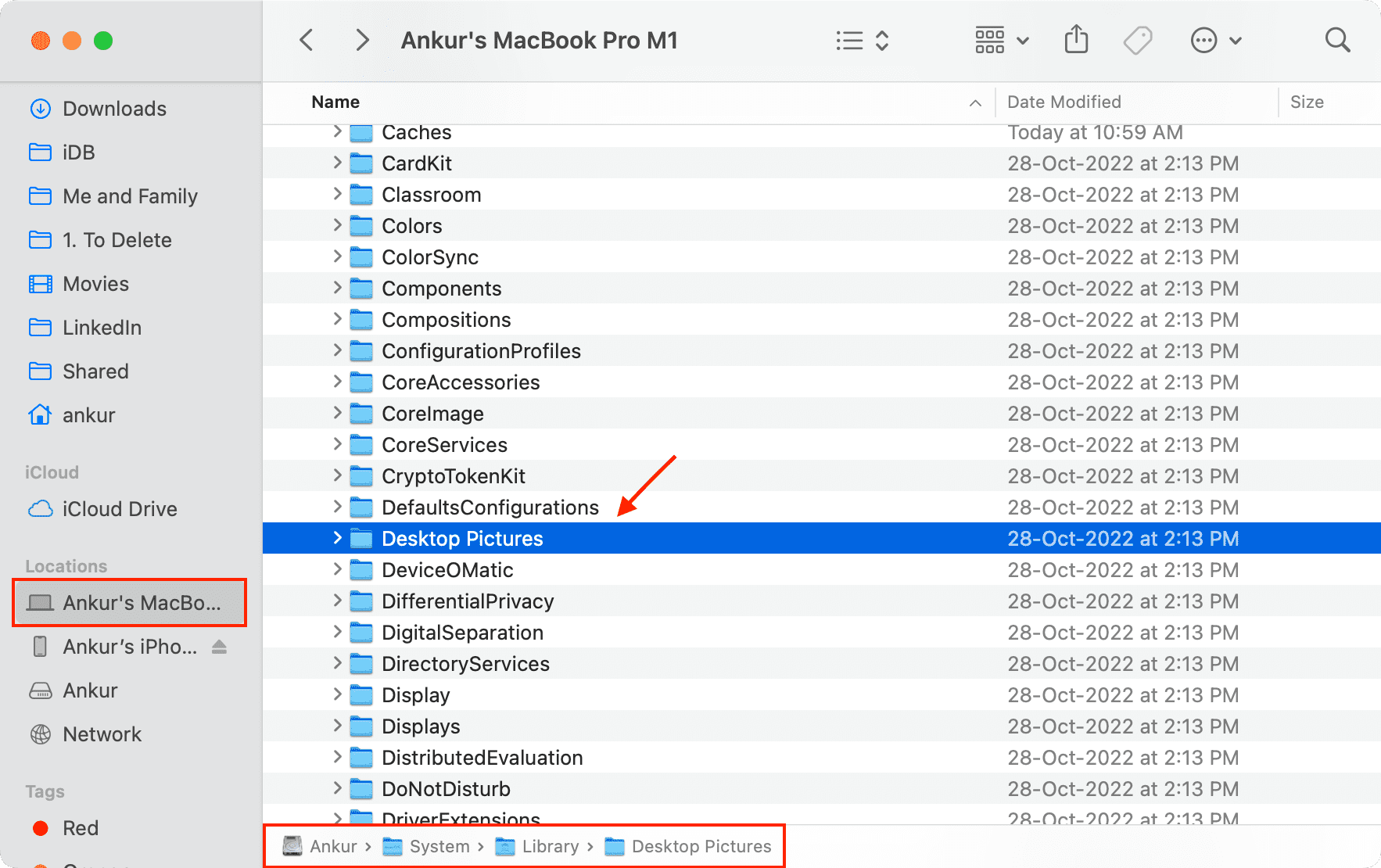
3) If the above step doesn’t work for you, click the arrow next to the Library folder to expand it. Next, scroll down to and double-click Desktop Pictures.
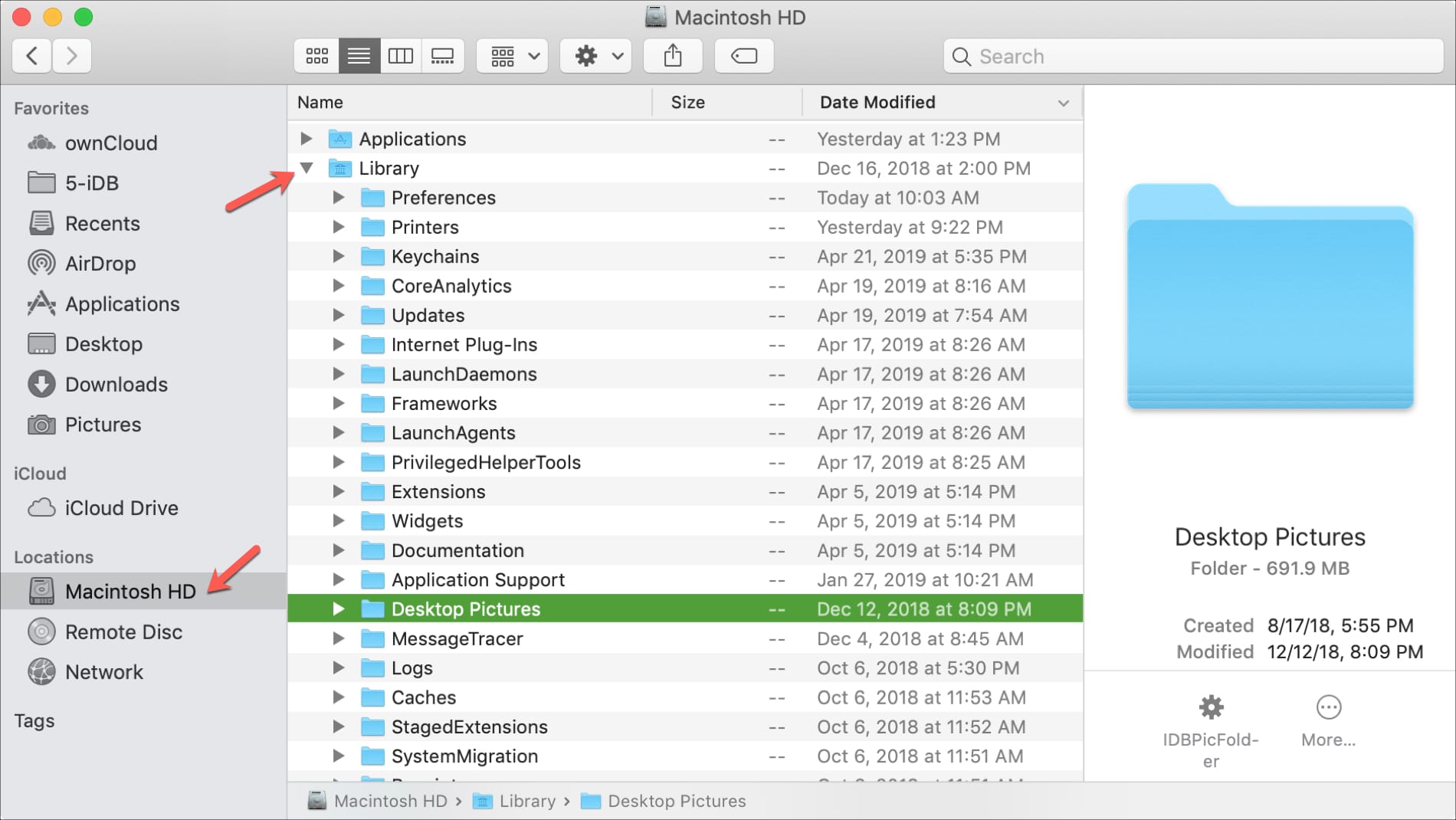
The Desktop Pictures folder will pop open, and you’ll see all of those beautiful images in HEIC, PNG, or JPG formats. There is also a folder with the Solid Colors images inside if you want to see those.
Related: How to convert HEIC to JPG on iPhone and Mac
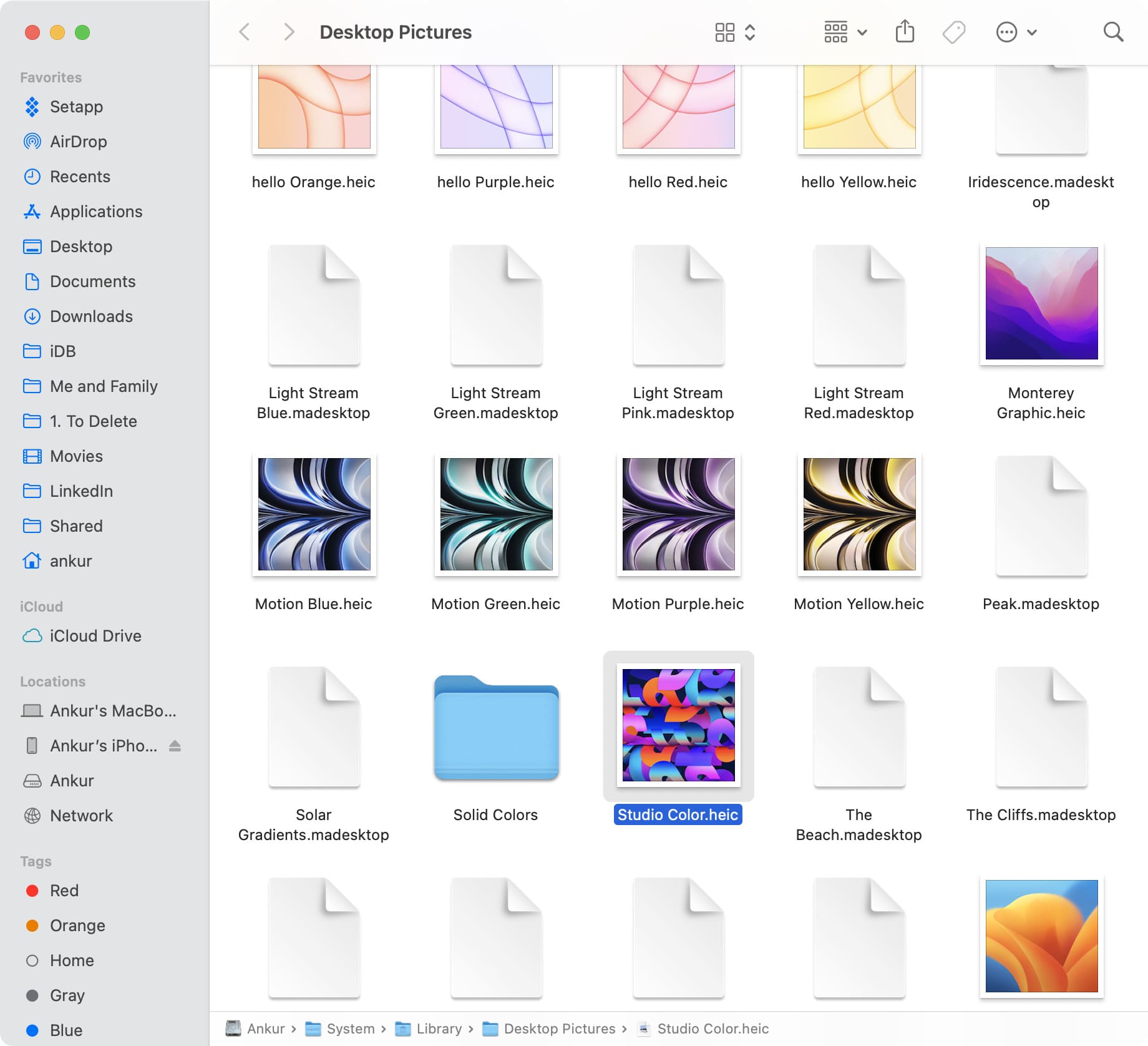
Now that you know where the default desktop wallpapers are stored on your Mac, what are you going to do with them? Do you plan to copy and customize one for your desktop (make sure not to edit the original)?
Related articles: