Amber alerts are designed to play at maximum volume to get your attention. As such, they may be harmful to your hearing if you happen to wear your AirPods when one hits.

If you’re an AirPods owner, there’s something you need to know about Amber and emergency alerts, which in the US are distributed via TV stations, text messages, and other means, including government notifications on mobile devices like iPhones.
These alerts, pushed out individually by carriers based on location, can be useful for a variety of reasons. Because they’re designed to play at maximum volume to get your attention, emergency alerts can be harmful to hearing, especially when wearing AirPods when one hits.
From Reddit:
Just got my first set of AirPods two weeks ago. Really enjoying them now that my company has switched to iOS and I tote around two iPhones. Then today, I just popped them in to walk to the office and an Amber alert came in. Through my AirPods. Full blast loud. My eyes watered and I threw one out as fast as possible, but didn’t quite get the other in time as I tried to dismiss the alert. Holy hell, my ears are ringing so loud! Is there any way to turn that down?
In a word, no?
And not only is the maximum volume of emergency alerts an issue when wearing AirPods, but also when enjoying music in the car via CarPlay. Decreasing the volume doesn’t help because, as mentioned, government alerts are required to play at full volume.
The Loop’s Dave Mark advises the iPhone maker to set a maximum volume limit for emergency klaxons and Amber alerts.
There are people who need their AirPods at full volume, so not clear that a hard volume level cutoff is the right answer, but seems clear that the current in-ear volume for Amber alerts and the like is just too loud and, perhaps, harmful to hearing.
I’m not sure what Apple can do about it, but they could add an option to accessibility settings to restrict emergency alerts to iPhones so they won’t get played over anything remotely.
To prevent emergency alerts from damaging your eardrums, simply turn them off from iPhone Settings > Notifications. Now, scroll to the bottom to see the Government Alerts heading, and turn off AMBER Alerts, Emergency Alerts, Public Safety Alerts, and Test Alerts.
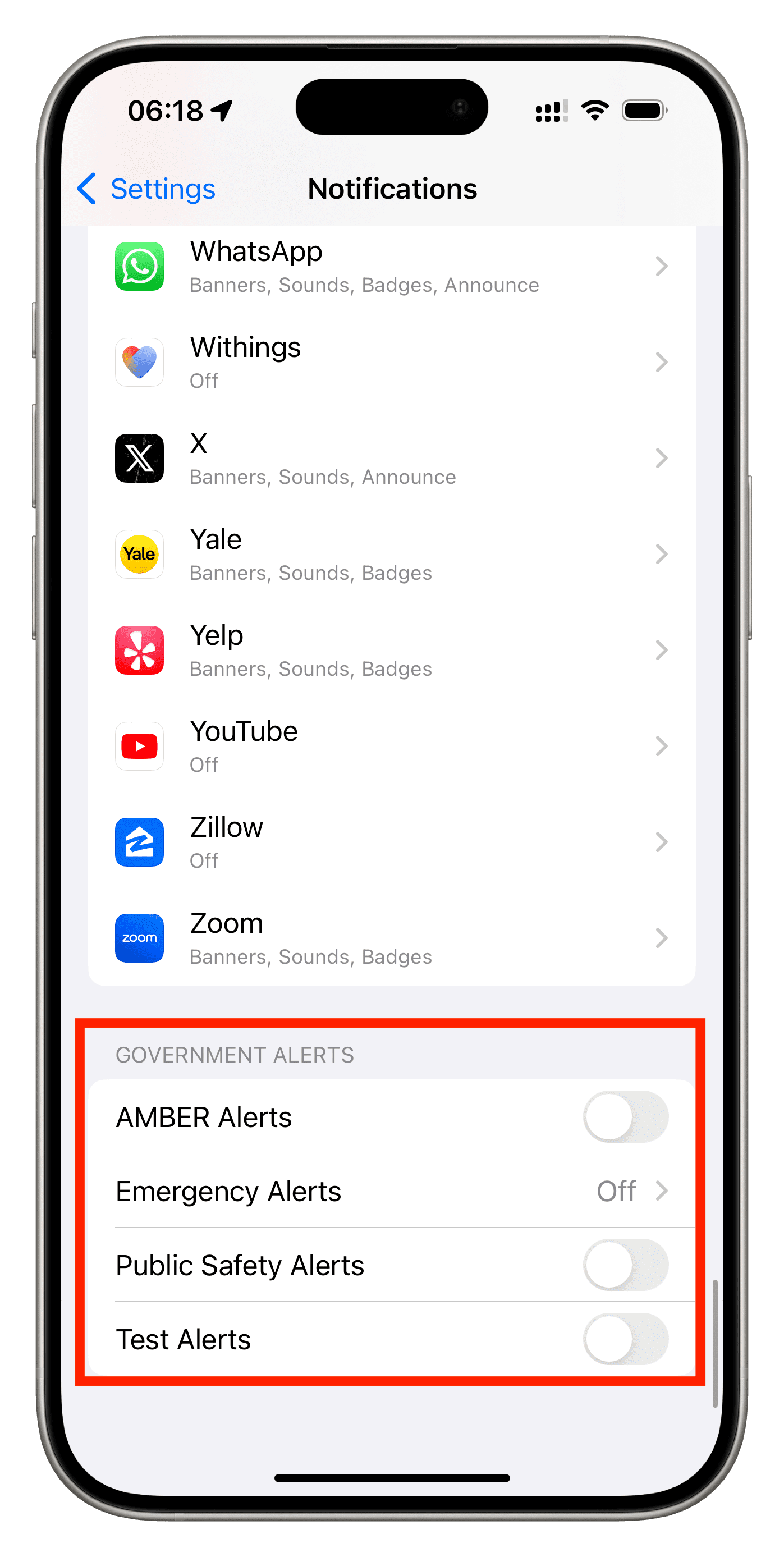
Doing so will ensure you’re no longer alerted of these government notifications when they come up blasting at full volume — your ears will thank you. You can revert the toggles if you change your mind about seeing these alerts on your iPhone later on.
On a related note: How to set a lower maximum volume limit on iPhone and iPad to protect your hearing