When you compose an email and want to include another person on it, it’s easy to put their email address into the Copy (Cc) field. While this is handy when you want someone else to see the email and (hopefully) the responses, your recipient can see that person’s email address too. But what if you don’t want them to see the person you copy?
To hide an email address for someone you copy, you can “blind copy” them with the Bcc field in Mail. This may be old news to many of you out there, but completely new if you don’t send emails often or have never used the feature. This tutorial is for those new to Bcc.
So, here’s how to hide an email address with Bcc in the Mail app on iPhone, iPad, and Mac.
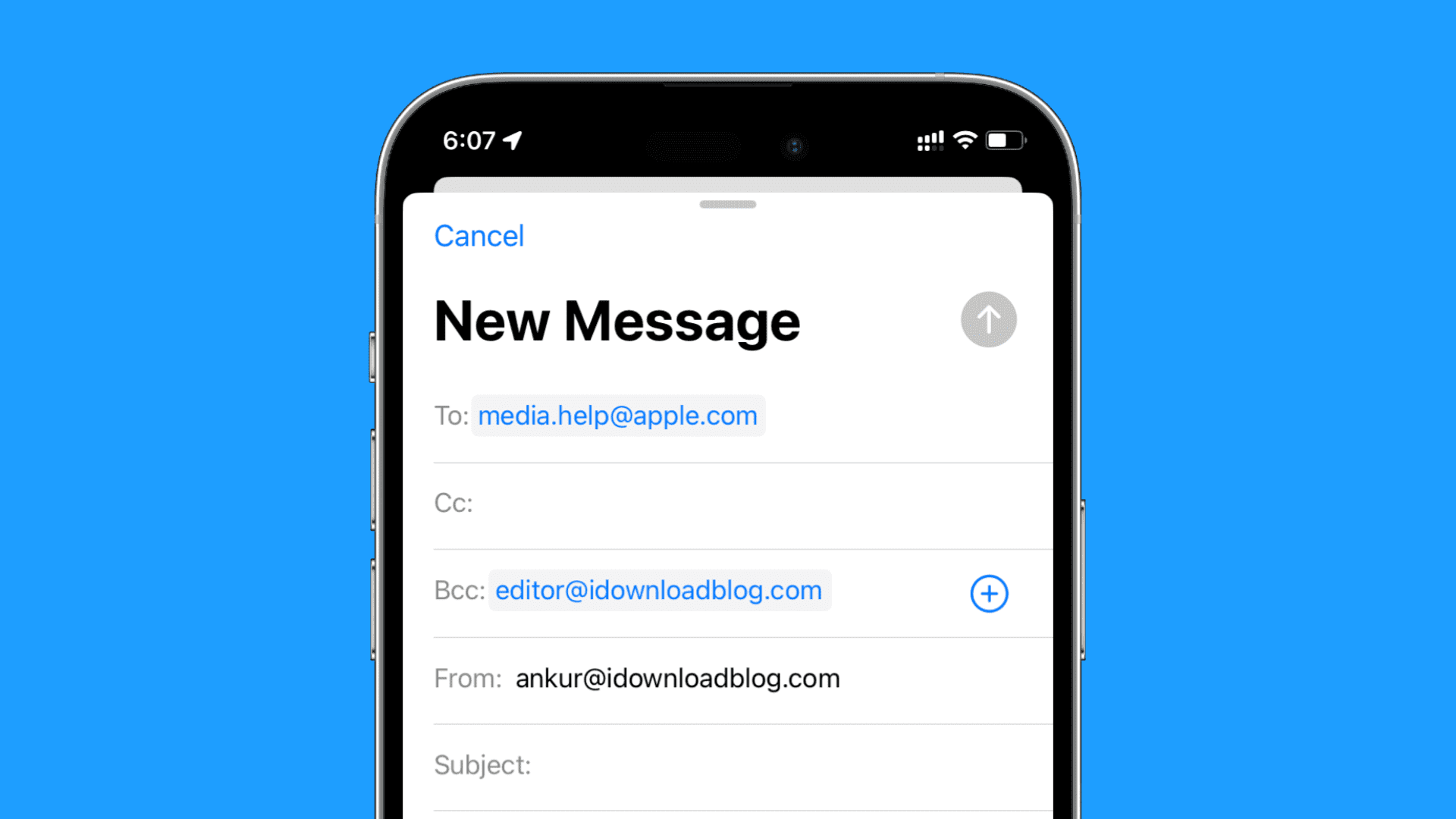
Use Bcc in the Apple Mail app
On iPhone and iPad
- Open the Mail app on your iPhone or iPad and compose your email.
- Tap the field marked Cc/Bcc at the top of the email. The field will expand into two parts; one for Cc (copy) and one for Bcc (blind copy).
- In the Bcc field, enter the email address of the person you want to blind copy or tap the blue plus sign to select one of your contacts.
- You can then tap to send your email as you normally would.
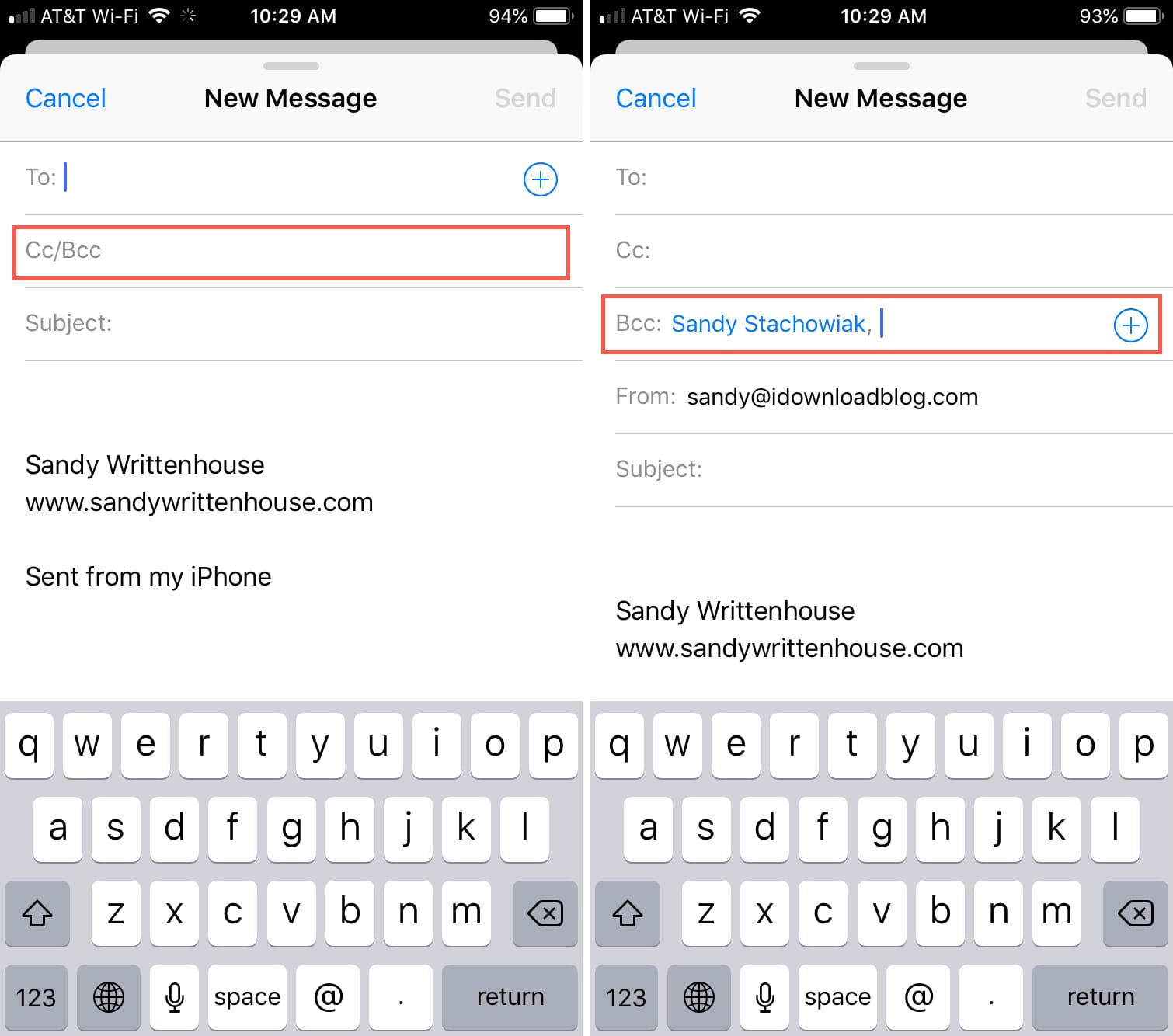
On Mac
1) Open the Mail app and create your email.
2) With the email open, click View > Bcc Address Field from the menu bar.
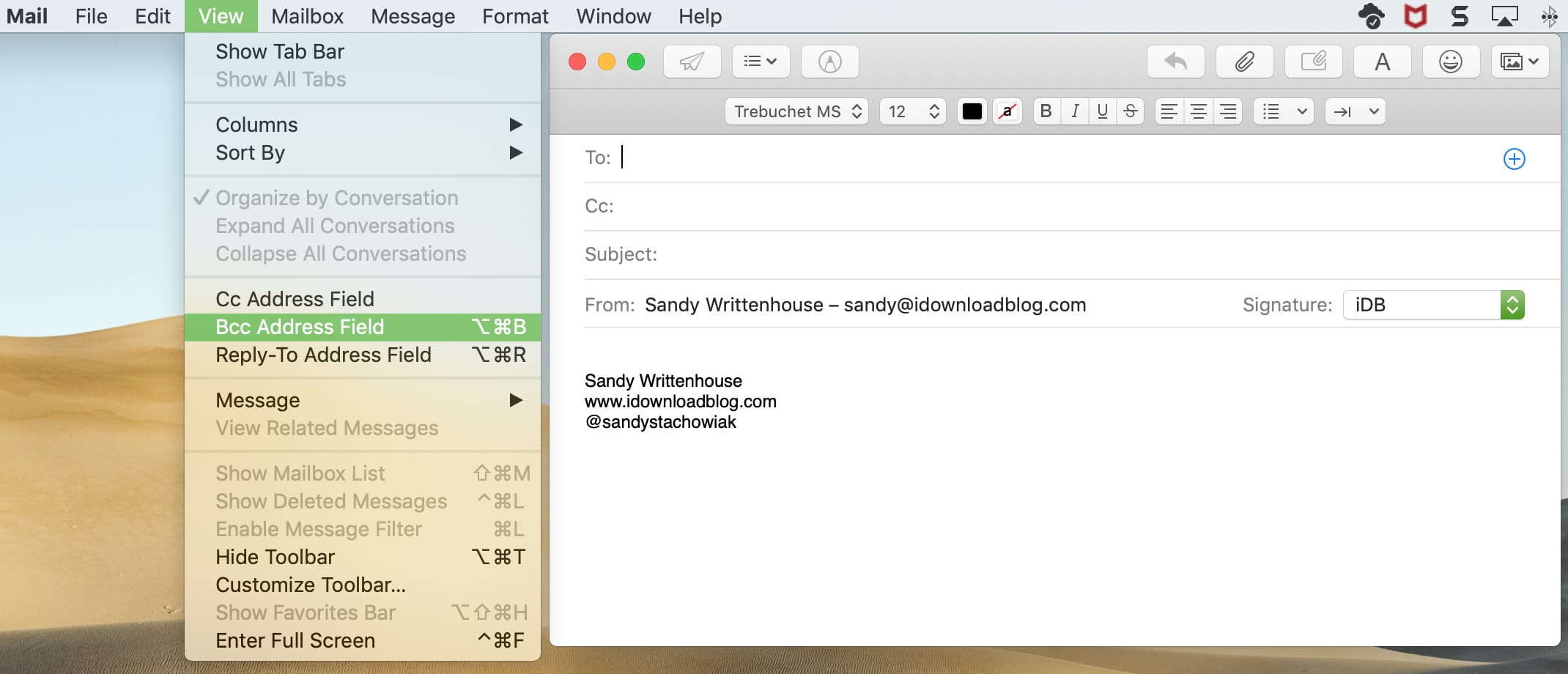
3) You’ll now see the Bcc field (blind copy) in your email below the Cc field (copy). Either enter the email address of the person you want to add or click the blue plus sign to select one of your contacts.

Click to send your email when you finish.
You’ll notice then whenever you compose a new email moving forward, that Bcc field will display. To remove it, just follow Step 2 above and deselect it from the menu bar.
A note on responses
Keep in mind that the person you copy or blind copy on an email will only be copied on responses from your recipient if that recipient uses Reply All when they respond to you.
Check out next: