In this tutorial, we will show you how to hide the Today View and Spotlight Search from your iPhone or iPad Lock Screen. This will help secure your app widgets and prevent accidental interactions.

The Today View on your iPhone or iPad is a convenient spot for widgets. You can check the weather, see your device’s battery levels, use the calculator, and much more. While you cannot remove or disable the Today View completely, you can disable it on your Lock Screen.
Secondly, if you find yourself accidentally invoking Spotlight Search on the Lock Screen, you can turn it off as well to prevent that.
Related: 12 tips to secure your iPhone Lock Screen notifications for increased privacy
Hide Today View and Search on your iOS Lock Screen
- Open the Settings app on your iPhone or iPad.
- Scroll down and tap Face ID & Passcode or Touch ID & Passcode. Enter your passcode when prompted.
- Scroll down to Allow Access When Locked section and turn off the toggle for Today View and Search.
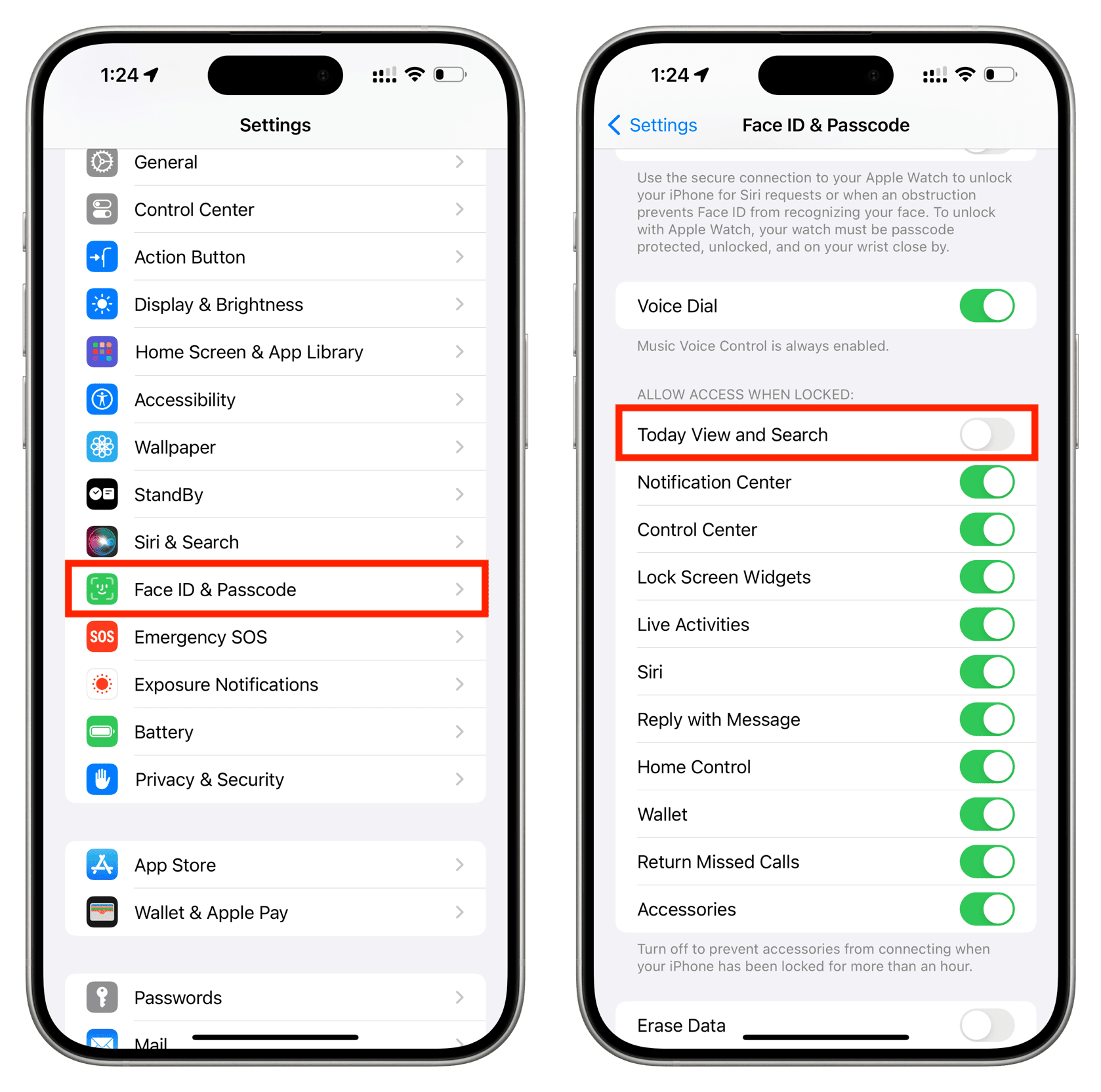
Unfortunately, there are no separate toggles for Today View and Search. They are combined, so you will have to make a combined decision for both.
You’ll also notice that you can disable other features when your device is locked, such as Notification Center, Siri, and Control Center.
What happens now?
Lock your iPhone and cover the Face ID area with your finger to ensure the device is not auto-unlocked by recognizing your face.
Now, try to swipe right on the Lock Screen, and you will notice that you are unable to do that and can’t get to the Today View. It just won’t seem to work.
Similarly, if you swipe down on the Lock Screen, the Spotlight search bar won’t show up.
Remove the Today View widgets
As mentioned, you cannot completely disable the Today View on your device. But if you never use it, you can make it less distracting by removing all of the widgets from it. So, if you accidentally swipe to it when your device is unlocked, the screen will be blank.
Check out next: How to secure your iPhone