Take your Alexa music experience on the Amazon Echo smart speaker to the next level by adding specific services to it, playing them with voice commands, and setting a preferred streaming platform as the default.
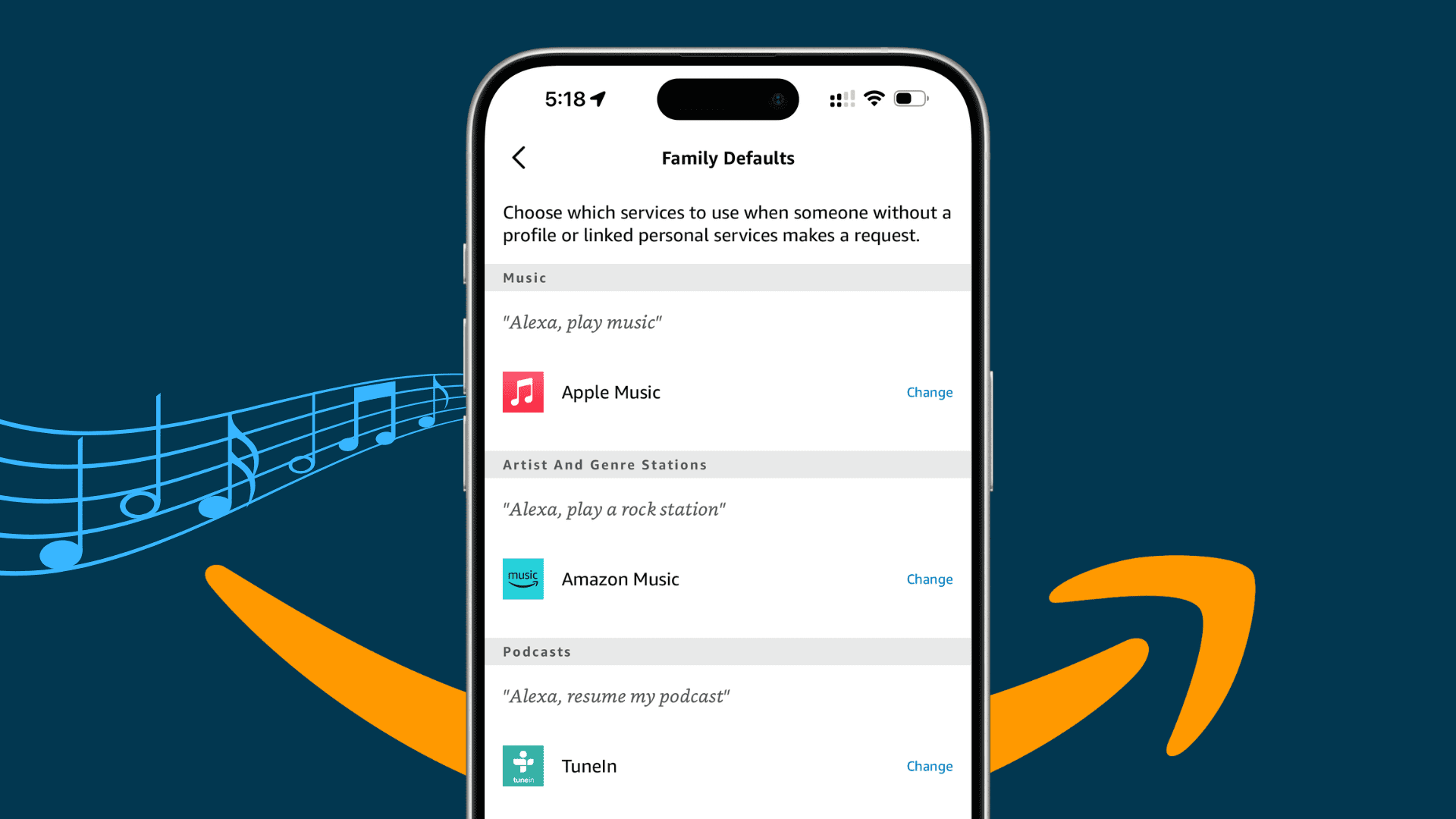
We’ve shown you how you can listen to your Apple Music tunes on your Amazon Echo speaker. But what if you use more than one music source? Maybe you also subscribe to Amazon Prime Music, Spotify, or SiriusXM, or just enjoy music apps like Pandora or iHeartRadio.
The nice thing about listening to music with your Amazon Echo speaker is that you have many options. You’re not just stuck with one music service. Here’s how to manage your music on Alexa and Amazon Echo.
Add music services to Alexa
1) Open the Alexa app and tap More > Skills & Games.
2) You can then use the search feature at the top to find a specific service or tap Music & Audio under Categories to browse for it.
3) When you find a music service that you want to add, tap it.
4) Tap Enable to Use. If the service requires an account login, you’ll be prompted for that, so just follow the instructions.
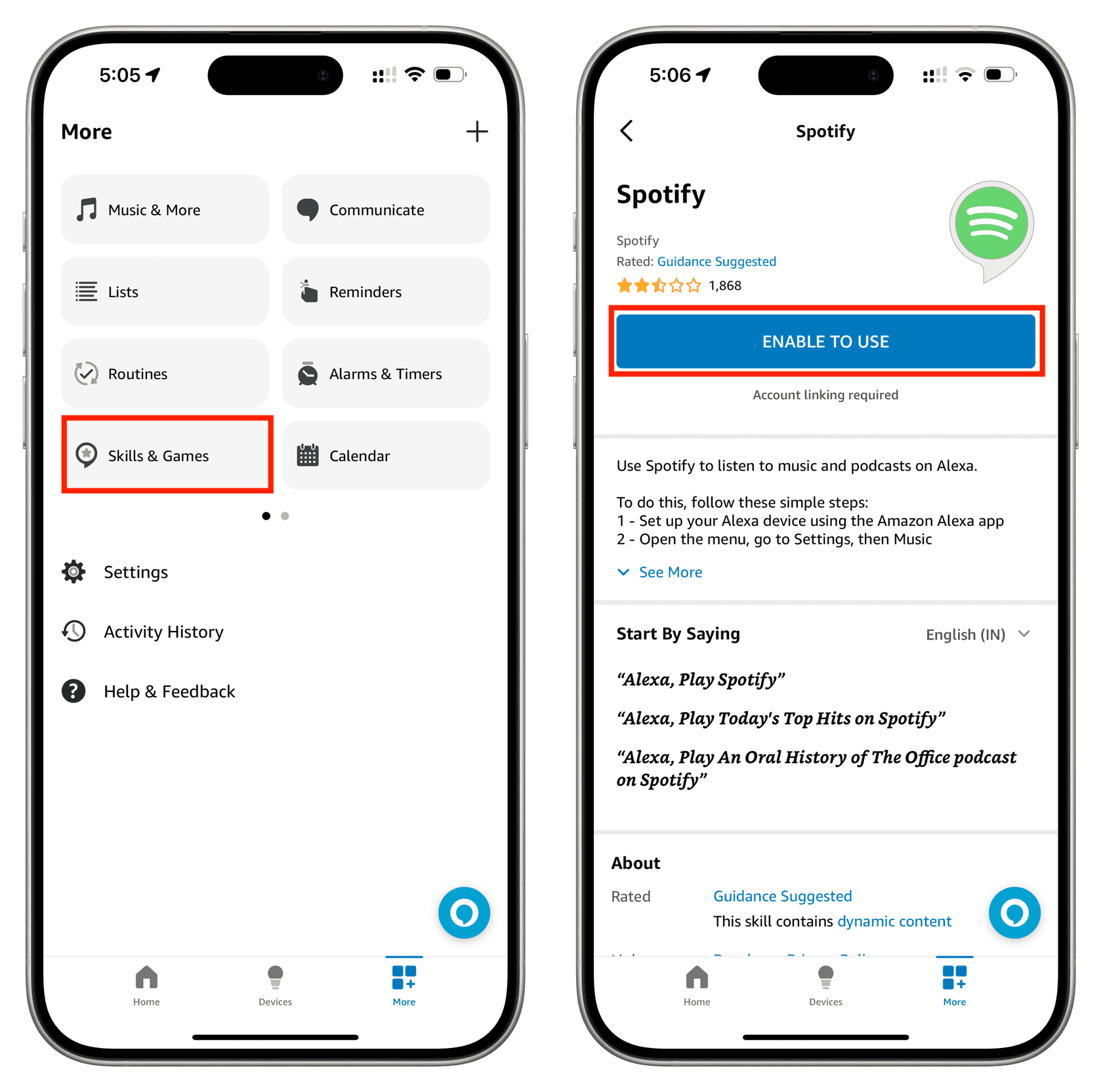
Playing music on Amazon Echo speaker
Once the app (Skill) is enabled, you can give Alexa commands to play it. These will vary depending on the apps you connect. You can say things like:
- “Alexa, play classic rock radio on Pandora.”
- “Alexa, play my {playlist name} playlist on Apple Music.”
- “Alexa, play {song title} on Amazon Music.”
You can head to the Skills & Games area, select the app that you connected or want to connect, and review some of the commands available for it.
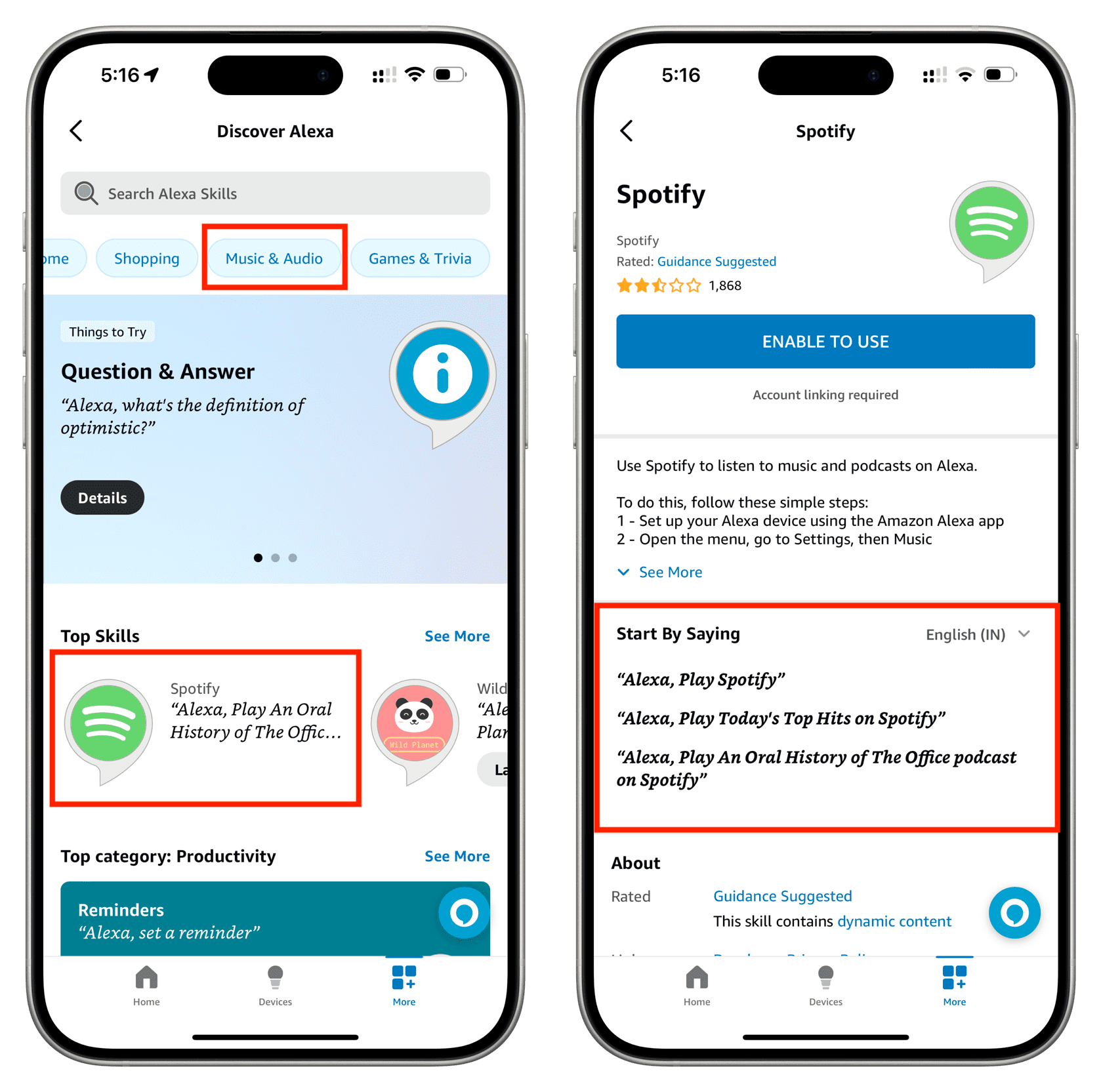
You can also visit the area described below in your Alexa Account Settings for app commands.
Set a default music service with Alexa
If you have several music services connected to Alexa and Amazon Echo, you can set a default. So, when you ask to play music without specifying a service, Alexa will play music from that source.
1) Open the Alexa app and tap More > Settings.
2) Scroll down to Alexa Preferences, and choose Music & Podcasts.
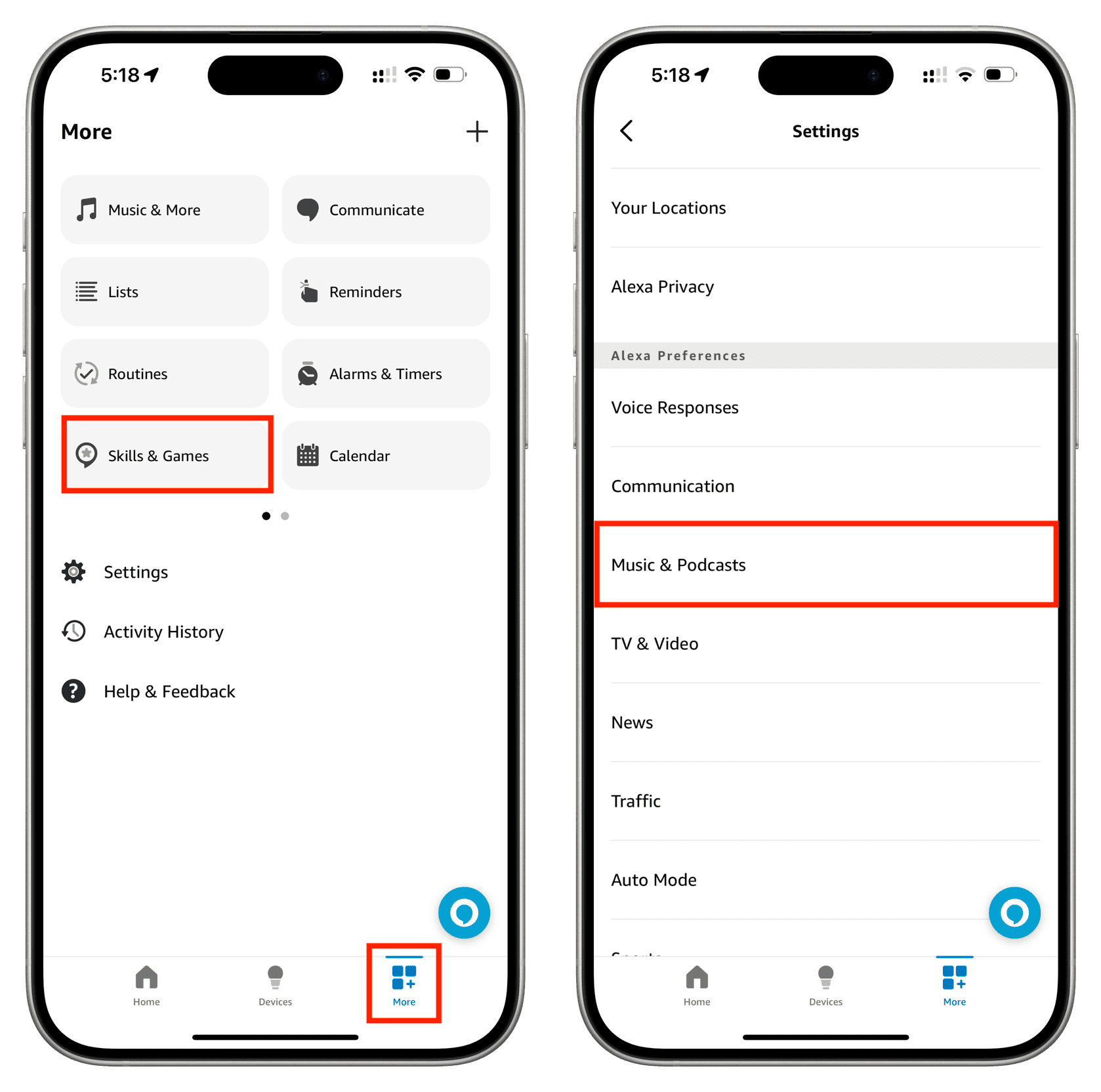
3) You will now see the current default service for your Family and yourself. Tap Family Default Services or Your Default Services to change it.
4) You can choose both a Default Music service and a Default Artist and Genre Station. These are independent of each other. So, you can pick Apple Music for the library and iHeartRadio for the station, for example. Tap Change next to one and select a service.
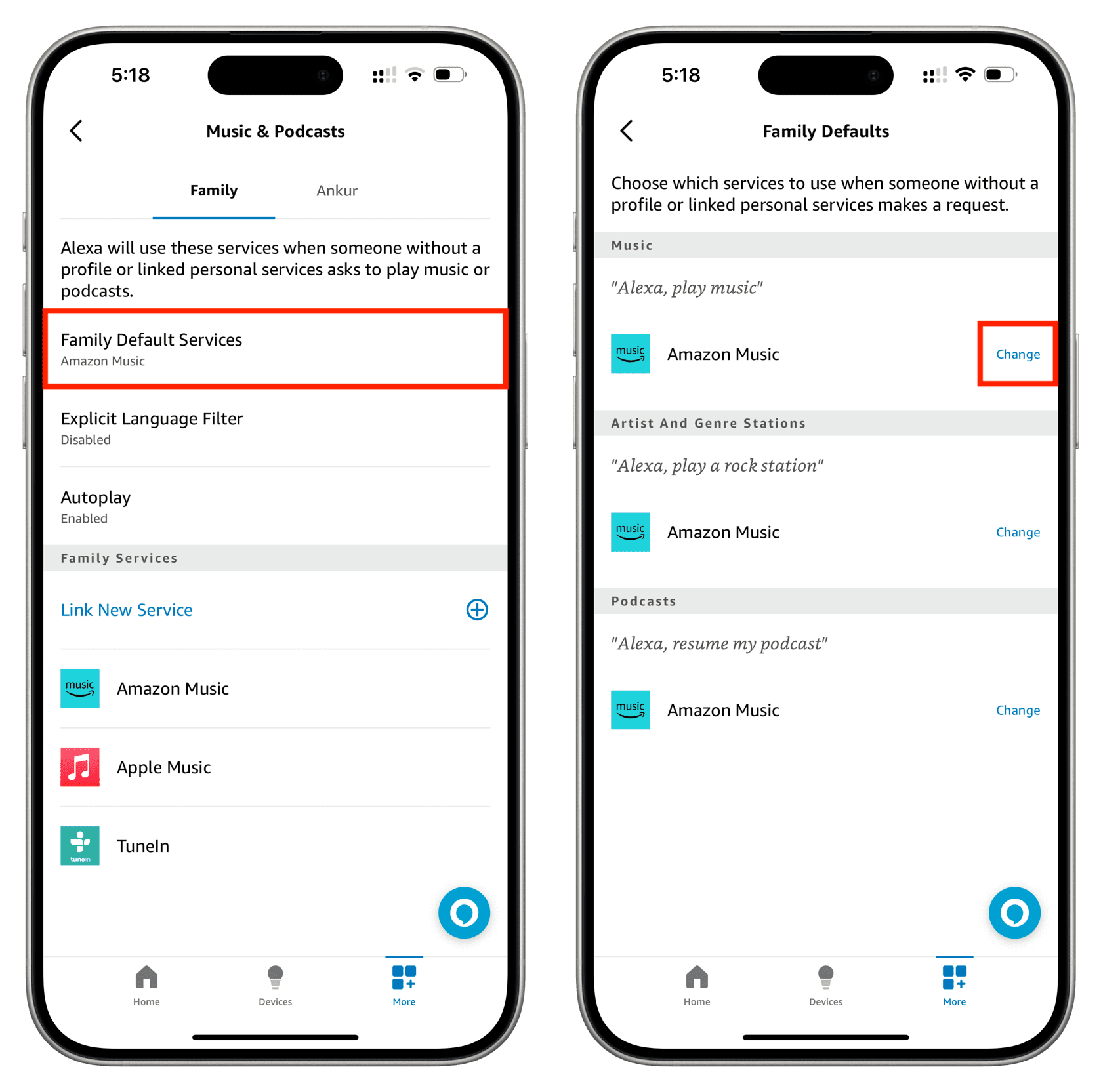
5) When you finish, you can tap the arrow at the top left to go back or just close the Alexa app.
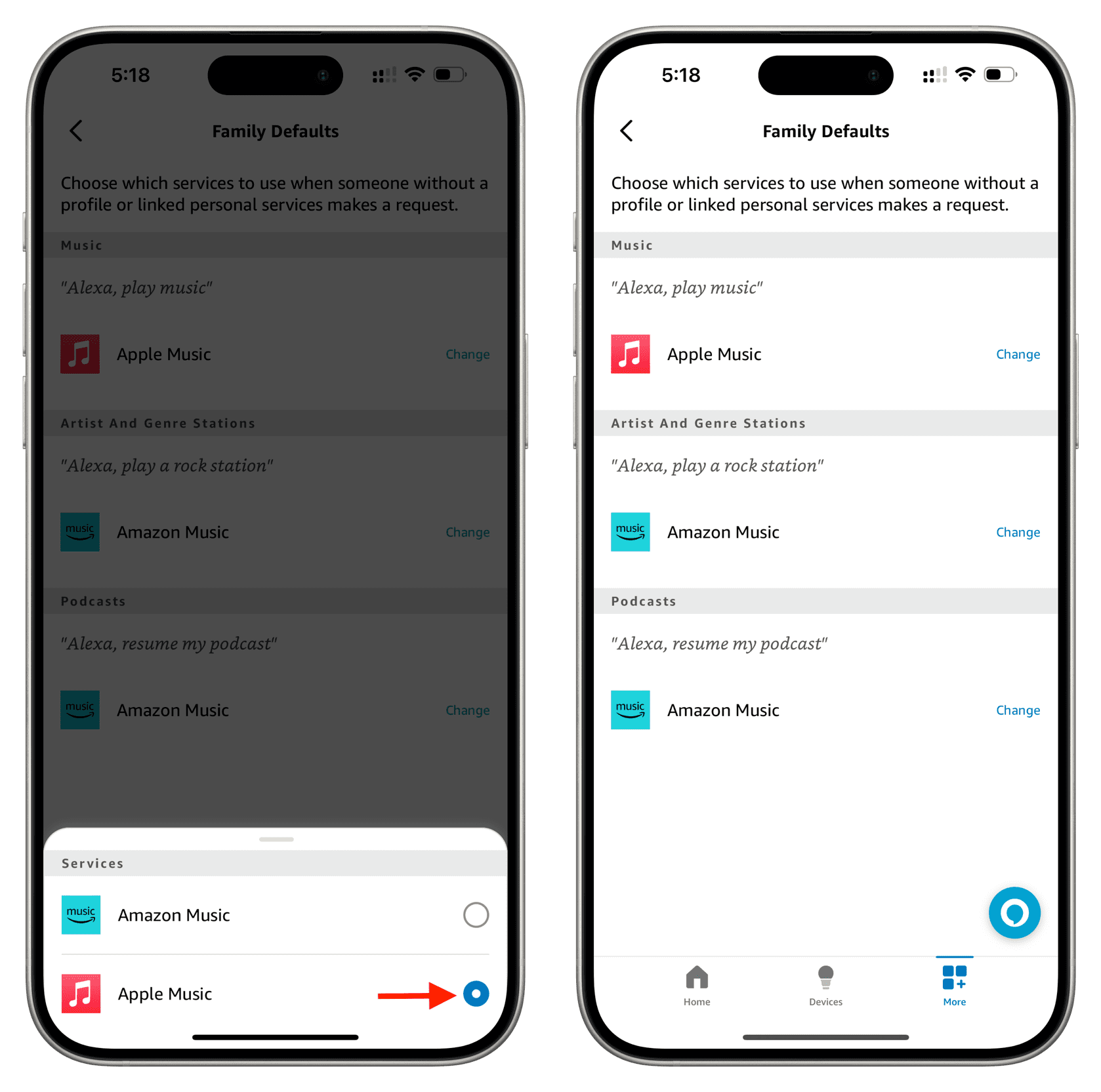
Having the ability to play music from multiple services with Alexa on Amazon Echo is a terrific feature. Do you listen to different music sources with your speaker? If so, what are your favorite services?
On a related note: