Group text messages can often get out of control, with several participants sending messages in quick succession. In such situations, you can either leave the group text or hide group text alerts and see them later.
This brief tutorial will show you how to turn off notifications for group iMessage or SMS conversations on your iPhone, iPad, and Mac. We will also share a pro tip that ensures you’re instantly notified of the group message with you in it, even if that group conversation is muted!

How to hide alerts for group texts on iPhone and iPad
1) Open the Messages app and find the conversation you want to mute.
2) Slide from right to left until the small menu appears. Tap the purple bell icon to hide all alerts from this group conversation.
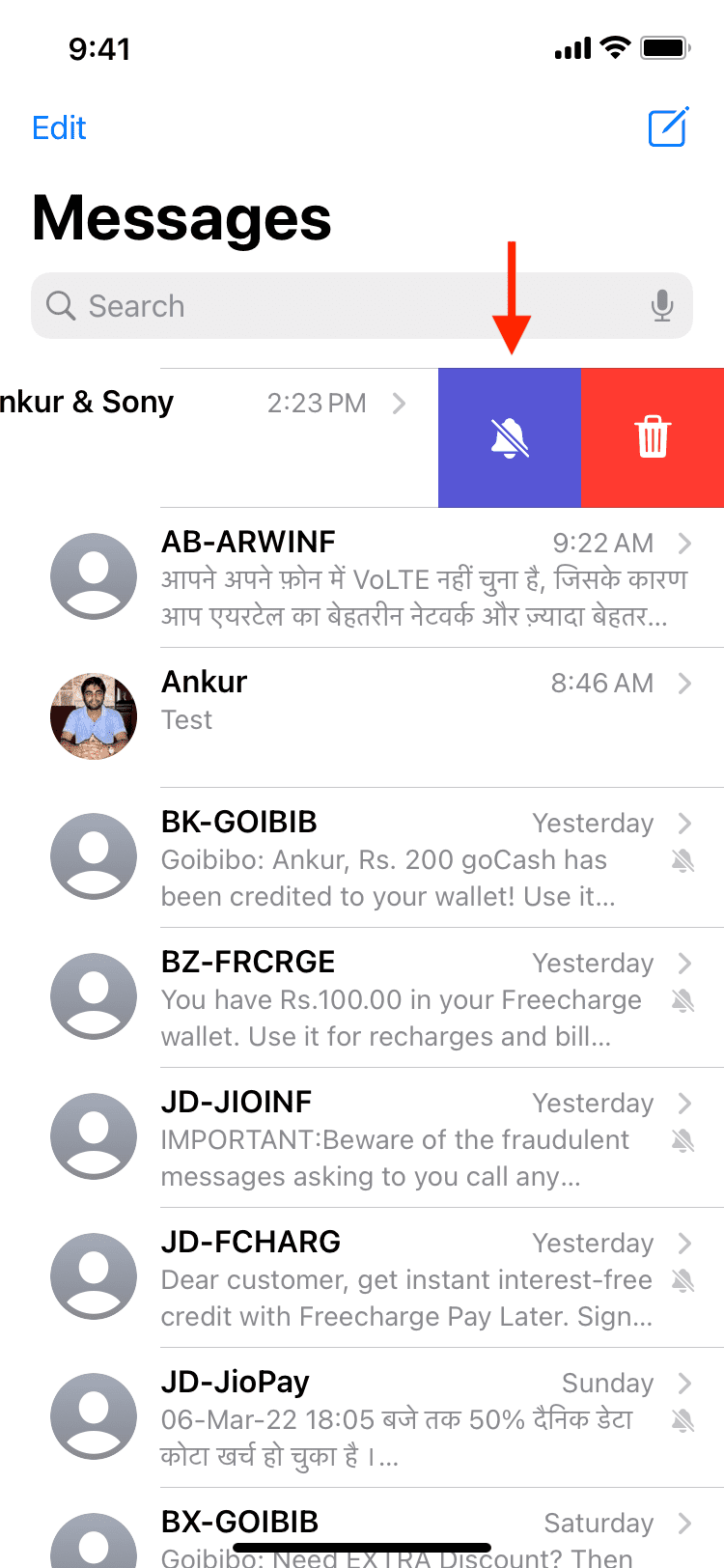
You can also press the group conversation and tap Hide Alerts. In case you’re already within the group text window, tap the names at the very top of the text window and enable Hide Alerts.
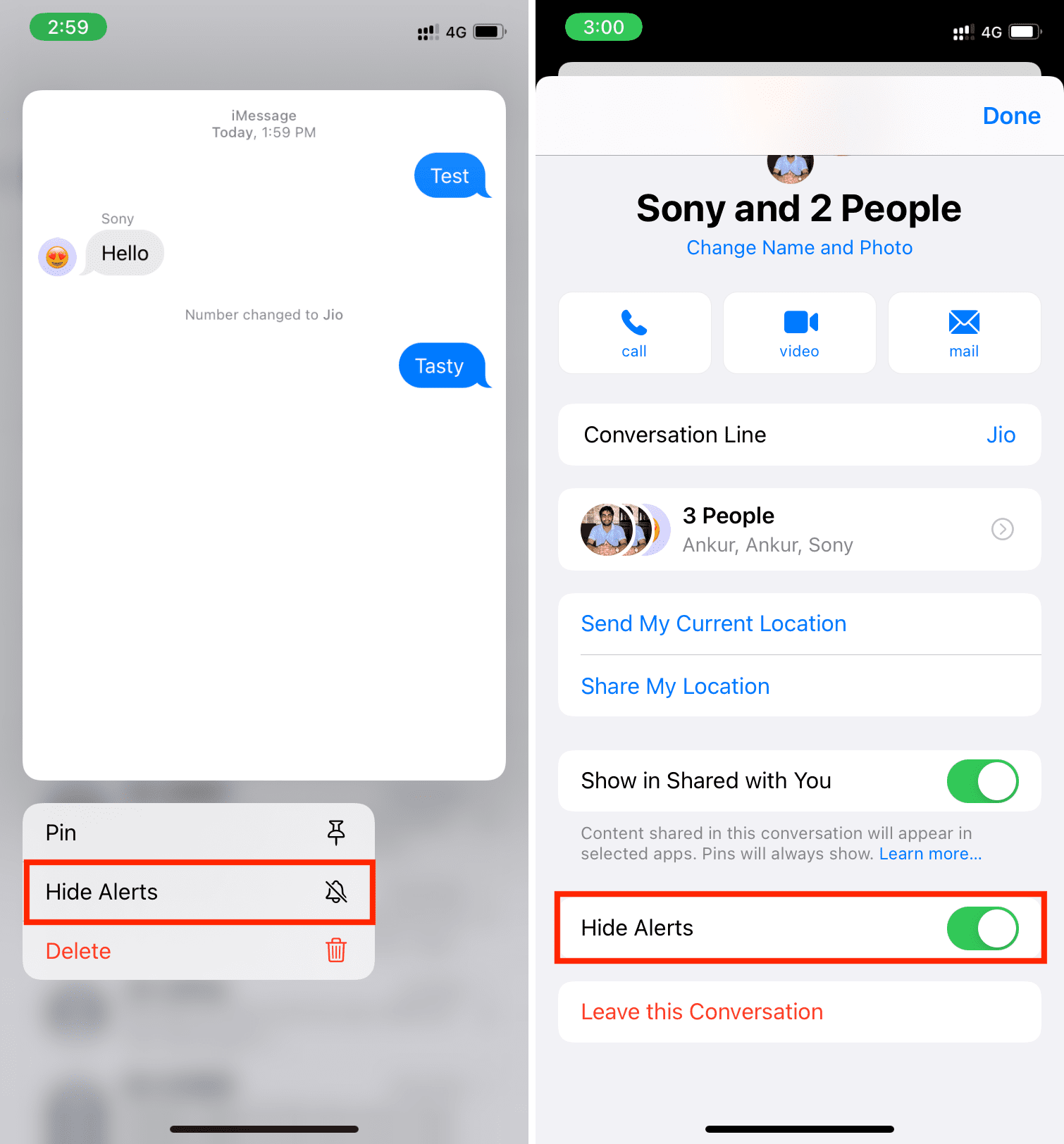
What happens when you mute a text conversation on iPhone?
After you mute a text conversation on your iPhone, you do not get notifications for new iMessage or SMS from that person or group. The incoming messages do not play the text tone, vibrate the iPhone, or light up the screen. However, these new texts increase the red number badge on the Messages app icon. Open the Messages app and go inside that chat whenever you wish to see these muted conversations.
How to still get notified of group messages related to you
Suppose you have muted a group text after following the above steps. But thanks to a handy setting, you can still immediately receive a notification if someone mentions you in a group message by tagging your name. This ensures that you can actively see and reply to that message of the group chat which the sender meant for you.
For this, go to iPhone or iPad Settings and tap Messages. Scroll down and make sure Notify Me under Mentions is enabled.
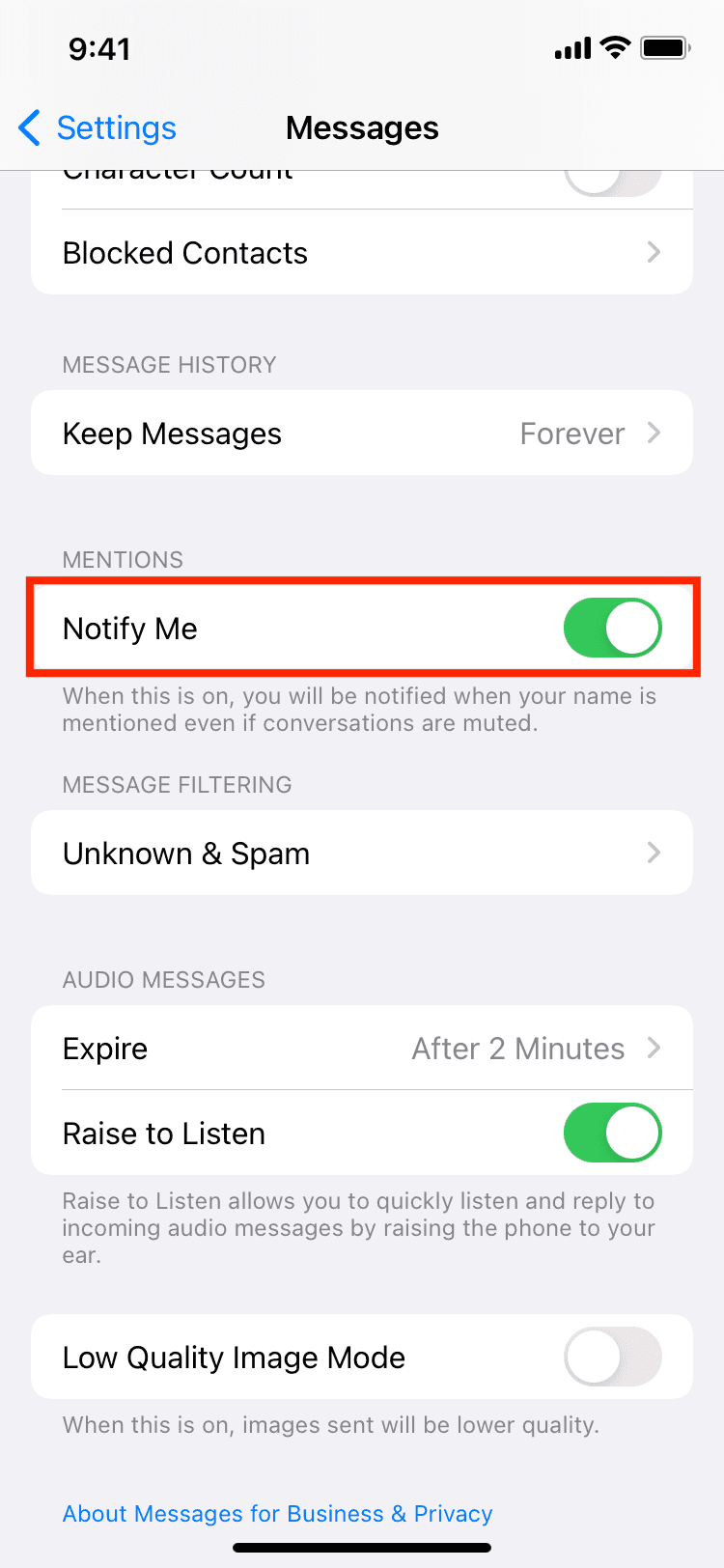
How to hide group message alerts on Mac
1) Open the Messages app on your Mac.
2) From here, do one of the following to mute group text notifications:
- Right-click on the group conversation and choose Hide Alerts.
- Find the group conversation you want to mute and swipe left on in. Next, click the purple bell icon.
- Click the group conversation and from the top right, click (i). Next, check the box for Hide Alerts.
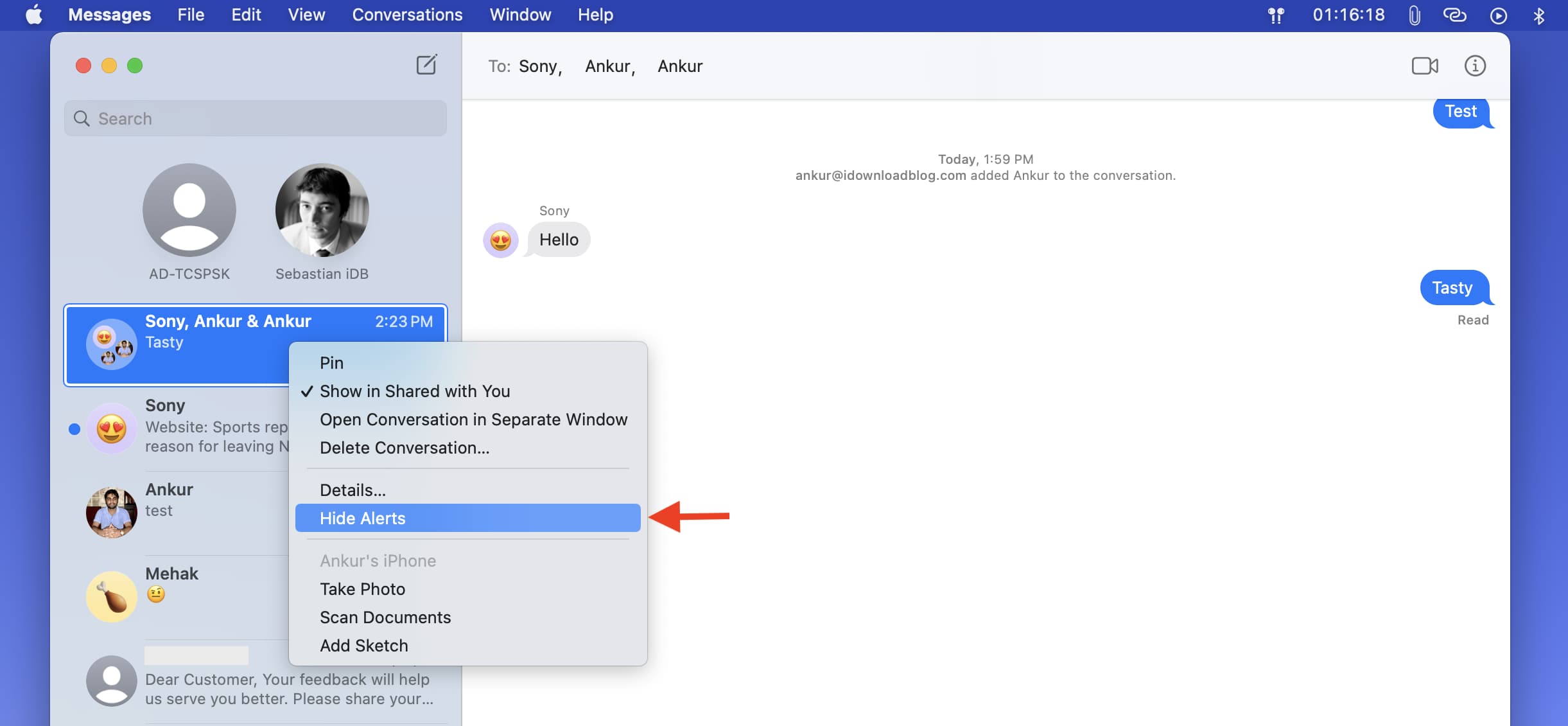
To get notifications for messages where you’re mentioned by a group member, press Command + Comma (,). From the General section, make sure “Notify me when my name is mentioned” is checked.
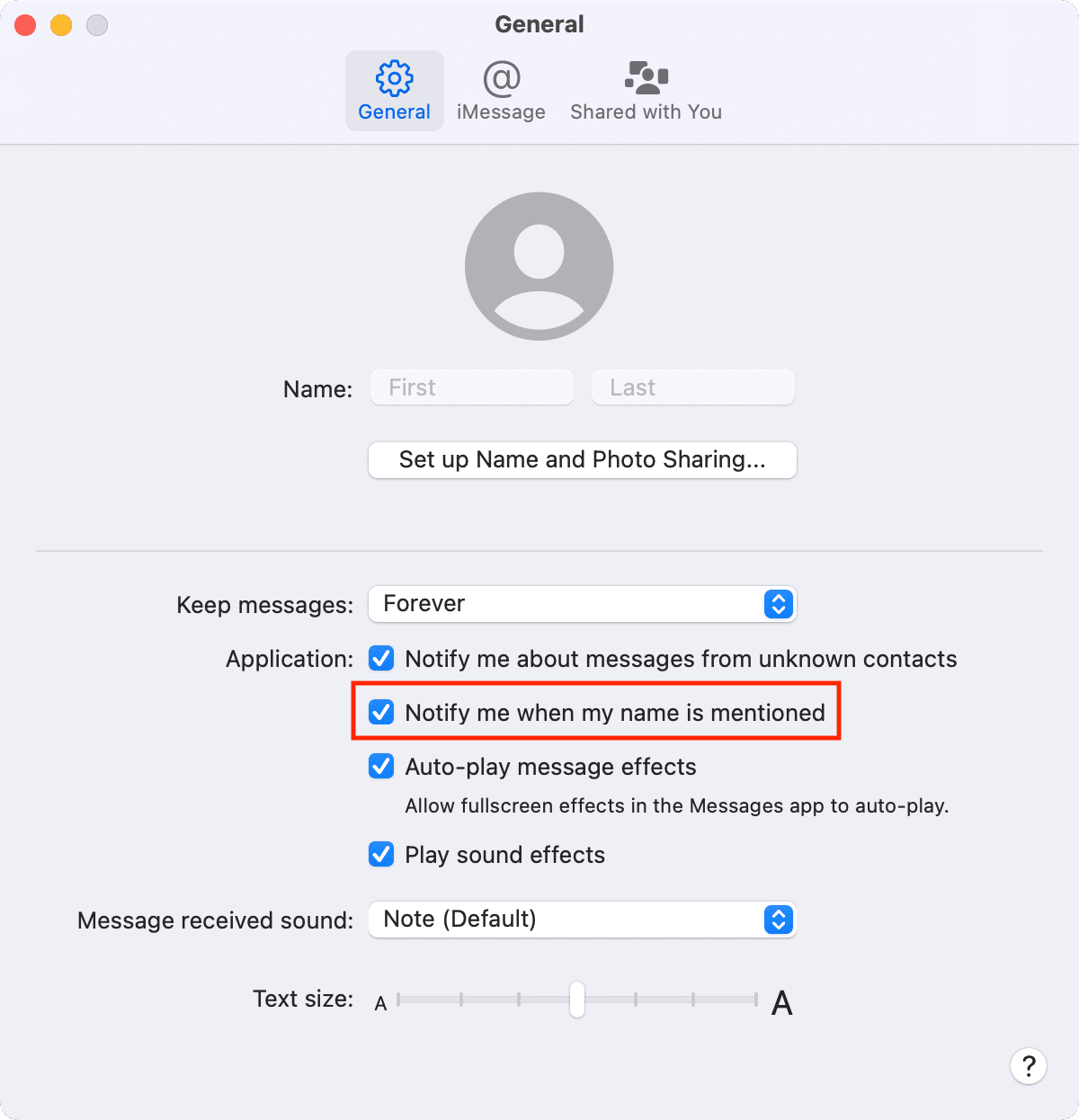
This is how you can mute group chats on iPhone, iPad, and Mac. Muting text message notifications using any of the methods above works for individuals as well. So, if you have a Chatty Cathy you want to mute for a while, just follow the steps above. Check out next: