We will show you how to reset your Screen Time passcode if you have forgotten it. This will work for your own Apple devices, and also for your child’s iPhone, iPad, or Mac.
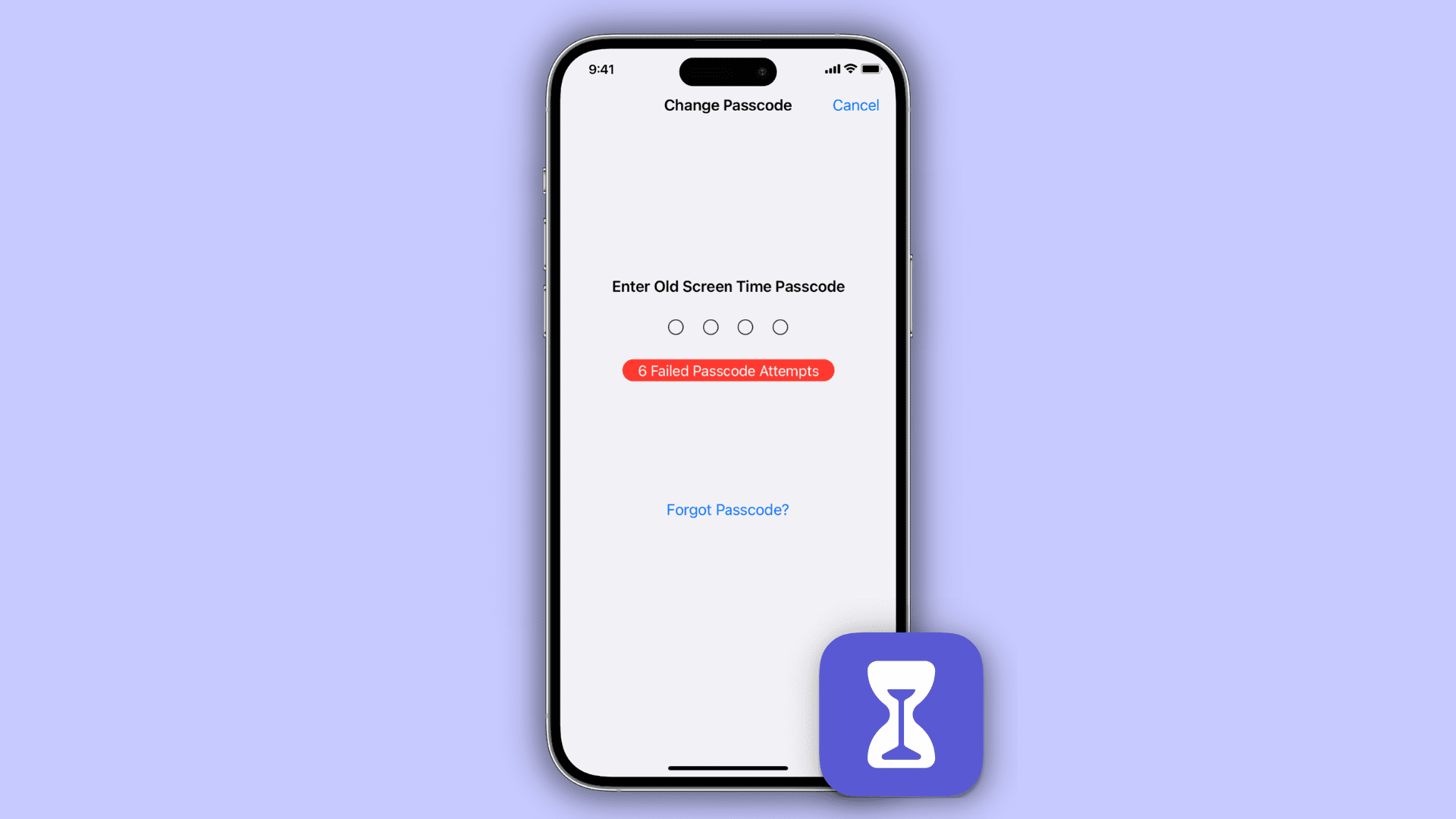
What is a Screen Time passcode?
Screen Time is a powerful feature that lets you set privacy restrictions, block app installation or deletion, limit usages, prevent in-app purchases, restrict certain apps & websites, and a lot more. You can enable it on your as well as your child’s iPhone, iPad, and Mac.
While finishing the initial Screen Time setup or anytime later, you can set a Screen Time passcode to prevent your kid from removing the restrictions you might have enabled on their device. Similarly, you can put a Screen Time passcode on your device to ensure anyone accessing it can’t change its settings.
How to reset Screen Time passcode
If you forgot your Mac, iPad, or iPhone Screen Time passcode, here’s how to reset it. The steps are updated for iOS 16 and macOS Ventura, but they will help even if you’re on an older version.
On iPhone or iPad
- Open the Settings app and tap Screen Time.
- Tap Change Screen Time Passcode and select Change Screen Time Passcode from the menu.
- Touch the Forgot Passcode button.
- Enter your Apple ID and tap OK. Next, type your Apple ID password and hit OK.
- In a few seconds, you’ll see the option to enter new Screen Time passcode. Set a new passcode.
- After that, finish the Screen Time Passcode Recovery step by entering your Apple ID email and passcode once again.
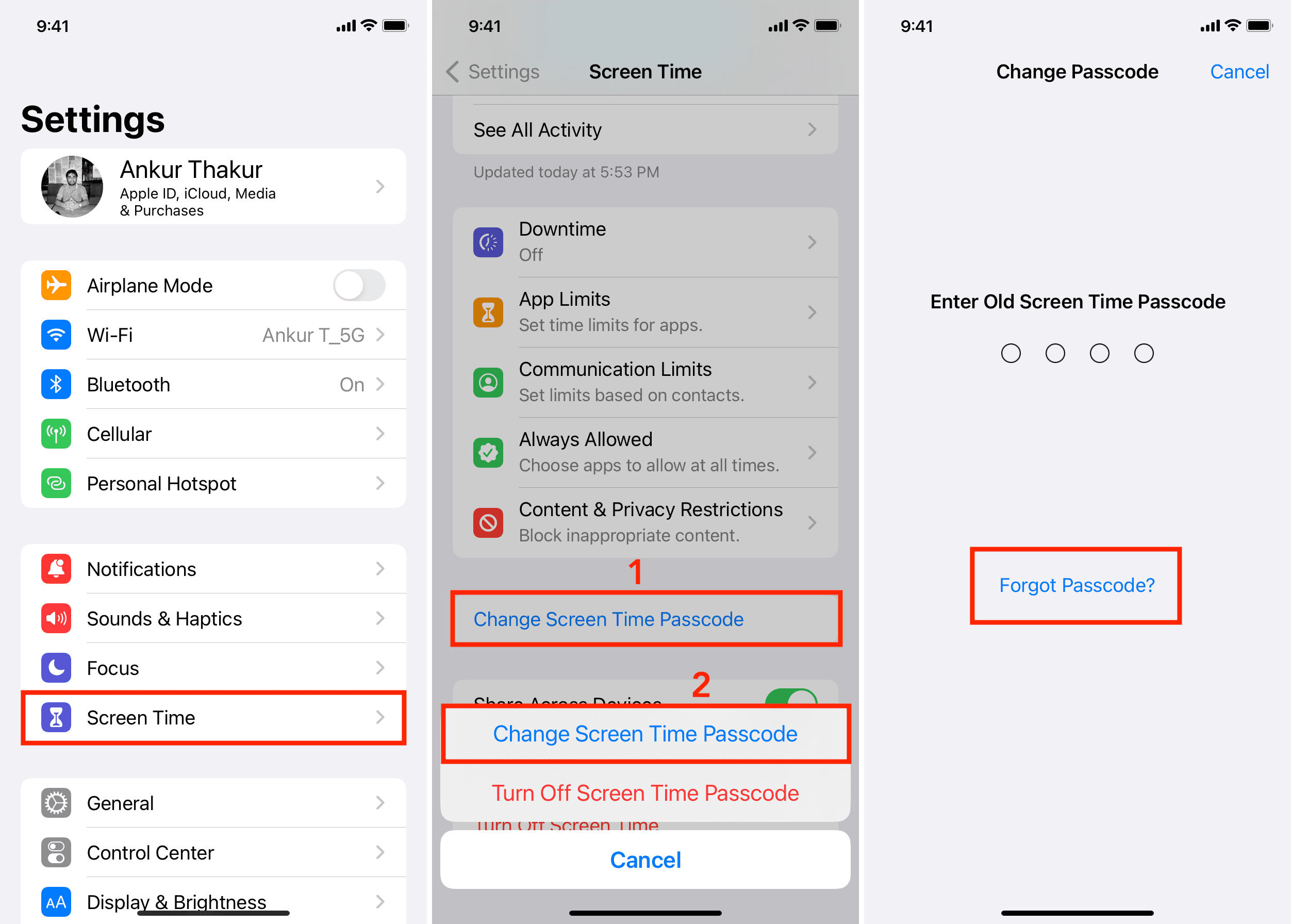
This is how you can reset your Screen Time passcode using your iPhone or iPad.
In case you don’t know your Apple ID or have forgotten its password, here are two articles to help you:
- How to find and know your Apple ID on iPhone, iPad, and Mac
- What to do if you forgot your Apple ID or password
On Mac
- Click the Apple menu and choose System Settings or System Preferences.
- Select Screen Time.
- Click Change Passcode > Forgot Passcode.
- Enter your Apple ID email and password to authenticate.
- Type the new Screen Time passcode you want to set and finish things off by entering your Apple ID and its password.
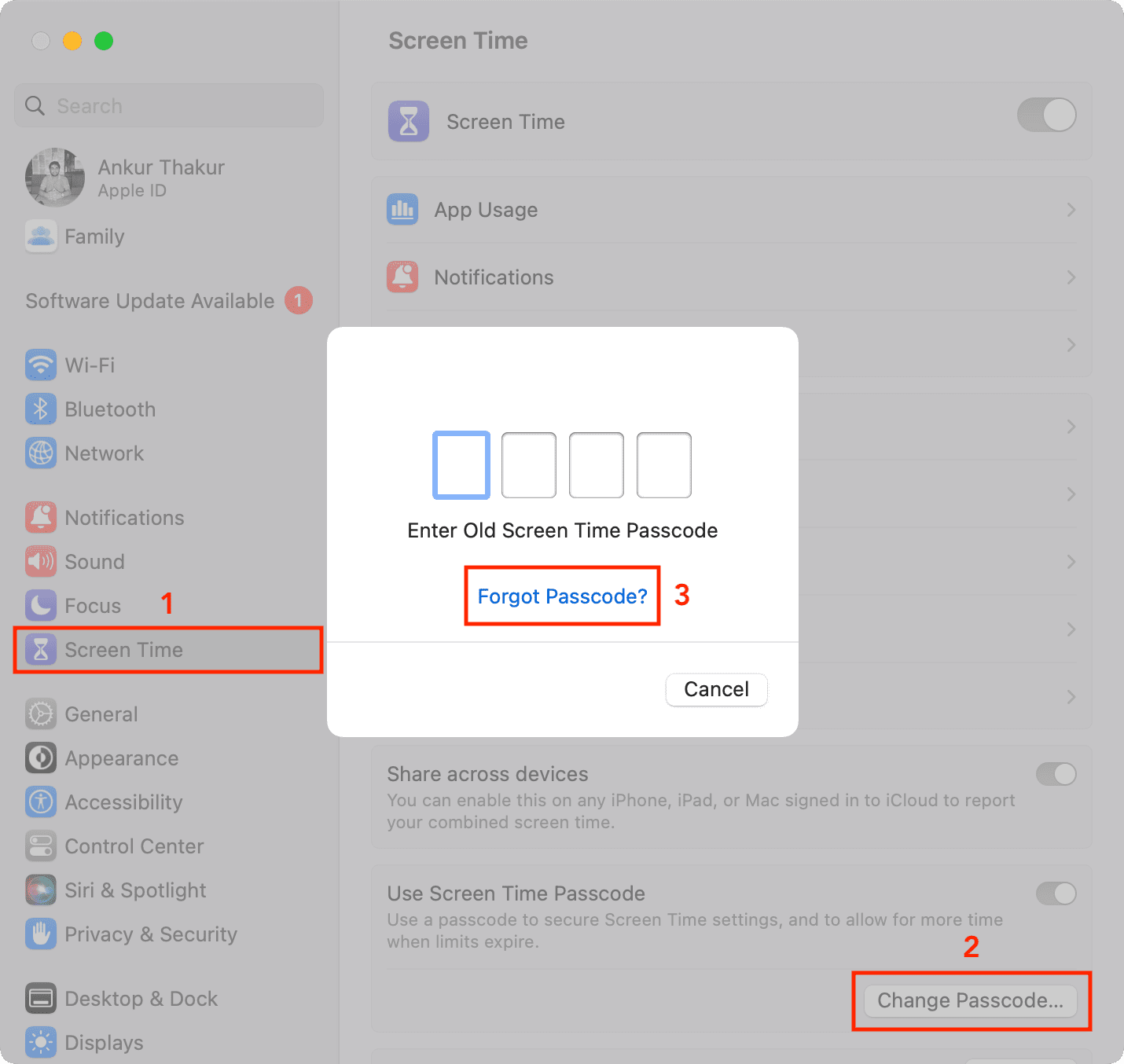
Reset the Screen Time passcode for your child’s device
If you use Family Sharing and manage your child’s device, you (the family organizer) can reset the Screen Time passcode of your child’s device. The child can’t reset it from their device.
Using family organizer’s iPhone or iPad
- Go to the Settings app and tap Screen Time.
- Scroll down to the Family section, and tap your child’s name.
- Tap Change Screen Time Passcode > Change Screen Time Passcode.
- Authenticate using your Face ID, Touch ID, or device passcode (which is most likely different from the Screen Time passcode).
- Finally, you’ll see the passcode screen to set the new Screen Time passcode for your child’s device.
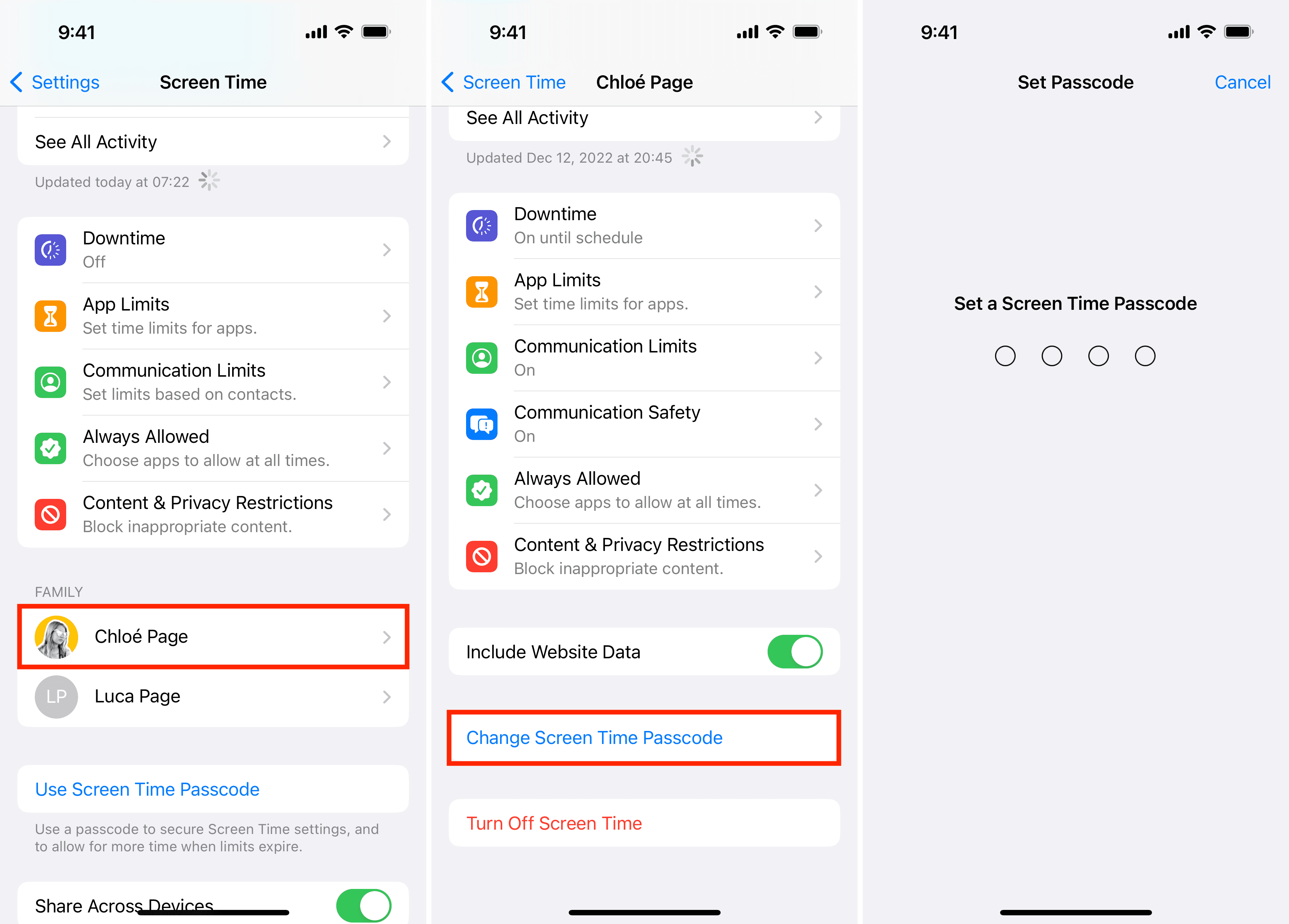
Using family organizer’s Mac
- Open System Settings or System Preferences on your Mac running macOS Catalina or later.
- Choose Screen Time in the sidebar and select your child’s name from the menu.
- Now click Change Passcode.
- Authenticate by entering your Mac password.
- Finally, type the new Screen Time passcode and set it.
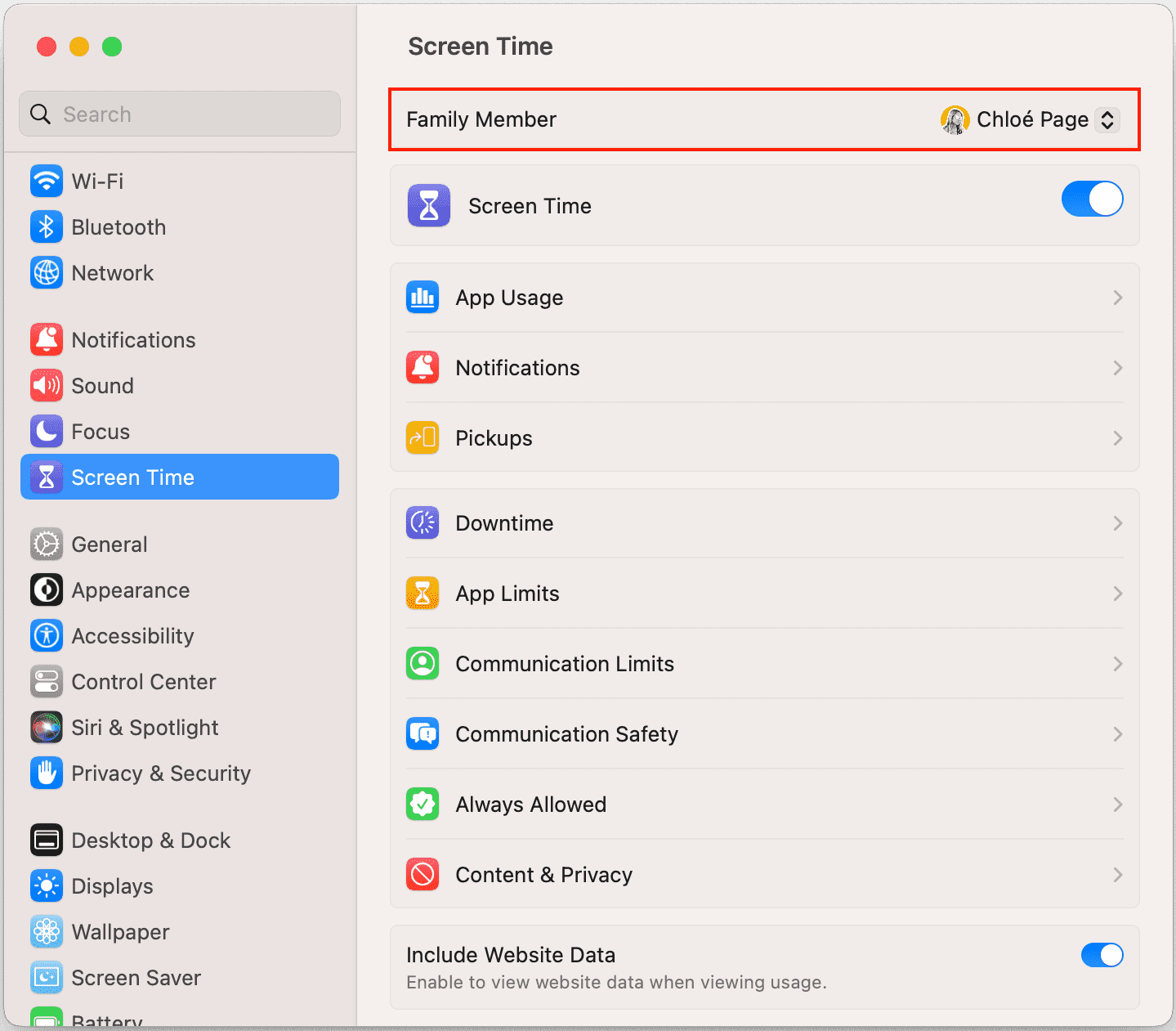
Frequently Asked Questions about Screen Time
How to change Screen Time passcode
If you don’t remember your Screen Time password, you’ll have to follow the above steps to reset it. However, if you do remember it but want to change it to something else, follow these quick steps:
- Open Settings and select Screen Time.
- Tap Change Screen Time Passcode > Change Screen Time Passcode.
- Enter your old Screen Time passcode.
- If you entered the old passcode correctly, you’ll see the screen to set a new and different Screen Time passcode. Type the new passcode.
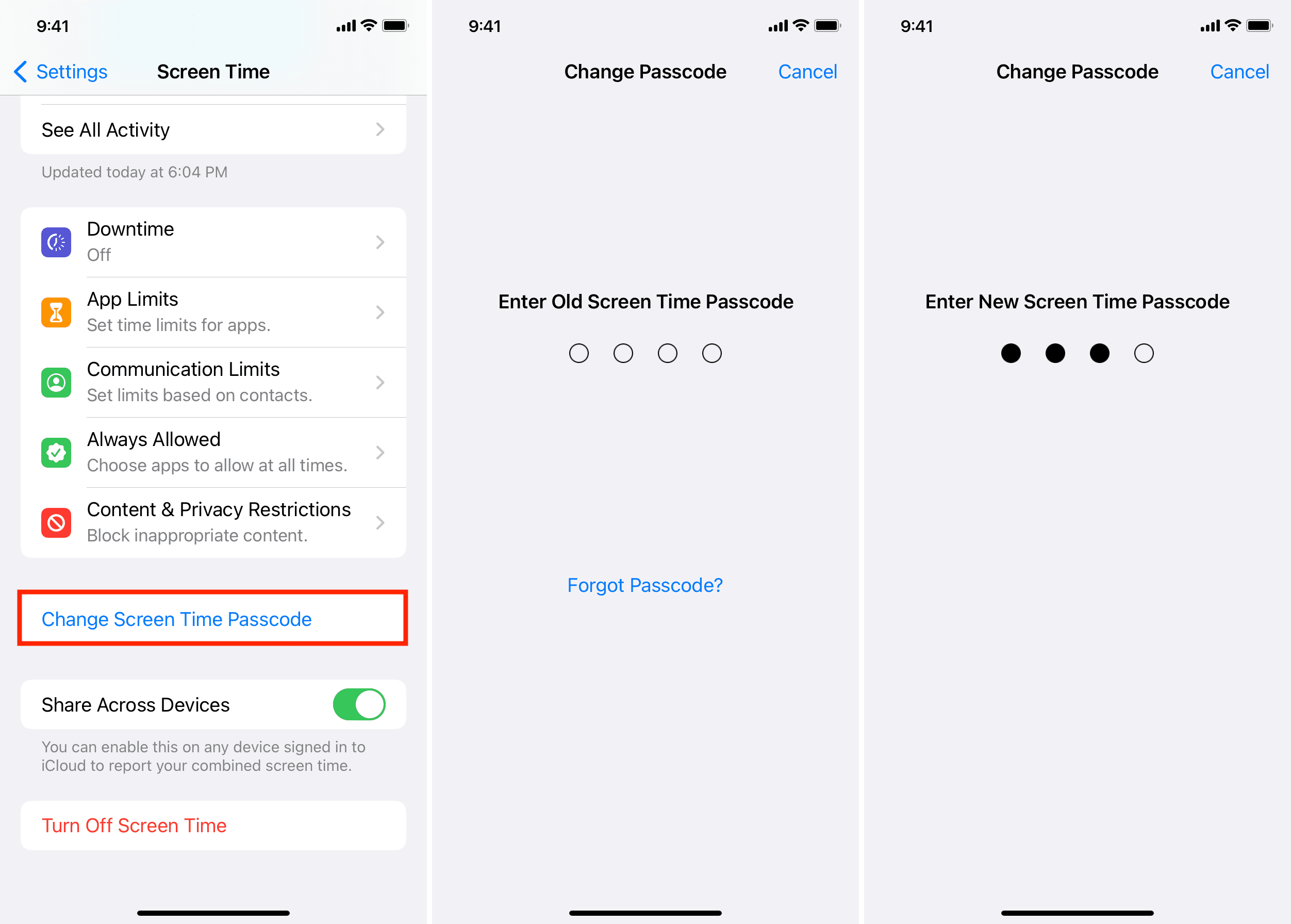
How to find out a Screen Time password
Back in iOS 12 and earlier days (when most features of Screen Time were under a setting called Restrictions), you could use free unlocker tools such as Pinfinder, which would use your device’s iTunes backup to find out your Screen Time or Restrictions passcode. But this doesn’t work with modern iOS versions like iOS 16.
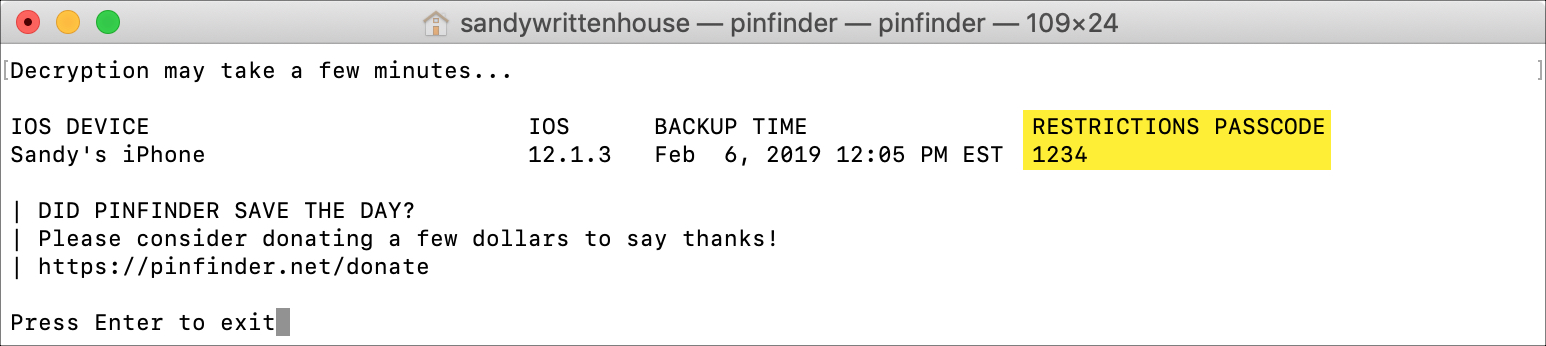
Plus, Apple already makes it super easy to reset your forgotten Screen Time passcode. So, there is no need to use any third-party app and have it go through your device backup.
Blocked from entering Screen Time password?
Just like your iPhone gets disabled after you enter the wrong device passcode many times, you get the same warning when you enter incorrect 4-digit Screen Time passcodes several times. After multiple inaccurate attempts, your iPhone or iPad will block you from trying more guesses for a minute or so.
If you have forgotten your Screen Time password, simply reset it using the above steps. And if you don’t want to do that, try using the passwords you most commonly use.
What is the default Screen Time passcode?
There is no default Screen Time passcode on any iPhone, iPad, or Mac running any version of iOS, iPadOS, or macOS. Instead, the Screen Time passcode is a four-digit numeric passcode set by the user or child’s guardian.
How to turn off Screen Time without passcode
If you haven’t set a Screen Time passcode, go to Settings > Screen Time and tap Turn Off Screen Time. However, if you have set a Screen Time passcode, there is no way to turn off Screen Time without first entering its passcode.
If anyone could turn off Screen Time without entering its passcode, it would serve no meaningful purpose as a child could easily break all restrictions set by the guardian by simply switching off Screen Time!
How to bypass Screen Time
There isn’t a way to bypass Screen Time restrictions until you enter the correct Screen Time passcode. For example, if your guardian has set a limit on app usage and you exceed that daily limit, you can use that app for one more minute without any passcode. After that, you’ll have to request more time from your guardian or enter the Screen Time passcode.
So, in summary, if you’re wondering how to get past Screen Time on iPhone, then you’re out of luck, as it isn’t possible to do that without asking your guardian (on the child’s device) or entering the correct passcode.
How to bypass Screen Time passcode
There is no way to bypass the Screen Time passcode, but you can just reset its forgotten passcode, and things will stay the same. That is, all your data and Screen Time settings will stay as they were.
How to erase an iPhone without the Screen Time passcode
When you try to erase all content of your iPhone from the Settings app, you may be prompted to enter your Screen Time passcode (along with the device passcode) to continue and perform the erasure, which could result in data loss!
However, if you don’t know your Apple Screen Time passcode and can’t reset it for any reason, then your only option is to use a computer (Finder on Mac or iTunes on PC) to restore your iPhone with Recovery Mode.
This will completely delete everything on your iPhone and then download & reinstall iOS. Once that’s done, you can set up your device again. Important: During setup, you’ll have to enter your Apple ID password to remove the Activation Lock, which is there due to Find My iPhone.
Read next: