When you use the Calendar app on your iPhone, iPad, or Mac, does your week automatically start on Sunday when you would rather it didn’t? In the United States, the default start day of the week for the Calendar is Sunday. But in other countries, the start day may be a different day, like Monday.
Not to worry, this tutorial shows you how to set the Calendar app to start on Monday (or any day) instead of Sunday.
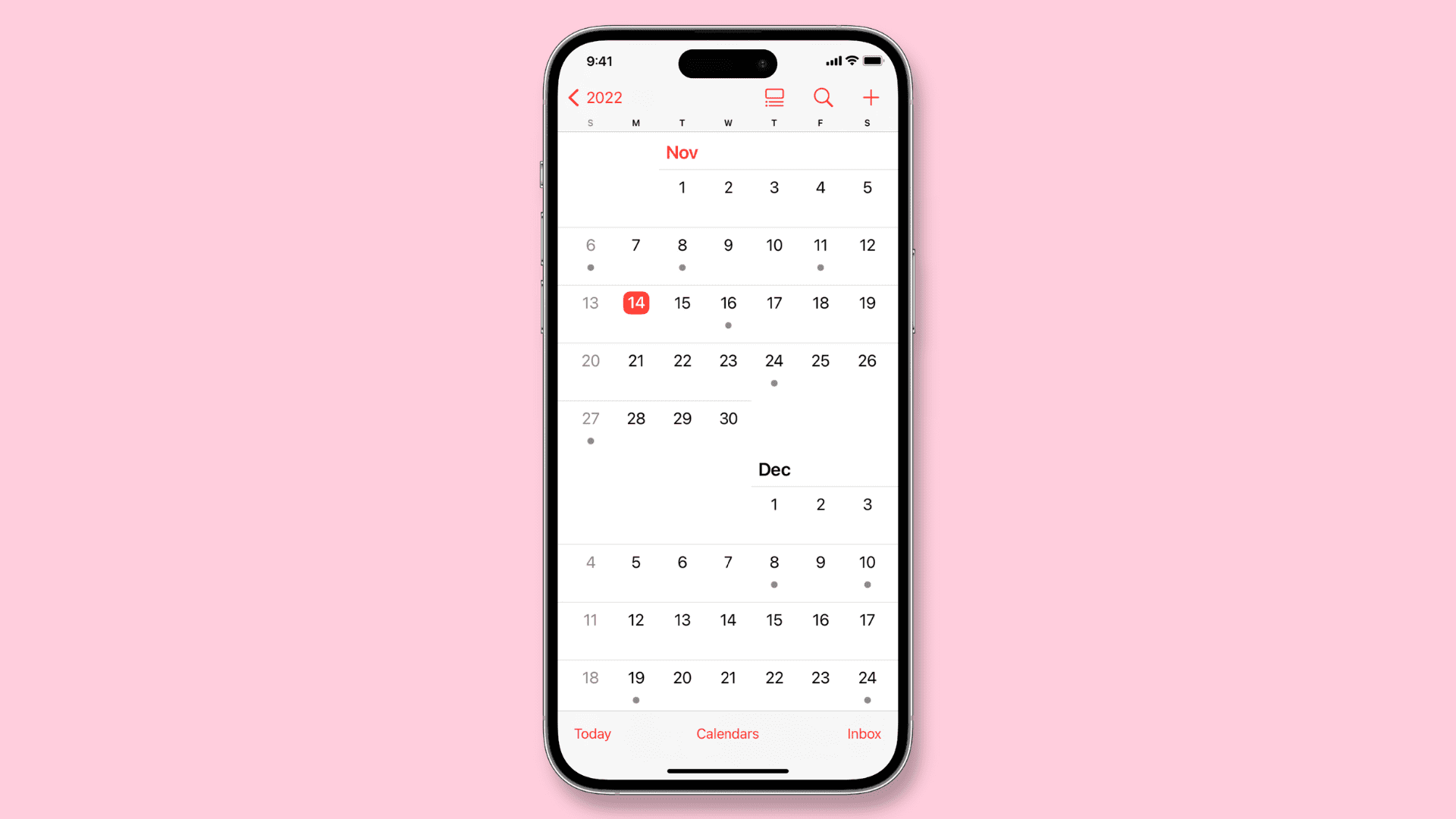
Change the Calendar start day
On iPhone and iPad
On your iOS device, this adjustment is made in Settings. So, open that up and then do the following to change the start day for the week:
- Select Calendar.
- Tap Start Week On.
- Select the day you want the week to start on.
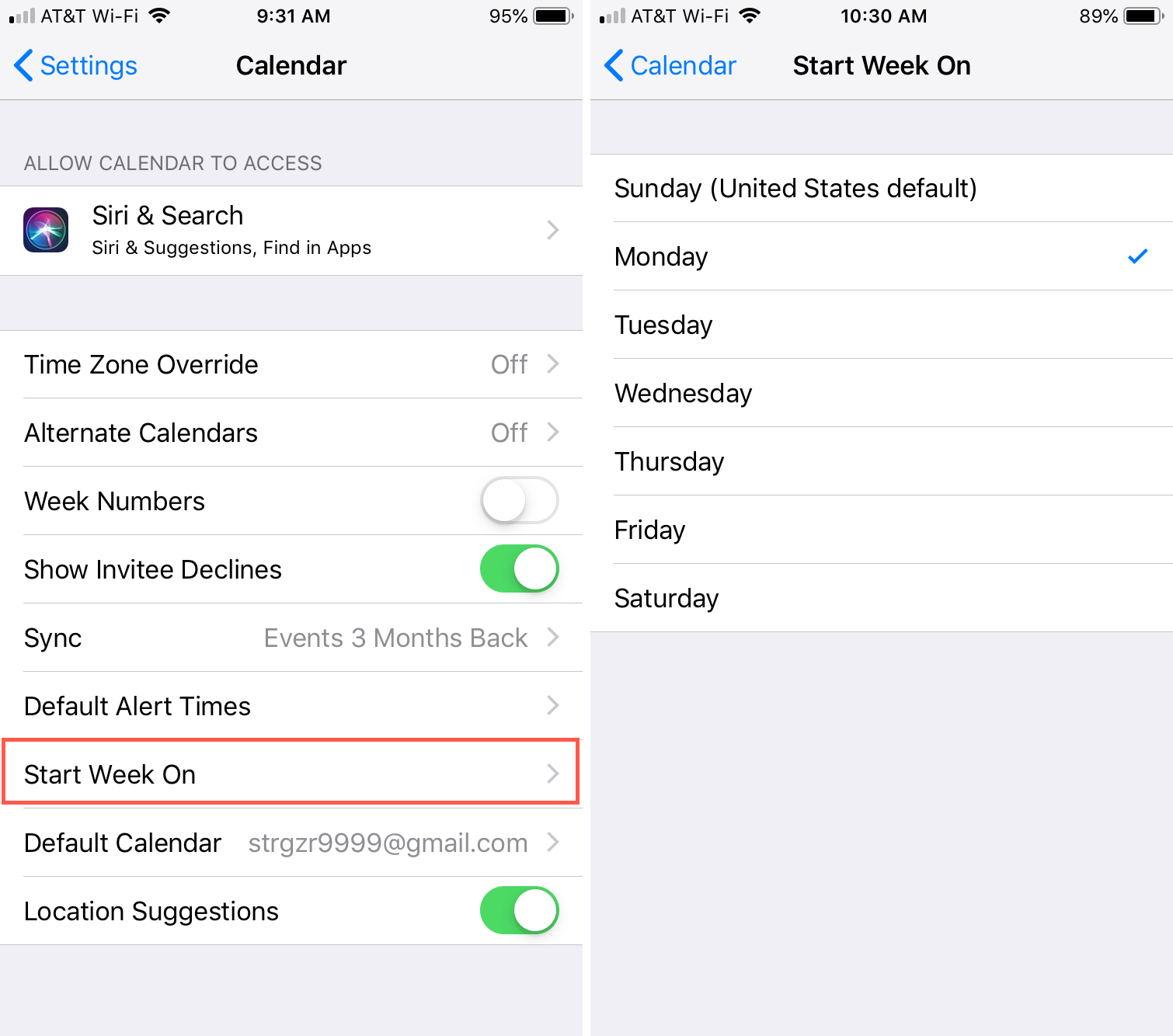
Close your settings, and you’re good to go.
On Mac
On your Mac, you’ll head to the Calendar app to make this change, so open it and then follow these steps to change the week start day:
- Click Calendar > Settings or Preferences from the menu bar.
- On the General tab, click Start Week On.
- Select the day you want the week to start on in the drop-down box.
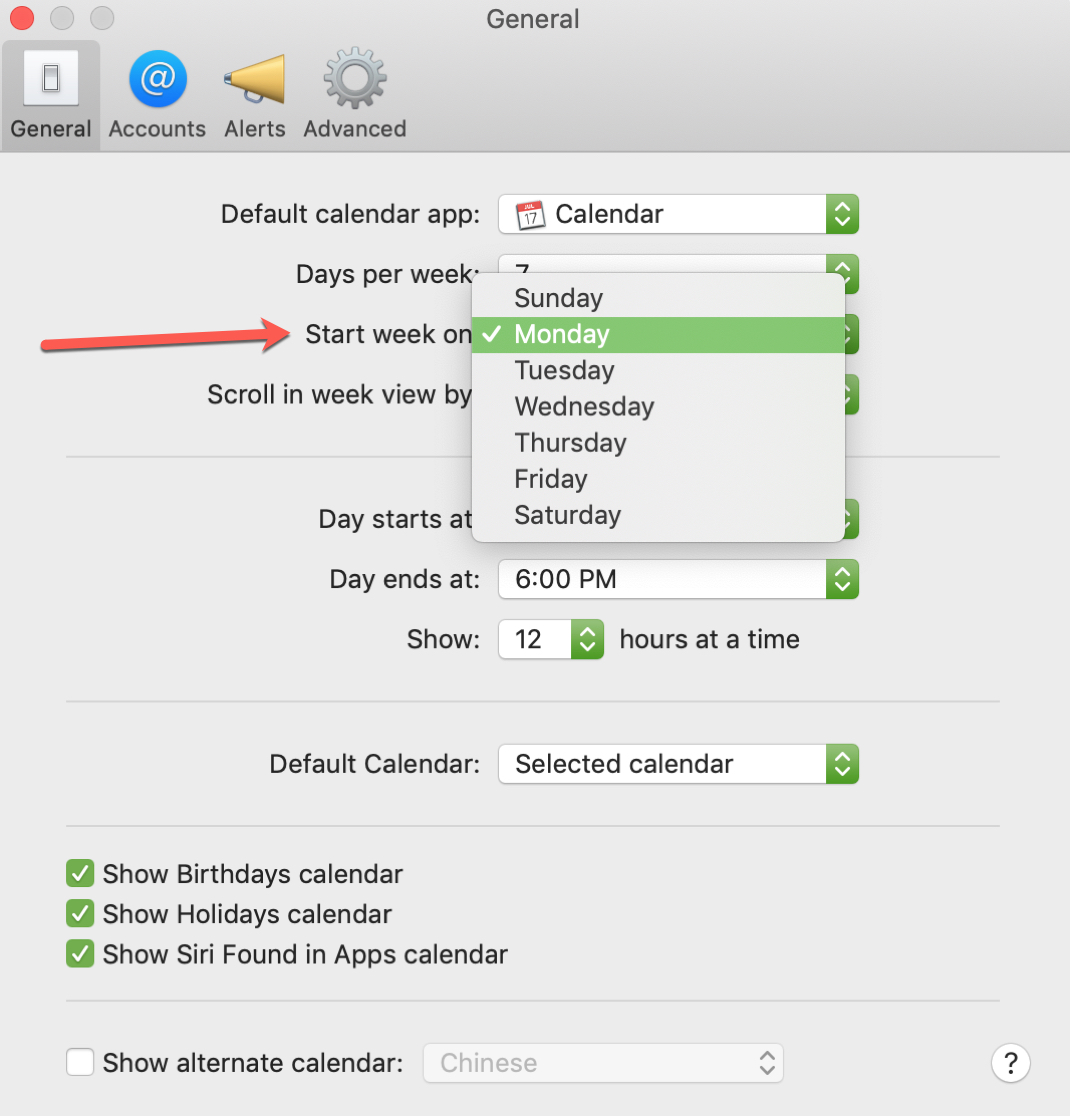
Close the Calendar preferences, and you should see the change immediately.
As you can see, you can set any day as your week’s start day in the Calendar app. It’s a quick and easy change that many can appreciate. Is this something you’re going to change?
Useful Calendar how-tos: