Do you need to see the Wi-Fi network that your HomePod is connected to? Maybe you set it up so long ago you can’t recall, or maybe somebody besides you set it up. For whatever reason, if you need to check this setting, it’s easy.
This short tutorial shows you how to see which Wi-Fi network your HomePod is connected to.

Access your HomePod settings
- Open the Home app on your iPhone or iPad and be in the Home tab.
- Select your HomePod.
- Scroll down to the very bottom. You will see the Wi-Fi Network your HomePod is connected to. In case you don’t, tap Wi-Fi Address, and it’ll turn to Wi-Fi Network.
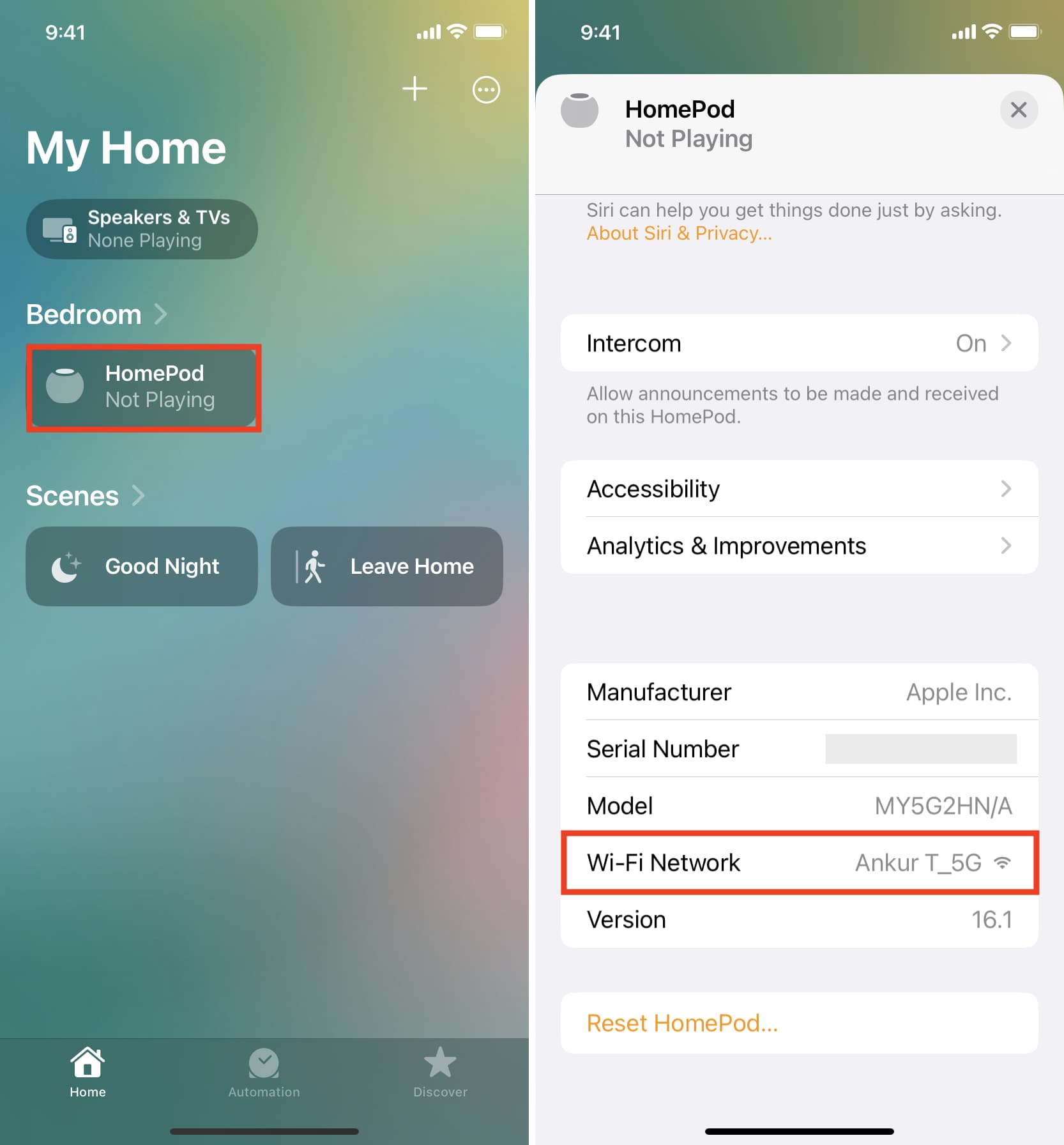
Hopefully, this little tip will help you if you’ve been wondering where the Wi-Fi network is displayed for your HomePod.
What’s your favorite thing about your HomePod, or what do you use it for the most? Feel free to share your thoughts in the comments below!
More HomePod tutorials: