Do you need or want to change your iPhone SIM PIN? Maybe you entered the code from your cell phone carrier and want a more secure SIM PIN or were able to create one yourself and just want to change it now. Either way, it takes just a few minutes.
Here’s how to change the SIM PIN on iPhone.

What is a SIM PIN?
To protect your SIM card in case your phone is lost or stolen, you can assign it a PIN (personal identification number). This adds a layer of security so that no one else can use your SIM to make phone calls, send or receive messages, or use your cellular data.
A SIM PIN works irrespective of the device it was set on. For example, if you set the SIM PIN on an iPhone, you will need to enter this same PIN even if you insert this SIM card in an Android phone, another iPhone, or a feature phone.
Change your current SIM PIN
Pop open the Settings app on your iPhone and then follow these simple steps:
1) On the Settings screen, tap Cellular.
2) Select SIM PIN.
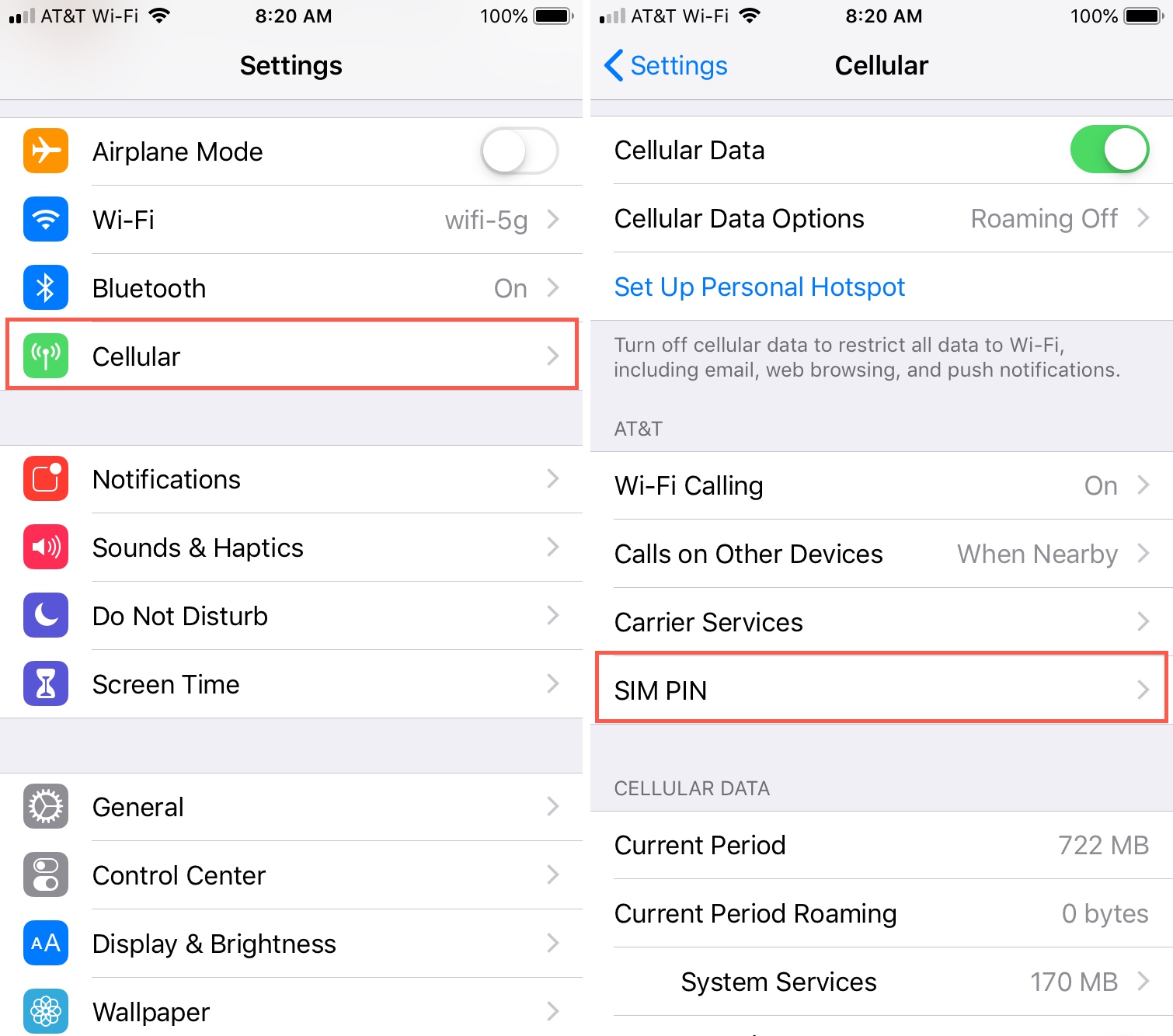
3) Tap Change PIN.
4) Enter your current PIN and click Done.
5) Enter your new PIN, and tap Done. Enter it again to confirm the change, and tap Done.
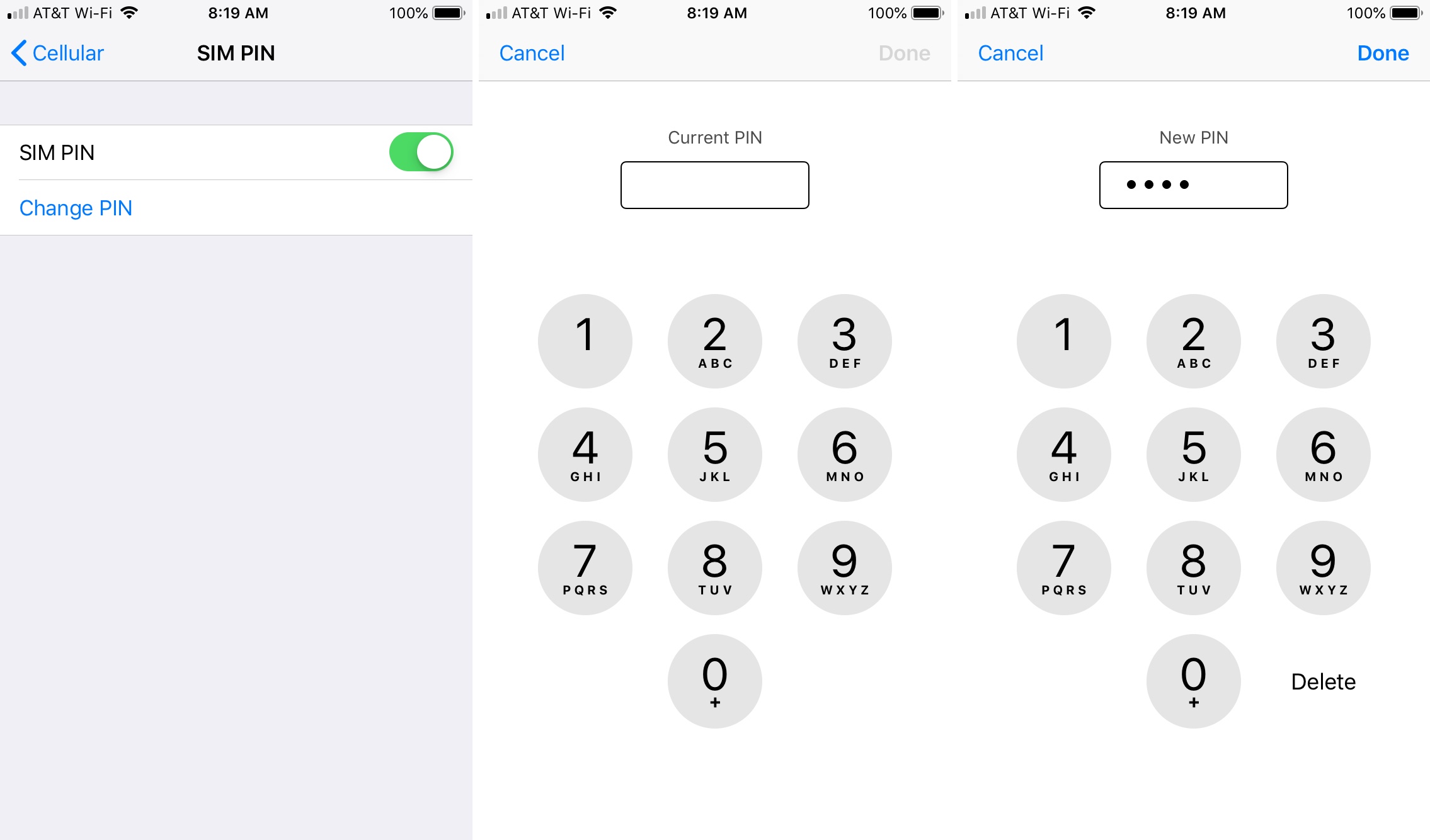
That’s it! The SIM PIN has been changed.
For related articles on this topic, check out how to turn SIM PIN on and off on iPhone.
And, if you have handy iPhone tips of your own you’d like to share, leave us a comment below.
Check out next: