When you add a song to your library from Apple Music, it doesn’t mean that you automatically want to download that song to your device too. After all, those tunes can take up a lot of storage space, especially if you add more and more over time. So, here’s how to stop Apple Music from downloading songs added to your library.
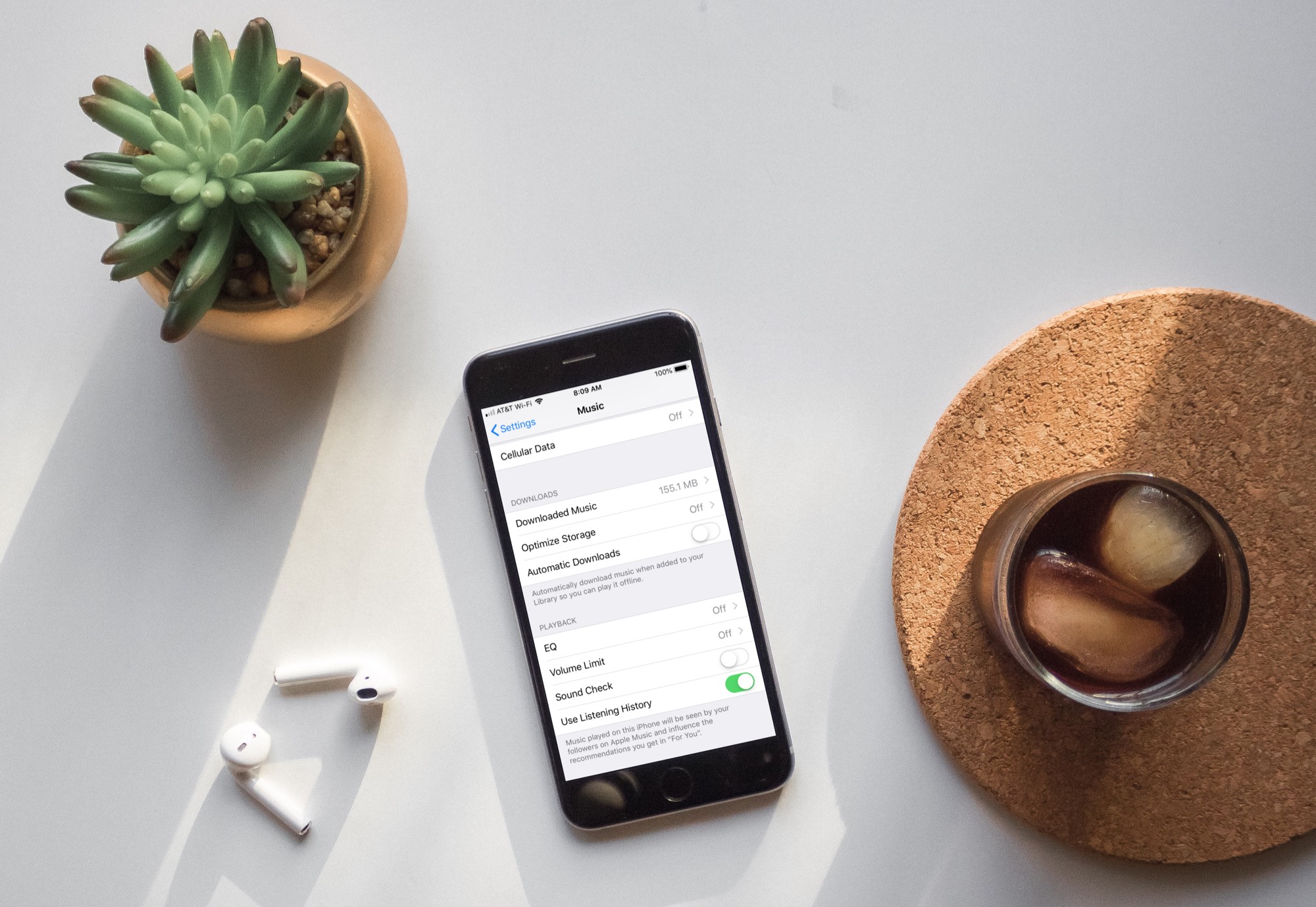
Stop Apple Music from auto-downloading songs
On iPhone or iPad
- Open the Settings app and tap Music.
- Turn off Automatic Downloads from under the Downloads heading.
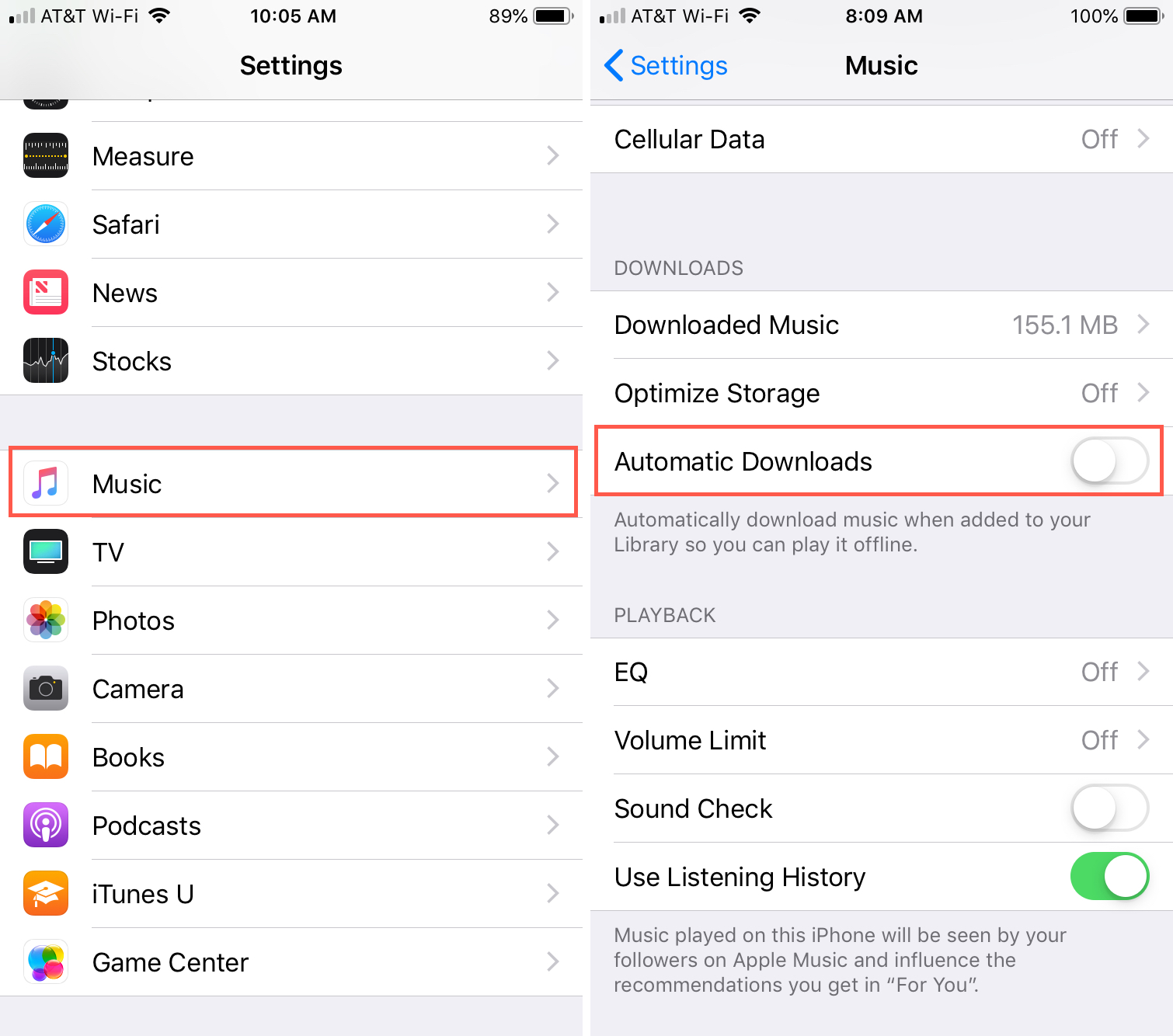
On Mac
- Open the Music app and click Music > Settings or Preferences from the top menu bar.
- Select the General tab.
- Uncheck Automatic Downloads and click OK.
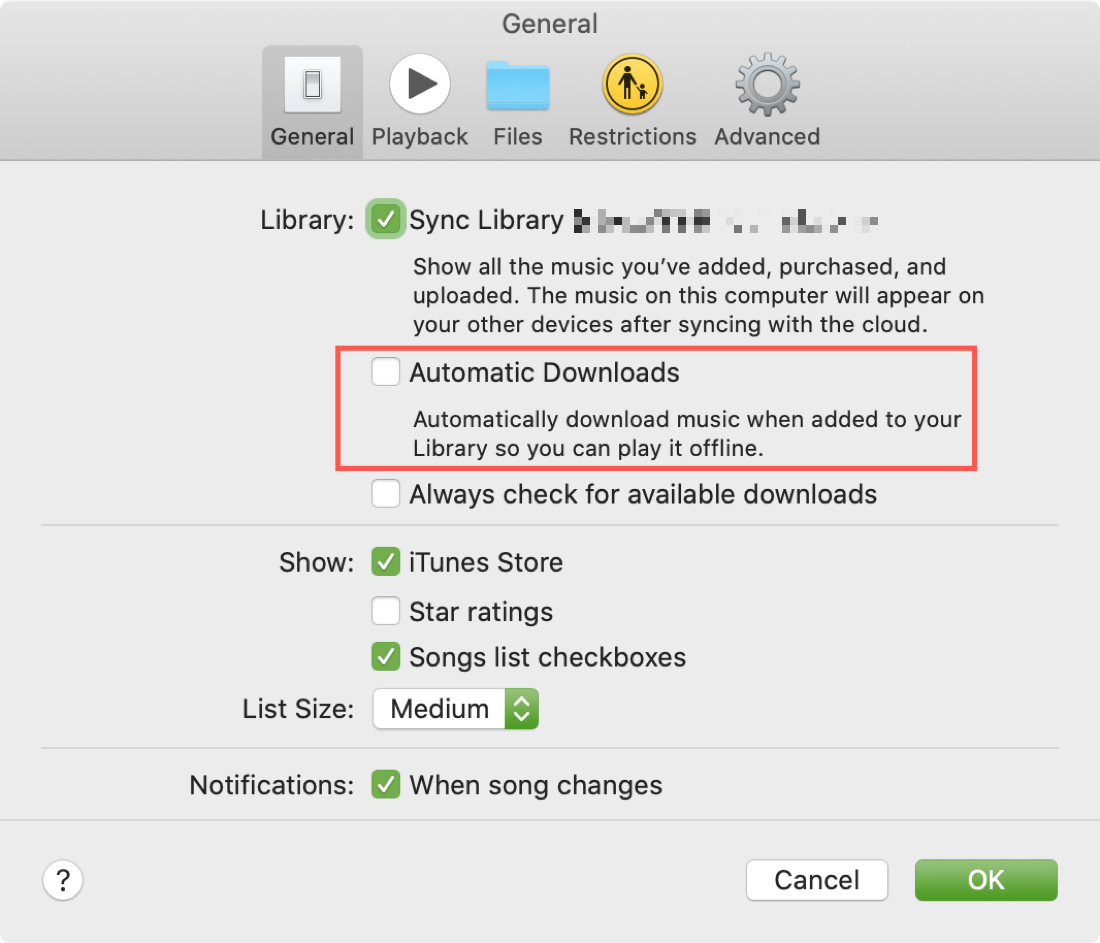
The above steps simply restrict automatic downloads when you add a song to your library. This doesn’t take away any other downloading capability. Anytime you want to download a song or playlist, simply tap the download button, and it will save the file locally.
More music tutorials: