When you create a playlist with Apple Music, the cover art of the albums for your first four selected songs pop in as your playlist cover by default. If you would prefer to have a different image, you can change it.
Here’s how to easily change your Apple Music playlist cover art.
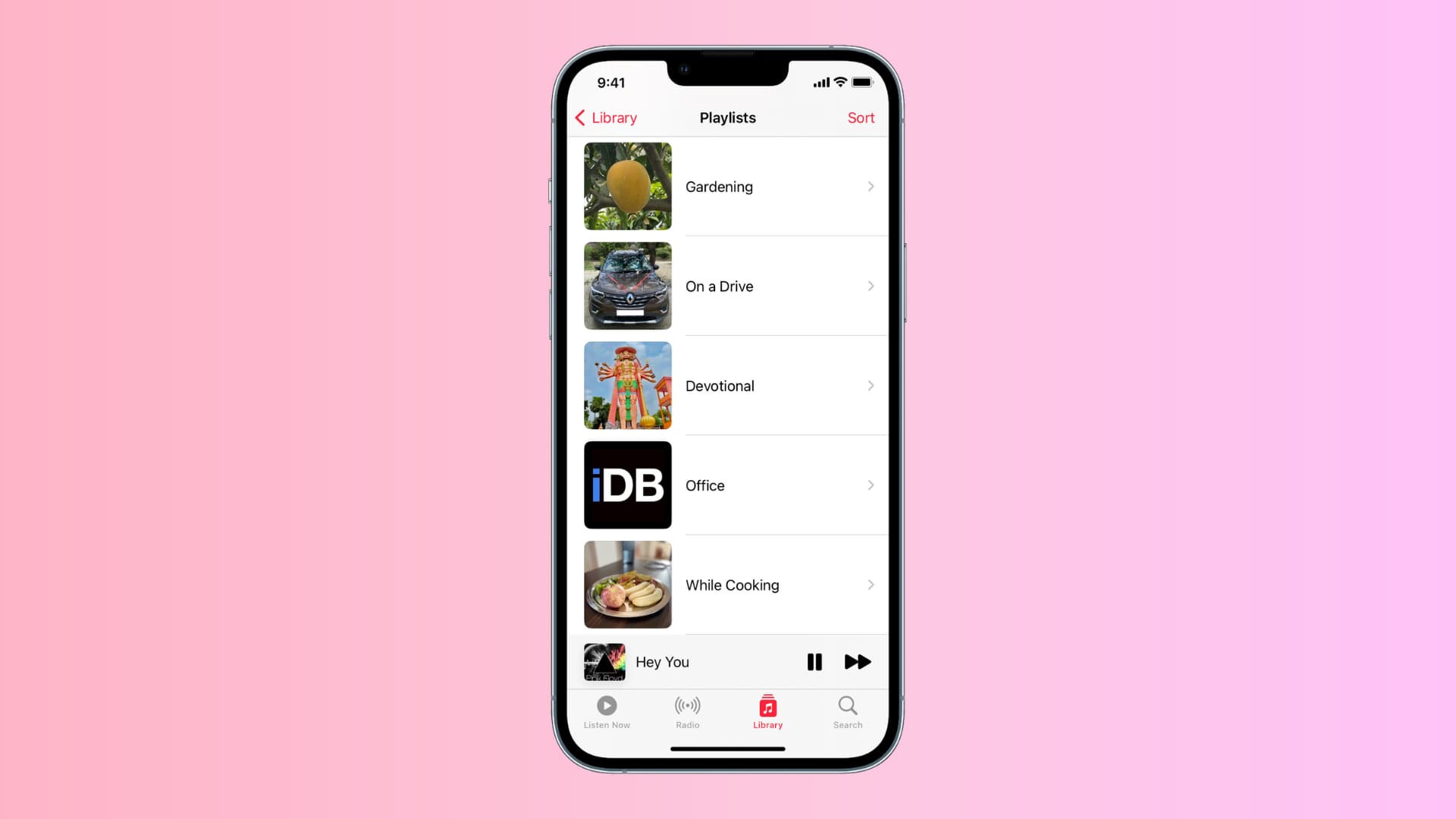
Change the cover art on iPhone
Open up your Music app and navigate to the playlist you want to change. Then, follow these simple steps:
- Tap the three dots button and choose the Edit button.
- Select the current cover image and select Take Photo or Choose Photo.
- Choose your photo and when it displays on your playlist, tap Done from the top right.
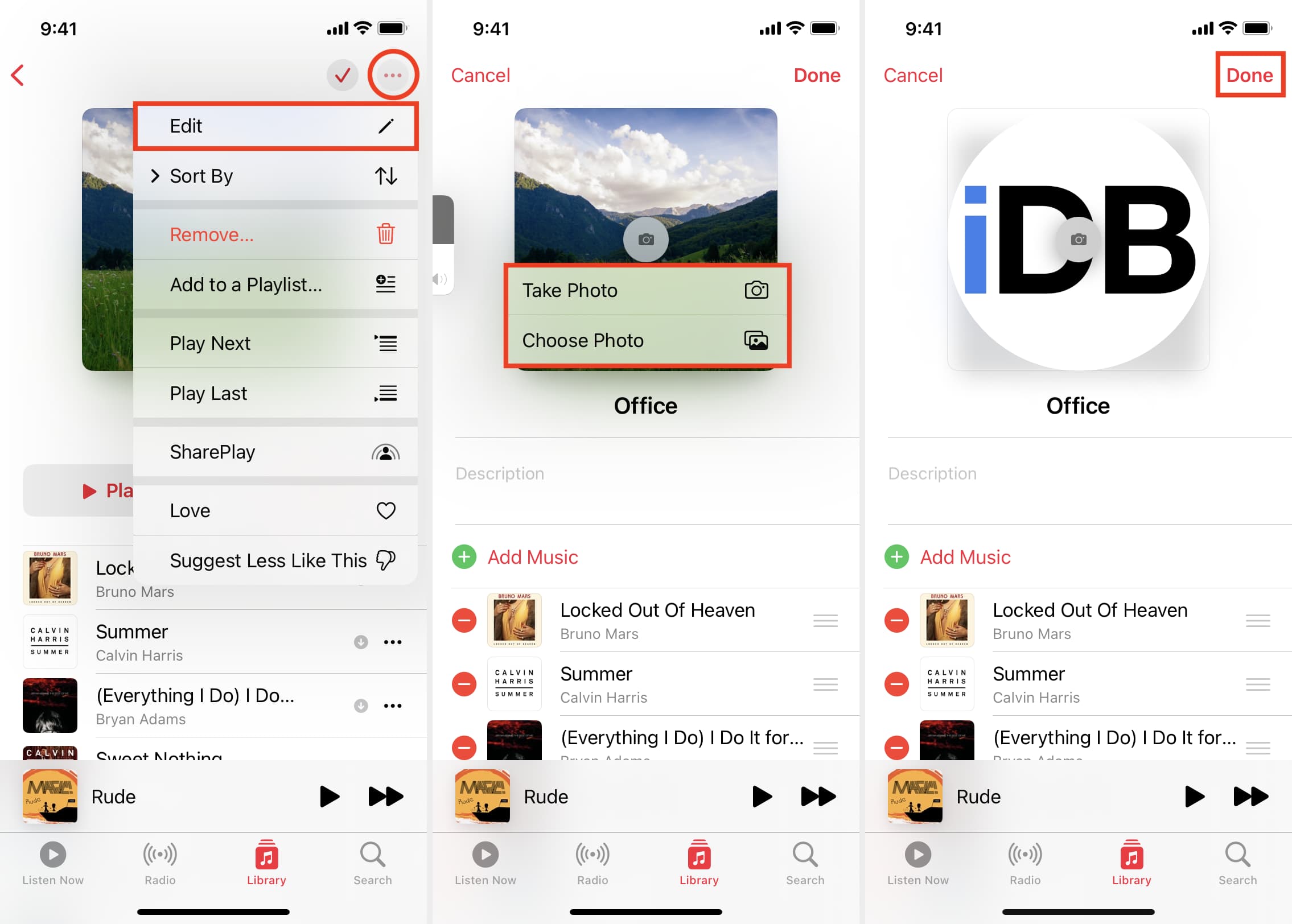
Change the covert art on Mac
Open Music on your Mac and open the playlist that you want to adjust. Then, do the following:
- Click the current cover art image.
- Choose from Defaults, Recents, or Other and select your image.
- Optionally, click the Edit button to make the image larger or smaller.
- Click Done.
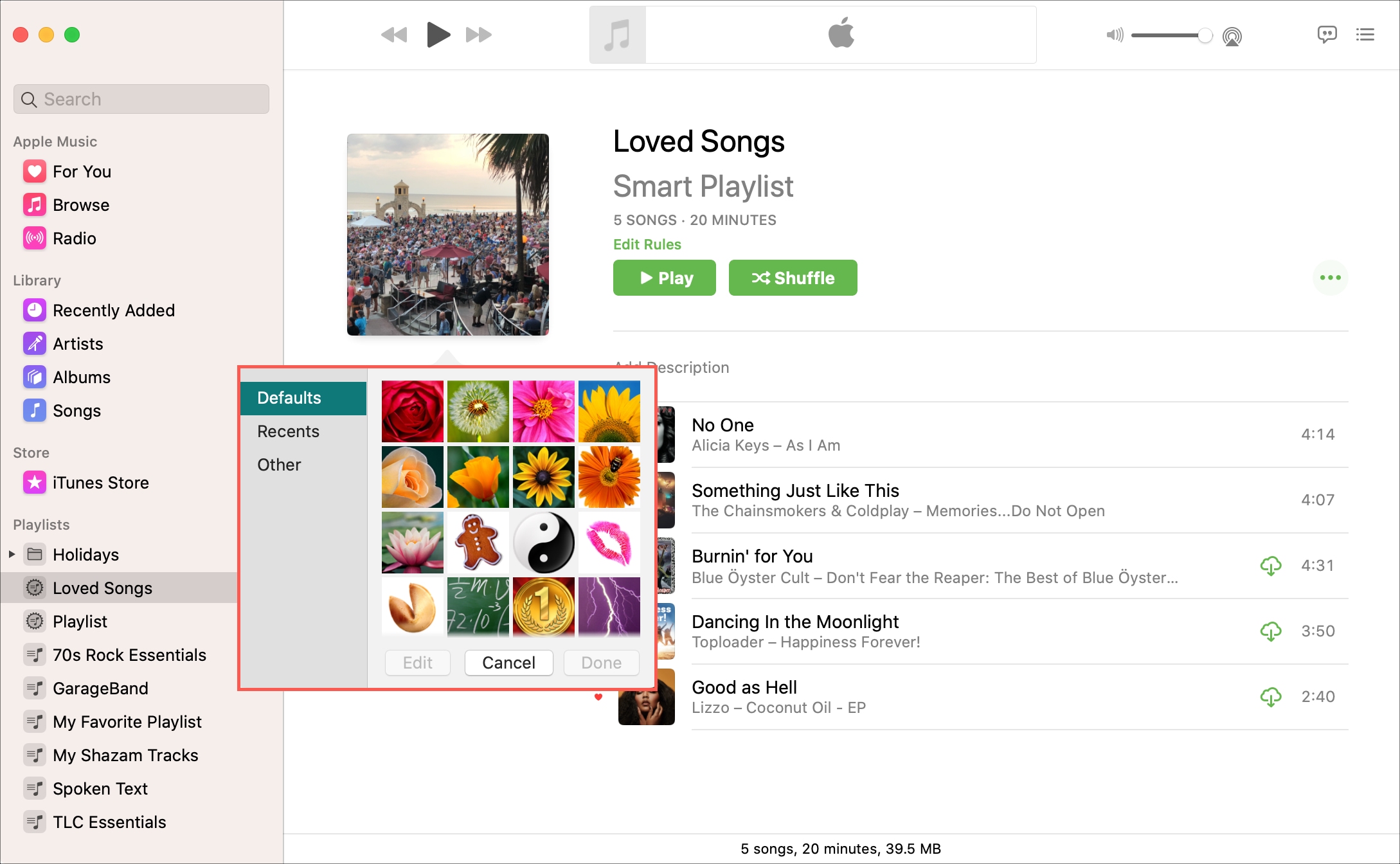
Aside from popping one of your favorite images onto your playlist because you like it, you can also use these images to identify your playlists quickly. This is super handy if you have multiple playlists set up for workouts, relaxation, parties, or work.
Are you going to change your Apple Music playlist cover art? Or is that something that you’re happy leaving as the default?
Related tips: