One of the first things I looked for when I started using a MacBook Pro for work was how to navigate web pages faster. Being able to move to the top, to the bottom, or both in small increments and without lifting my fingers from the keyboard was essential.
If you’re like me and want to navigate sites you visit quicker, this list is for you. Here are several keyboard shortcuts to move up, down, and sideways on web pages on Mac.
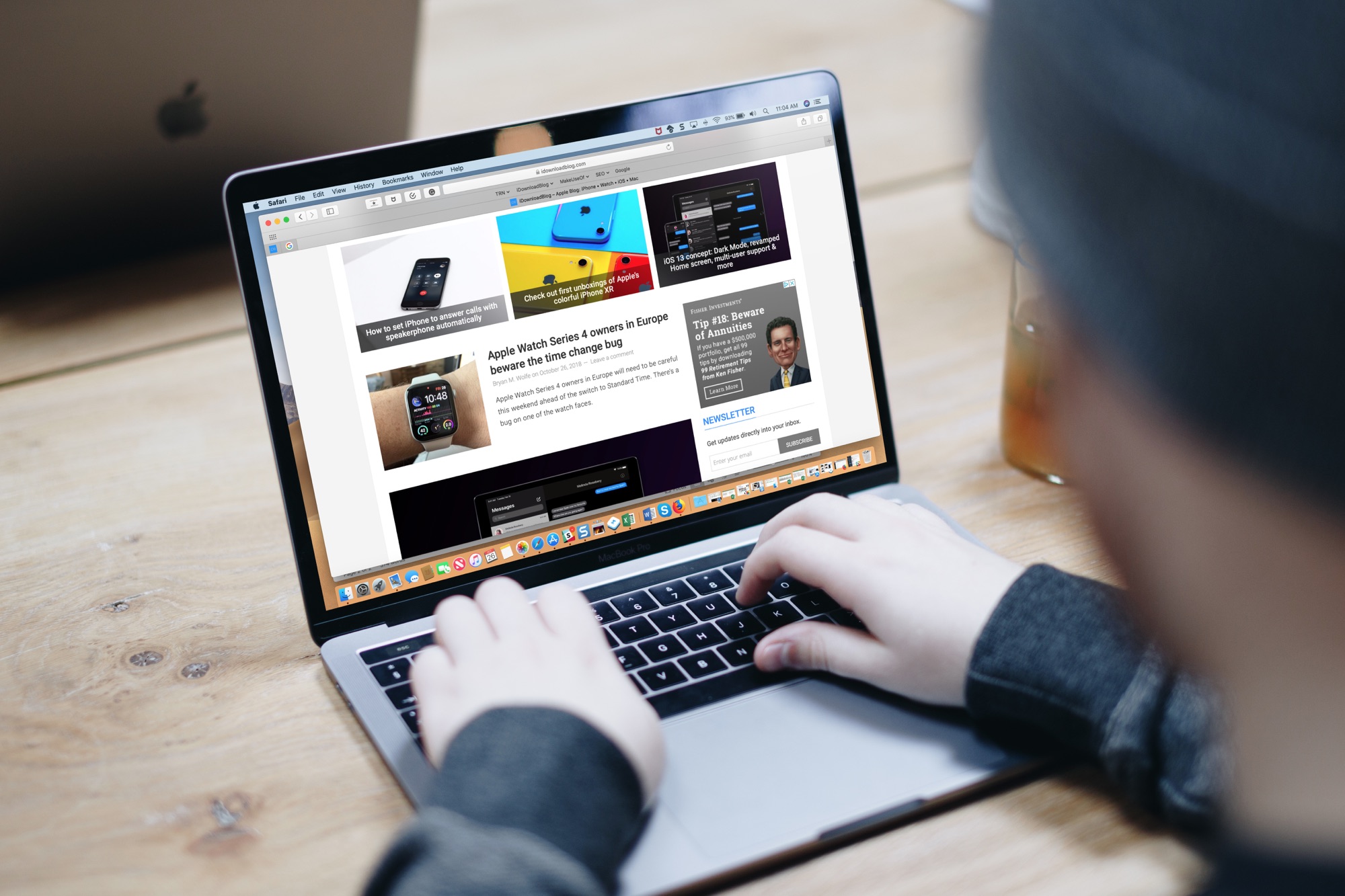
Web page keyboard shortcuts for Mac
Be sure to bookmark this page so you can quickly access the keyboard shortcut list until you get those you need most memorized.
- To slowly scroll up, down, left, or right: Press the corresponding arrow key.
- To scroll in larger increments: Hold Option and press the corresponding Arrow key.
- To scroll down a page or screen: Press the Space Bar. Or, if your keyboard has one, press the Page Down button.
- To scroll up a page or screen: Hold Shift and press the Space Bar. Or, if your keyboard has one, press the Page Up button.
- To scroll to the top of a page: Hold Command and press the Up Arrow. Or, if your keyboard has one, press the Home button.
- To scroll to the bottom of a page: Hold Command and press the Down Arrow. Or, if your keyboard has one, press the End button.

Keyboard shortcuts are handy for quickly moving through your browser, built-in apps, and third-party applications on your Mac. And there are plenty more out there. Which keyboard shortcuts would you like to see us list out? Let us know in the comments below!
Additional keyboard shortcuts:
For even more shortcuts you can use to move quicker on your Mac, check these out:
- 10 useful keyboard shortcuts for the Preview app
- 10 useful keyboard shortcuts for the Mail app on Mac
- 10 handy keyboard shortcuts to help you navigate Finder
- Safari tip: navigate open tabs with your Mac keyboard
- How to customize keyboard shortcuts in Microsoft Word for Mac
- How to view available keyboard shortcuts in every Mac app