Learn how to set your iPhone to automatically answer calls with speakerphone mode enabled for hands-free convenience in this step-by-step guide.
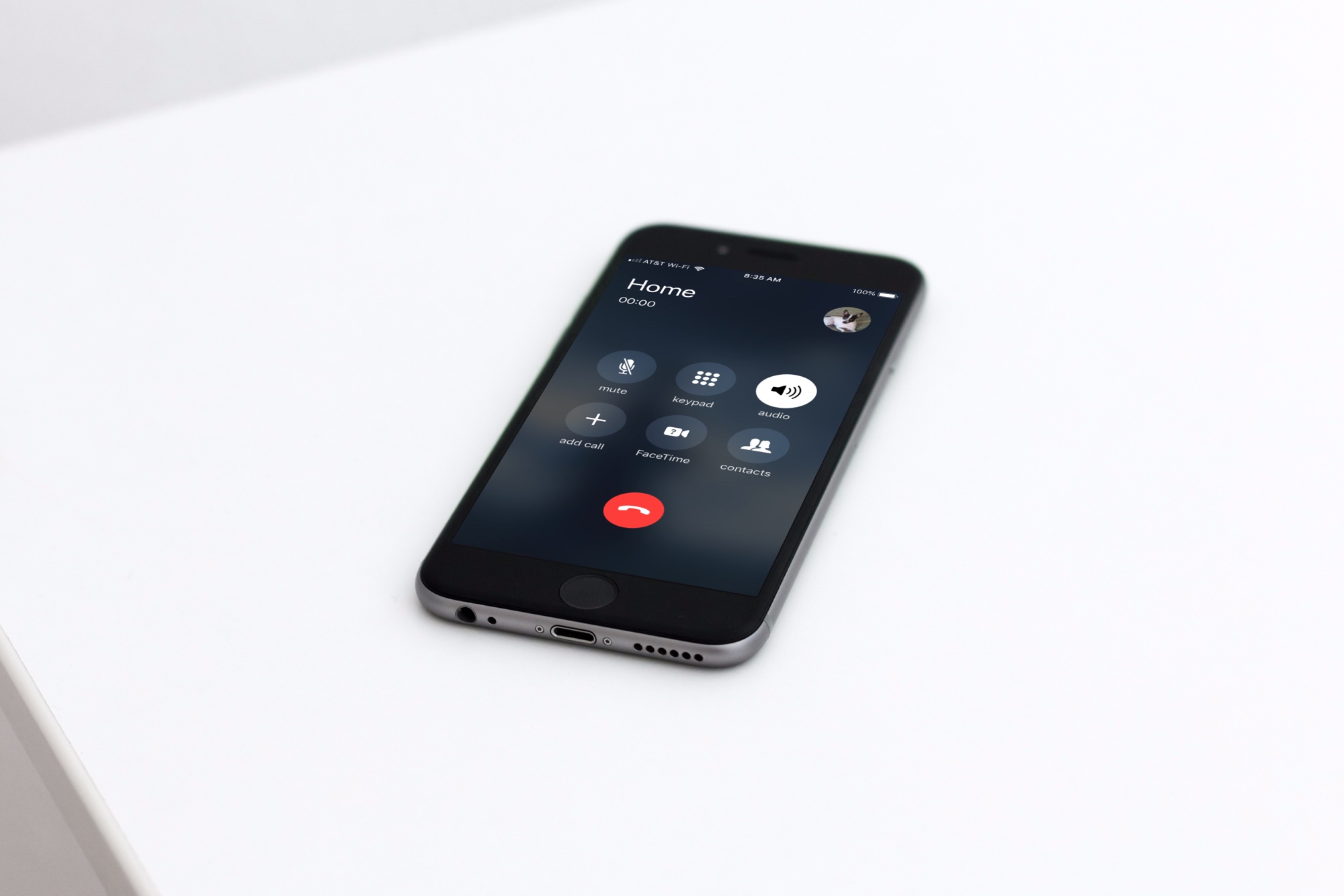
Do you have a habit of switching the calls you get on your iPhone over to the speaker as soon as you answer? Whether you’re doing something and want to talk while you’re doing it or just prefer to set the phone down and speak without having to hold it, that speaker comes in handy.
This can also be helpful for older people who have hearing problems and may prefer to talk on the loud speakerphone.
Set up the automatic speakerphone for all phone calls
- Open your Settings app on your iPhone or iPad.
- Tap Accessibility.
- Select Touch from the list of accessibility features.
- Tap Call Audio Routing from the bottom of the screen.
- Select the Speaker option instead of Automatic or Bluetooth Headset.
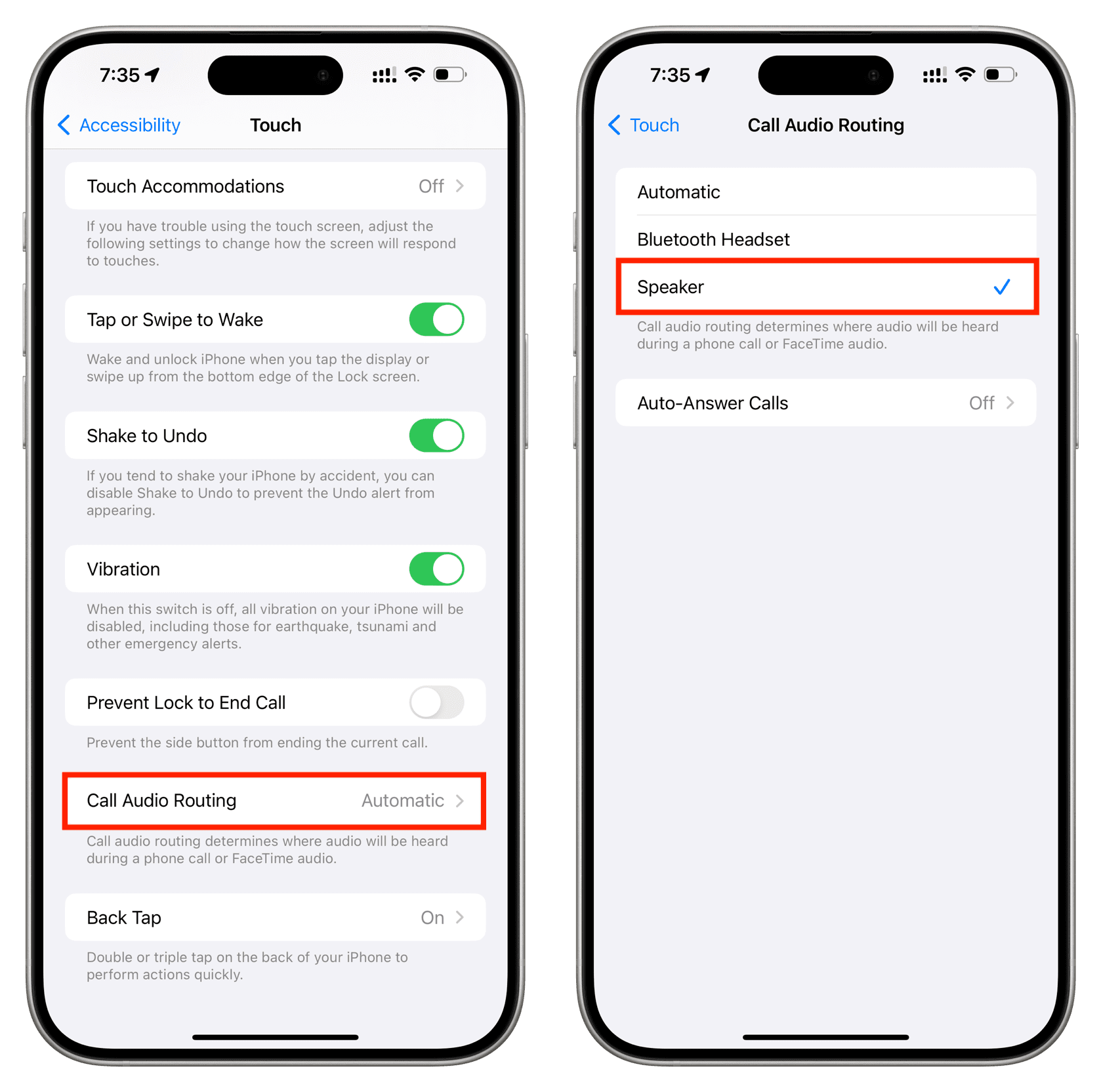
You can then go back to your Settings or simply close the app.
From now on, when you receive a phone call, it will automatically put the caller on speaker when you answer it. But if you like, you can tap the audio button on the call screen and choose the iPhone earpiece or another available speaker, such as AirPods, Bluetooth headset, HomePod, Mac, or something else.
This is a simple setting that comes in handy when you need it. As mentioned, it also works on iPads to put FaceTime calls on speakers.
You can revert your settings at any time by following the same steps and turning Speaker back to Automatic. Plus, if you use a Bluetooth device, like a headset, you can select that setting instead of Speaker or Automatic for calls being answered.
In addition to putting your call on speaker, you can also learn how to have your iPhone automatically answer calls, whether with speakerphone or not.
For more iPhone call tutorials, take a look at how to set up other devices to ring when you get a call or how to have your iPhone announce who’s calling you.