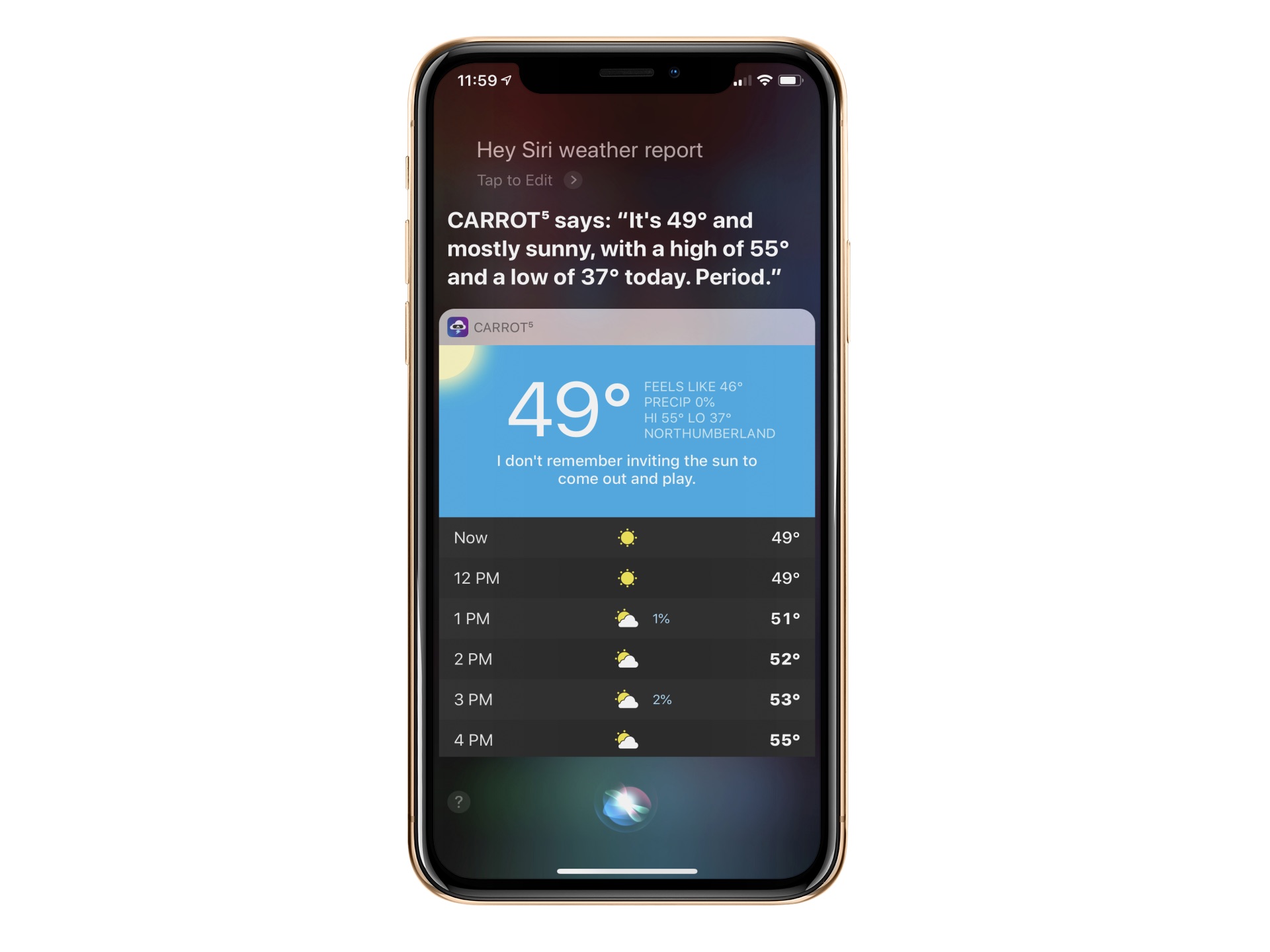
Here’s a look at some of the best Siri Shortcuts implementations available for iOS. With the Siri Shortcuts feature in iOS, you can execute a trigger with a voice command. Not all apps support Siri Shortcuts. Luckily, those that do ship with their own shortcuts that you can use with ease.
How to find Siri Shortcuts
Apps that support Siri Shortcuts typically have a link on its settings page. You can also visit the iOS Settings app under the Siri & Search section to see a listing.
Inside the app
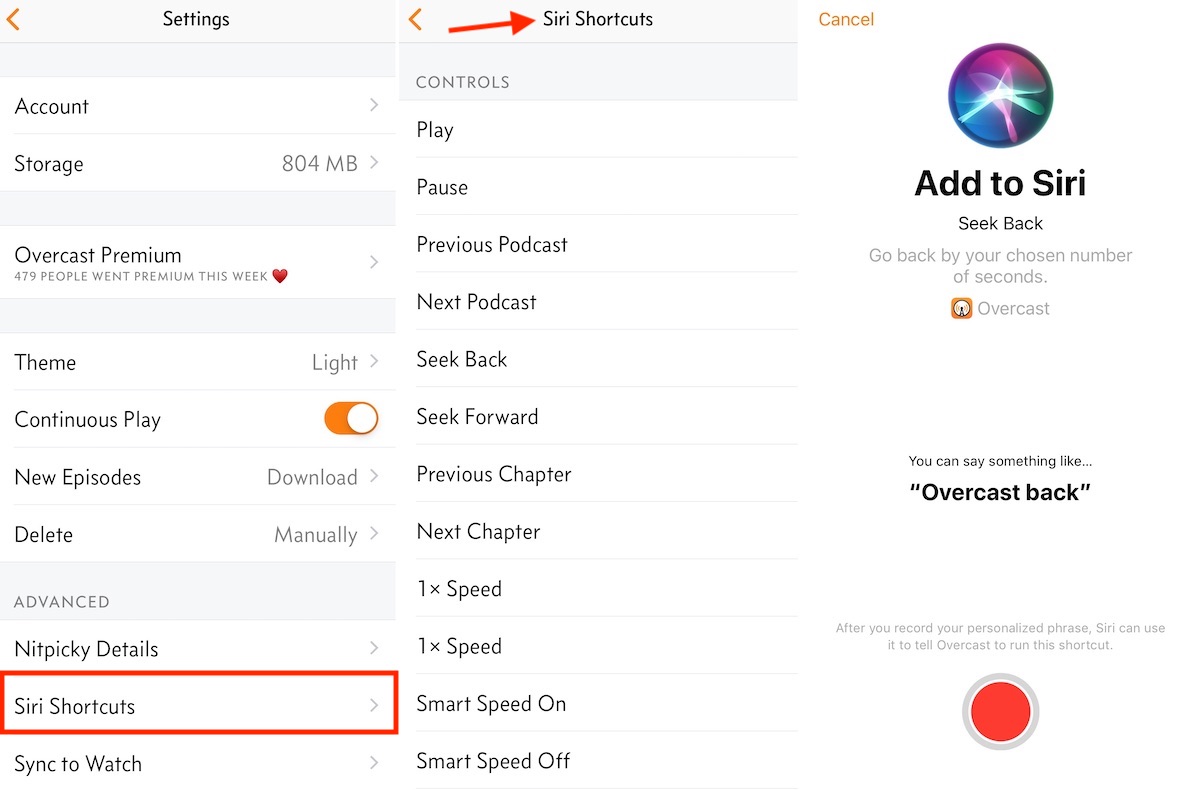
One of the most popular apps on the App Store is the third-party Overcast podcasts app. You can find Overcast’s long list of Siri Shortcuts by going into the app under Settings > Siri Shortcuts.
These including the ability to play/pause, search previous/next chapters, change the speed, and more.
Through the Settings app
The Setting app for iOS also has information on Siri Shortcuts under Siri & Search > Suggested Shortcuts.
The Siri & Search page is divided into three many sections: Siri Shortcuts, Suggested Shortcuts, and Ask Siri.
- Siri Shortcuts is where you’ll find the shortcuts you’ve approved.
- Suggested Shortcuts includes a running list of shortcuts suggested based on your workflow. For example, Siri might recommend a shortcut that will make it easier for you to text someone you chat with often or one that would open your favorite app.
- Under Ask Siri, you’ll find ways to customize the use of Siri on your device.
To find shortcuts, go under Suggest Shortcuts and tap All Shortcuts. The apps are sorted alphabetically.
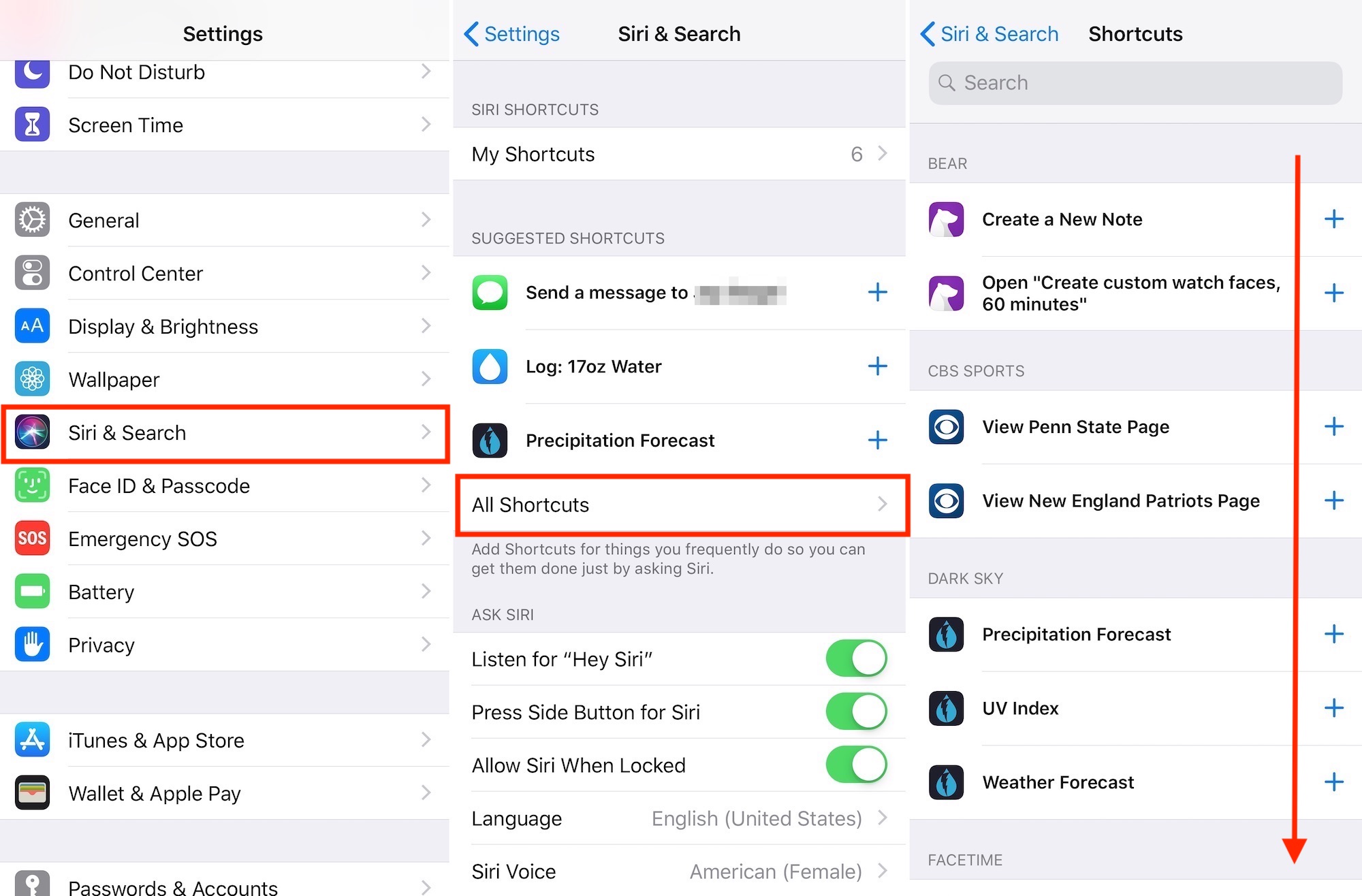
Please note: Not every shortcut that’s available for an app is listed here, just ones that are recommended.
How to assign and run Siri Shortcuts
Each Siri Shortcut for an app includes an “Add to Siri” page. From these pages, you must activate the shortcut by recording a message for Siri to learn. To make this easier, each page includes a suggested message you can use. To record your message, tap the red Record button.
For example, in Overcast, you might assign the message “Overcast Skip” to tell Siri when you want to skip forward, or “Overcast Pause” to temporarily stop a podcast.
Note: Be sure to assign shortcuts names that make sense so they’re easier to remember.
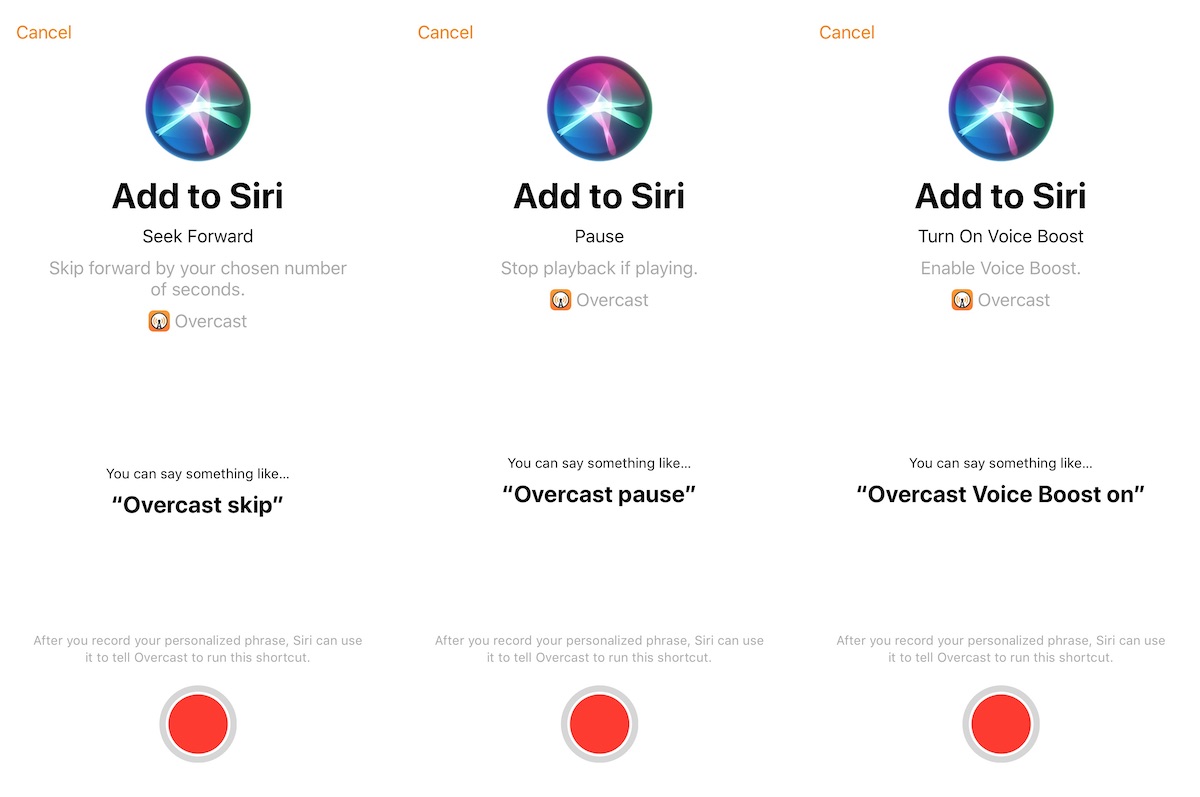
Useful Siri Shortcuts implementations
The number of iOS apps using Siri Shortcuts continues to grow. Besides Overcast, here are nine more to get you started.
Camera+ 2
One of the most popular iOS camera apps of all time, Camera+ (now called Camera+ Legacy), received a sequel in 2018. Camera+ 2 includes 10 initial Siri Shortcuts, such as:
- Shoot photo
- Shoot selfie photo
- Open the selfie camera
- Open the camera in macro mode
- View photos
You can activate any of these shortcuts within the Camera+ 2 app under the Menu > Siri Shortcuts, then tapping the “+” next to them.
Carrot Weather
This popular app has been making inappropriate (and funny) comments about the weather since 2015. The various Siri Shortcuts include the ability to check the current conditions, see/hear the extended forecast, or see specific weather data points.
You can find the Carrot Weather shortcuts by going into Settings > Siri Shortcuts.
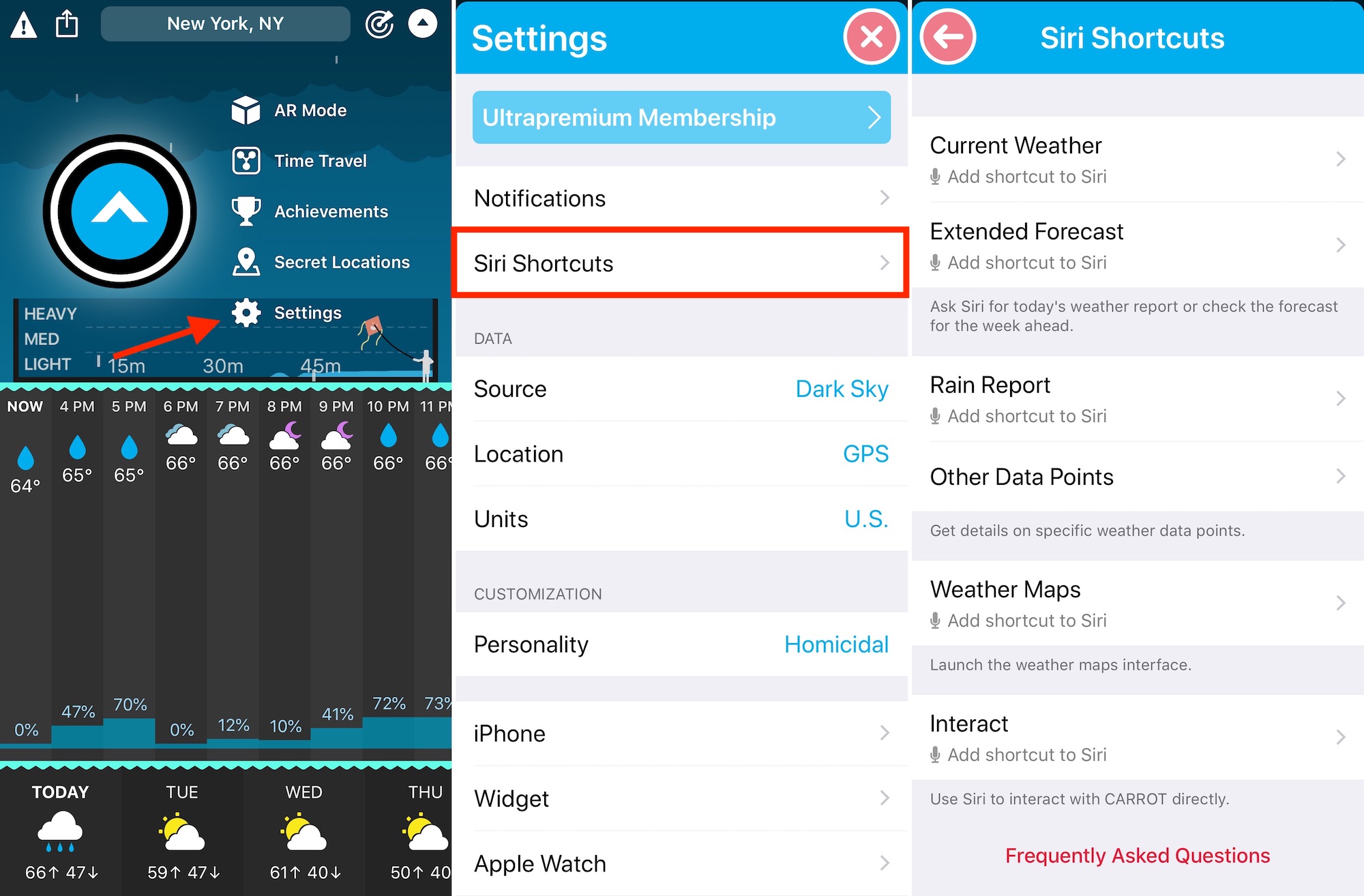
Pandora Music
Now owned by Sirius/XM, Pandora Music offers a lot of useful Siri Shortcuts through its iOS app. These are presented based on your listening history. As such, you’ll see shortcuts for your favorite stations, bands, and genre.
Pandora Music shortcuts are available in Settings > Add to Siri in the app.
PCalc
An app like PCalc is ideally suited for Siri Shortcuts. Those for the calculator app focus on recent activities (new calculation, for example) and custom shortcuts (such as commands, functions, layouts, and more).
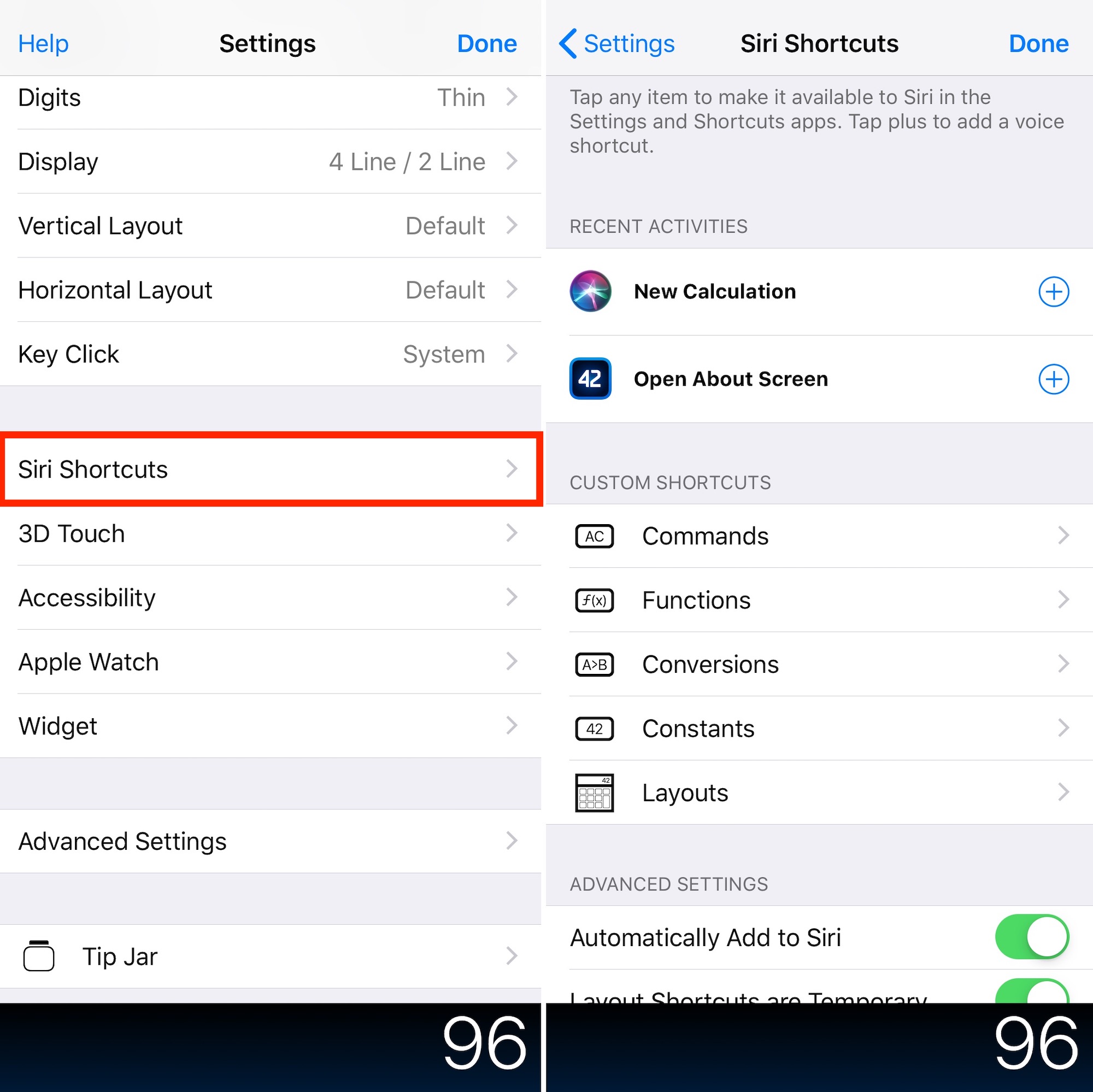
In PCalc, Siri Shortcuts are found under app settings.
Sky Guide
At the launch of Siri Shortcuts, Sky Guide offers only one tool, although it’s the only Siri Shortcuts implementation that’s literary out of this world. Using Siri Shortcuts, you can say “What star is that?” while pointing your iPhone to the heavens. Sky Guide will do the rest.
You can set up with Siri Shortcut under the app’s menu.
Tile
Thanks to Tile, your keys, backpack, or other accessories are just an app away from being found. In the Tile app, each item now comes with a Siri Shortcut. Once set up, you can use these shortcuts using phrases like “Find Bryan’s keys” or “Find my bag.”
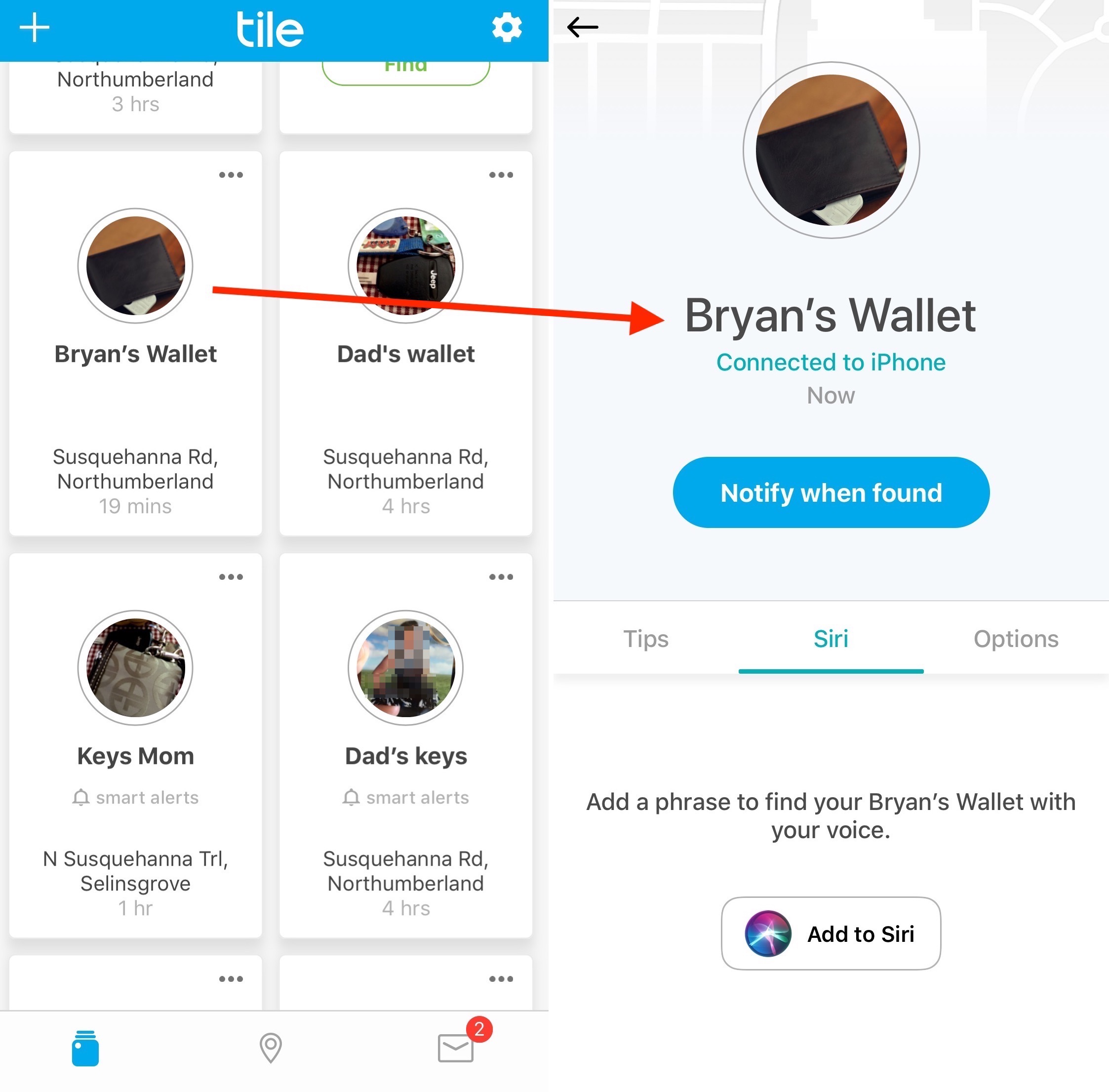
Things
Thanks to Siri Shortcuts, your favorite to-do list app just got better. In Things 3, you can now use your voice to generate and maintain your own Quick Entry, or ready-made to-dos. You can also use a Siri Shortcut to show current lists.
You can find the Siri Shortcuts in the Things app under Settings > Siri & Shortcuts.
TripIt
The next time you’re planning a trip, you should consider using TripIt. The free travel app makes it easier to keep track of upcoming travel plans using your iPhone.
At launch, Siri Shortcuts in TripIt are limited to:
- Upcoming flight information: Create a Siri Shortcut for your future flight information, and TripIt will provide the time until departure, gate number, and, for TripIt Pro users, the flight’s status.
- Travel plans: Create a Siri Shortcut for your upcoming travel plans, and TripIt will provide the essential details of your next trip in TripIt.
You can find TripIt shortcuts by going into the ios Settings app under Siri & Search > Suggested Shortcuts.
Water Minder
The Water Minder app is all about keeping tracking of your water intake each day. With Siri Shortcuts, this process becomes much easier. You can create shortcuts to say things to Siri like:
- Log 8oz of water
- Show my current hydration
- Show my remaining hydration goal
Shortcuts for Water Minder are located on the Profile page under General.
Wrapping it up
As you can see, there’s a lot you can do with Siri Shortcuts on your iPhone or iPad. If you have your own Siri Shortcut favorites let us know below.
Submit your own how-to suggestions via tips@iDownloadBlog.com.