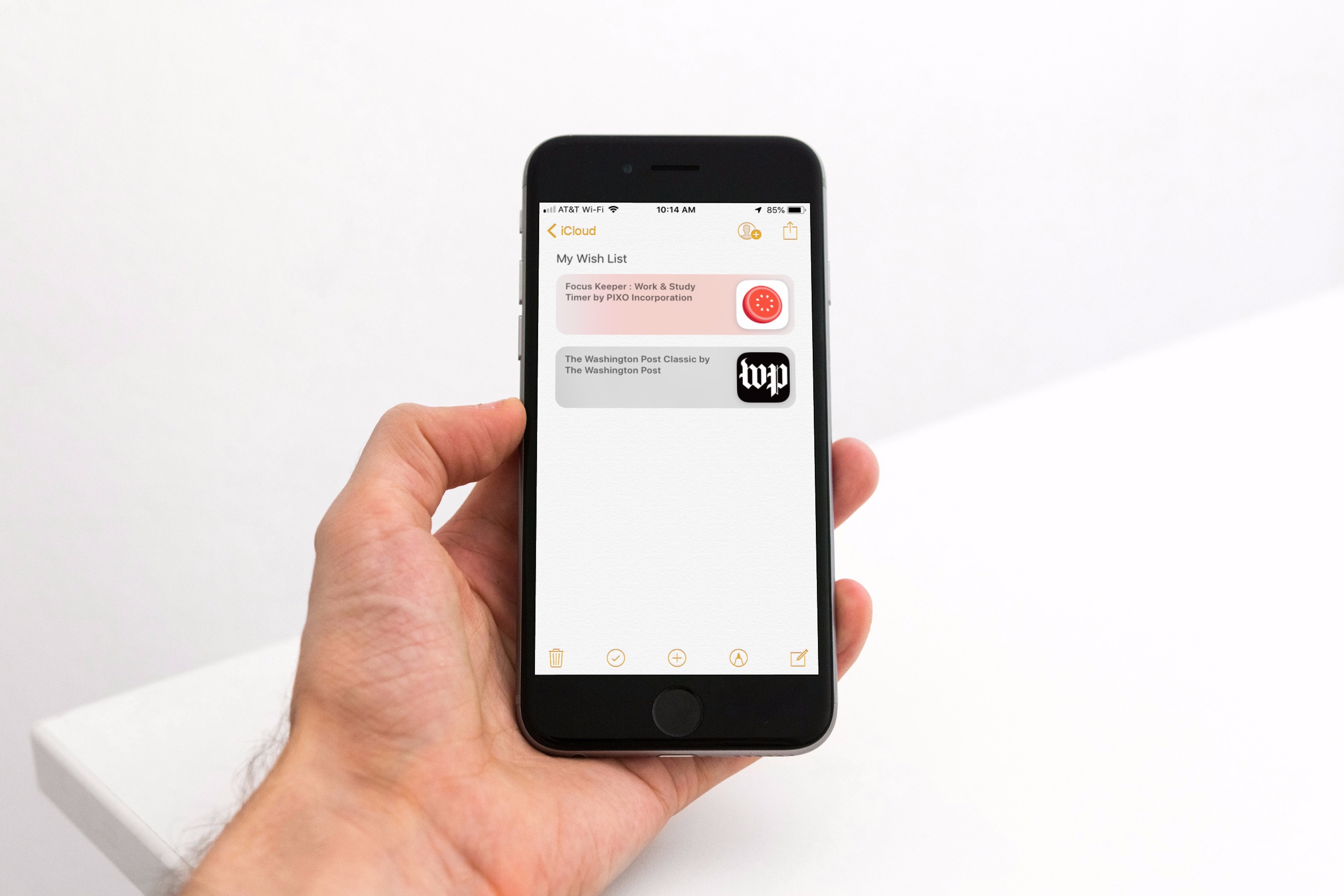
Maybe you’ve noticed, or perhaps you haven’t, but with the release of iOS 11 came the disappearance of the App Store Wish List feature. It didn’t make its way back in iOS 12, so if you’re still hoping for that wish list to keep track of apps you want, you do have other options.
Here’s how to create an App Store wish list with Notes as well as a third-party app called Lookmark.
Create a wish list with the Notes app
Using your Notes app is a super tool for creating your wish list because you can sync and access your list easily from other devices. Plus, sharing is simple if you want to show your list to someone else.
1) Open the App Store on your device and select an app or game you want to add to your list.
2) Tap the More button (three-dot icon) on the app’s screen.
3) Select Share App.
4) Tap Add to Notes.
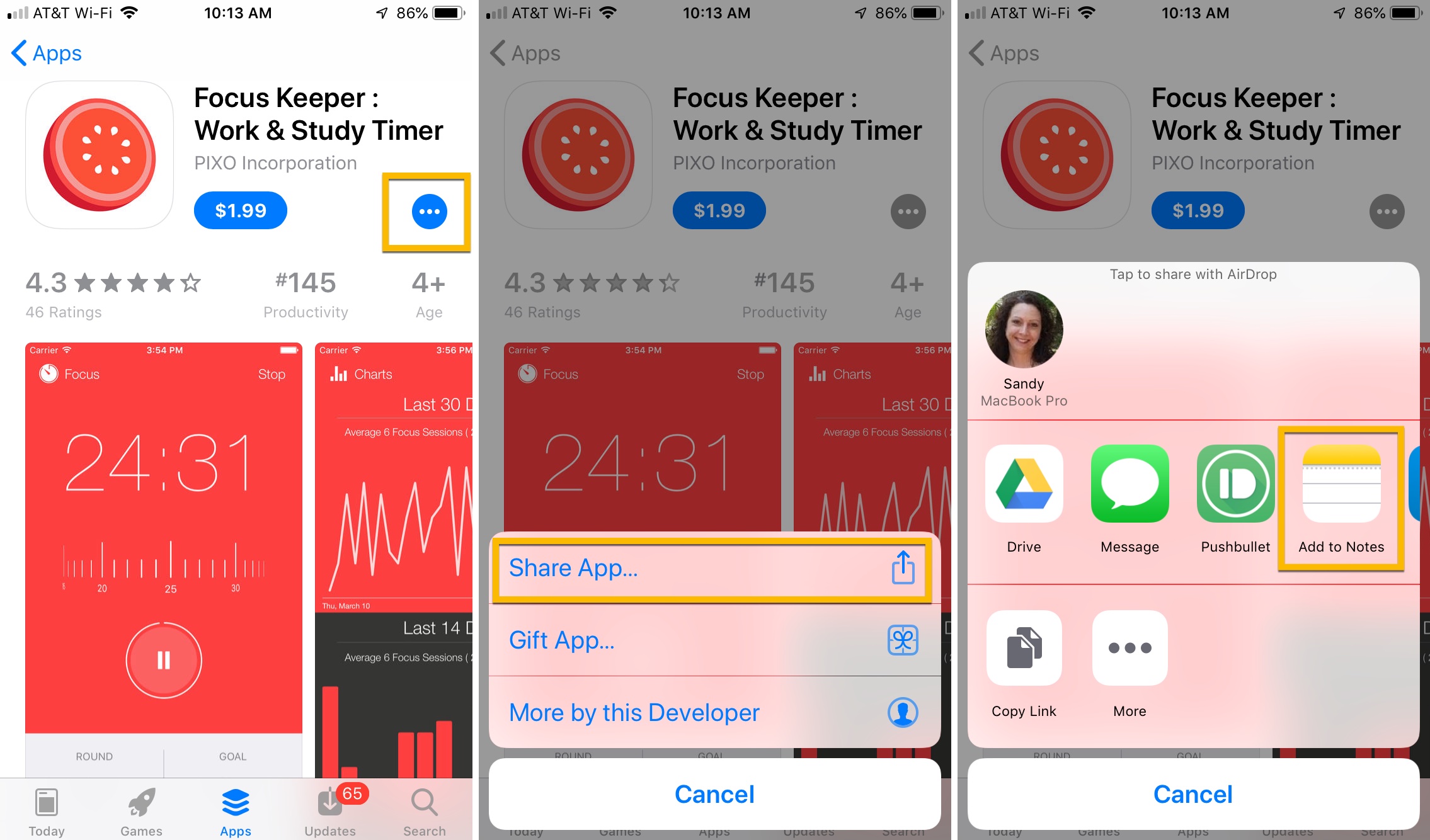
5) In the pop-up window, you can add text to your note. So, type in My Wish List or something similar.
6) Next to Choose Note, make sure New Note displays. If not, tap the arrow and pick Create new note.
7) Tap Save.
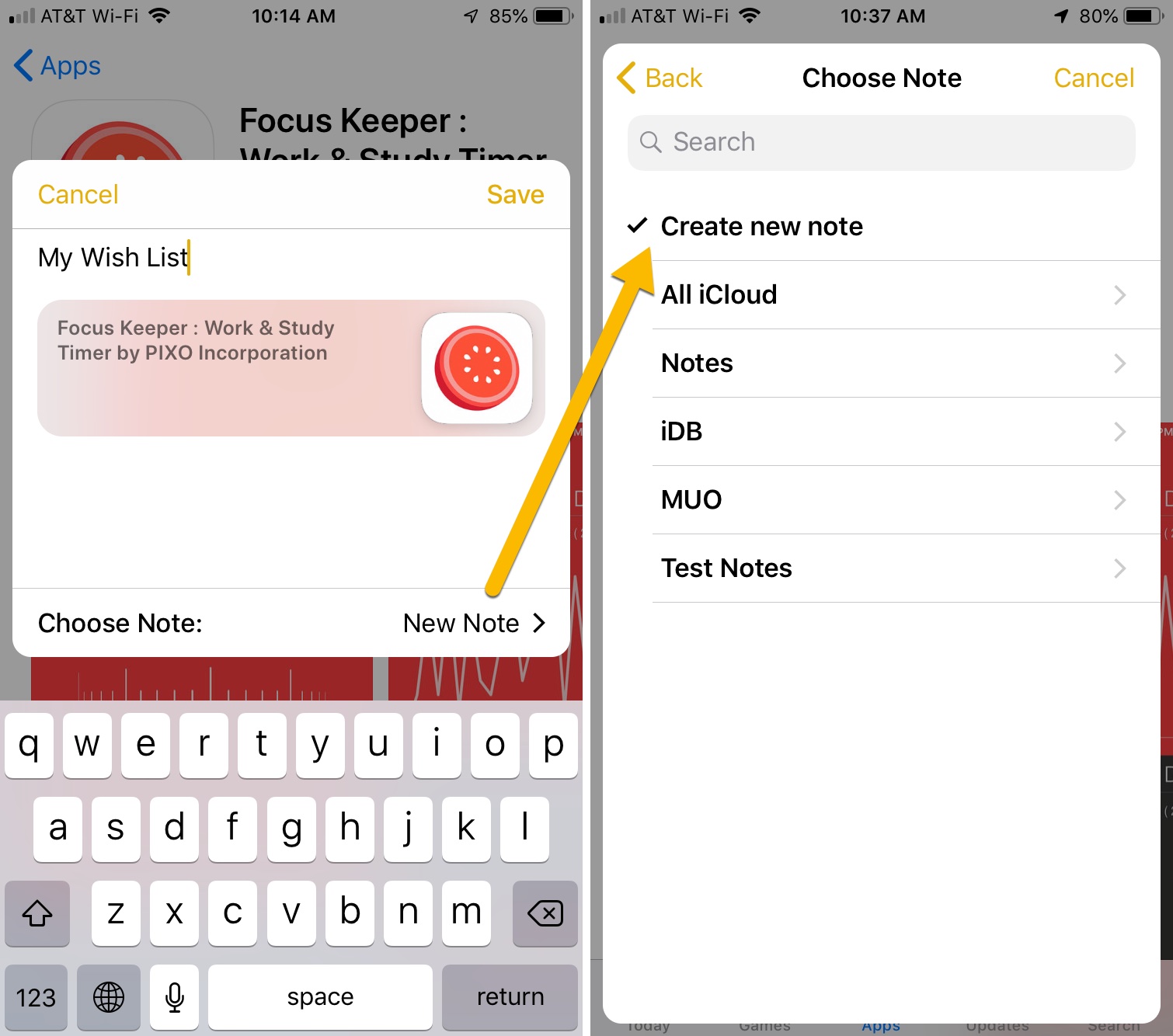
Once you create the initial wish list with your first app, adding additional apps to it is even easier.
Follow steps 1 through 4 above. Then, in the pop-up window, select the name you gave the note next to Choose Note and tap Save.
The note you create for the wish list displays the apps you save there nicely. And, tapping one takes you directly to the App Store when you are ready to purchase or download the app.
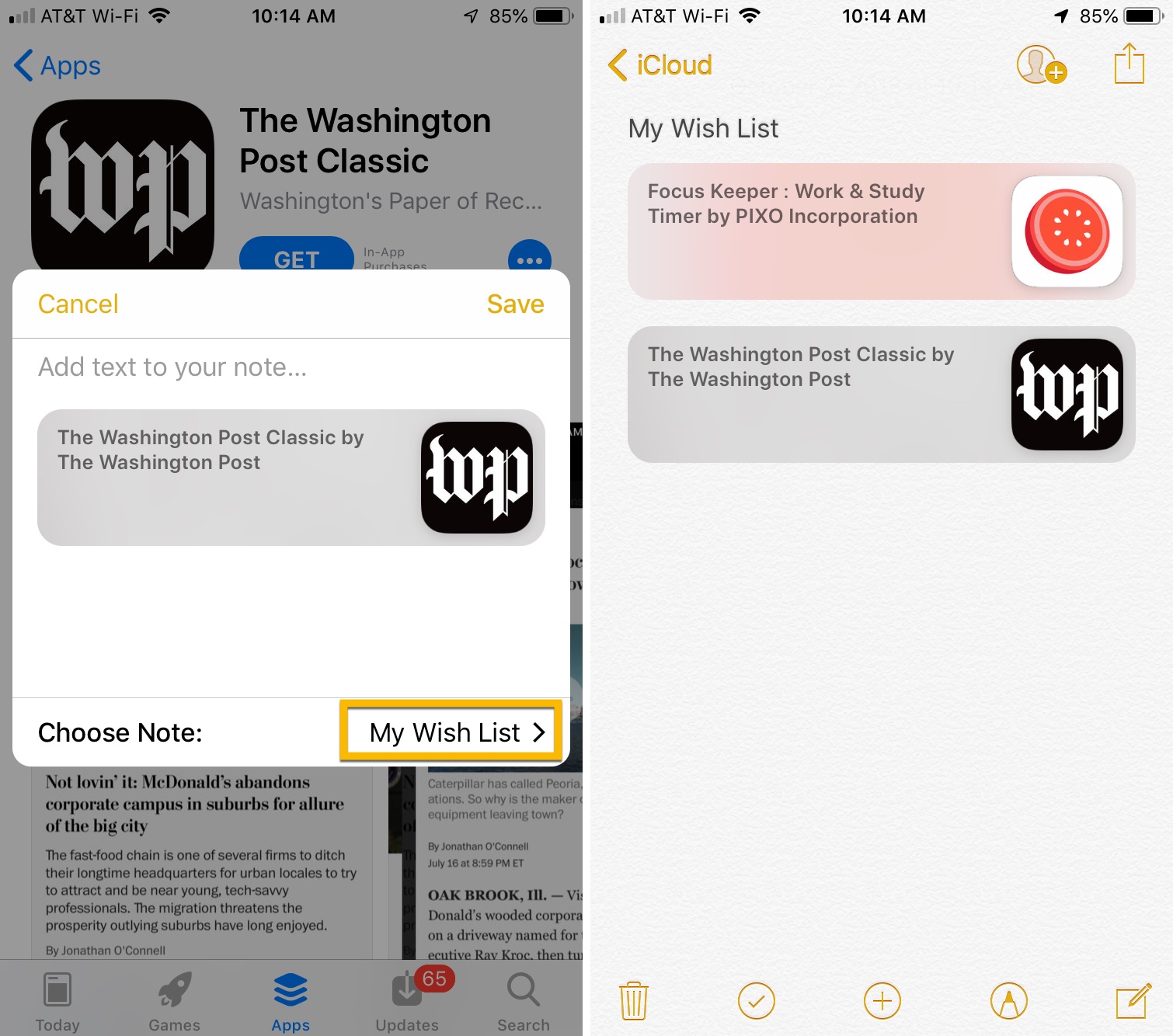
Create a wish list with the Lookmark app
The cool thing about the Lookmark app is not only that it was developed specifically for creating App Store wish lists but offers extra features. So, you can track iOS apps, Mac apps, iTunes TV shows, audiobooks, and more.
Here’s how to use Lookmark with the App Store.
1) Open the App Store on your device and select an app or game you want to add to your list.
2) Tap the More (three-dot icon) button on the app’s screen.
3) Select Share App.
4) Tap Lookmark. If you do not see Lookmark as a sharing option, simply tap the More button and then scroll to and enable Lookmark in the list.
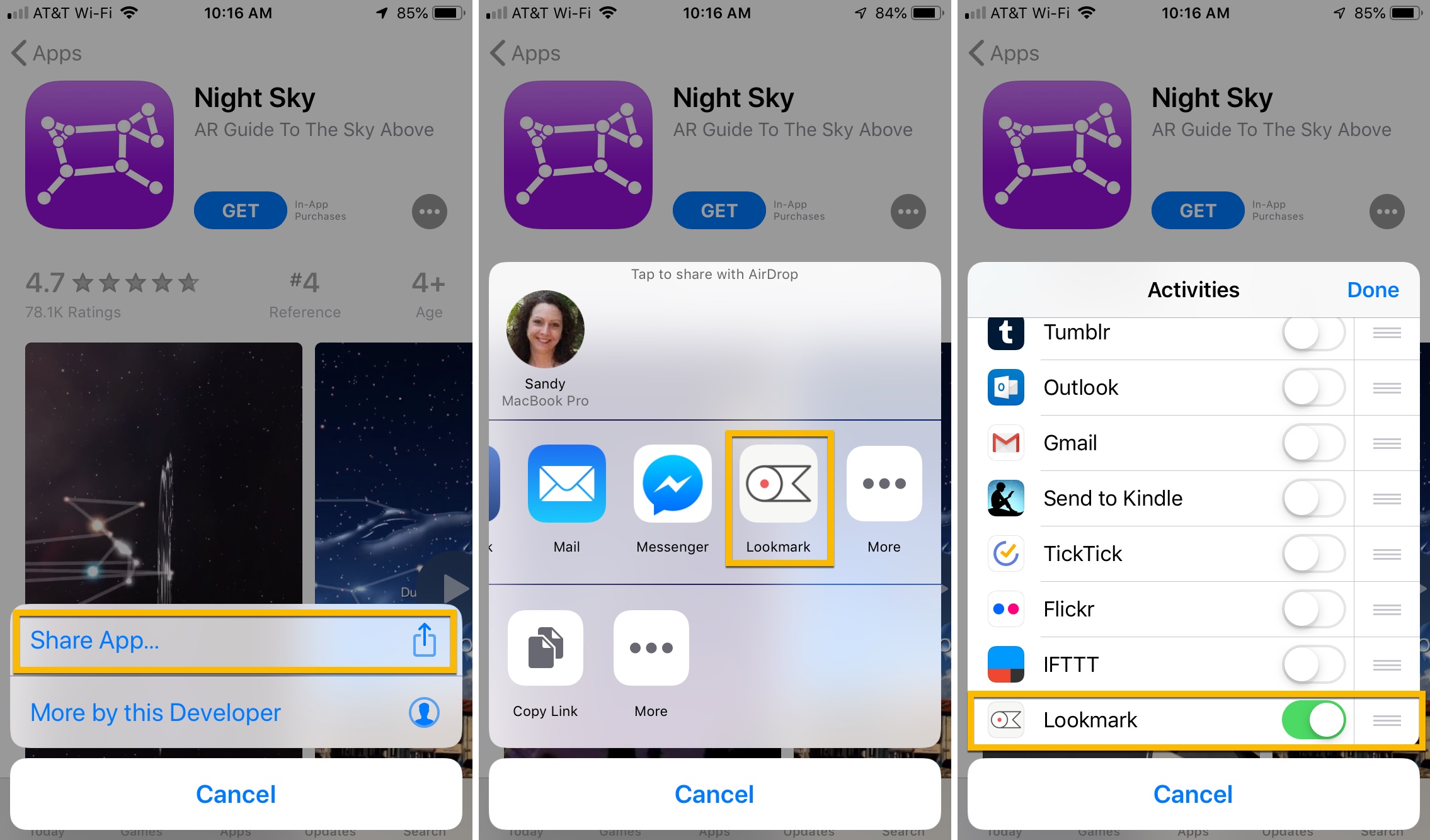
After you add an app to Lookmark, you’ll see a quick confirmation on the bottom of your screen. And, you just follow the same process any time you want to add more apps. When you open Lookmark, you’ll see a list of the apps you’ve saved and have options to share, delete, or open them in the App Store when you’re ready to grab them.
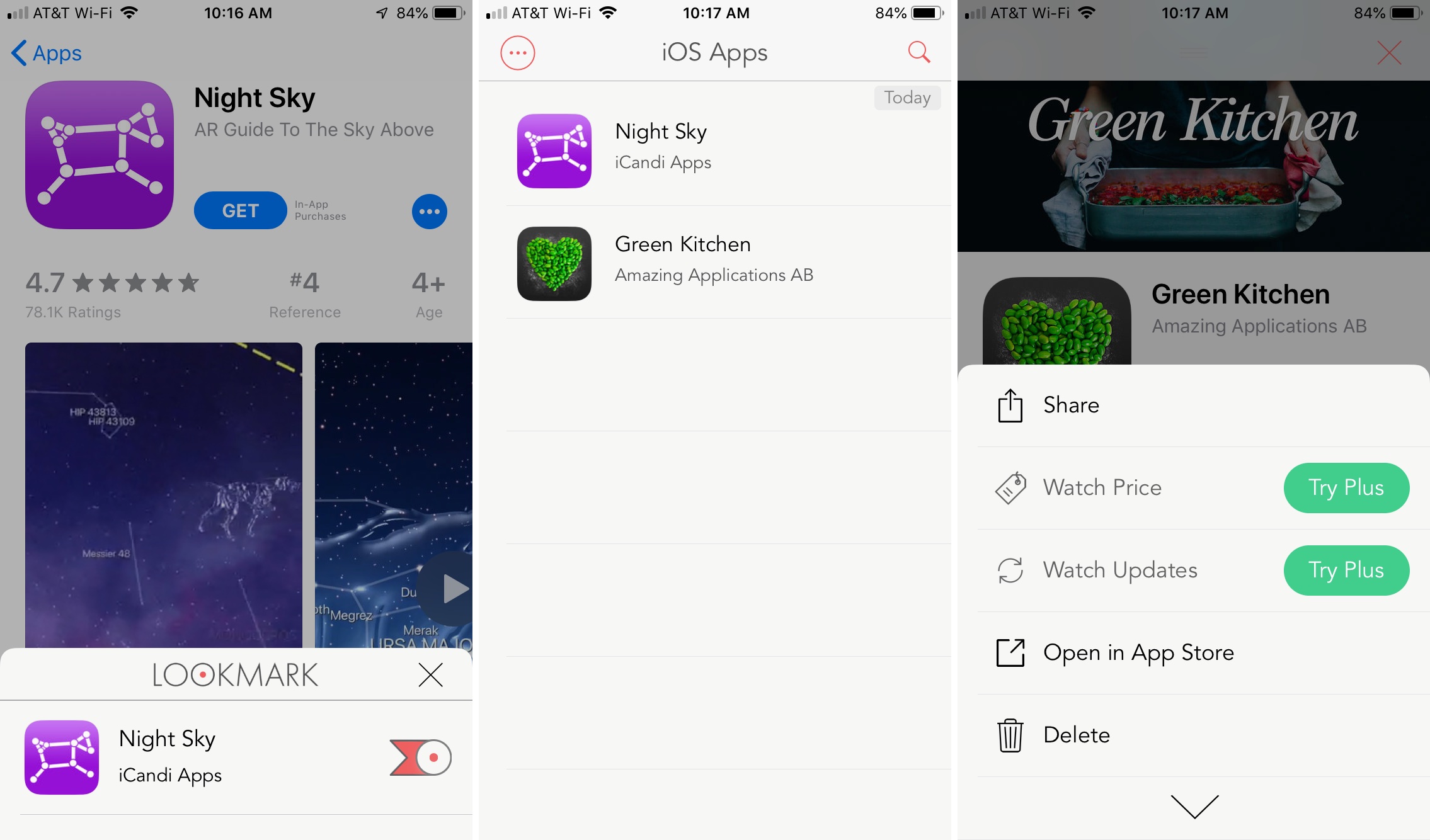
Lookmark is available for free with a subscription upgrade option that notifies you of price changes and app updates. If you like the app and idea of these extra features, you can subscribe via in-app purchase.
Wrapping it up
The App Store Wish List feature was certainly handy for keeping track of apps and games you wanted or even those you wanted to gift to others. Maybe the feature will find its way back to the store down the road, but at least you have a couple of other options.
Do you miss the App Store Wish List feature and plan to try one of these as a replacement? Let us know if you do or if you use a different method for creating wish lists for apps.