If you’re communicating with people around the world, whether for business or pleasure, the Apple Watch Messages app can accommodate you. You can easily send messages from your wrist in another dialect.
Here’s how to change the language used for a message on your Apple Watch.

Enable the language on your iPhone keyboard
First things first, enable the language you want to use on your iPhone keyboard by opening your Settings app and following these steps:
- Tap General > Keyboard.
- Tap Keyboards and then pick Add New Keyboard.
- Select the language in the Other iPhone Keyboards section. The new keyboard language will pop into your Keyboards list.
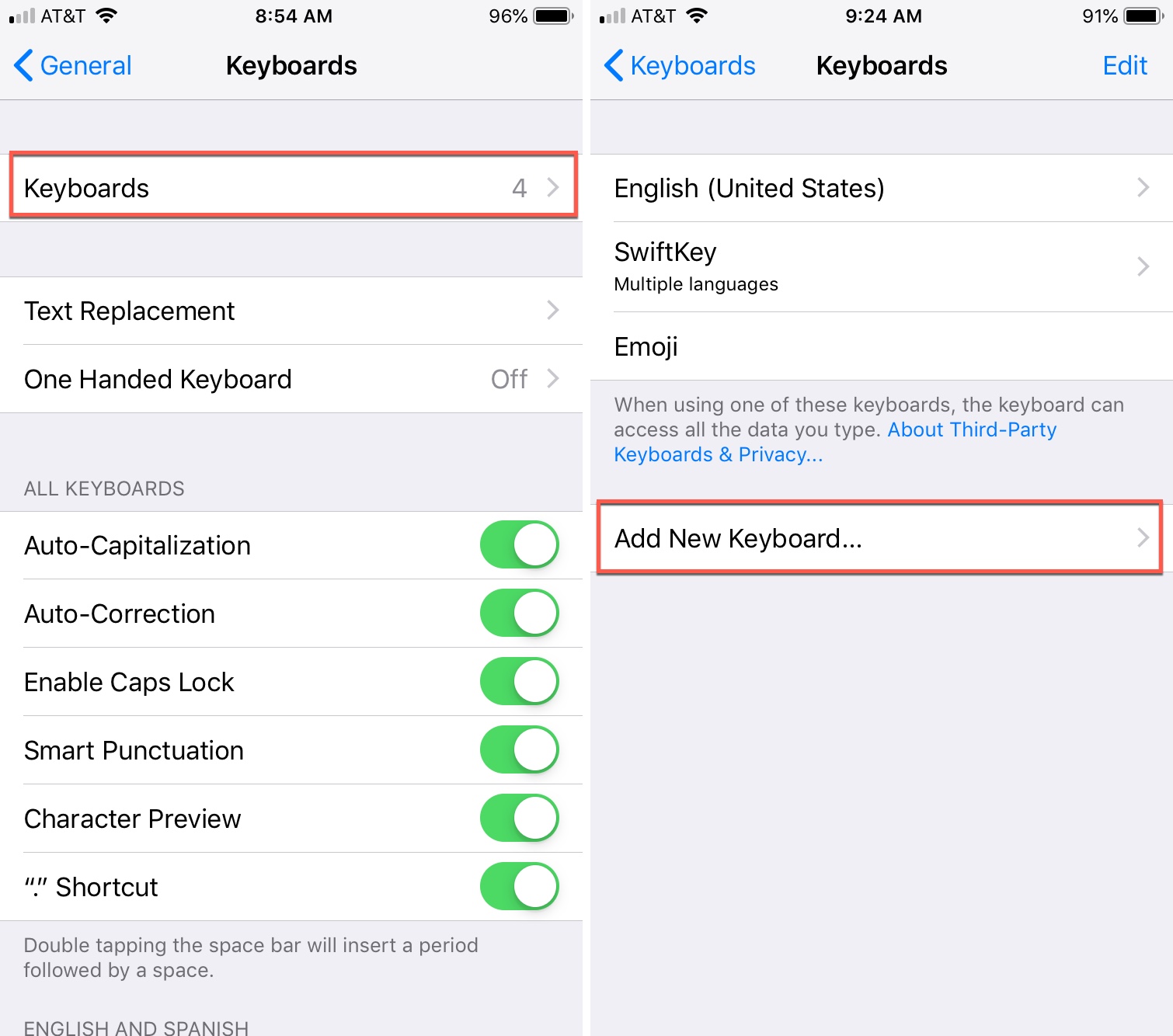
If you want to add more than one new dialect, just follow these same steps to add additional languages.
Change the message language on Apple Watch
Strap on your Apple Watch and open the Messages app. Then, follow these simple steps to change the language for a message:
- Open the message where you want to change the language and go inside a conversation. You can also do this when you’re replying to a message notification.
- Scroll to the bottom and tap Language.
- On the next screen, select the language you want to use.
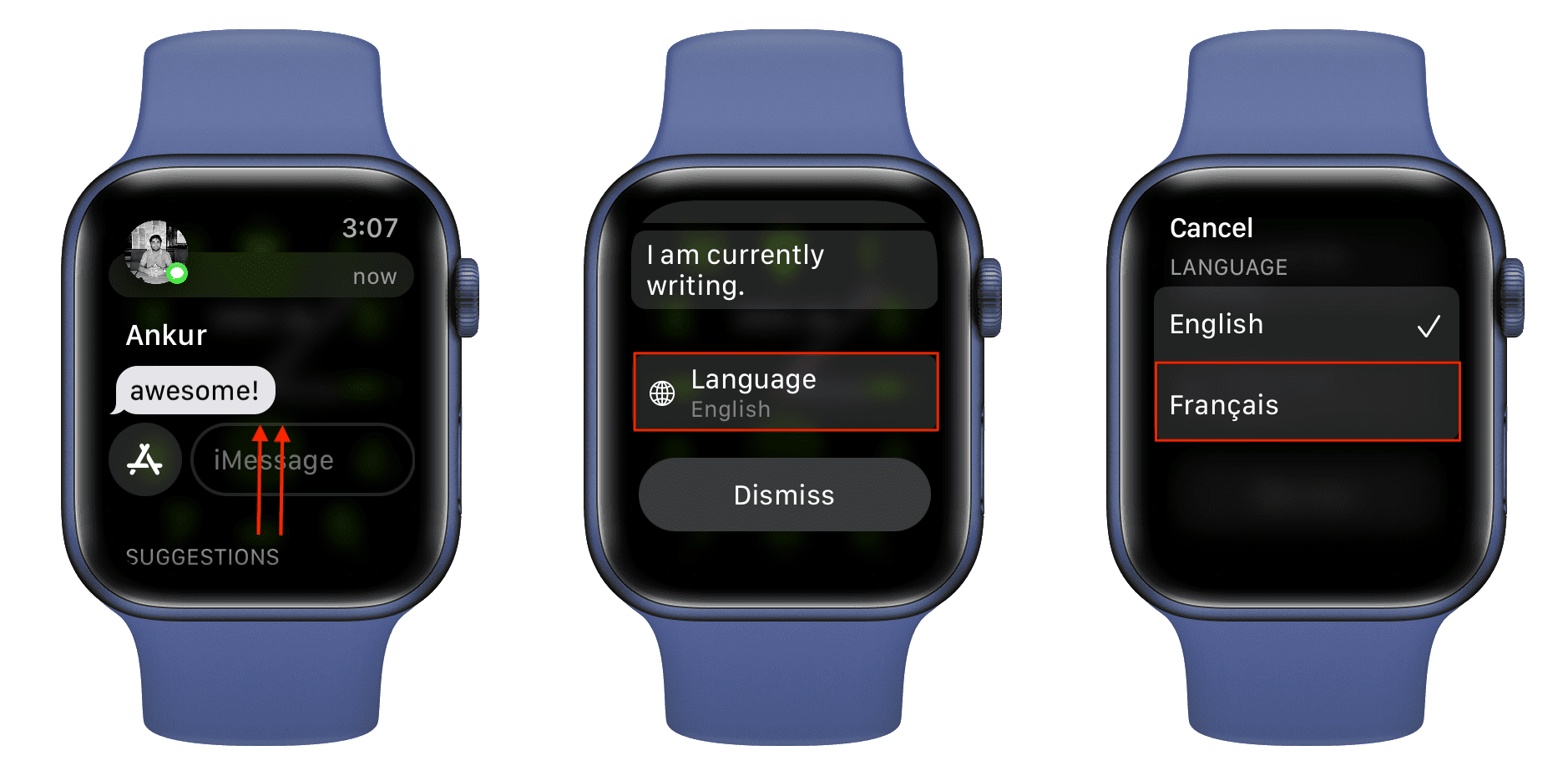
You can then dictate your message or use one of the built-in replies, which will display in the language you just picked.
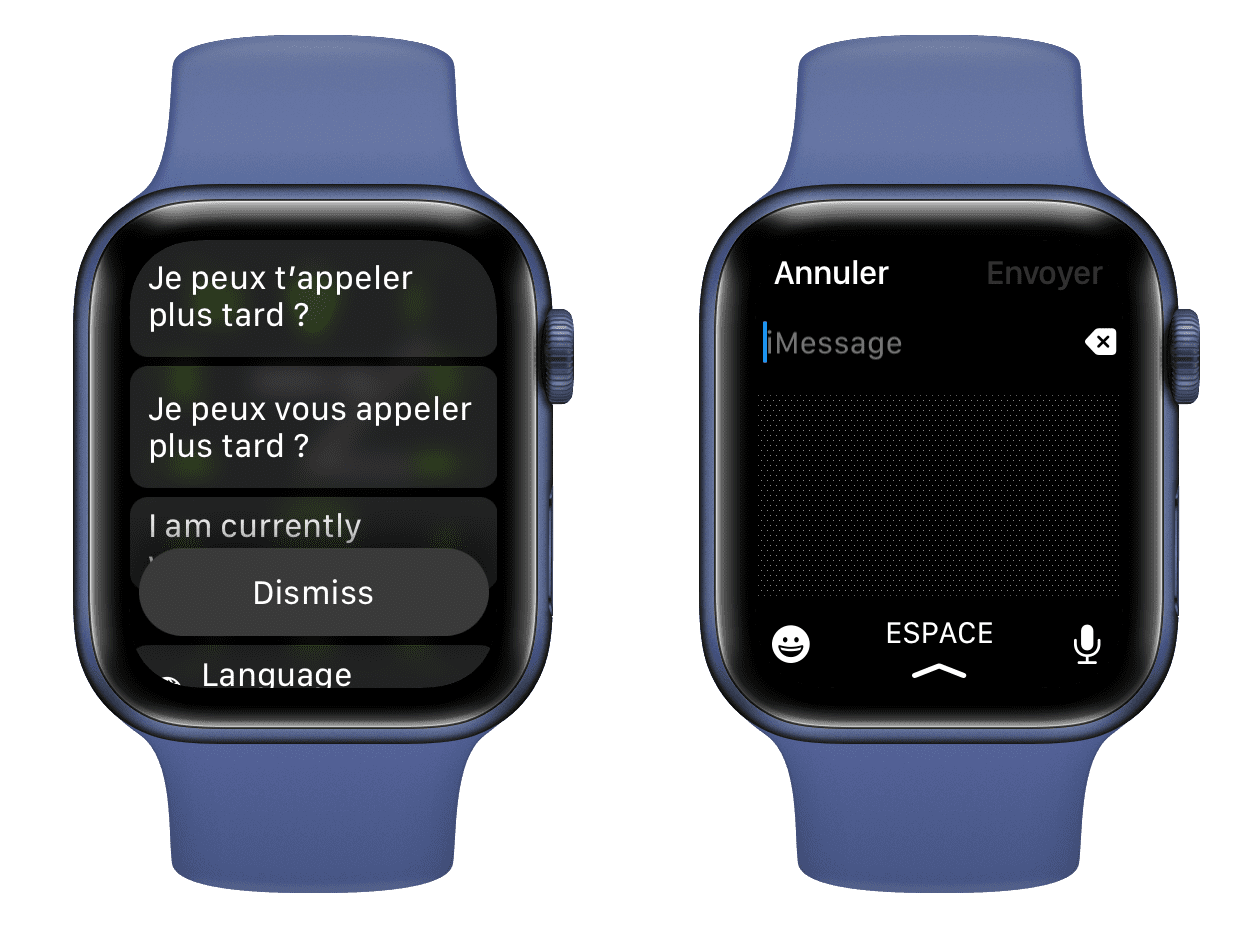
Keep in mind that selecting a different language for that particular text message will only apply to that message and not those you send to others.
Do you have a need to message someone in a different language and plan to use this handy Apple Watch feature?
Check out next:
- How to make Apple Watch notifications private
- How to send your current location on Apple Watch in Messages
- How to clean your Apple Watch bands