Most likely, you’re already familiar with the password autofill on your iPhone and iPad. But this feature goes one step further, and you can use AutoFill Passwords to log into apps on your Apple TV straight from your iPhone or iPad.
Curious? Here’s how to use that AutoFill Passwords feature on your Apple TV.

Use the AutoFill Passwords feature on Apple TV
When you open an app on your Apple TV that requires you to log in, you can do so quickly with AutoFill Passwords from your iPhone or iPad. In our example, we’re using the Netflix app.
1) Open the app on your Apple TV. On the login screen, you may see an option to use a previously-used email; you can click Enter New.
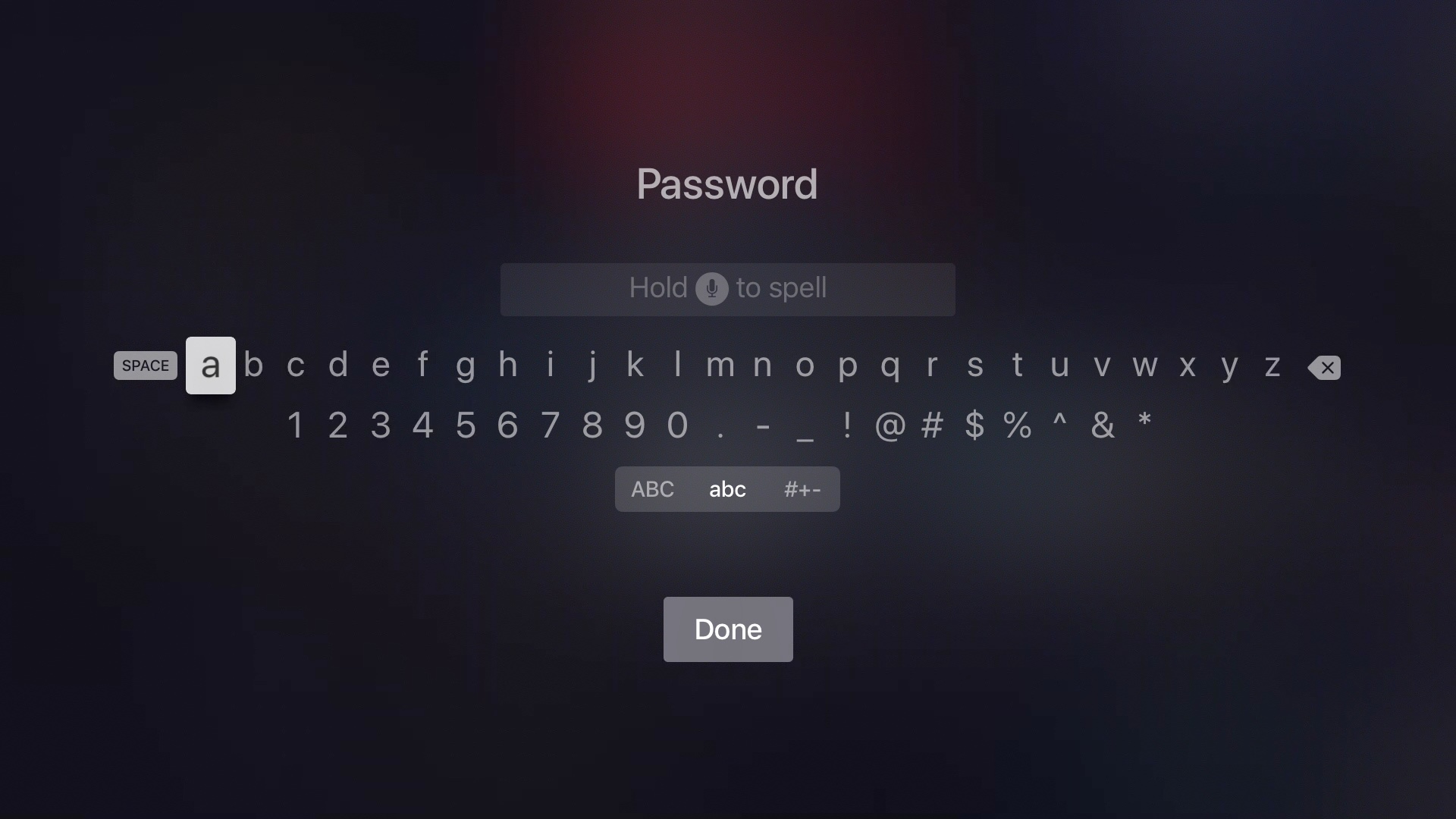
2) When you get to the login and/or password screen on your Apple TV, you should see a notification on your iPhone or iPad.
3) Tap the notification to open the keyboard and password screen.
4) Click the AutoFill Passwords option in your QuickType bar, and your password should pop into the app on your Apple TV.
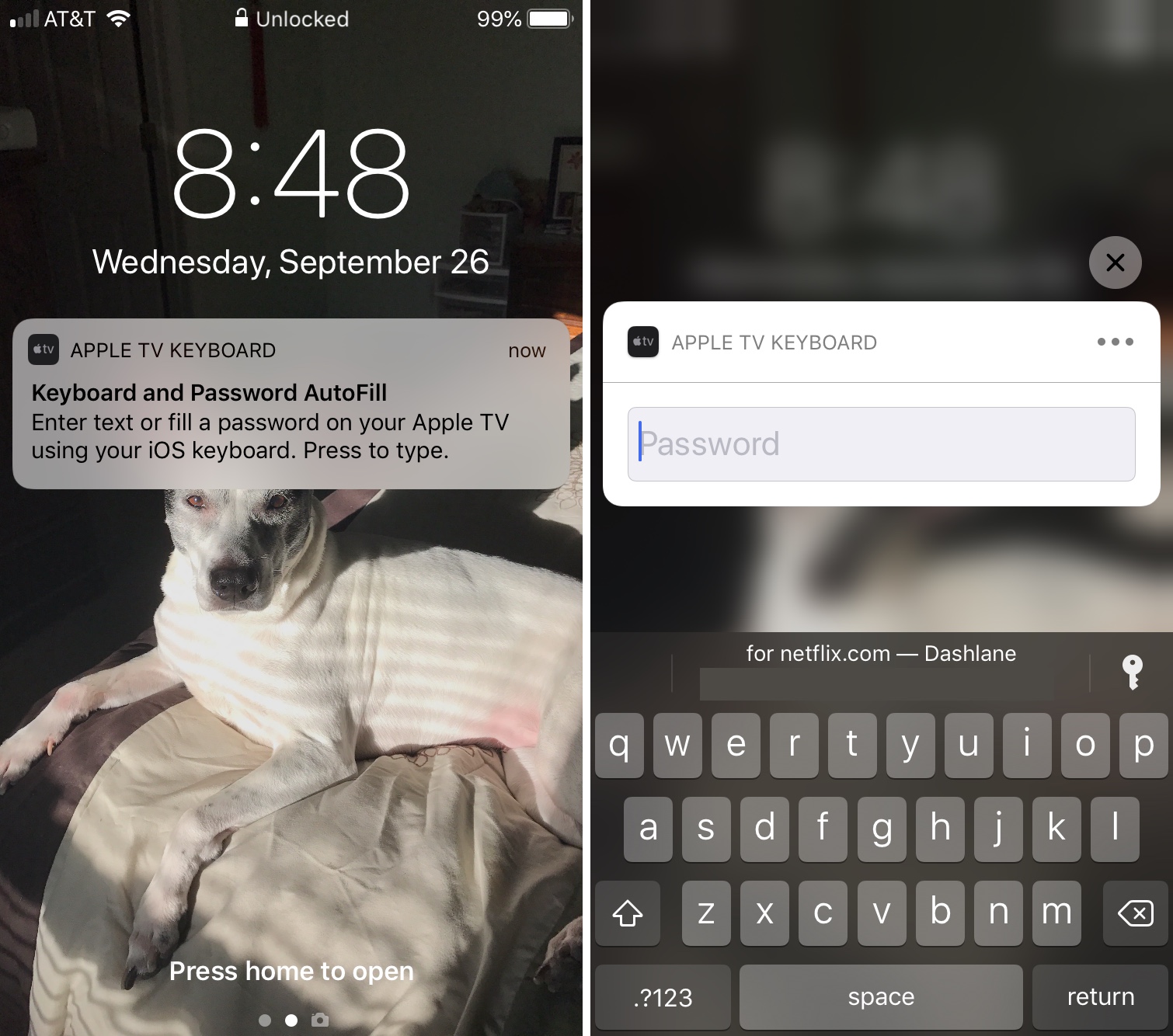
Keep in mind that if you have both iCloud Keychain and your third-party password manager set up for AutoFill Passwords on iOS, you may have to choose which one to use for the login by tapping Passwords or the key icon from above the iPhone keyboard.
Having trouble?
If you are not getting the notification on your iPhone or iPad for the AutoFill Passwords feature, here are three things to check.
1. Make sure your Apple TV is up to date
- Open your Apple TV Settings app and go to General > About.
- Check that the tvOS section shows version 12.0 or later.
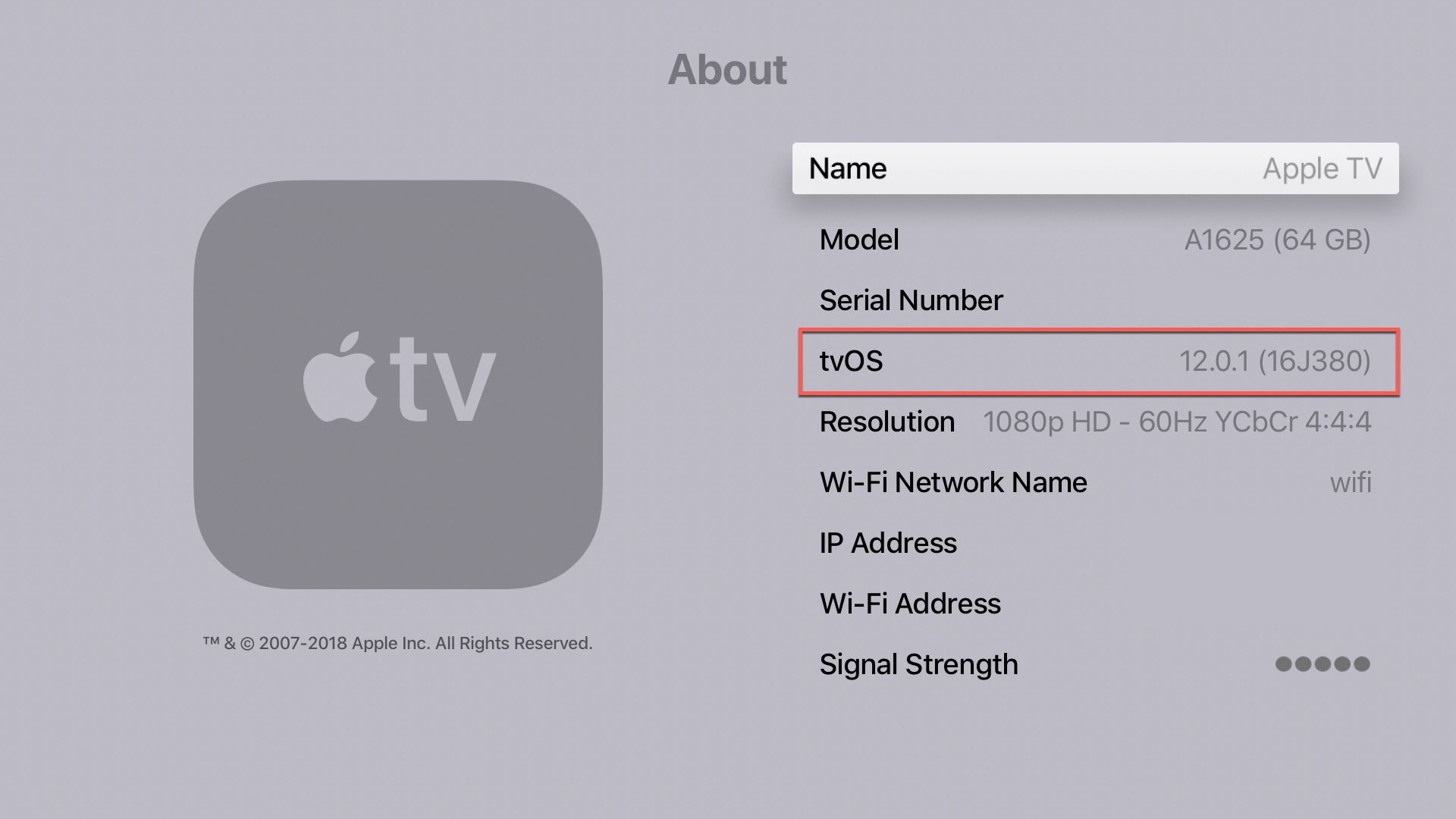
If you have an older version of tvOS, you can update it quickly:
- Head back to the main Settings screen.
- Click System > Software Updates > Update Software.
- If an update is available, you will be prompted to install it on the next screen. Click Download and Install.
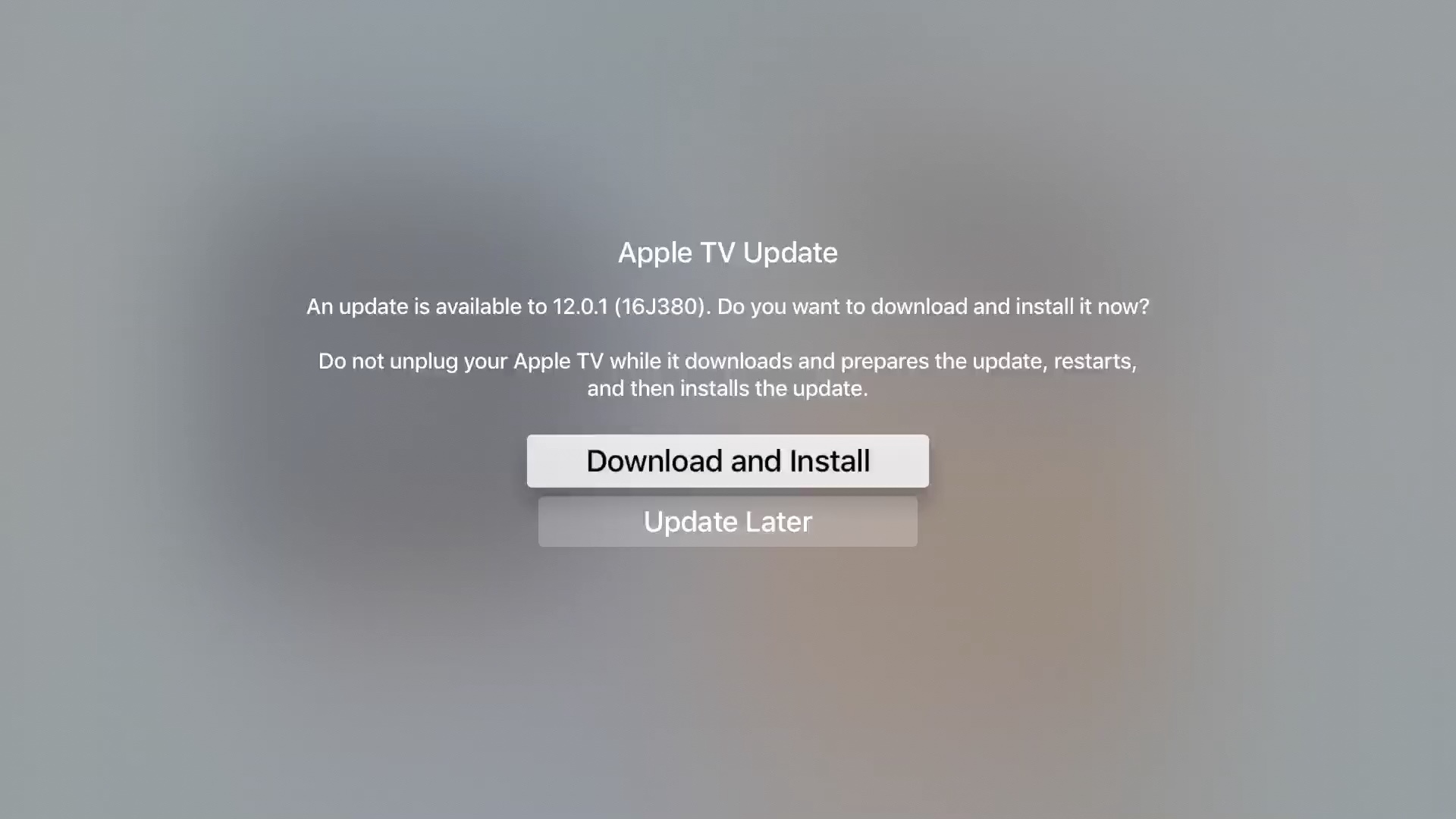
2. Make sure Apple TV keyboard notifications are enabled
You won’t get alerted to enter text for your Apple TV on your iPhone or iPad if you have turned it off. Here’s how to quickly fix it:
- Open the Settings app on your iPhone or iPad.
- Tap Notifications.
- Scroll down and select Apple TV Keyboard.
- Make sure the slider for Allow Notifications is enabled (green).
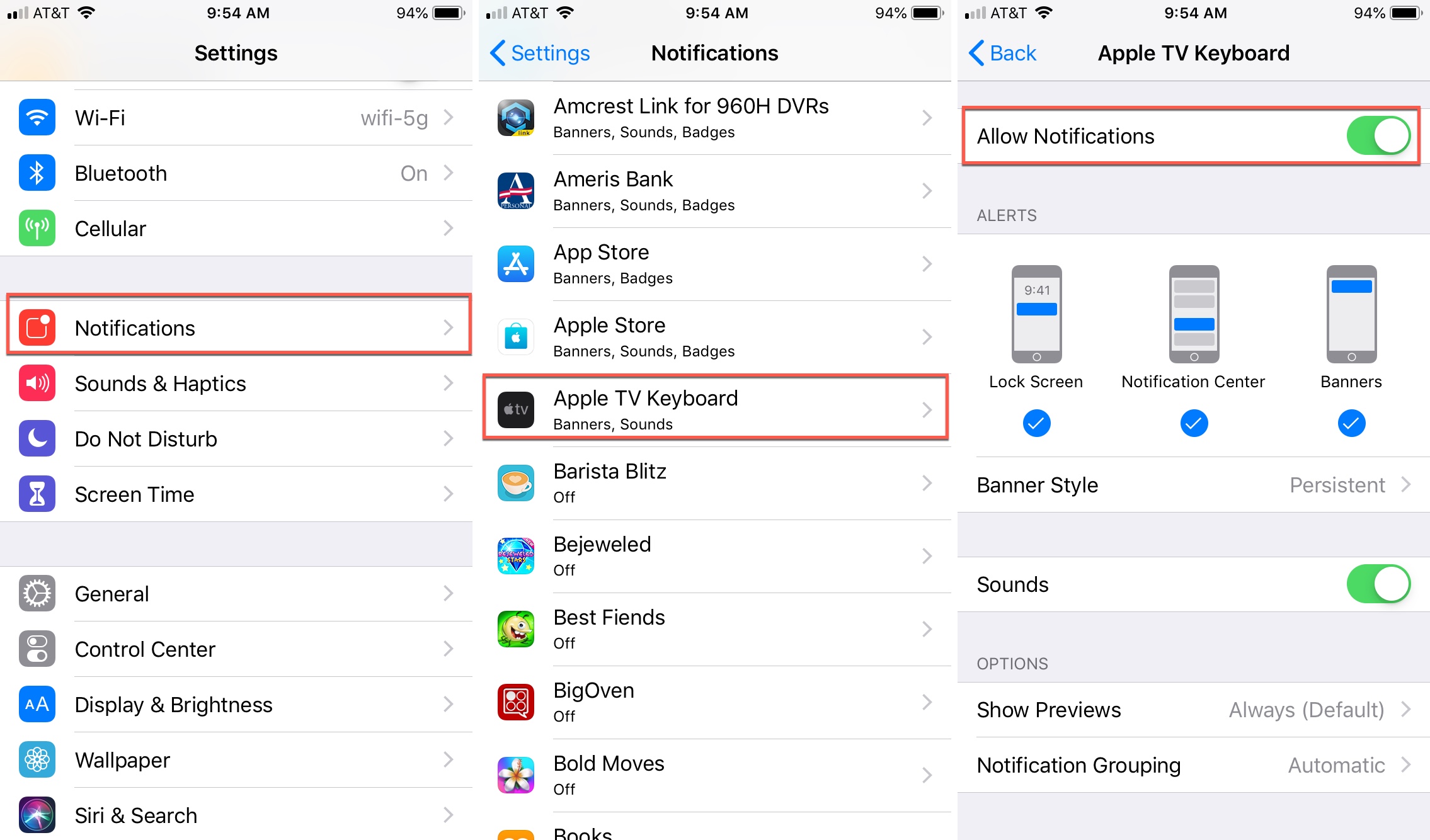
3. Ensure the password is saved
Go to iPhone or iPad Settings > Passwords and make sure the password for the app you’re trying to log in to on your Apple TV (like Netflix) is actually saved here or in one of your third-party password manager apps.
As an Apple TV owner, you know that entering passwords can be cumbersome, depending on the method you use. Whether it’s using the Siri remote, Apple TV Keyboard on your device, or whatever. So, the AutoFill Passwords integration makes logging into apps on your Apple TV much simpler. Have you tried this feature?
Other Apple TV tips: