Are you switching from Evernote to the Notes app, or just want to move a note or two? You can easily import notes from Evernote to Notes.
Start by checking out our tutorial on how to export notes from Evernote. Then, once you have the files you need, follow this tutorial to import those notes into your Notes app.
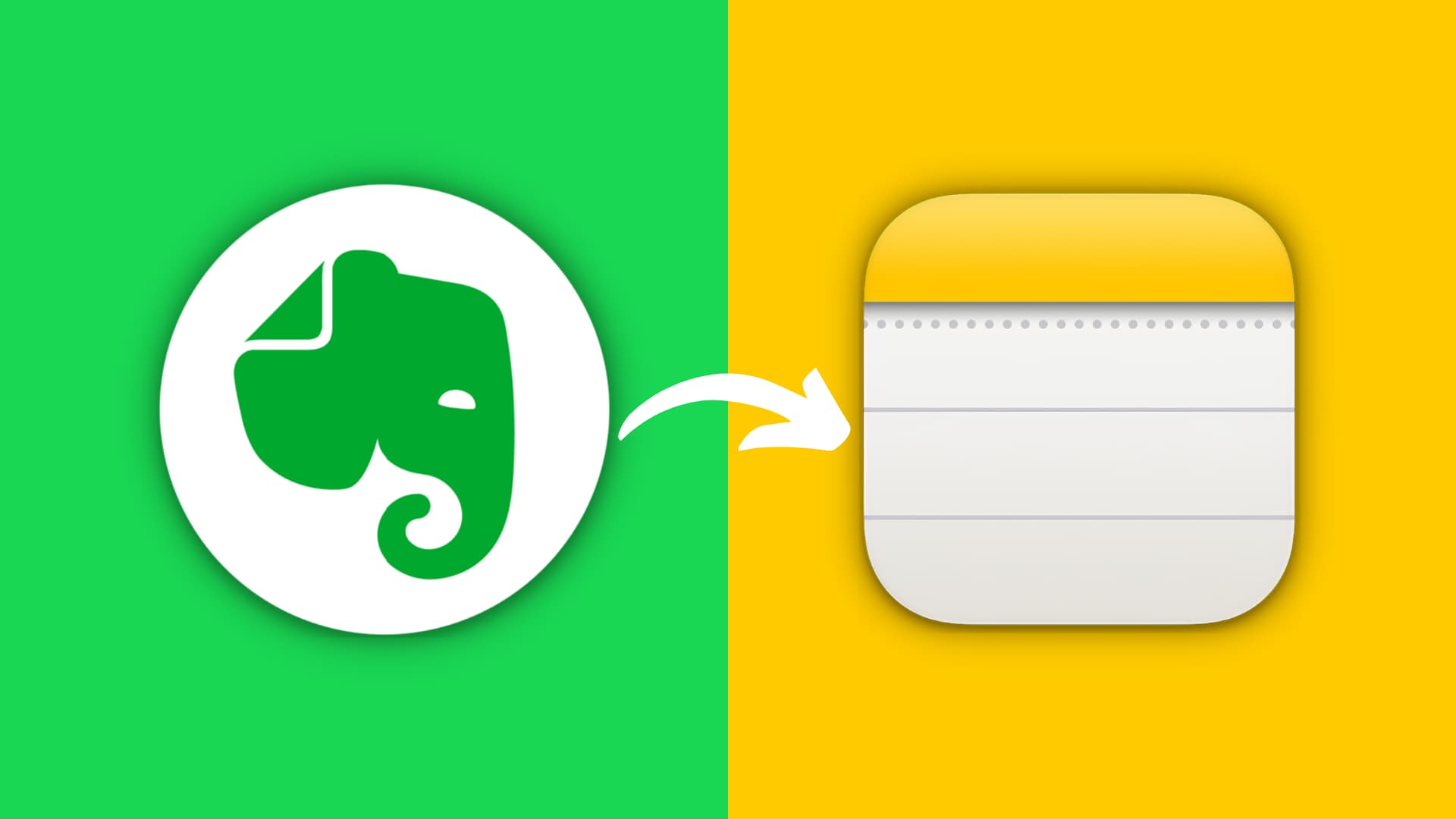
Import notes using the Evernote file format
If you exported your Evernote note or group of notes using the Evernote file format (.enex), open the Notes app on your Mac and then follow these steps:
1) Click File from the menu.
2) Select Import to Notes.
3) Browse for the .enex file in the pop-up window and select it.
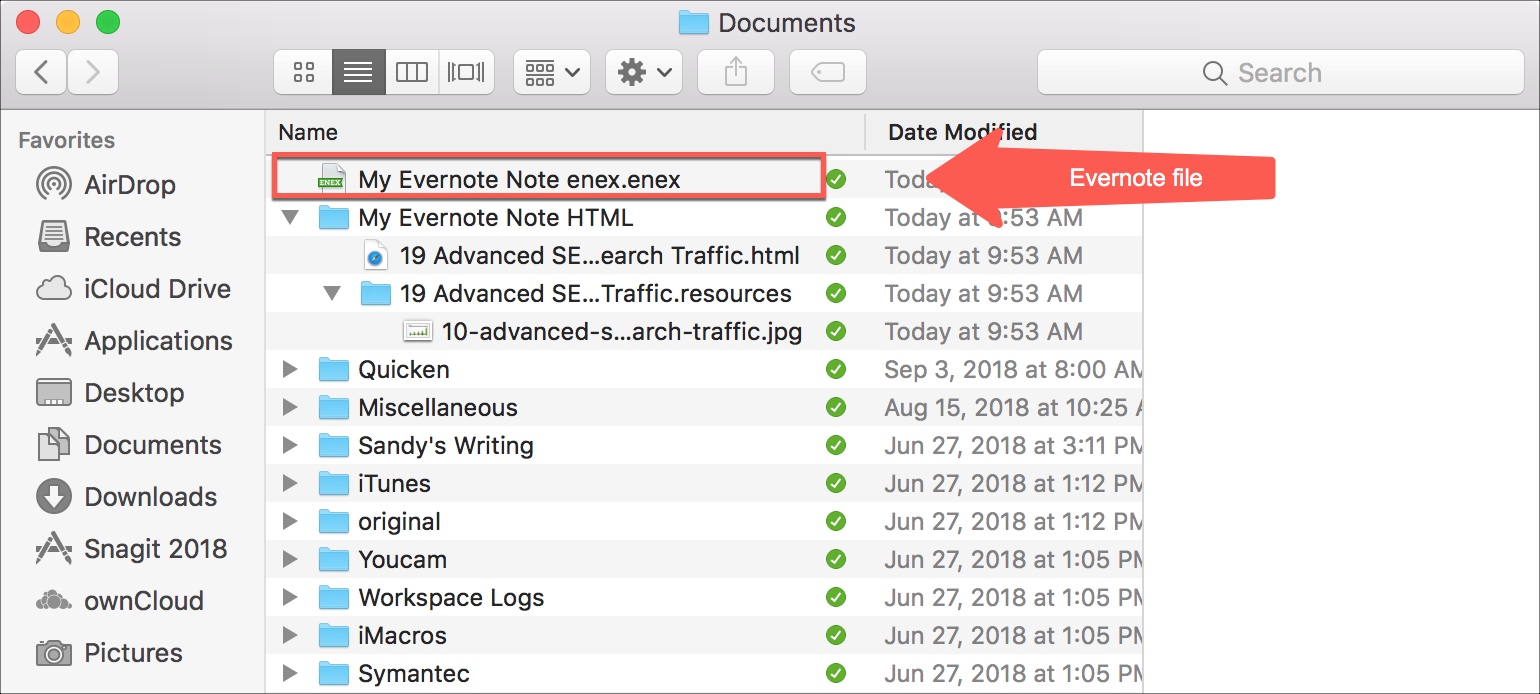
4) Click Import.
Import notes using the HTML file format
If you exported your Evernote note or group of notes using the HTML file format, open the Notes app on your Mac and then follow these steps:
1) Click File from the menu.
2) Select Import to Notes.
3) Browse for the HTML file in the pop-up window. You likely have more than one file relating to the note or group of notes. If so, you will see that the items are all contained in a main folder. Select that main folder.
Note: If you only import the single .html file for the note rather than the main folder, you will not receive any of the resources for it, such as images that reside in a separate subfolder. To be sure you receive all items related to that note, it’s best to import the main note folder as described above and shown below.
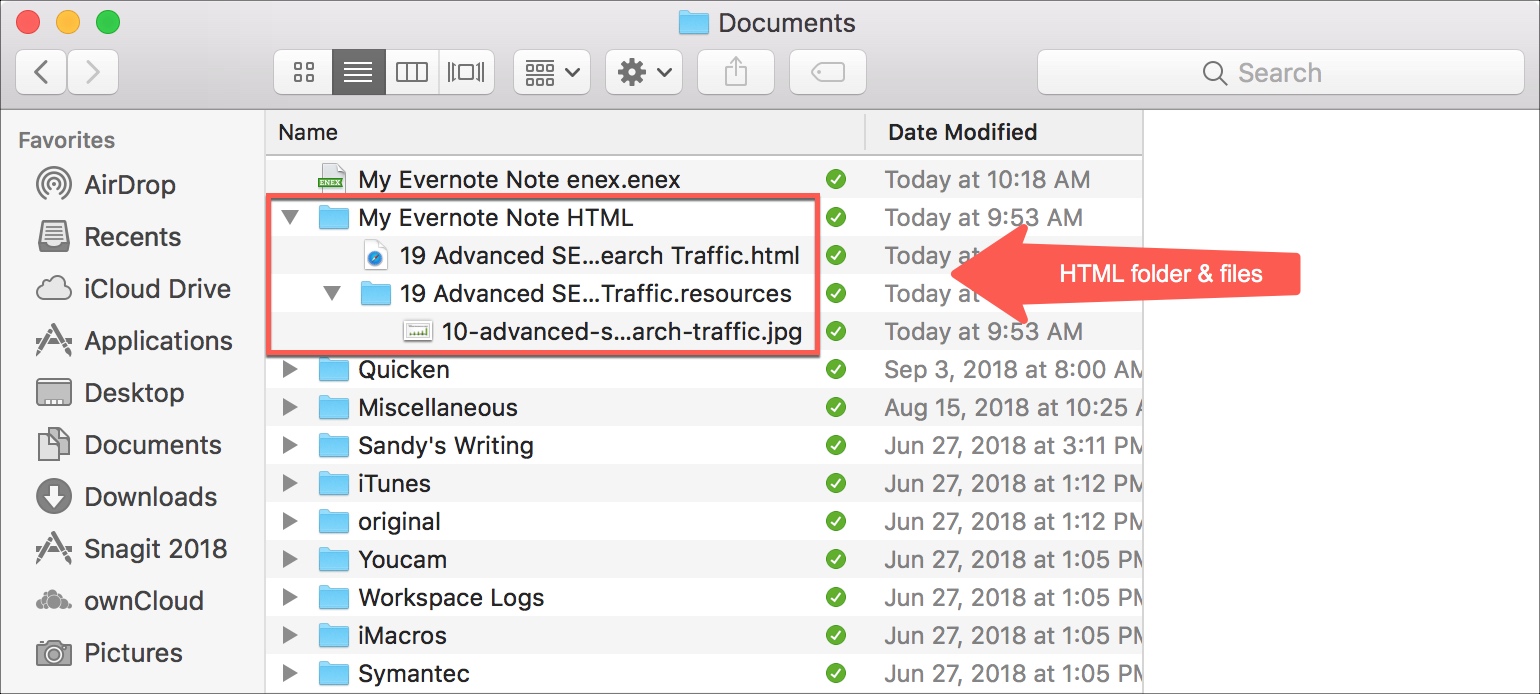
4) Click Import.
Access your imported notes
Whichever file format you use to import your Evernote notes, the results will be the same in your Notes app. You will see a new folder for Imported Notes.
For notes in the Evernote file format, you should have just one item.
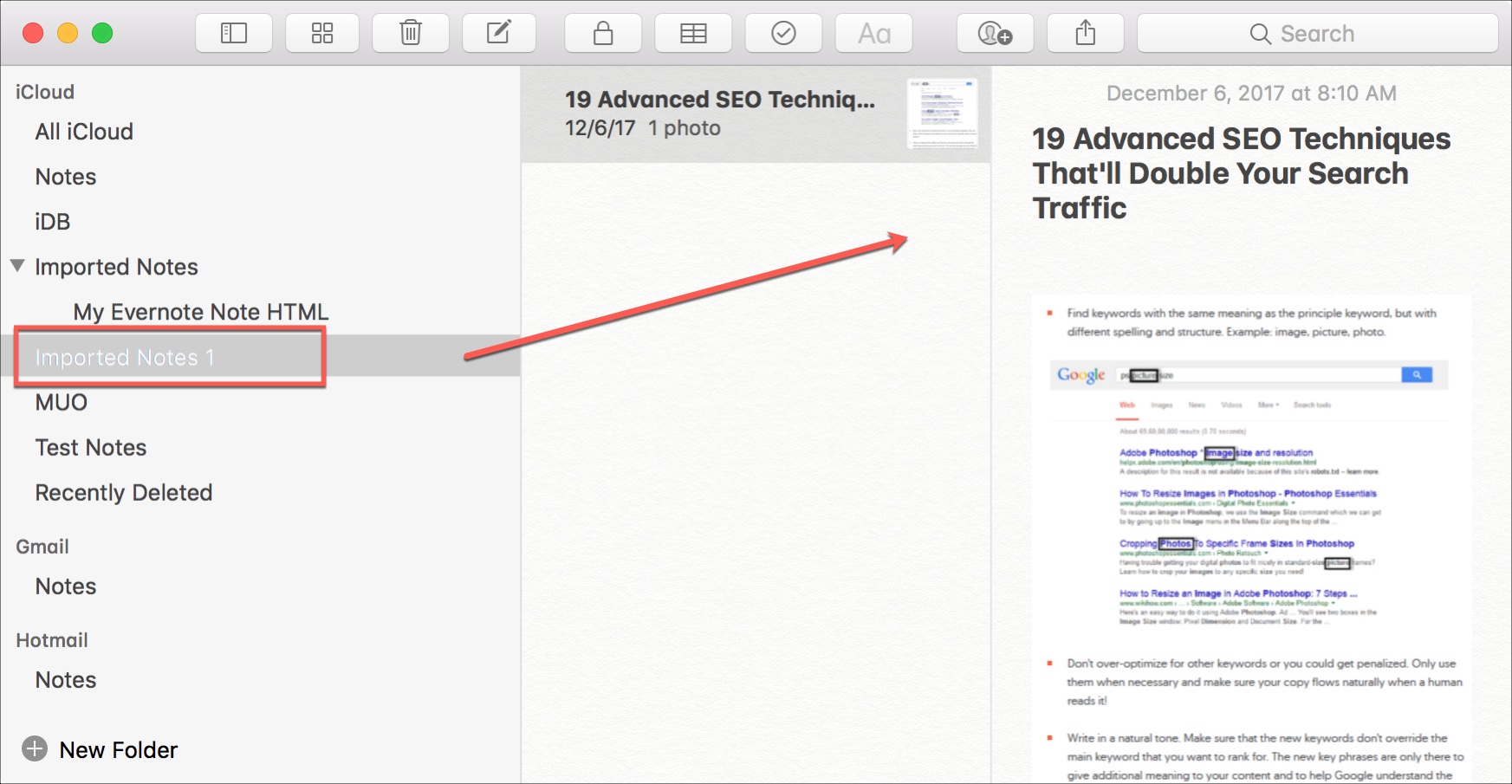
For those in the HTML file format that contain images, you may see an arrow next to the item. Select the arrow next to drop-down the folder, and your note will be inside.
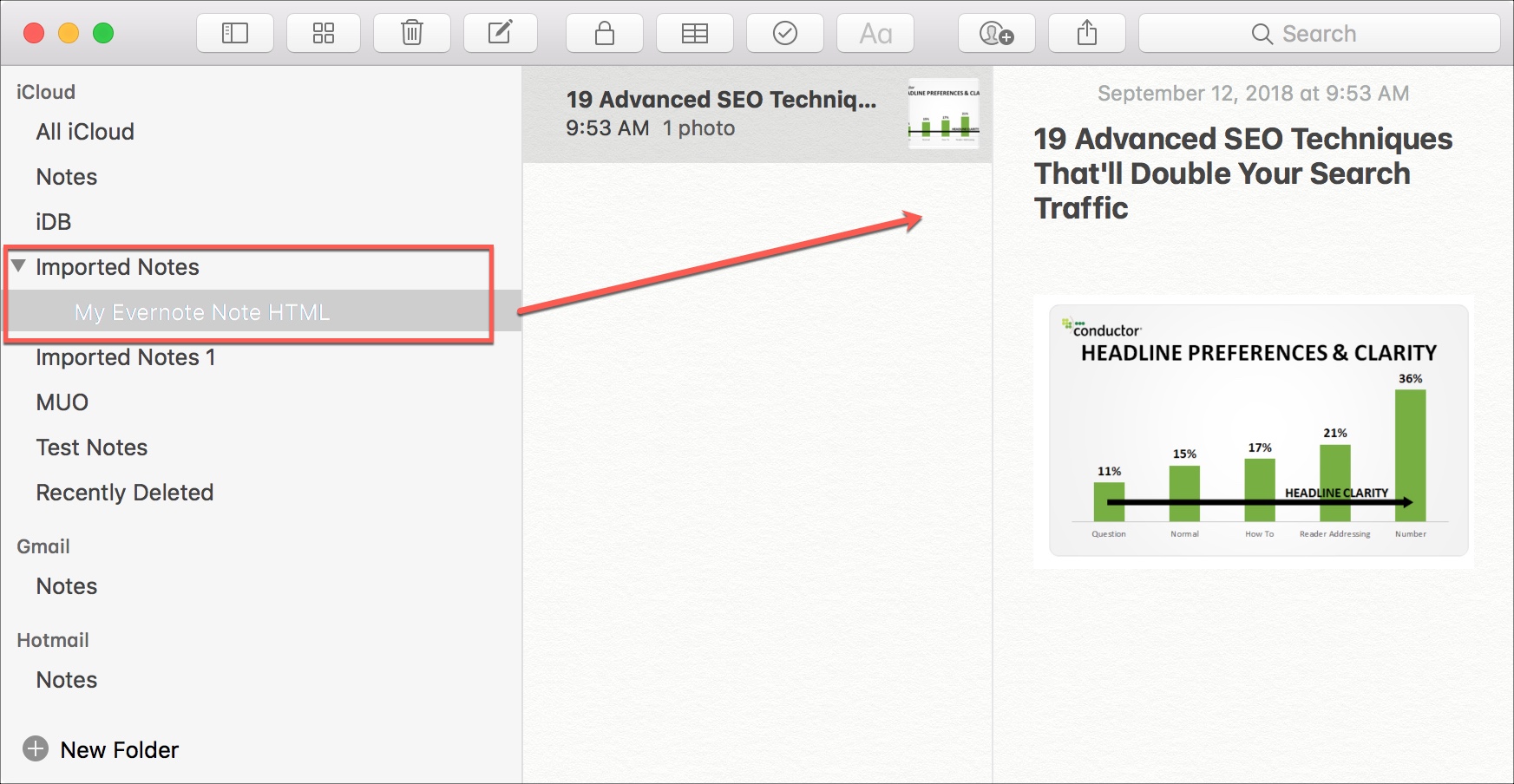
You can rename the Imported Notes folder by holding the Control key, clicking on one, and choosing Rename Folder. Or, select the folder, click directly on its name to highlight it, and then type the new name.
Besides that, you can also drag and drop imported to your other existing Notes app folders.
Useful tips for the Notes app: