In this tutorial, we will share how you can personalize the Maps app turn-by-turn navigation alerts on your Apple Watch when you’re driving, using CarPlay, walking, or cycling.

In very old versions of watchOS, you had the option to either receive navigation alerts on your wrist or turn them off. But modern versions let you toggle the options separately for driving directions, walking directions, cycling, or navigation through CarPlay. In other words, these can be adjusted to your liking independently of one another.
Customize Maps navigation alerts on Apple Watch
- Open the companion Watch app on your paired iPhone.
- Make sure you are in the My Watch tab.
- Select Maps from the list of apps and services here.
- Adjust the switches for Driving, Driving with CarPlay, Walking, and Cycling located underneath the Turn Alerts heading based on your personal preference, usage patterns, and needs.
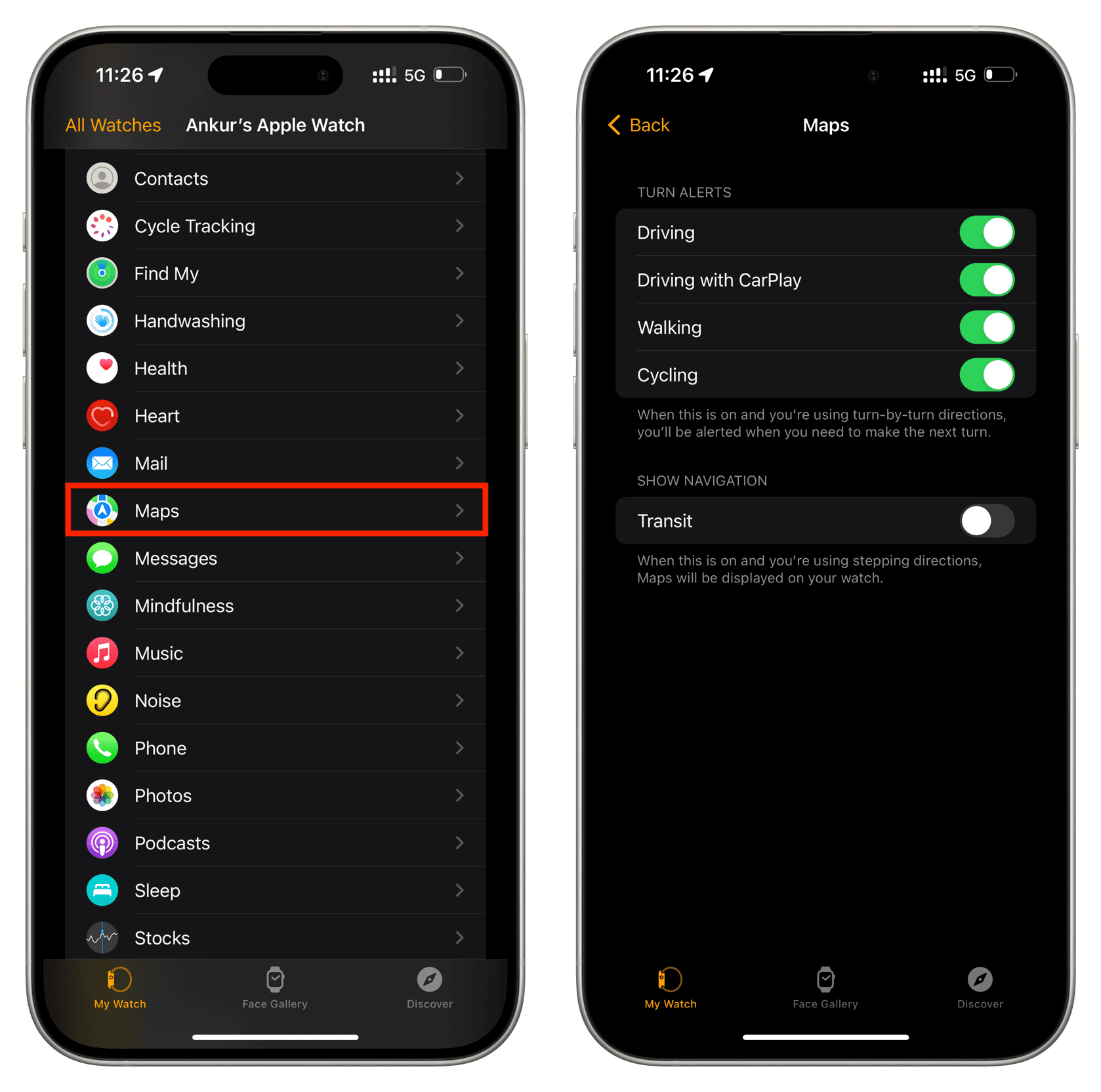
“When this is on and you’re using turn-by-turn directions, you’ll be alerted when you need to make the next turn,” reads the feature’s description.
In my typical scenario, I don’t use CarPlay at all and rarely navigate with Maps on my wrist while walking. Therefore, I typically keep those two switches toggled off.
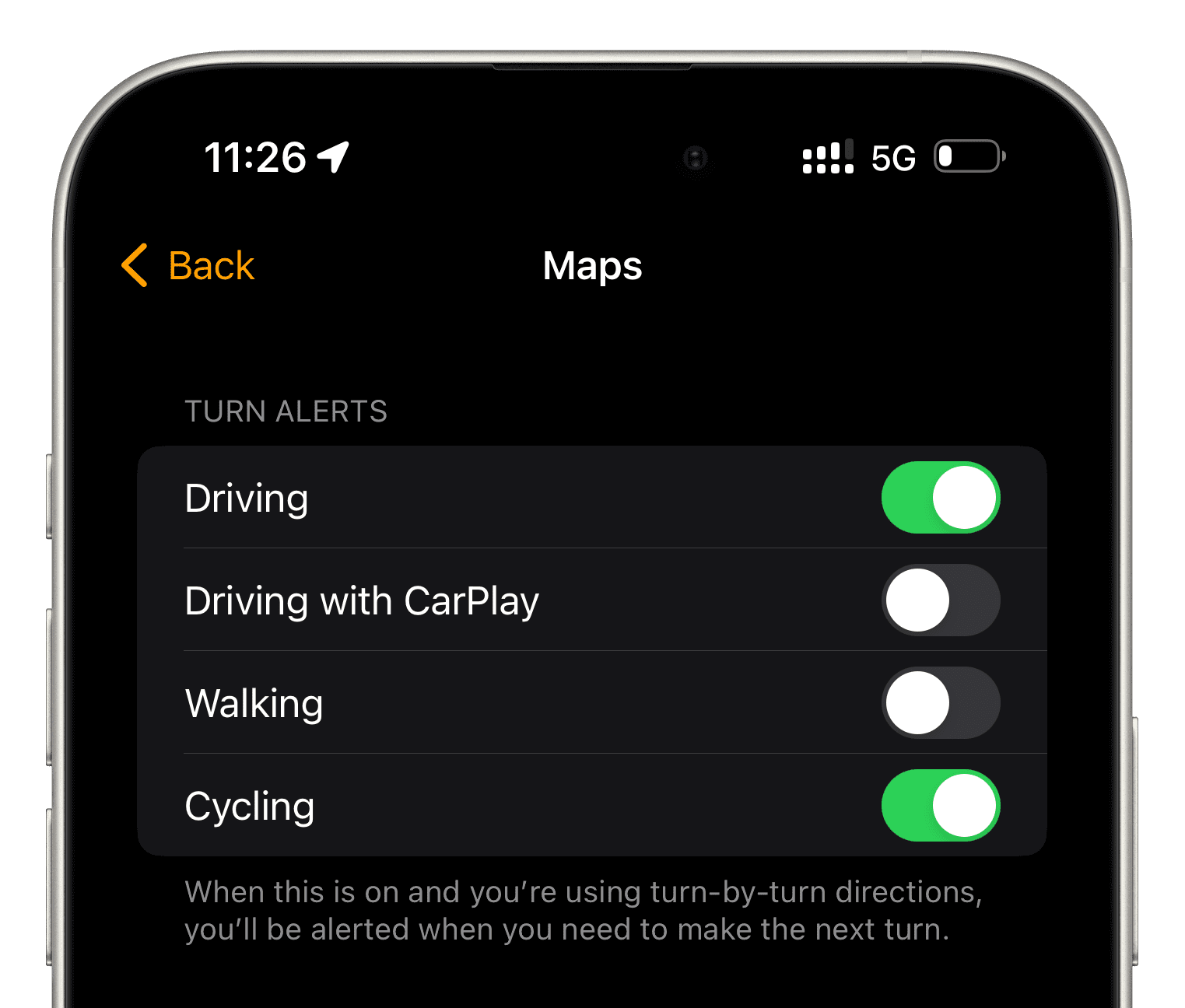
You may want to keep wrist alerts disabled for driving navigation if you tend to kick off your turn-by-turn direction session on your iPhone or iPad.
Personally, I don’t mind seeing a map on my iPhone when navigating, plus hearing Siri’s warnings for incoming turns and feeling alerts for upcoming turns on my wrist, all at the same time.
Following directions on the Apple Watch is easy, thanks to subtle taps on your wrist.
- Turn left: Intermittent taps on your wrist.
- Turn right: A steady series of taps on your wrist.
You’ll feel a vibration when you’re on the last leg and again when you arrive.
Unfortunately, you cannot make the above changes through the Settings app on the watch itself. Should a future watchOS update add this capability, we’ll update the article accordingly.
How do you like these Maps customization options?
On a related note: