In this tutorial, we’ll share how to hide recent and suggested apps from your Mac Dock to make it smaller and less crowded.
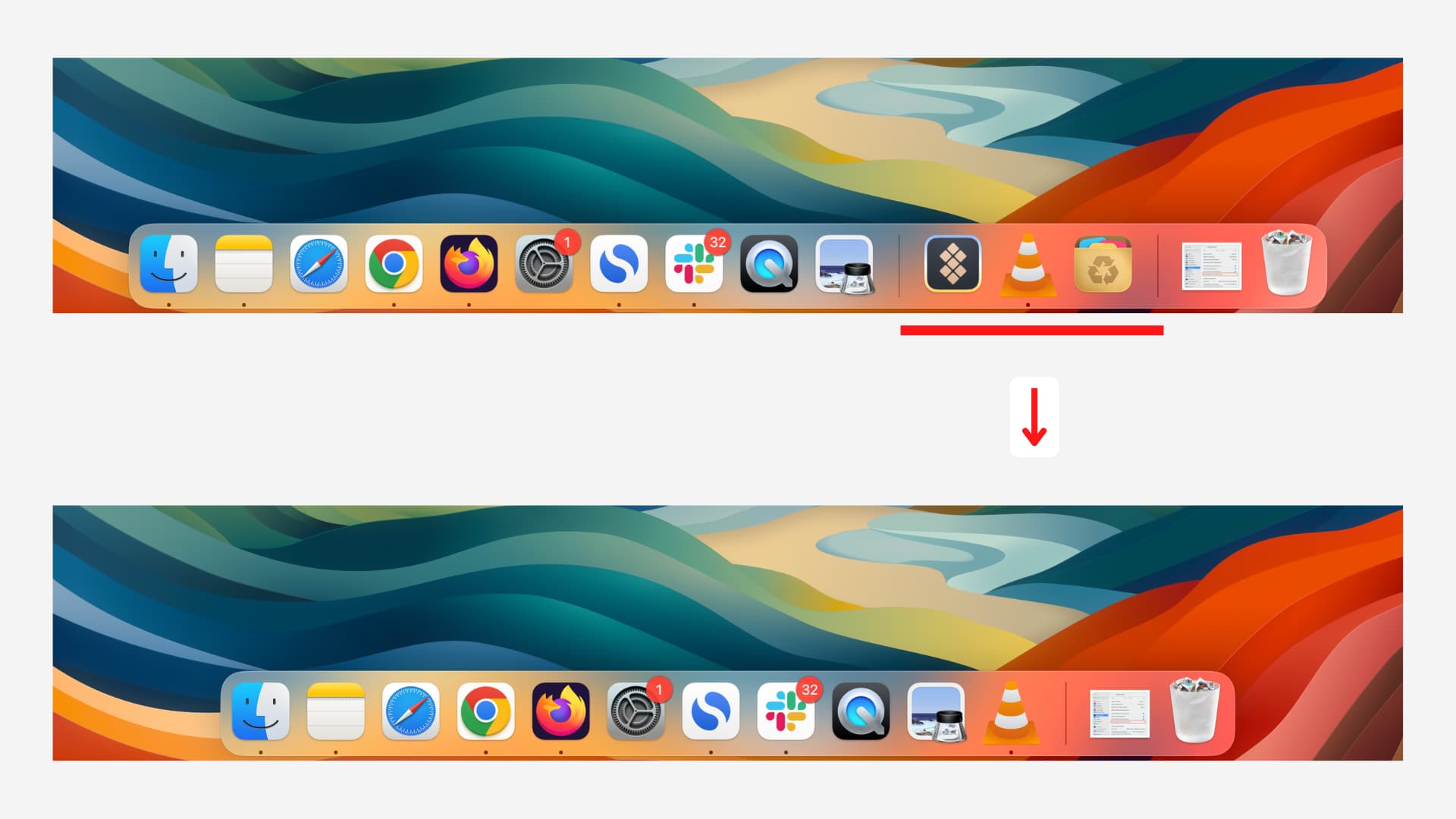
The portion of the Dock between your added apps and the trash icon shows the apps you have used recently or ones suggested by macOS. The Recents section adapts itself dynamically to accommodate launched apps not found in the Dock but never displays more than the three most recently-used apps.
This feature is switched on by default on every Mac running macOS Mojave and later. But if you find the addition a distraction, don’t appreciate it as it changes the size of the Dock, messing up your muscle memory, or you couldn’t care less about returning quickly to a recently-closed app, follow the steps below to turn it off.
Hide recent apps from your Mac’s Dock
- Open System Settings on your Mac.
- Select Desktop & Dock from the left sidebar.
- Turn off the switch for “Show suggested and recent apps in Dock.”
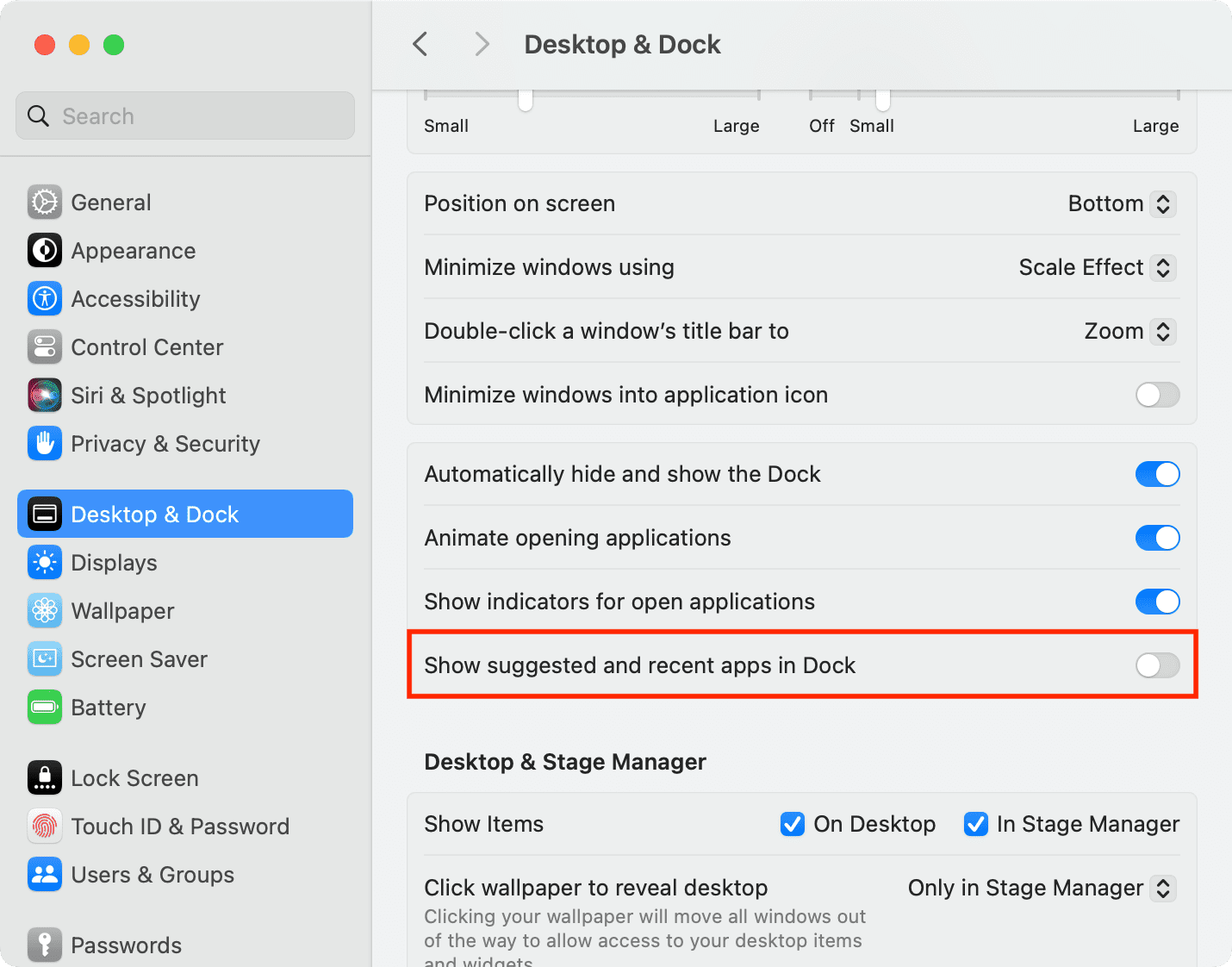
On older versions of macOS
Open System Preferences and select Dock & Menu Bar. Turn Dock Recents on or off by ticking or unticking the box next to Show recent applications in the Dock.
You basically go from this…

…to this.

As evidenced in this post, turning off Recents extends your collections of app icons quite a bit. You at least get additional space that was previously occupied by a minimum of three icons in Recents.
The question is, what’s more important to you: getting back to a recent app with a click or having a Dock that can accommodate more apps without getting smaller?
Let us know in the comments section down below!
Other tips for the Dock: