Learn some interesting facts about how your iPhone, iPad, or Mac determines the order in which it should automatically join a previously saved Wi-Fi networks.
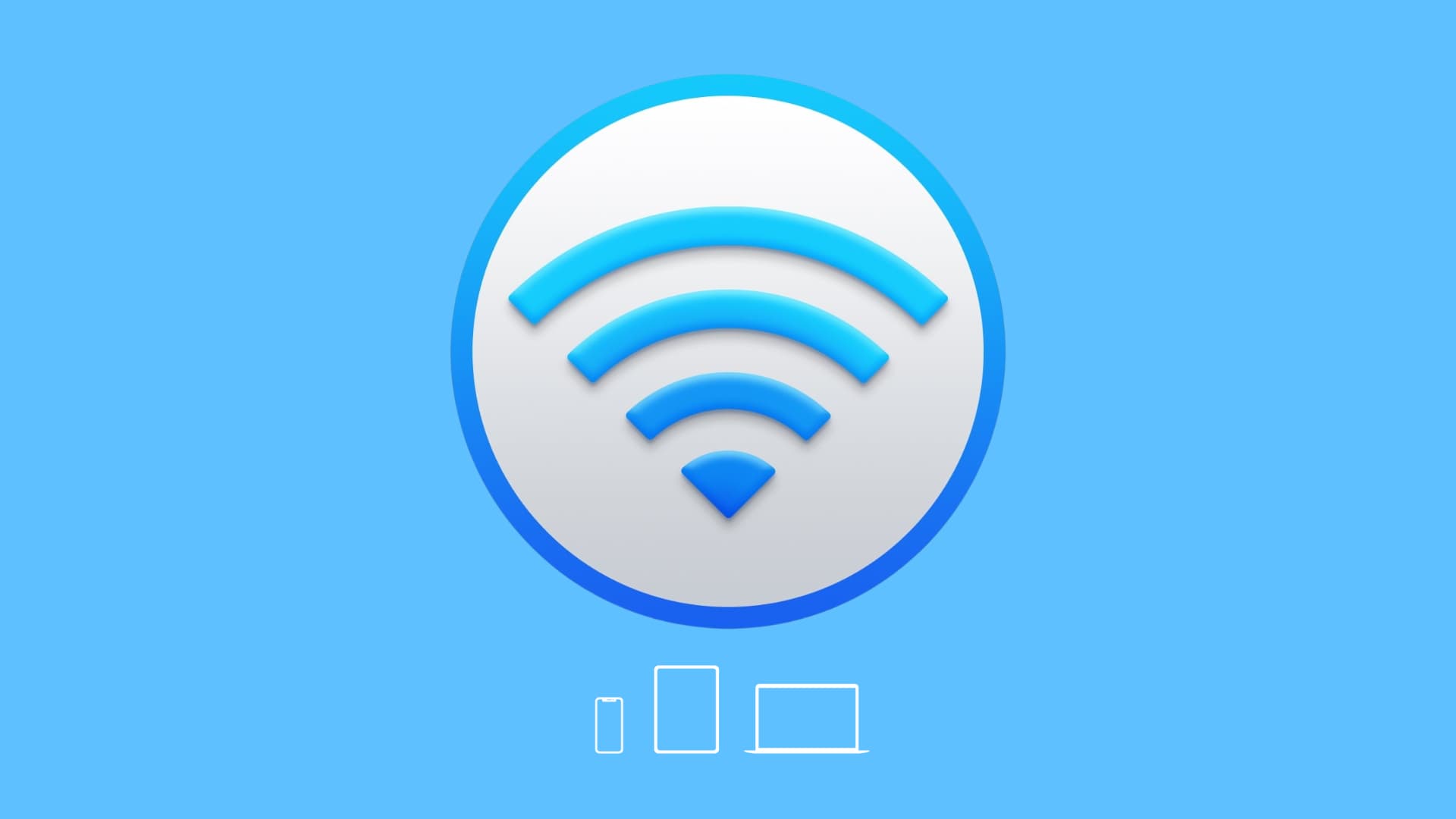
A bunch of nearby Wi-Fi networks are constantly vying for your iPhone, iPad, and Mac’s attention.
Knowing how iOS and macOS determine the Wi-Fi network the device should auto-join can go a long way toward optimizing your wireless performance. You can prioritize your favorite networks over those you maybe joined once in the past, like Wi-Fi in a random coffee shop.
How iOS and macOS decide which Wi-Fi to auto-join
Apple’s operating systems use a custom ordering algorithm when automatically joining a Wi-Fi network. Your iPhone, iPad, and Mac running macOS Ventura or later tries to automatically join wireless networks in the following order:
- Most preferred network: This is the Wi-Fi network you most frequently use.
- Private network you joined most recently: I don’t think this requires further explanation.
- Private networks: Private networks are also known as Virtual Private Networks or VPNs. Your device may have connected to a private network if you used one of the popular VPN apps, like NordVPN. Aside from VPNs, private networks are also those you set up in homes and offices, including your iOS device’s Personal Hotspot.
- Public networks: When you connect to a wireless network from a hotel, airport, coffee shop or other public locations, you join a public network. Some other examples of public Wi-Fi networks include Hotspot 2.0, Passpoint, EAP-SIM or Wi-Fi connections that are provided by some cellular carriers and cable providers.
Note: Apple says that your device will not auto-join unsecured or open networks unless the network was connected to within the past two weeks.
To sum up:
- The Wi-Fi network you use most frequently is always prioritized.
- VPN networks are prioritized over public Wi-Fi hotspots.
- Known networks are scored internally based on your actions.
- iOS and macOS also prioritize Wi-Fi networks based on their security level.
Note: macOS versions before macOS Ventura would attempt to auto-join the Wi-Fi network your computer has most recently connected to.
Real-world examples
Here’s one typical example.
Say your home Wi-Fi is the most preferred network on your iPad. Let’s pretend you’ve used the Personal Hotspot feature recently to share your iPhone’s cellular connection with the tablet over Wi-Fi. Also, imagine you take advantage of a VPN service occasionally on your Apple tablet to bypass regional restrictions for video-streaming apps.
If you’re outside your home Wi-Fi’s reception and not using a VPN service, your iPad will attempt to connect to the Internet via the Personal Hotspot on the phone. But as soon as you arrive home, the tablet auto-connects to your personal Wi-Fi. Maybe later that day you went to the movies so you pull that iPad of yours out of the backpack to check out reviews.
Even if there’s a public wireless network available at the theater, your iPad will nevertheless try to prioritize the Personal Hotspot connection through your iPhone. But if you disable Personal Hotspot on the phone, then your iPad will connect to a nearby public Wi-Fi network.
iOS and macOS save credentials for public networks, but captive networks (aka subscription networks or Wi-Fi hotspots) are an exception because they block access behind a signup webpage.
The scoring system
Let’s take the example of your iPhone.
We said that iOS’s algorithm starts with the most preferred wireless network, followed by your saved private networks, and then available public ones.
To improve accuracy and reliability, known networks — that is, saved networks you connected to in the past — are “scored” based on your actions.
- Score increases: If you manually switch to a network, its score increases.
- Score decreases: Manually disconnecting from a network decreases its score.
The scoring system provides iOS with the necessary intelligence in terms of wireless networking, which permits it to more accurately prioritize Wi-Fi networks it should join automatically.
We’ve already established that the algorithm assigns higher scores to your most preferred networks. With that in mind, the inevitable question arises: what exactly happens if the device finds multiple wireless networks after evaluating the above criteria?
In that case, iOS prioritizes Wi-Fi networks based on their security level, as follows.
| Order | Network Category | Network Security |
|---|---|---|
| 1 | Private | EAP |
| 2 | Private | WPA |
| 3 | Private | WEP |
| 4 | Private | Unsecure/Open |
| 5 | Public | HS2.0/Passpoint |
| 6 | Public | EAP |
| 7 | Public | WPA |
| 8 | Public | WEP |
| 9 | Public | Unsecure/Open |
But what about multiple networks of identical categories and security levels?
I thought you’d never ask… In that case, iOS picks the Wi-Fi network identified as having the strongest received signal strength indication (RSSI), according to Apple’s support document.
Prevent Wi-Fi Auto-Join
You can control whether your iPhone, iPad, or Mac automatically joins your previously saved Wi-Fi networks in device settings. Here’s how to do that.
iOS
- Open the iPhone or iPad Settings app and tap Wi-Fi.
- Tap Edit to see a list of all known networks.
- Tap the info button ⓘ next to a network name and turn off Auto-Join.
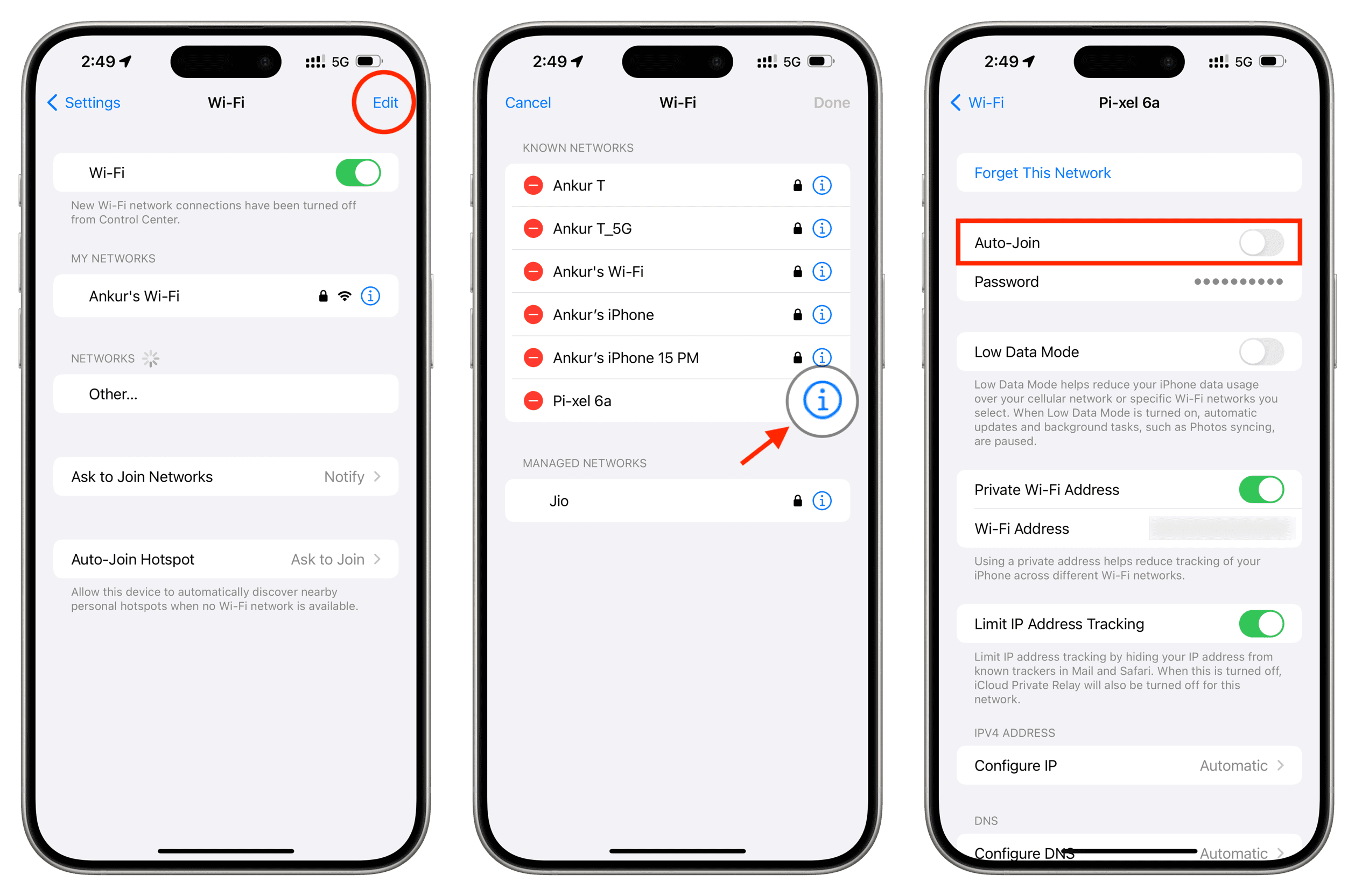
macOS
- Go to System Settings > Wi-Fi.
- Click Advanced from the bottom right.
- Click the three dots icon next to a known network and untick Auto-Join.
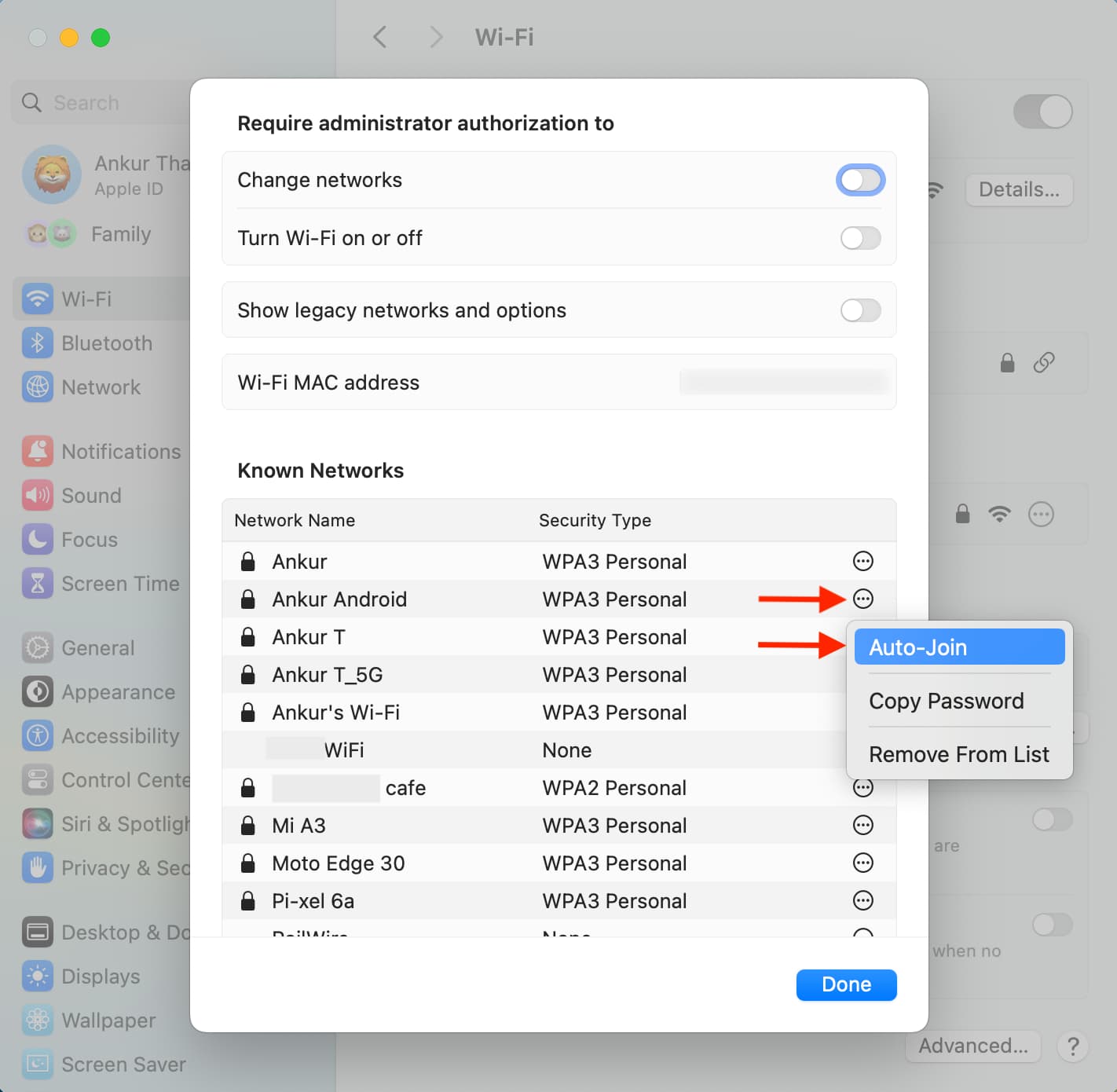
Conversely, leaving the Auto-Join toggle on ensures the device remembers login information and attempts to join that network automatically whenever it’s in range.
On a related note: