This tutorial shows you how to find the serial number and the current software version of your HomePod 1st & 2nd generation or HomePod mini.
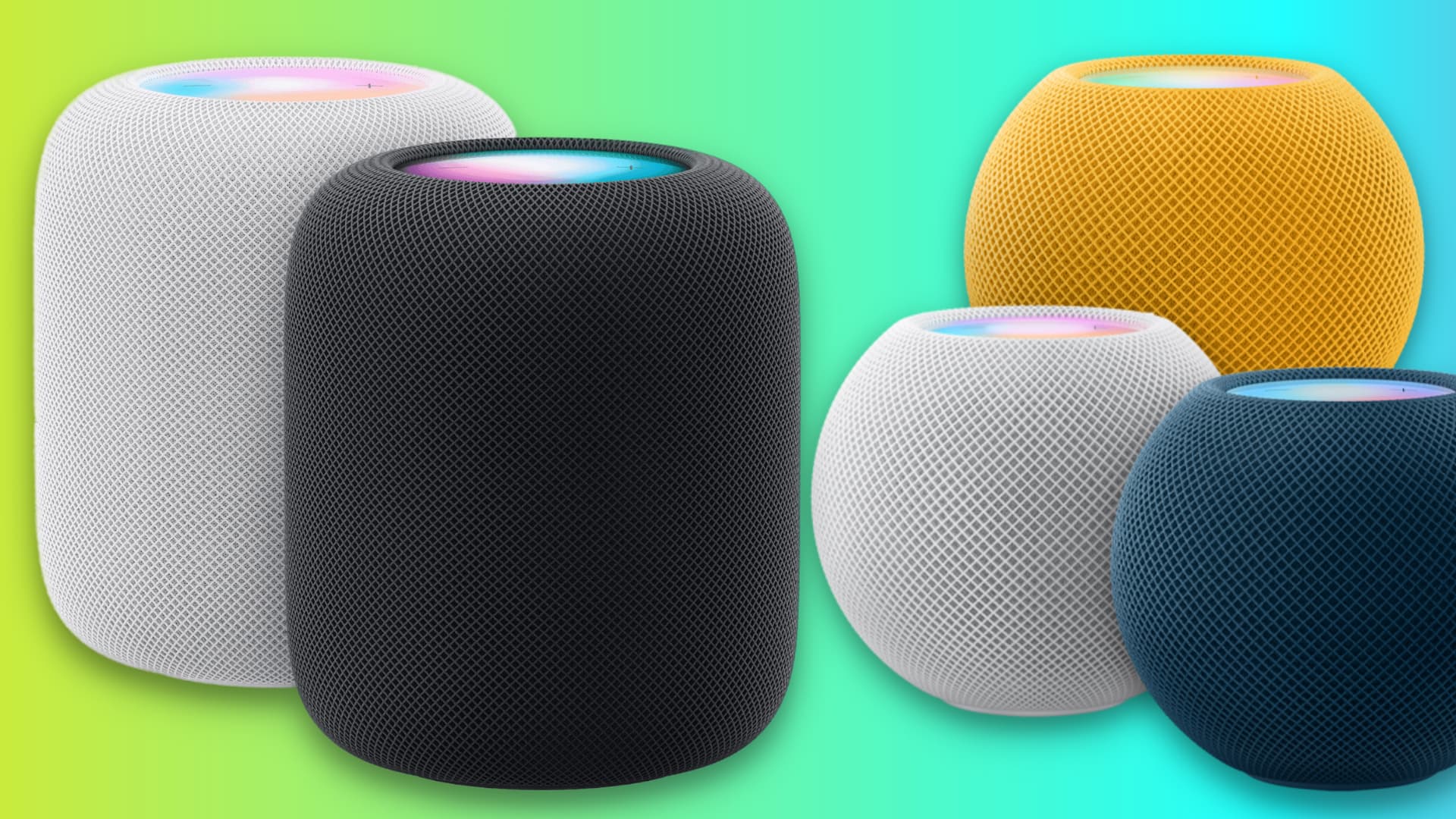
Knowing the serial number for your HomePod is essential when you register your speaker with Apple, or in case you need support.
HomePod runs a custom-made version of the iOS mobile operating system, which Apple simply calls ‘HomePod Software Version.’ You can easily confirm the version number of the software that’s running on your HomePod, which may come in handy when new firmware becomes available for the device.
Before we get to the meat of the post, it’s worth reiterating that you should make sure that your iOS device is signed in with the same Apple ID that you used to set up the speaker.
You can find your HomePod’s serial number and software version in the Home app or the Settings app on the iOS device used to set up your new speaker. The serial number is also printed at the bottom of the device, and on the box it came in.
In the Home app
- Open the Home app on your iPhone or iPad.
- Tap your HomePod from the Home section.
- Scroll to the bottom of the screen in your HomePod settings. The serial number for your HomePod is displayed at the bottom of the interface, along with its software version, connected Wi-Fi network, and other details.
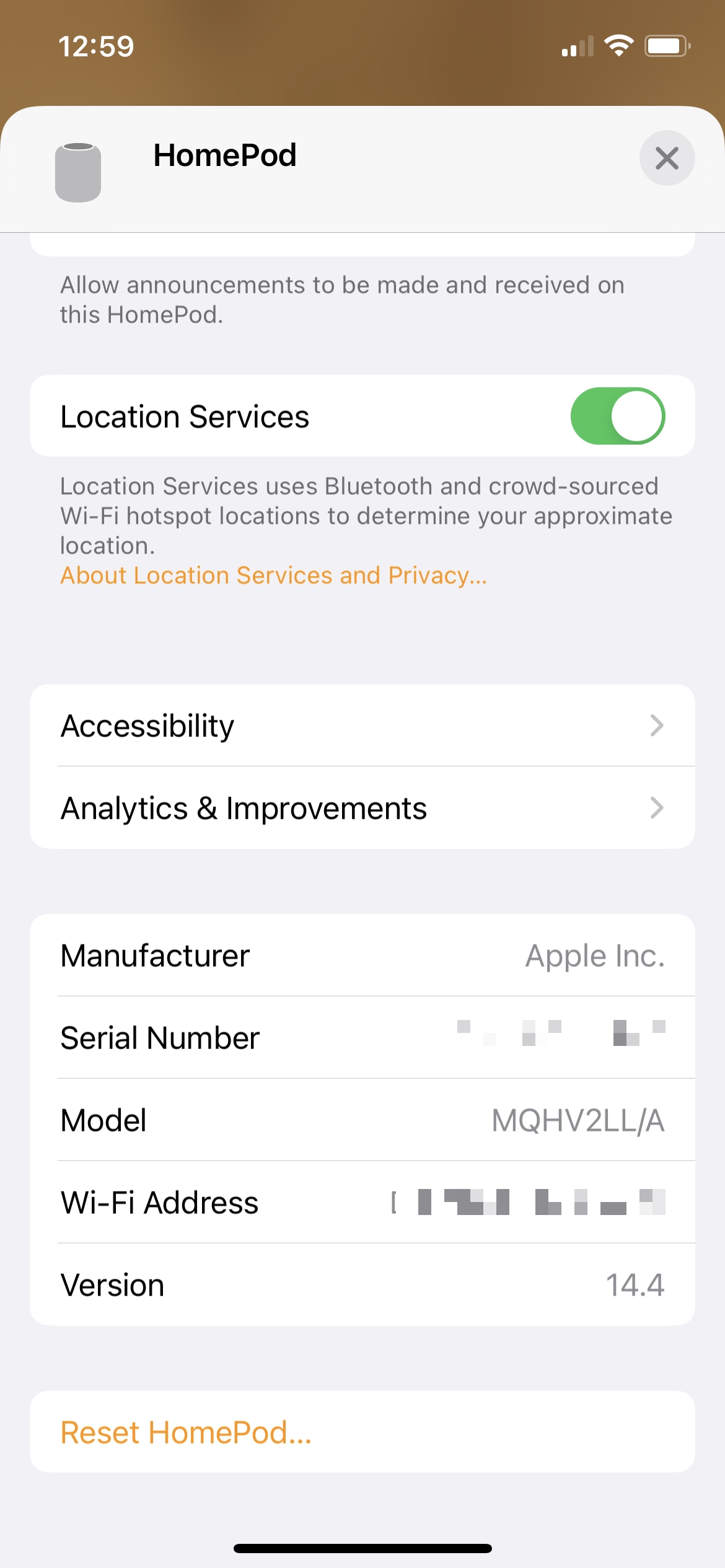
In the Settings app
- Open the Settings app on your iPhone or iPad.
- Tap your name from the top of Settings.
- Scroll down and tap your HomePod in the list of devices associated with your Apple ID. The serial number and version for your HomePod appear at the bottom.
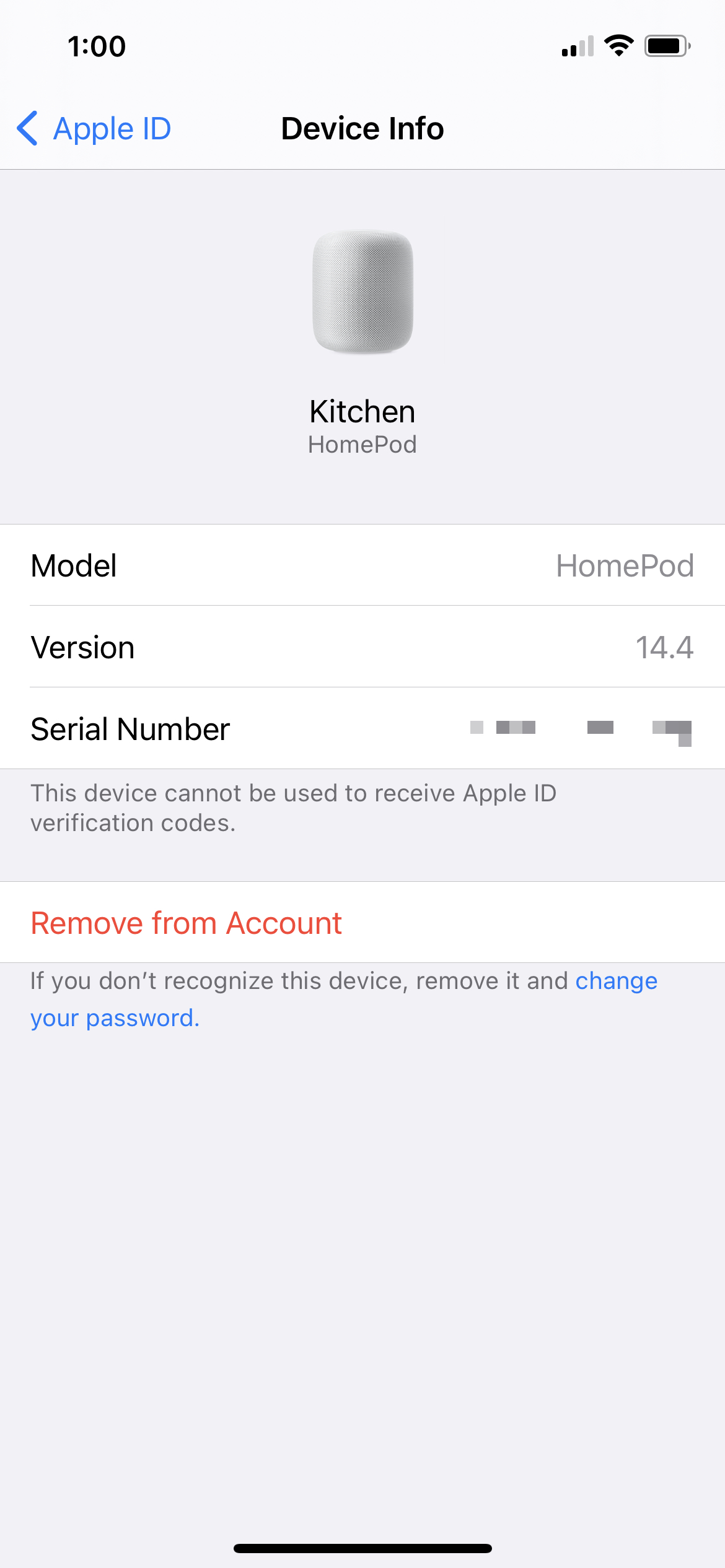
On the HomePod itself
Your HomePod’s serial number is also printed on the device’s bottom, along with its model number, FCC markings, e-waste warnings, and other regulatory markings.
However, on newer models like the HomePod mini or HomePod 2nd generation, the printed serial number may have worn off because these models do not have a hollow bottom.
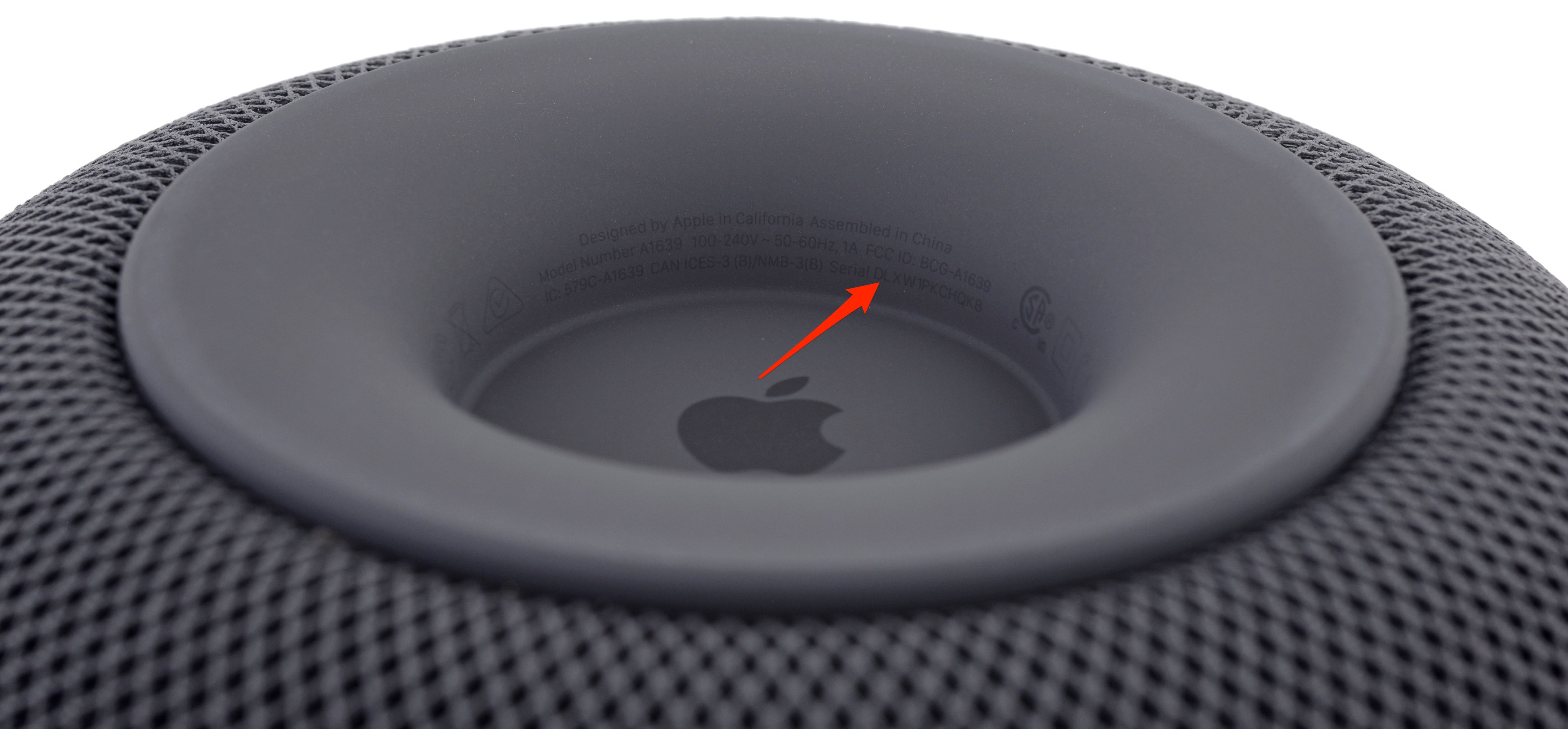
On the HomePod box
Finally, if you still have the box your HomePod came in, the serial number is visible on a label at the bottom of the box. As a matter of fact, you can find the serial number of most Apple products on the outside of the
Check out next:
- Find your iPhone serial number
- Find your Apple TV and Siri Remote serial numbers
- Find your AirTag serial number
- Find your AirPods serial number