In this tutorial, we will share the easy steps to filter reviews for an app on the iPhone or iPad App Store. This will help you see only the most favorable, critical, recent, or helpful reviews.
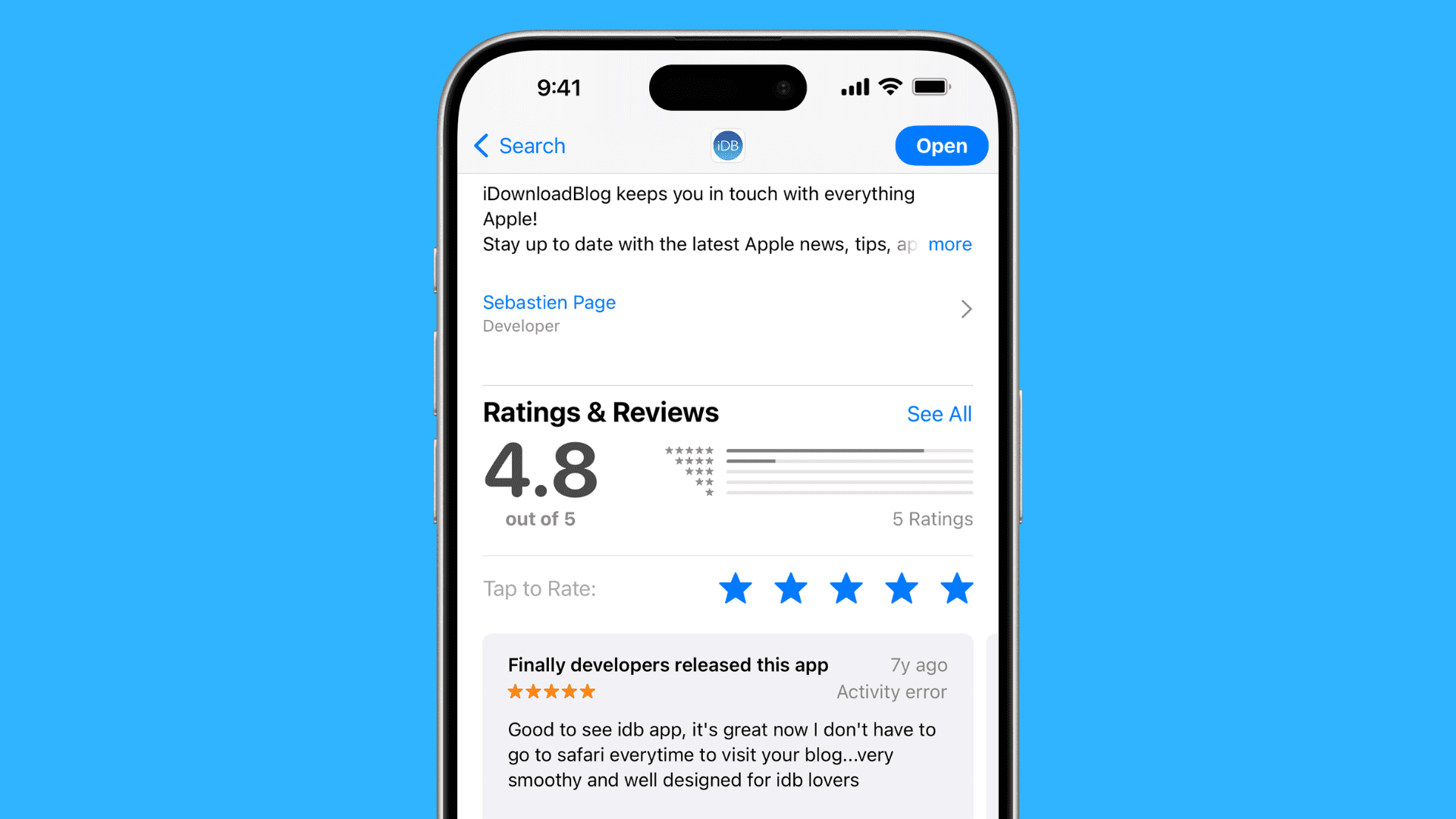
When you go to an app’s description page on the iOS App Store, you see a rating at the top, which is a number out of 5, with 5 being the best. That section also mentions how many ratings that app has received.
If you scroll down, you see a few user reviews (if there are any) that Apple thinks are most helpful for you. The reviews here could be favorable, critical, old, or new.
But if you want to learn more about what people have to say about that app, you have the option to filter the reviews based on different criteria.
Sort App Store reviews on iPhone or iPad
1) Open the App Store on your iOS device.
2) Find an app or game you want to purchase or download for free.
3) Scroll down on the item’s page and tap See All next to Ratings & Reviews.
4) Tap Sort by Most Helpful, then choose how you’d like the items to be filtered:
- Most Helpful: Shows only the reviews with the most helpful feedback from others. This is the default.
- Most Favorable: Shows the highest-rated reviews, starting with five stars.
- Most Critical: Show the lowest-rated reviews, starting with one star.
- Most Recent: Sort the reviews in reverse chronological order.
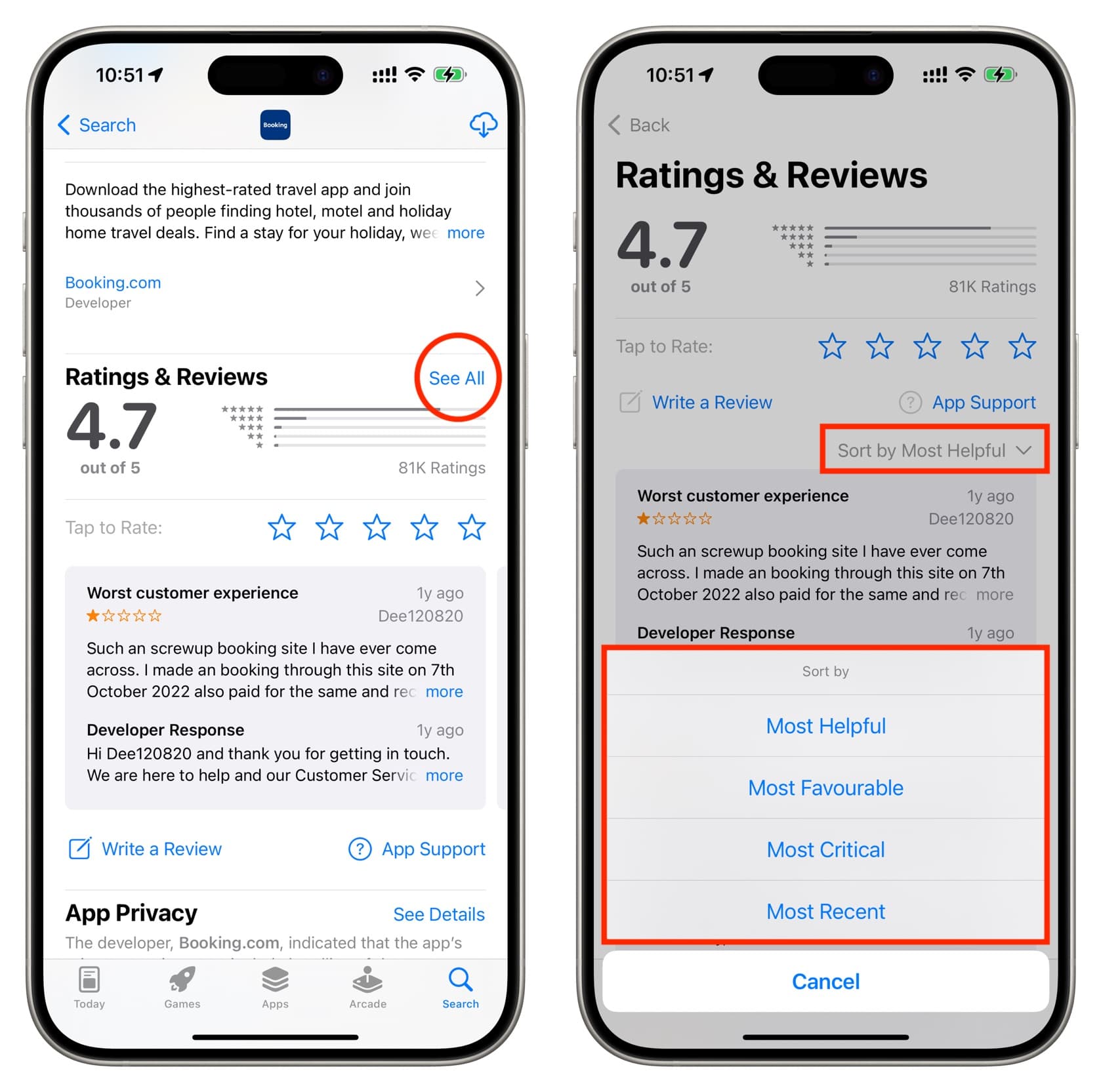
If you’re seeing outdated reviews dating as far back as 2008, choosing the Most Recent option should do the trick.
Now, I always try to peruse a few of the most favorable and the most critical reviews written by other users before buying a new game, and so should you.
Reading both positive and negative reviews helps me make an informed purchasing decision.
Your mileage may vary, with some people preferring to distill the reviews down to the ones that have received the most helpful feedback from other users, which also makes sense.
Mark other person’s App Store review as helpful or not helpful
You can mark any review in the App Store as “Helpful” or “Not Helpful.” Apple will take those signals into account to surface the relevant reviews when any other user chooses to sort the reviews based on the most helpful feedback.
To give your feedback for a review, tap and hold a review bubble until a menu pops up with the “Helpful” and “Not Helpful” choices.
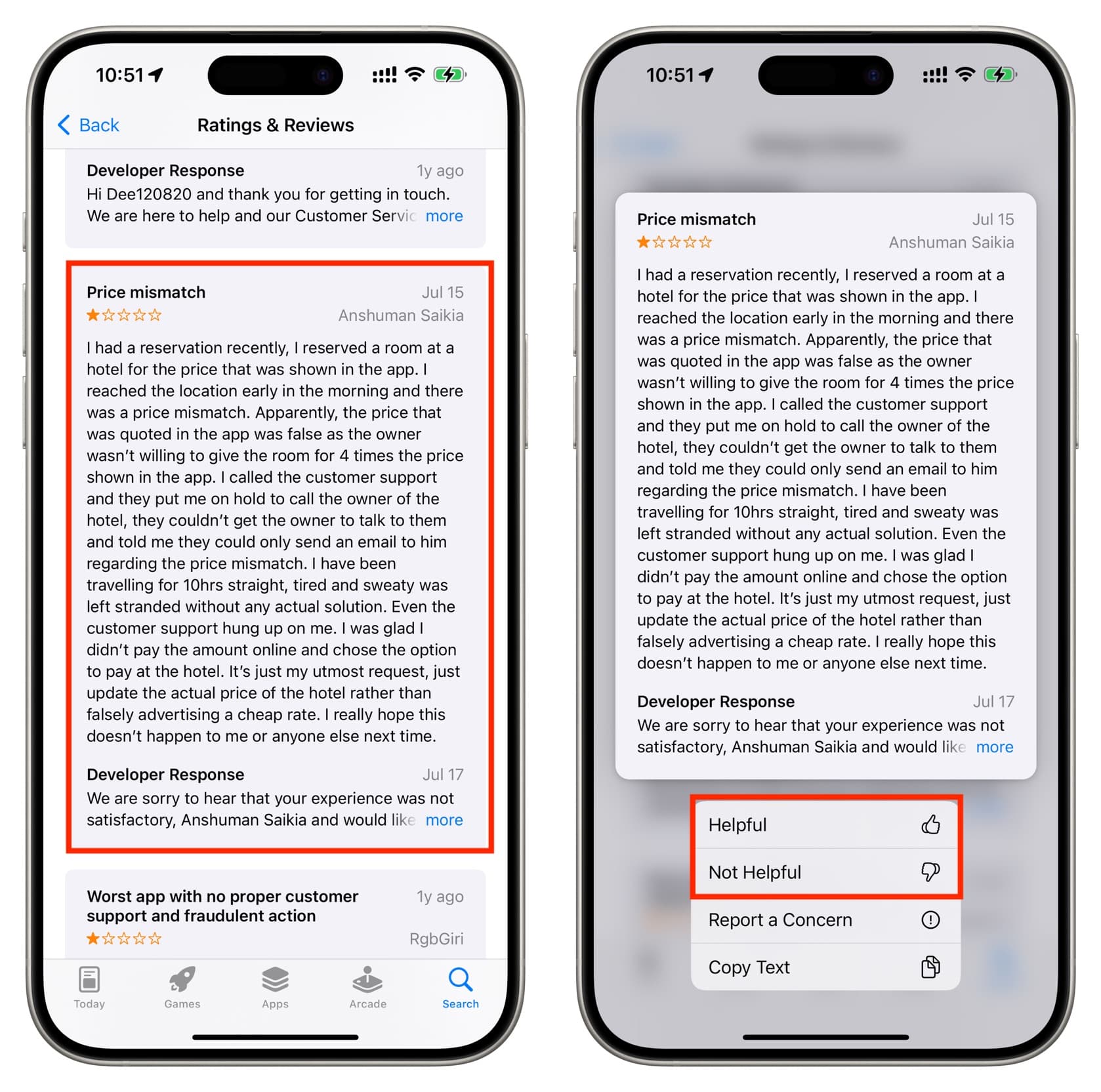
Report a user’s review
Additionally, you can also tap Report a Concern and let Apple know if the review:
- Contains offensive material
- Is off-topic
- Looks like spam
- Or has some other problem
The concern you share with Apple is not shown to the original reviewer or that app’s developer.
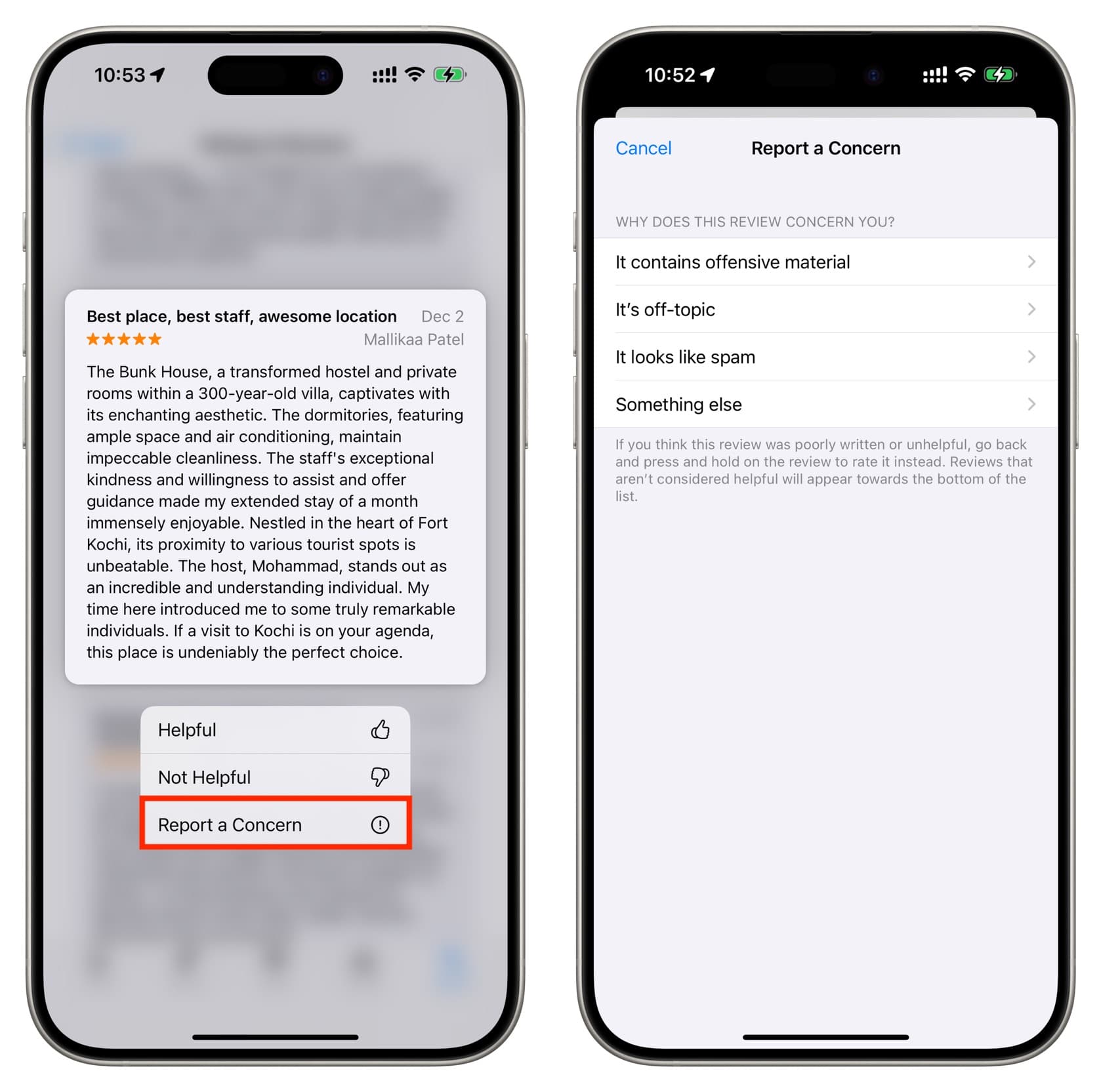
Check out next: