When guests come to your house, you can share your Wi-Fi password without actually telling them the network name and password. This is made possible by converting your Wi-Fi credentials into a QR code that your friends and family can quickly scan to connect to your Wi-Fi. No speaking the password and no typing the password!
The entire process is uncomplicated, and in this tutorial, we guide you through all the necessary steps.
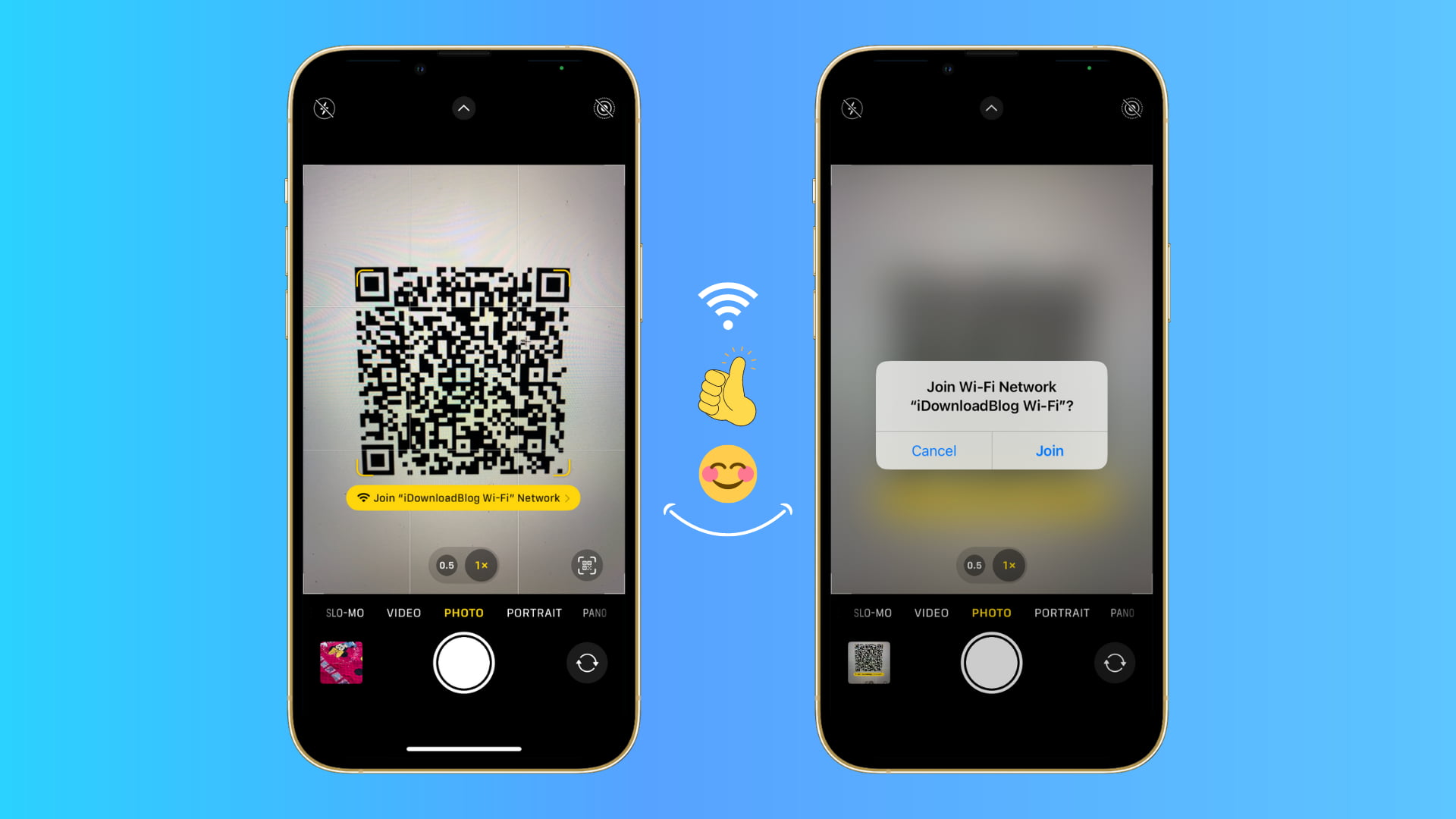
How to generate a Wi-Fi QR code for your guests
Using a browser-based website, you can generate a QR code that will automatically connect your friends and family to your Wi-Fi network when scanned. Simply print this QR code and leave it in a drawer or maybe in the guest bedroom of your house.
This is particularly helpful if, like me, you have many guests visiting your home, and you don’t want to leave your Wi-Fi password on a post-it note for everybody to see. Plus, if it’s a big gathering, say a holiday dinner, manually telling or typing the password for dozens of people trying to get online can get tiresome. Thankfully, sharing your Wi-Fi password is a charm in this age of QR codes.
Follow these steps to share your Wi-Fi password and let people join your Wi-Fi network using a QR code:
- Visit QiFi.org in a web browser.
- Enter your Wi-Fi network’s name in the SSID (Service Set IDentifier) field.
- For Encryption, make sure WPA/WPA2/WPA3 is selected as most routers use this.
- In the Key field, type your Wi-Fi password.
- Finally, click Generate to have a QR code that has your Wi-Fi password and lets people join your Wi-Fi by scanning this QR code.
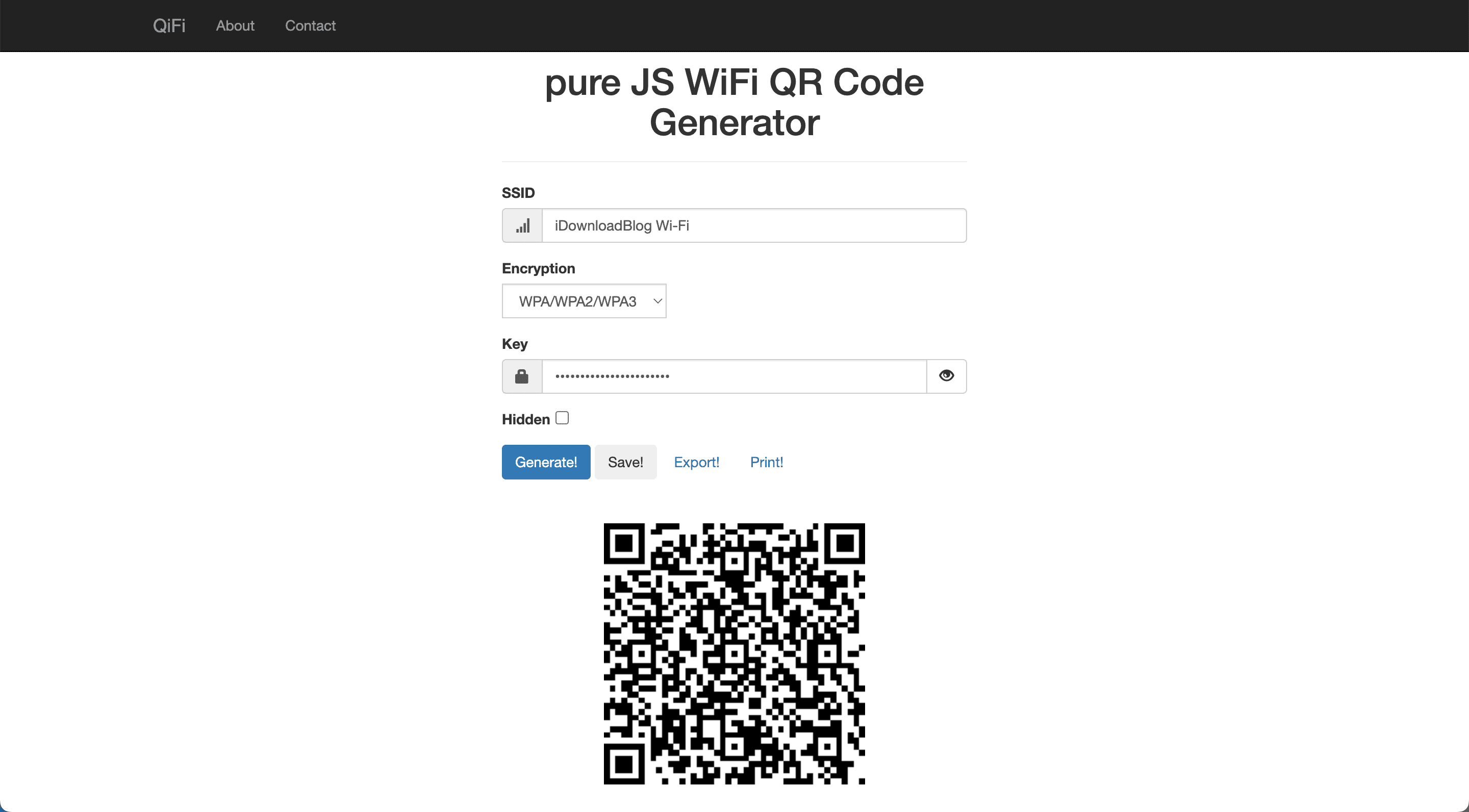
You can export this QR code as a PNG image, screenshot it, or print it.
How will my guests connect to my Wi-Fi using the QR code
Guests using iPhone or iPad
From now on, visitors coming to your home with an iPhone or iPad running iOS 11 (released in 2017) or later will simply have to open the built-in Camera app, be in PHOTO mode, and point the camera at the QR code. Next, tap Join “Your Wi-Fi Name” Network and confirm by tapping Join.
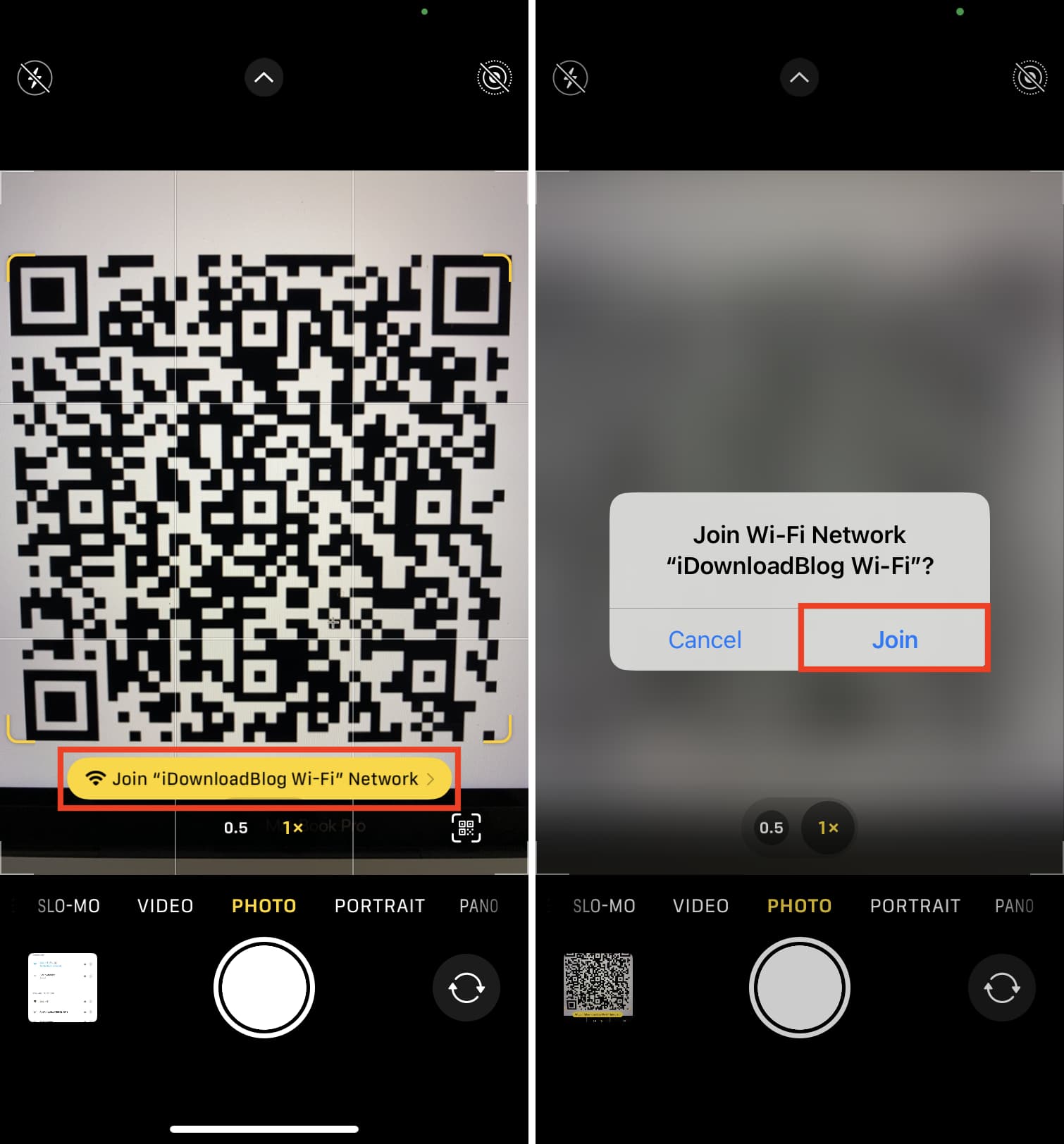
For more:
- How to scan QR codes with iPhone using the Control Center shortcut
- How to fix camera QR code scanner not working on iPhone or iPad
Guests using Android
As for your guests using an Android phone, they will have to download a bar code scanner app from the Play Store. QiFi recommends Barcode Scanner by ZXing, but feel free to use any. However, if your guest’s Android phone runs Android 10 (released in 2019) or later, just like iPhone, they can simply open the built-in Camera app to scan the QR code and join your Wi-Fi network.
Guests using MacBook or Windows PC
The webcam on a MacBook or Windows laptop doesn’t read QR codes. There are apps like QR Journal for Mac and QR Code for Windows 10, and I tried the former on my MacBook, but it didn’t successfully scan the Wi-Fi QR code using the built-in camera. However, there is another way to address this.
FAQs
Yes. According to the developer, this web app will “render the code in your browser, on your machine, so the Wi-Fi stays as secure as it was before.” The developer also invites people to read the web app’s code, which is available on Github, for extra peace of mind.
Let’s put it this way; it’s probably safer to share a QR code with one of your guests than to share the actual password to your Wi-Fi network in plain text.
What if I change my Wi-Fi name or password?
You will have to follow the above steps again and generate a new QR code if you change your network’s SSID (name) or password.
Use built-in iOS Wi-Fi sharing
iOS, iPadOS, and macOS have a built-in feature that shares your Wi-Fi password when someone known to you, like a friend or family, is nearby and they try connecting to your Wi-Fi. All you have to do is tap Share Password. You can learn more about this in our dedicated tutorial: How to easily share access to your Wi-Fi network without revealing the password
Use your Android phone’s built-in Wi-Fi sharing
Given the diversity of the Android world, it won’t be true to say all current Android phones, but several Android phones make it a child’s play to share Wi-Fi passwords. My wife uses a four-year-old Android phone, and to share the Wi-Fi password, all you have to do is:
- Go to Settings > Wi-Fi.
- Tap the connected Wi-Fi name where it says Tap to share password. Instantly it will show a QR code that others can scan to join this network. I can even screenshot or print this QR code for later use!
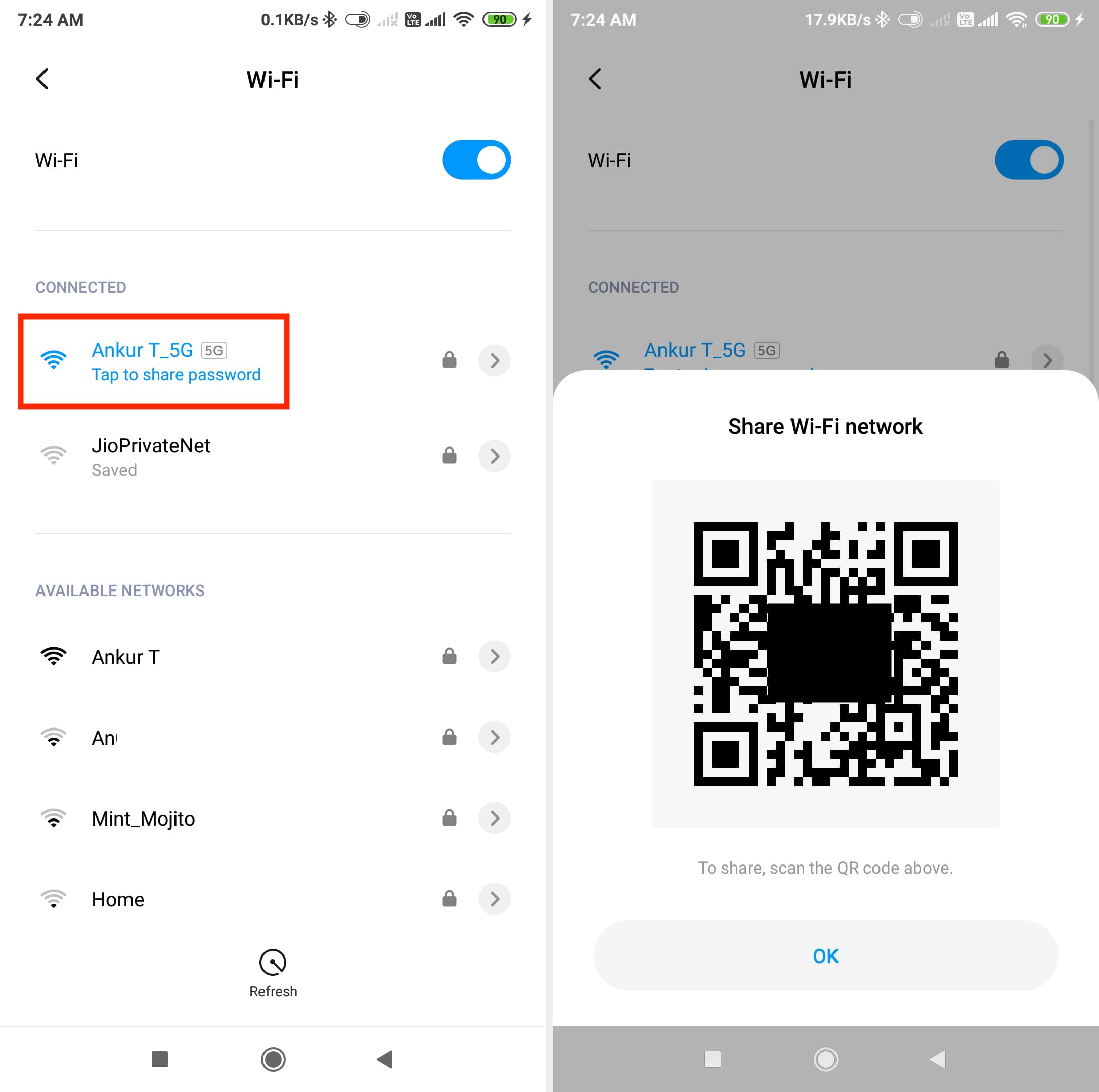
I hope by now you know how to turn your Wi-Fi credentials into a QR code and have guests scan it. So, when you have several visitors this holiday season, make sure you print your Wi-Fi QR code and hang it in the living room.
Check out next: