This tutorial will show you how you can easily let anyone connect to your Wi-Fi network with a single tap on your iPhone, iPad, or Mac – all without having to speak the password.

Requirements
You can share your Wi-Fi password with other iPhone, iPad, or Mac users. If they have an Android or Windows machine, please look for other options mentioned below.
With that said, these conditions have to be fulfilled to share a Wi-Fi password:
- You must be signed in to iCloud with your Apple ID on your iPhone, iPad, or Mac.
- Your Apple ID email address must be saved in the Contacts app on your friend’s phone, and that person’s Apple ID email address must be saved to your device.
- Wi-Fi and Bluetooth must be enabled on both devices.
How to share your Wi-Fi password in one tap
- Unlock your iPhone, iPad, or Mac that’s sharing the password. Make sure it’s connected to the Wi-Fi network whose password you want to share.
- Ask your friend to go to their device Settings > Wi-Fi and tap the Wi-Fi network name you’re connected to.
- You will see a card on your iPhone and iPad or a notification on your Mac asking, “Do you want to share the Wi-Fi password for “Wi-Fi name” with Your Friend’s Name?” Tap Share Password and then hit Done.
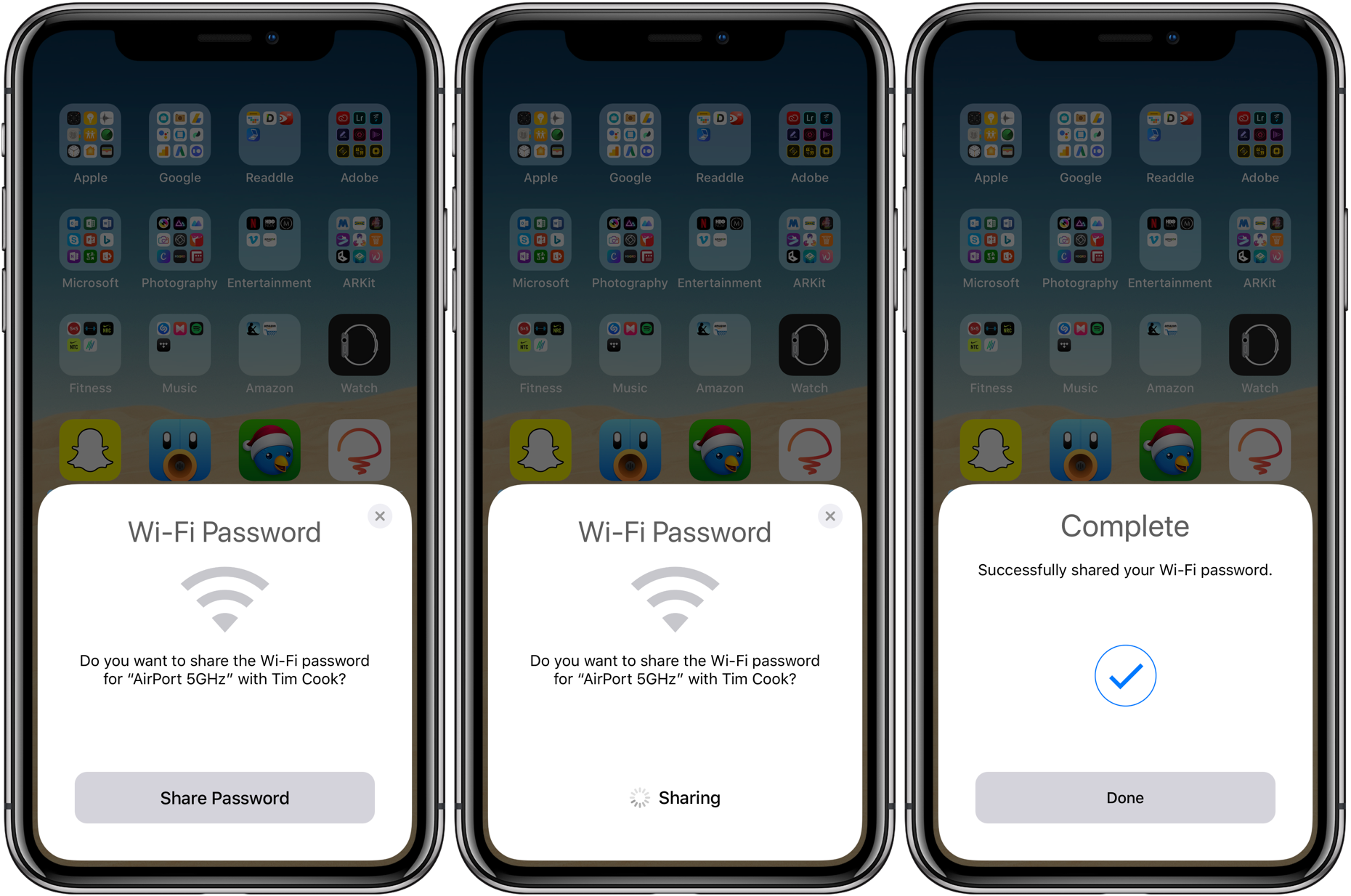
In a few seconds, your friend’s device will automatically connect to your Wi-Fi network. And all this happened without ever verbally sharing what the Wi-Fi password actually is.
Unable to share your Wi-Fi password?
- Make sure Personal Hotspot is switched off on both devices.
- Restart both devices.
- If the problem continues, update to the latest version of iOS, iPadOS, or macOS.
Other ways to share your Wi-Fi password
As mentioned above, this only works when another person has an Apple device. If they have an Android phone or a Windows PC:
- You can easily see your Wi-Fi password in your iPhone or iPad settings (in case you can’t remember it) and share it verbally.
- Or, even better, you can put your Wi-Fi password on a QR code, which your iPhone and Android friends can scan and connect instantly.
Related tips: