All iPhones from iPhone 5s onward can record slow-motion video at 120 frames per second (FPS), but only the models powered by the A11 Bionic chip or newer, like iPhone 8 and later, boost the slo-mo frame rate to 240 FPS in full HD resolution (1,920 by 1,080 pixels).
By default, iOS devices are set to capture slo-mo video in 1080p at 120 FPS. Here’s how to adjust settings appropriately when you’d like to shoot fast-paced scenes in ultra slow motion.

About shooting slo-mo video
As mentioned above, only iPhone 8 and newer can shoot 1080p/240 FPS slo-mo video. Older hardware (iPhone 7, iPhone 6s and iPhone 6) limits 240 FPS slo-mo capture to the 720p resolution (1,280 by 720 pixels).
Supported slo-mo shooting modes
The following slo-mo filming modes are supported on iPhones:
- 720p at 120 FPS (slow motion): iPhone 5s, iPhone 6, iPhone 6 Plus, iPhone 6s, iPhone 6s Plus, iPhone 7, iPhone 7 Plus, iPhone 8, iPhone 8 Plus and iPhone X
- 720p at 240 FPS (ultra slow motion): iPhone 6, iPhone 6 Plus, iPhone 6s, iPhone 6s Plus, iPhone 7, iPhone 7 Plus, iPhone 8, iPhone 8 Plus, and iPhone X. You will see 720p HD at 240 FPS if you change the format to Most Compatible in camera settings.
- 1080p HD at 120 FPS (slow motion): iPhone 6s, iPhone 6s Plus, iPhone 7, iPhone 7 Plus, iPhone 8, iPhone 8 Plus iPhone X, and all later models, including iPhone 13 series.
- 1080p HD at 240 FPS (ultra slow motion): iPhone 8, iPhone X, and all later models, including iPhone 13 series
1080p/240 FPS slo-mo capture also requires hardware support for High-Efficiency Video Coding (the H.265 codec) built into Apple’s A11 Bionic processor or newer chips. The hardware older than iPhone 8 limits slo-mo recording to 1080p/120 FPS.
Playback requirements
1080p/240 FPS video is viewable on any device compatible with iOS 11 or macOS High Sierra 10.13 though newer hardware may be required for stutter-free playback.
iPhone 6 and newer, iPad Air 2 and up, and Mac models from mid-2015 or later can decode 1080p/240 FPS video. If your Mac has Intel’s sixth-generation Core chip or newer, you’ll enjoy hardware-accelerated video playback.
File size comparison
Thanks to the efficiency of the H.265 codec, a one-minute 1080p/120 FPS slo-mo capture session takes up about 170 megabytes of storage space on the device. Double the frame rate to 240 FPS, and you’re looking at 480 megabytes per minute.
Tip: How to choose between JPEG/H.264 and HEIF/H.265 media formats in iOS 11
As mentioned, the older H.264 codec is more widely used than its contemporary H.265 counterpart, but doubles the file size and limits 1080p slo-mo recording to 120 FPS.
Here’s how to set your iPhone to shoot slo-mo video in 1080p at 240 FPS.
How to shoot 1080p/240 FPS slo-mo video
1) Open the Settings app on your iPhone.
2) Tap the Camera section in the list.
3) Select the sub-section labeled Record Slo-mo.

1080p/240 FPS slo-mo video requires the H.265 codec for efficient compression
4) Toggle on the option labeled 1080p HD at 240fps.
Tip: To reveal the hidden option for capturing 720p/240 FPS slo-mo video on newer devices, change your media format from “High Efficiency” to “Most Compatible” in Settings > Camera > Formats before revisiting this section.
You won’t see the camera formats menu on unsupported devices.
5) Close out the Settings app and launch the stock Camera app.
6) Choose Slo-Mo at the bottom of the interface.
Tip: To make iOS remember the last-used mode like Video or Photo, go to Settings > Camera > Preserve Settings and slide the Camera Mode switch to the ON position.
7) Tap the Record button or press either Volume button to start and stop recording.
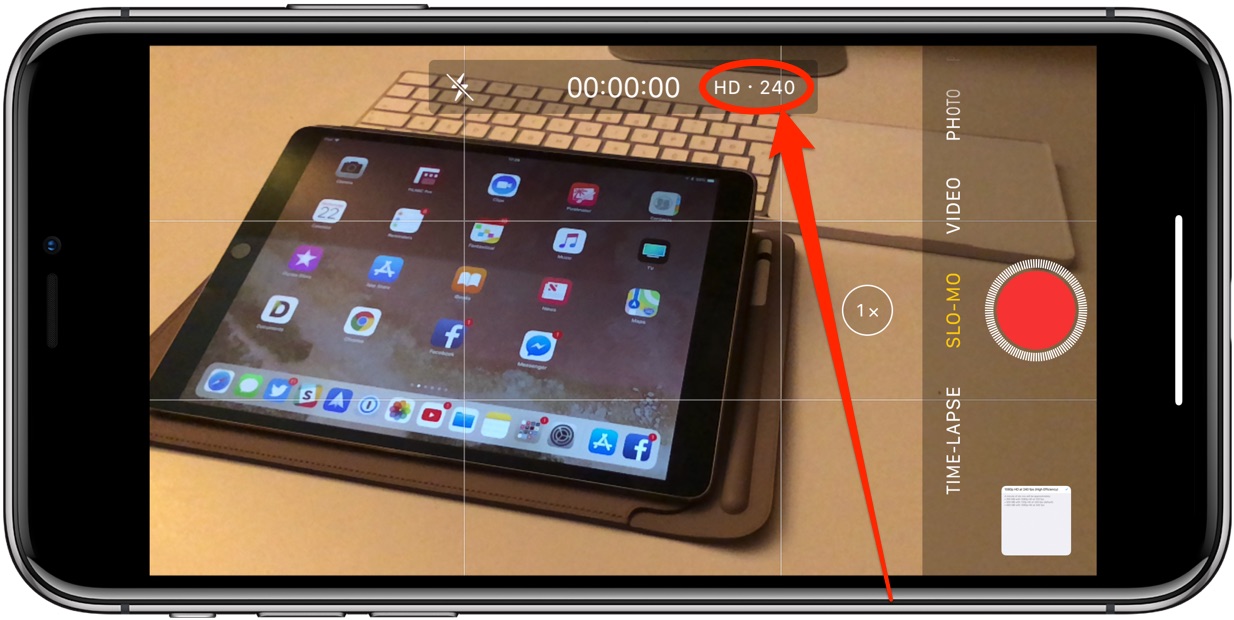
The video will be saved as an H.265-encoded .MOV file inside the Photos app.
Watching 1080p/240 FPS slo-mo video
You can watch 1080/240 FPS slo-mo video on your iPhone like you would any other video.
All iPhones, since the iPhone 4s have a 60 Hz display, so high frame rate video looks pretty good on them. Playing back 1080p/720 FPS slo-mo video on desktop yields the best results if your Mac or Windows PC is powered by a sixth-generation Intel Core chip or earlier.
Check out: How to save power by restricting iPad Pro’s ProMotion display refresh rate to 60 Hz
For best results, watch your 1080p/240 FPS footage on an iPad Pro or an iPhone 13 Pro and Pro Max.
All 2017 and later iPad Pro models feature Apple’s ProMotion display technology which dynamically alternates the panel’s refresh rate between 24Hz, 48Hz, 60Hz, and 120Hz to match the content movement. Opening a 1080p/240 FPS video on a ProMotion-enabled iPad Pro automatically boosts the screen refresh rate to 120 Hz for smooth, crisp playback.
Transferring 1080p/240 FPS slo-mo video to a Mac or PC
To choose the format in which your media in the Photos app is transferred to a computer when using the USB transfer method, select either the “Automatic“ or “Keep Originals” option in Settings > Photos, below the Transfer to Mac or PC heading.
Selecting “Keep Originals” ensures your movie files get transferred to the computer as-is.
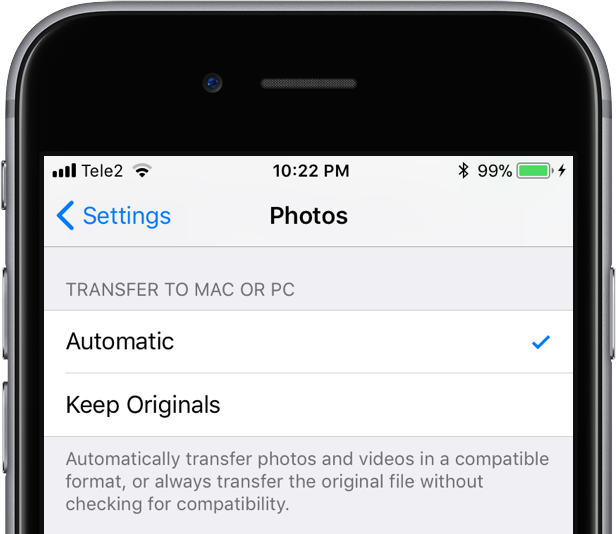
Choose “Automatic” to transfer media to a computer without transcoding
Changing this to “Automatic” will transcode videos during iOS > Mac/PC transfer using the H.264 codec, which increases compatibility at the expense of file size. Use this setting if your computer doesn’t support H.265 hardware acceleration.
When sharing your slo-mo video using AirDrop or Share sheet services like Mail or Messages, iOS always sends its converted H.264 version to ensure maximum compatibility.
Related posts: