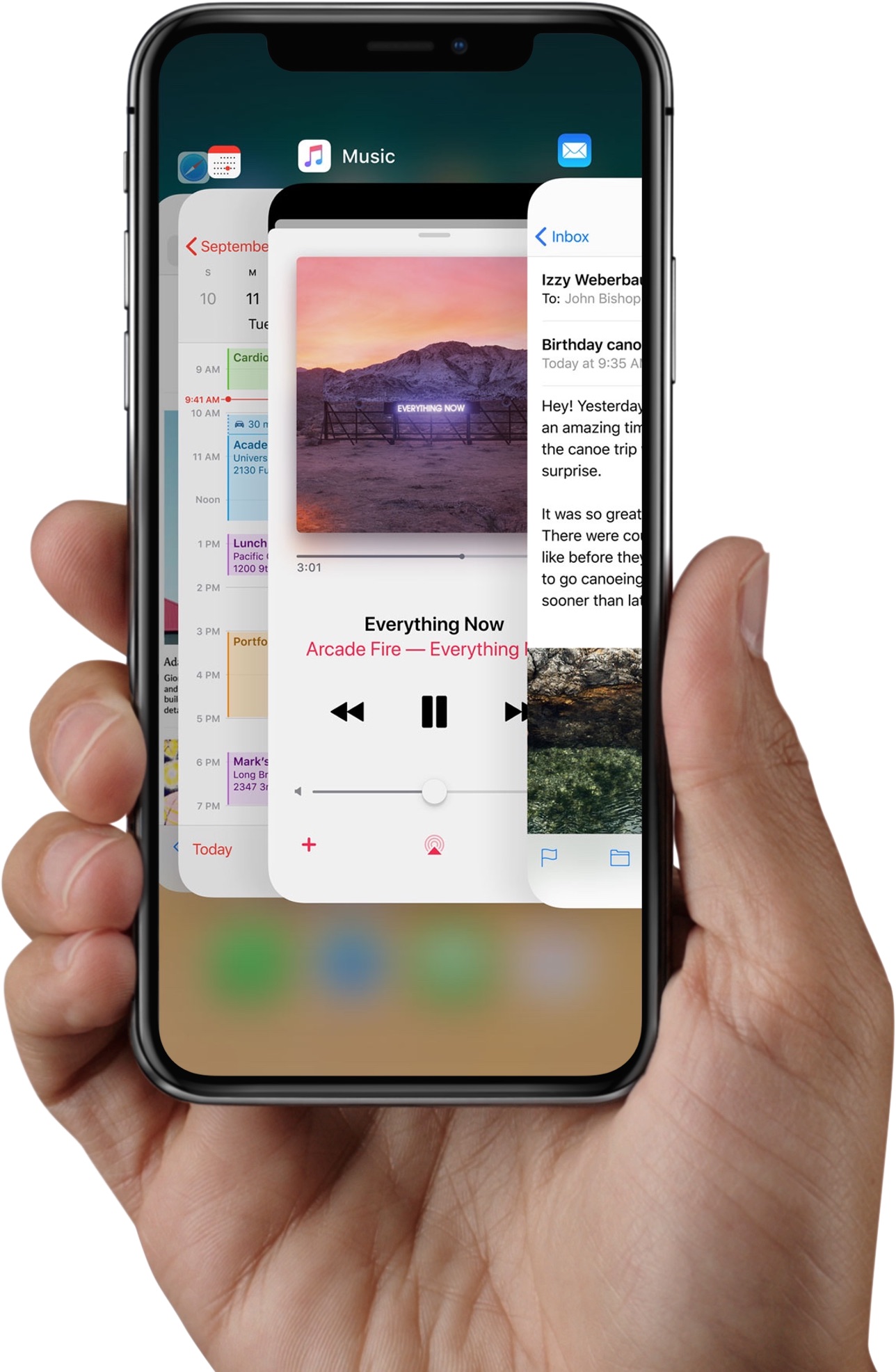
Apple instructs iPhone X owners to swipe up from the bottom edge of the display and pause in order to bring up the iOS app switcher. But there are faster, undocumented methods of opening the iPhone X app switcher which don’t require performing this clunky gestural action.
Apple’s user manuals, tutorial videos and marketing materials describe opening the app switcher by swiping halfway up before pausing for a moment.
Apple’s official app switcher gesture is clunky and a bit on the slow side
But Apple isn’t telling you about the faster ways to get to your recent apps.
How to open iPhone X app switcher faster
There are two methods for faster app switcher access on iPhone X:
- Swiping right at a slight upward angle
- Swiping up and over
Here’s how you perform these useful, time-saving gestures.
Swiping right at an upward angle
This is my preferred way of opening the iPhone X app switcher.
Start by touching the lower-left corner of the display, then swipe at a slight upward angle to reach the imaginary point on the rightmost side, about half an inch up from the bottom.
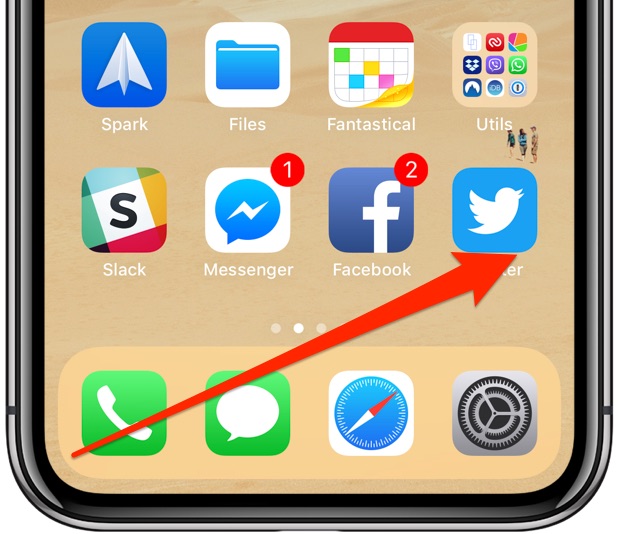
Swiping like this does the trick
The best way to visualize this is swiping from the bottom left corner of the Dock on your Home screen towards the position of the rightmost app icon in the bottom row.
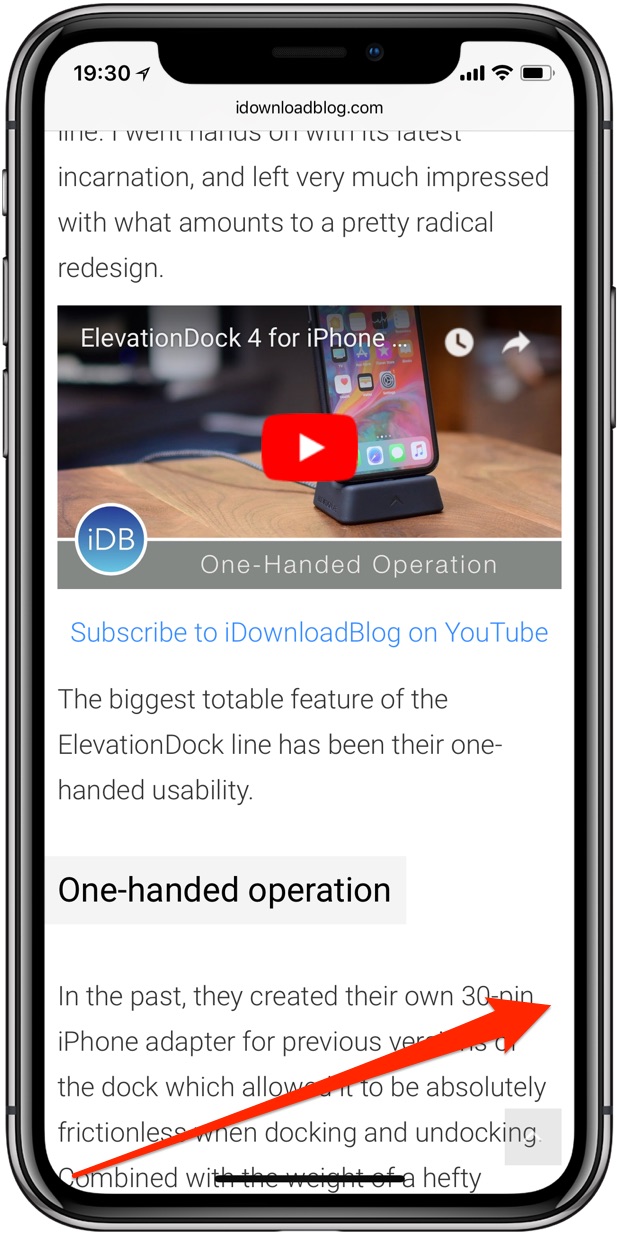
This gesture also works great from any open app, like Safari
The app switcher will move into view immediately.
Swiping up and over
You don’t need to swipe halfway up as Apple would have you believe: just swipe up and over.
The best thing about this method is that you can actually swipe up as little as a fraction of an inch before moving the finger abruptly to the right side at a sharp 90-degree angle.
TUTORIAL: How to use app switcher with 3D Touch
Just like that, the iPhone X app switcher should swoosh into view. Again, swipe a little bit up then right in a quick slide. Easy to memorize, even easier to accomplish—what’s not to love about it?
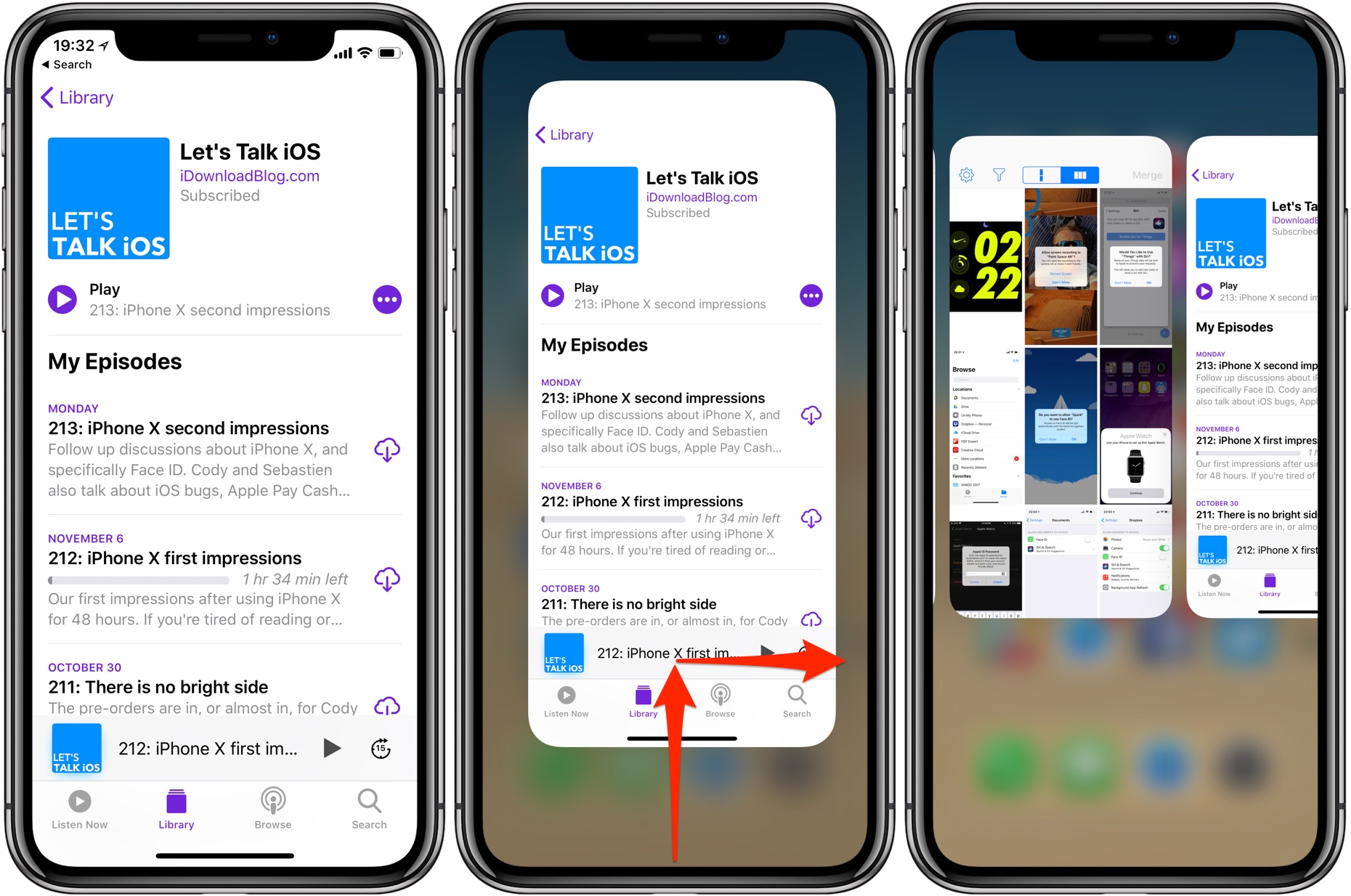
Swipe a little bit up then right in a quick slide
This gesture is definitely more intuitive than the Apple-sanctioned method. However, because it’s a two-step move, it takes slightly more time to accomplish than swiping right at an angle.
These gestures will take some time getting used to, but they’re worth it.
Wrap-up time!
There you go, boys and girls.
No longer do you need to swipe up, then wait half a second before the app switcher shows up. You’re wholeheartedly recommended to memorize both gestural actions laid out in this tutorial to get faster to that cards-style carousel of your recent apps.
TUTORIAL: 2 ways to switch between apps on iPhone X
And that’s all there’s to it!
Now check out our selection of ten useful iPhone X gestures and shortcuts that our own Andrew O’Hara highlighted in his hands-on video walkthrough embedded below.
Subscribe to iDownloadBlog on YouTube
If you’ve come across other useful iPhone X tips, share them in comments!
Need help? Ask iDB!
If you like this how-to, pass it along to your support folks and leave a comment below.
Got stuck? Not sure how to do certain things on your Apple device? Let us know via help@iDownloadBlog.com and a future tutorial might provide a solution.
Submit your how-to suggestions via tips@iDownloadBlog.com.