Learn how to use Reachability on your iPhone to easily reach the top of your screen when using your device with one hand.
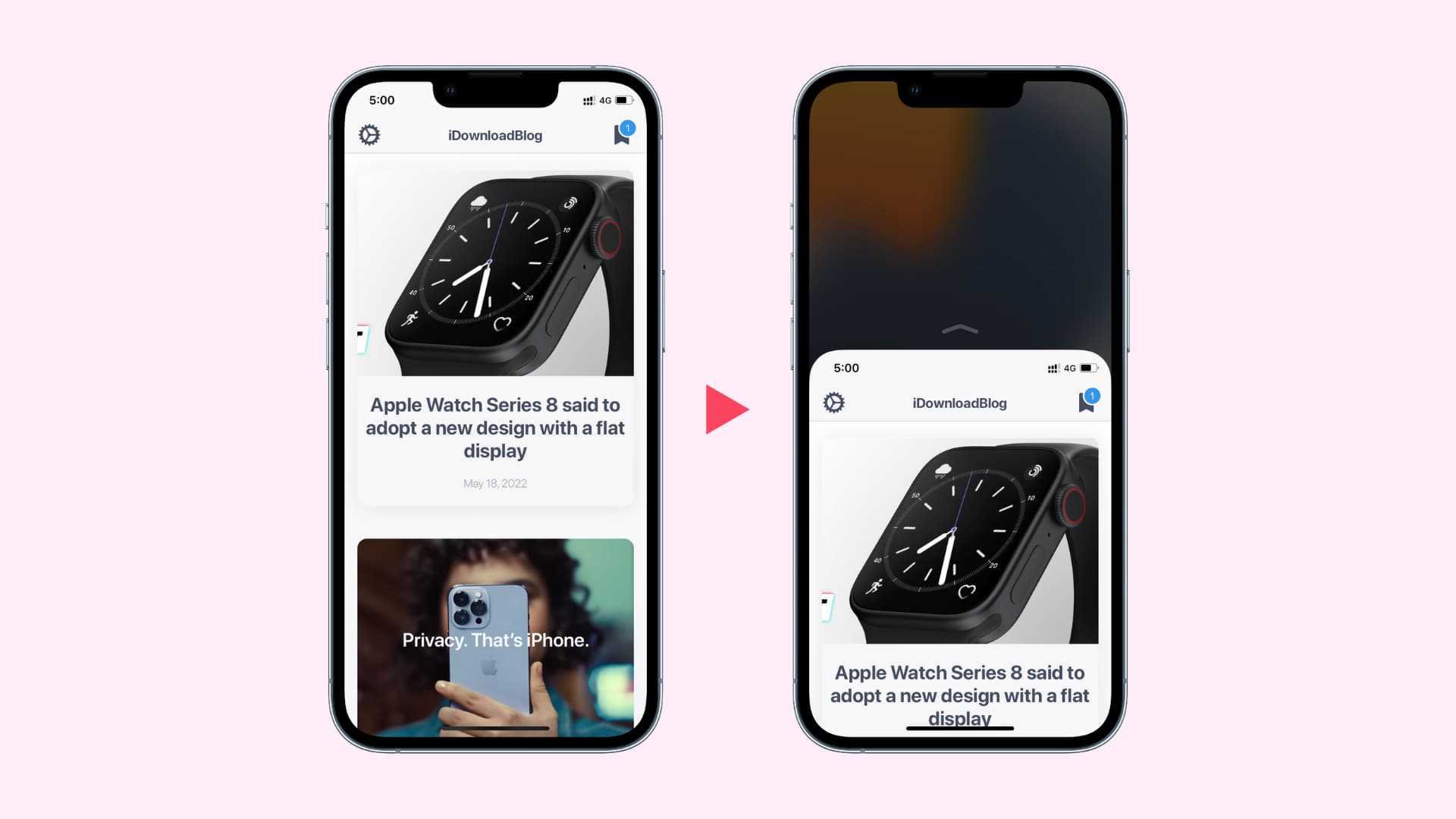
Reachability is a useful iPhone feature I constantly depend on when I’m on the go. With it, I can use my big iPhone in one-handed mode and reach the furthermost edge of the display because Reachability pushes everything shown on the onscreen halfway down where the buttons and other user interface controls are easily accessible with my thumb.
As iPhone X and later models with Face ID lack a Home button, Apple has had to create a new way of using Reachability. Keep in mind that the ability to enable Reachability on iPhone requires iOS 11.1 or later.
Reachability is available in portrait orientation on iPhone 6 and later, including iPhone SE 2nd and 3rd generations.
Note:
- Reachability is not available on iPad.
- Earlier, you could use a jailbreak tweak called Reachability7 to trigger Reachability on older models like iPhone 5S. But that tweak is no longer available.
Enable Reachability on iPhone
- Go to Settings and tap Accessibility.
- Select Touch.
- Enable Reachability.
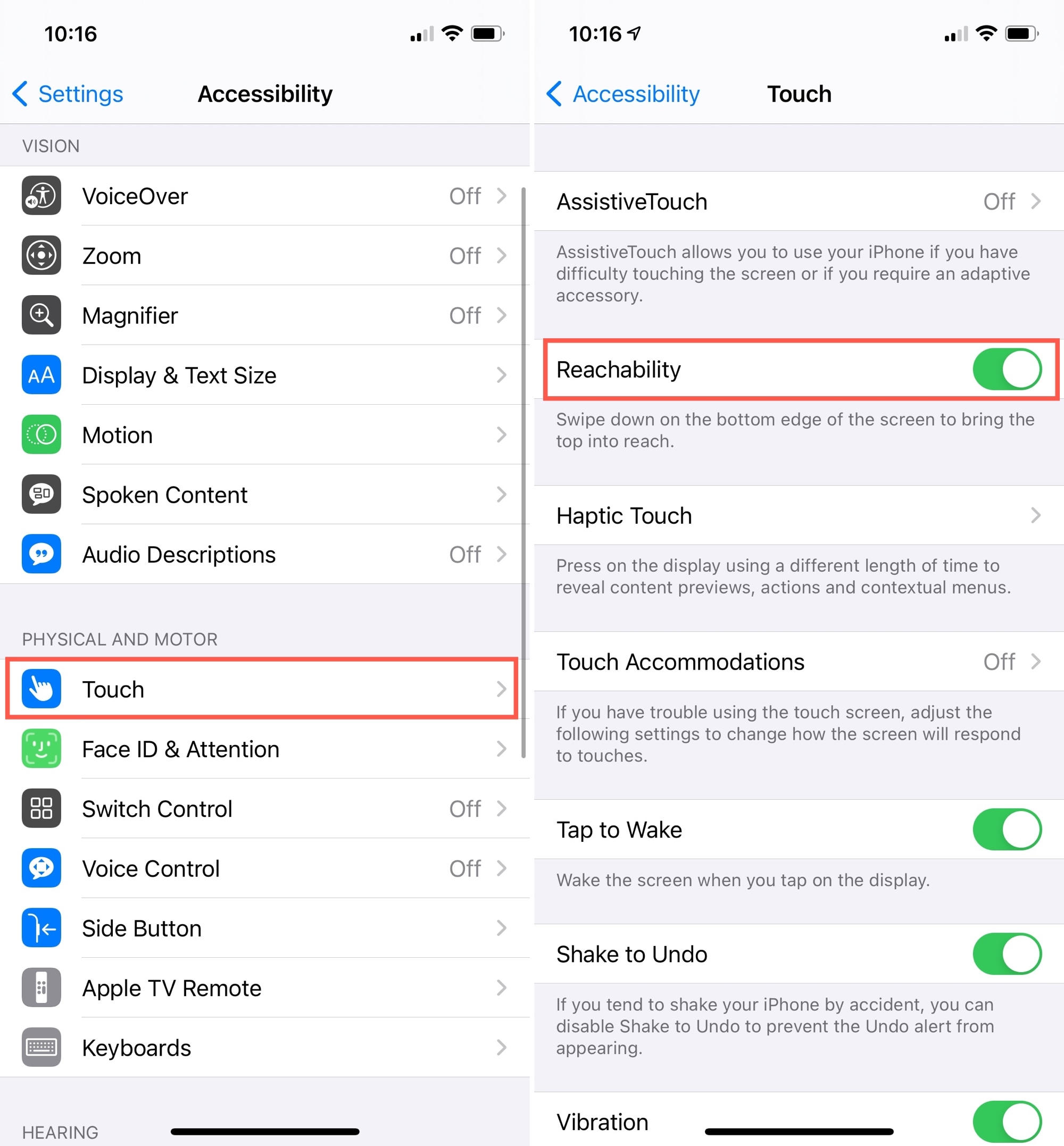
How to use Reachability on iPhone
With Reachability enabled, you can bring the top of your iPhone screen into reach anytime you want by swiping down on the bottom edge of the screen. This gesture definitely takes some time to get used to.
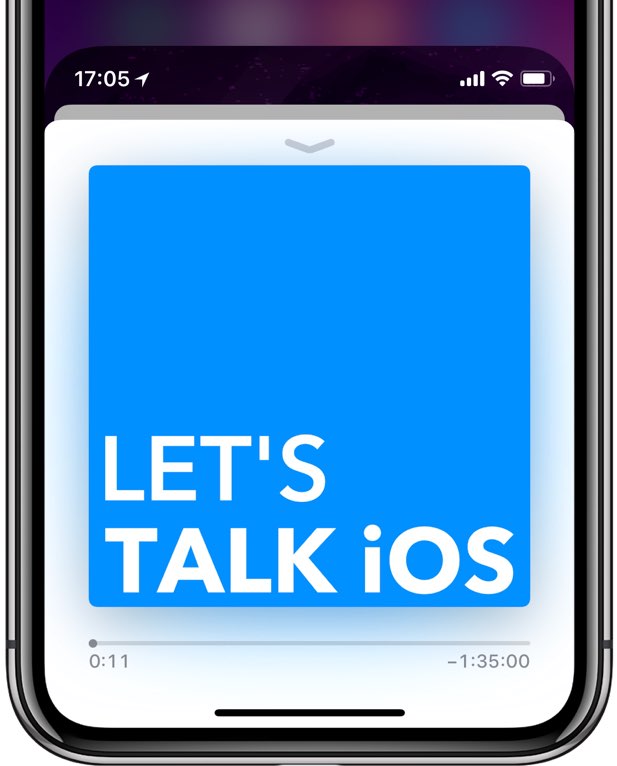
On iPhones with a Home button, Reachability is invoked by double-tapping (not pressing) the Home button lightly.
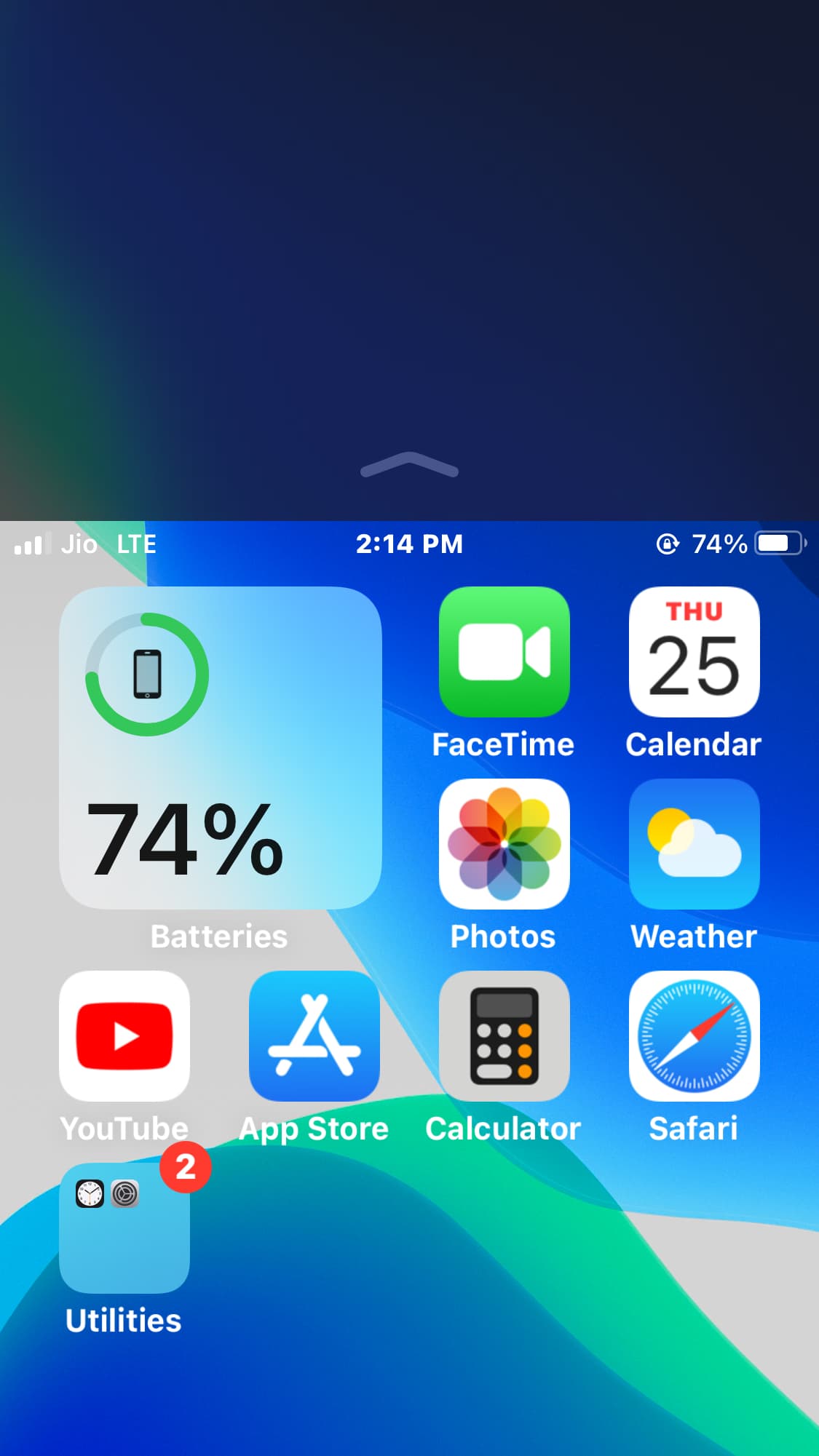
Once you master it, though, you’ll be able to invoke Reachability in the blink of an eye—that’s how efficient it is. I’ve found that you generally need not overthink it: a simple downward swipe on the Home indicator at the bottom of the display should do the trick.
Open iOS Control Center and Notification Center with Reachability
Accessing Control Center or Notification Center while Reachability is active is just as easy—simply pull down from the middle-right or middle-center section of the display, respectively.
Control Center: Pull down from the middle-right section to enter Control Center when Reachability is on.
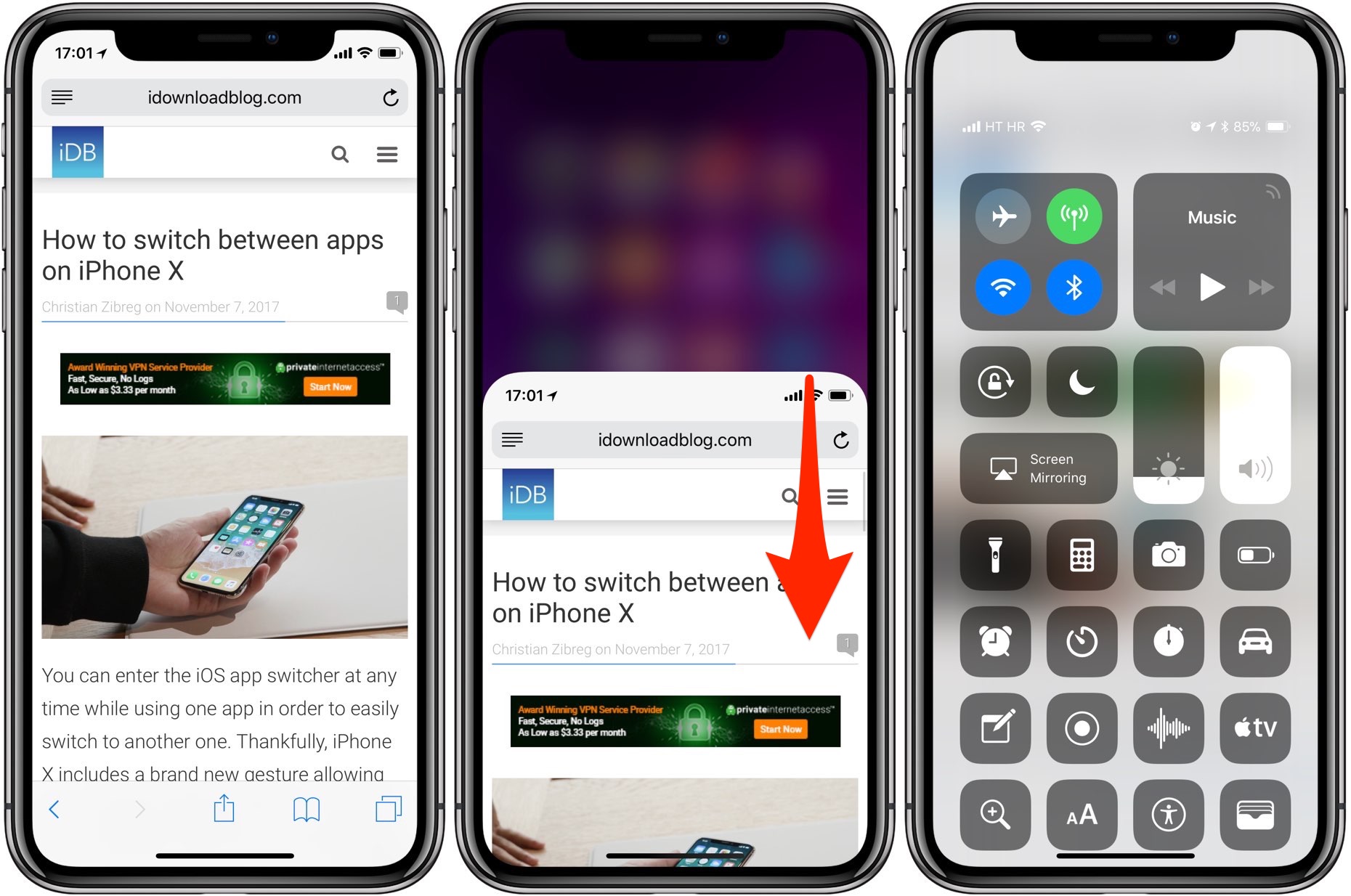
Notification Center: Pull down from the middle-center section to enter Notification Center while Reachability is on.
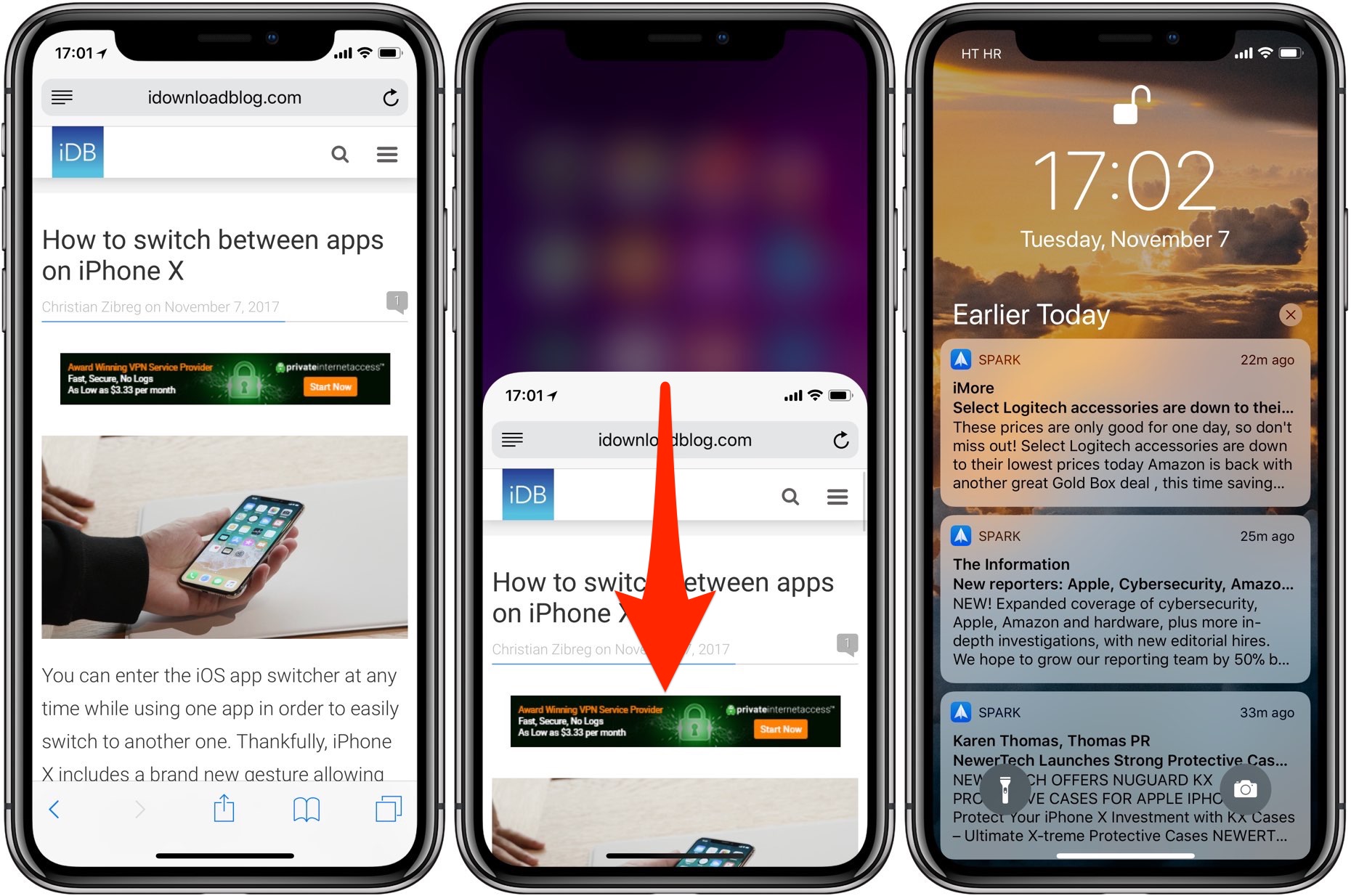
To exit Reachability, swipe up from the bottom edge or tap on the upper half of the screen.
Other Accessibility tips: