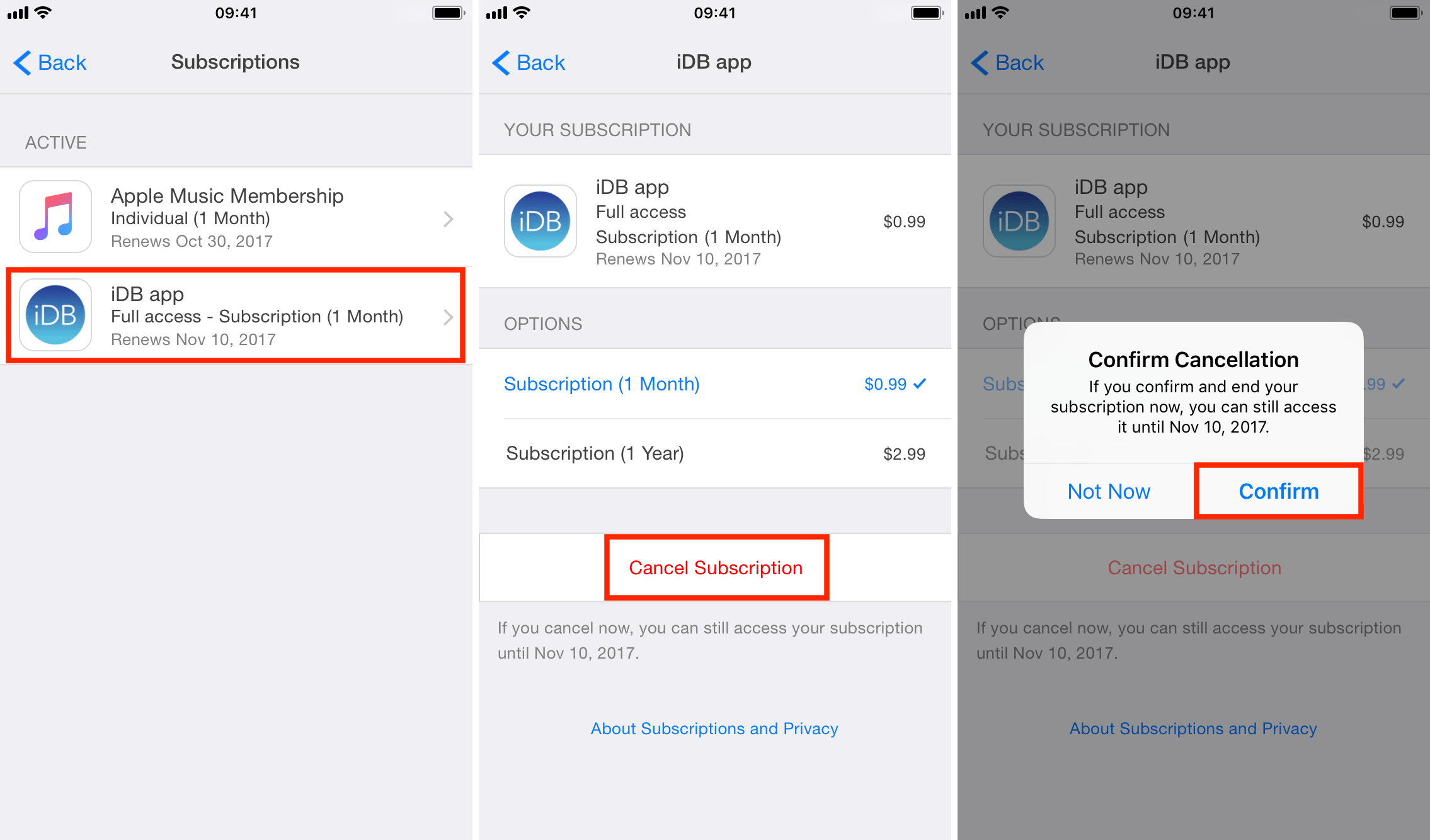We’ll show you how to cancel App Store subscriptions for apps and services, either from your iPhone, iPad, Mac, or Apple Vision Pro, so that you don’t pay for those you don’t use anymore.
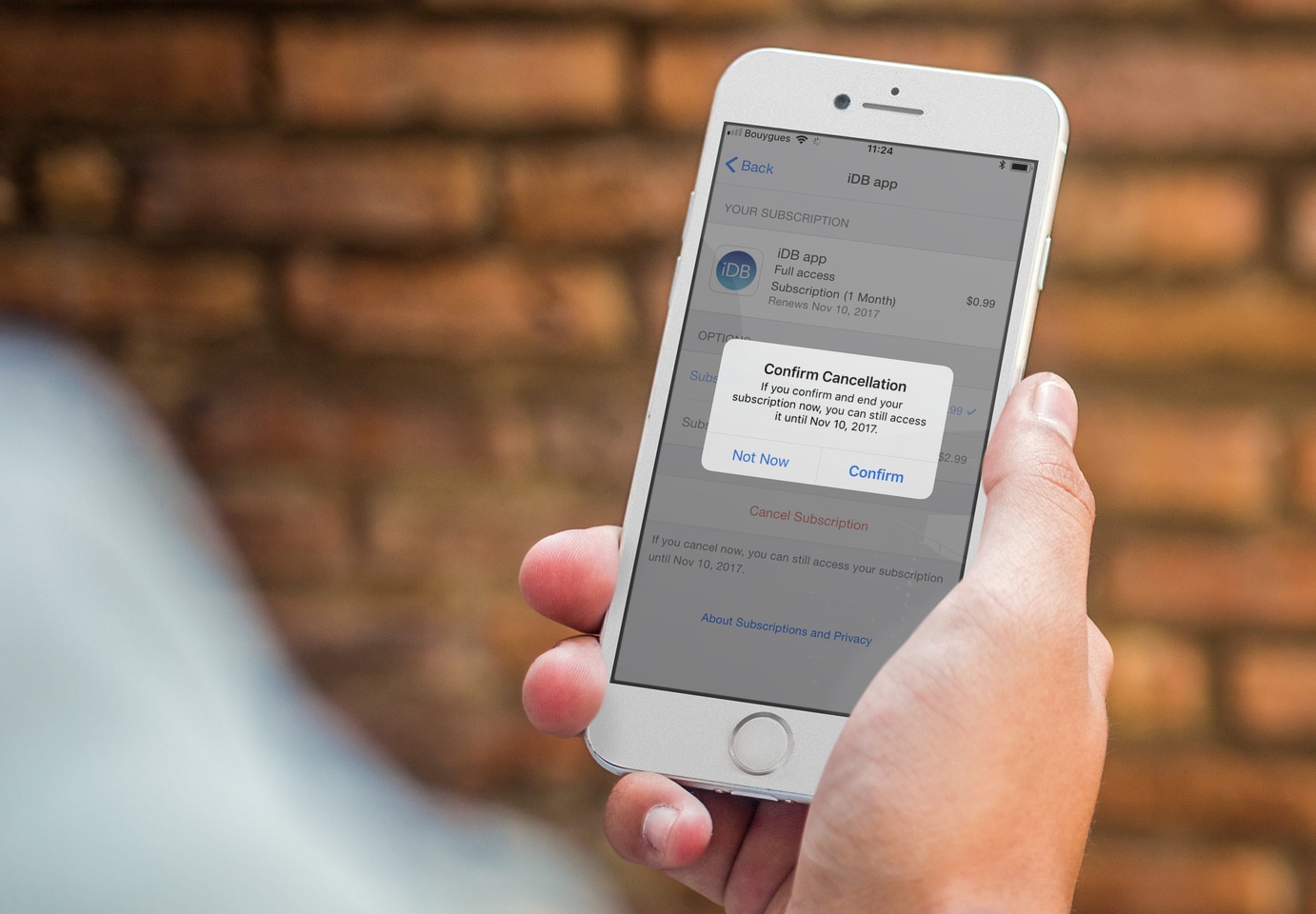
More and more developers are taking the freemium approach, making their apps available for free with the ability to unlock features or content in exchange for a recurring fee charged to the user.
Our own iDB app takes the subscription approach. The app is free to download in the App Store and offers the user access to all our newly published articles. However, in order to unlock additional features such as unlimited bookmarking, offline access, and ad removal, the user is asked to pay either a monthly or annual fee.
As time goes on and users start using different apps, one might forget about active subscriptions and keep paying a recurring fee for nothing. In a previous post, we showed you how to view the status of your app subscriptions, but in this post, we’ll go one step further and show you how to cancel App Store subscriptions for apps and services.
Note that this is related to canceling recurring payments and not app or in-app purchases you may have made. For that, head over to our guide on requesting a refund from Apple.
Cancel App Store subscriptions
While we’ve mentioned the steps for iOS, iPadOS, visionOS, and macOS, you only need to cancel a subscription from one of the platforms, and it will be canceled from everywhere.
From your iPhone, iPad, or Vision Pro
1) Open the Settings app and tap your Apple ID name at the top.
2) Tap Subscriptions.
3) Select the subscription you want to cancel.
4) Tap Cancel Subscription, and finally, tap Confirm.
Note that even if you cancel App Store subscriptions for apps, you might still have some time left to enjoy the benefits of those subscriptions. In the example above, even though I have just canceled the subscription, I can still enjoy all the features of the iDB app for a few more weeks.
From your Mac
1) Launch the App Store on your Mac and click your name from the bottom left corner of the screen. If you’re not signed in, do that first.
2) Click Account Settings from the top. Now, authenticate using your Apple ID and password if prompted.
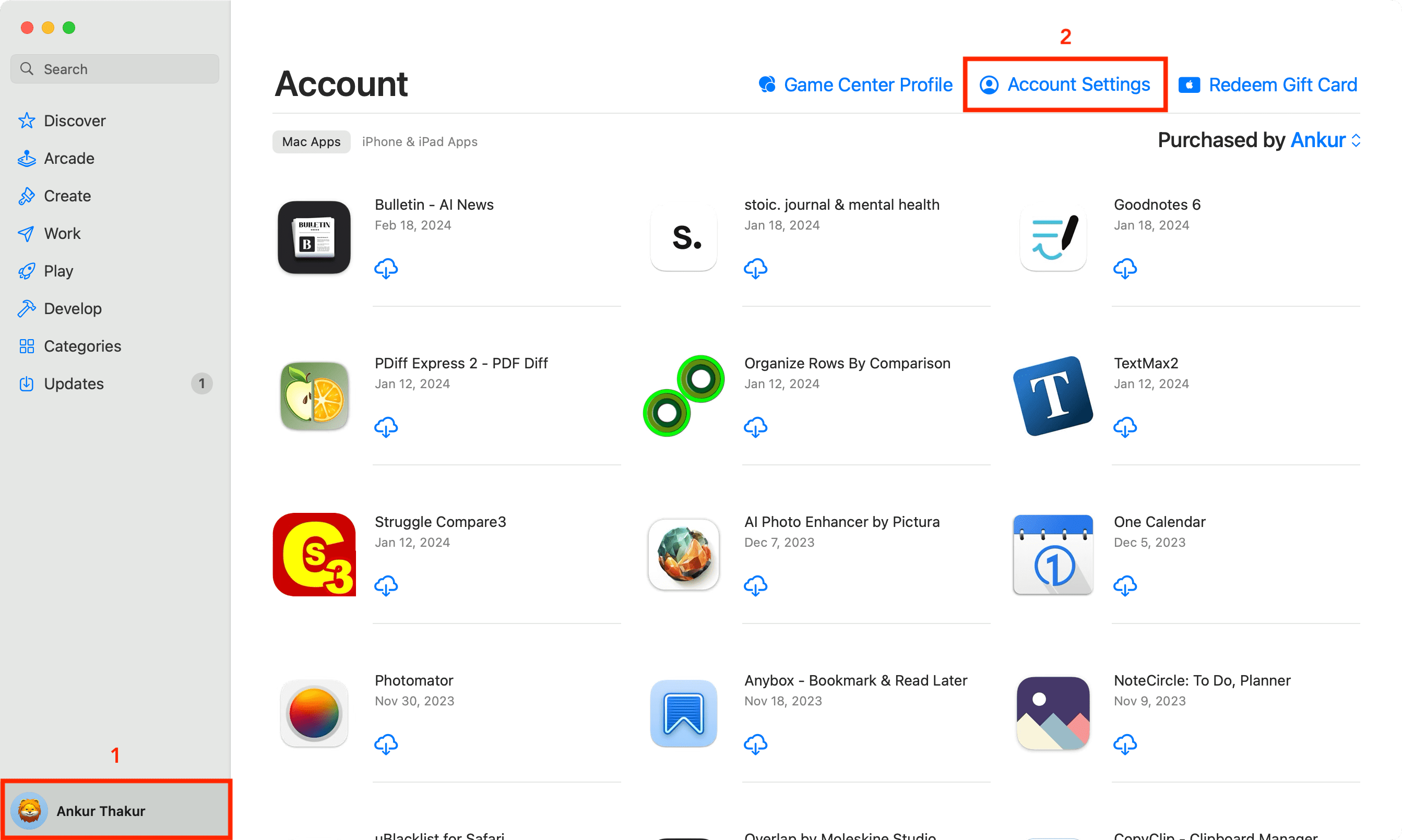
3) Scroll down and click Manage next to Subscriptions.
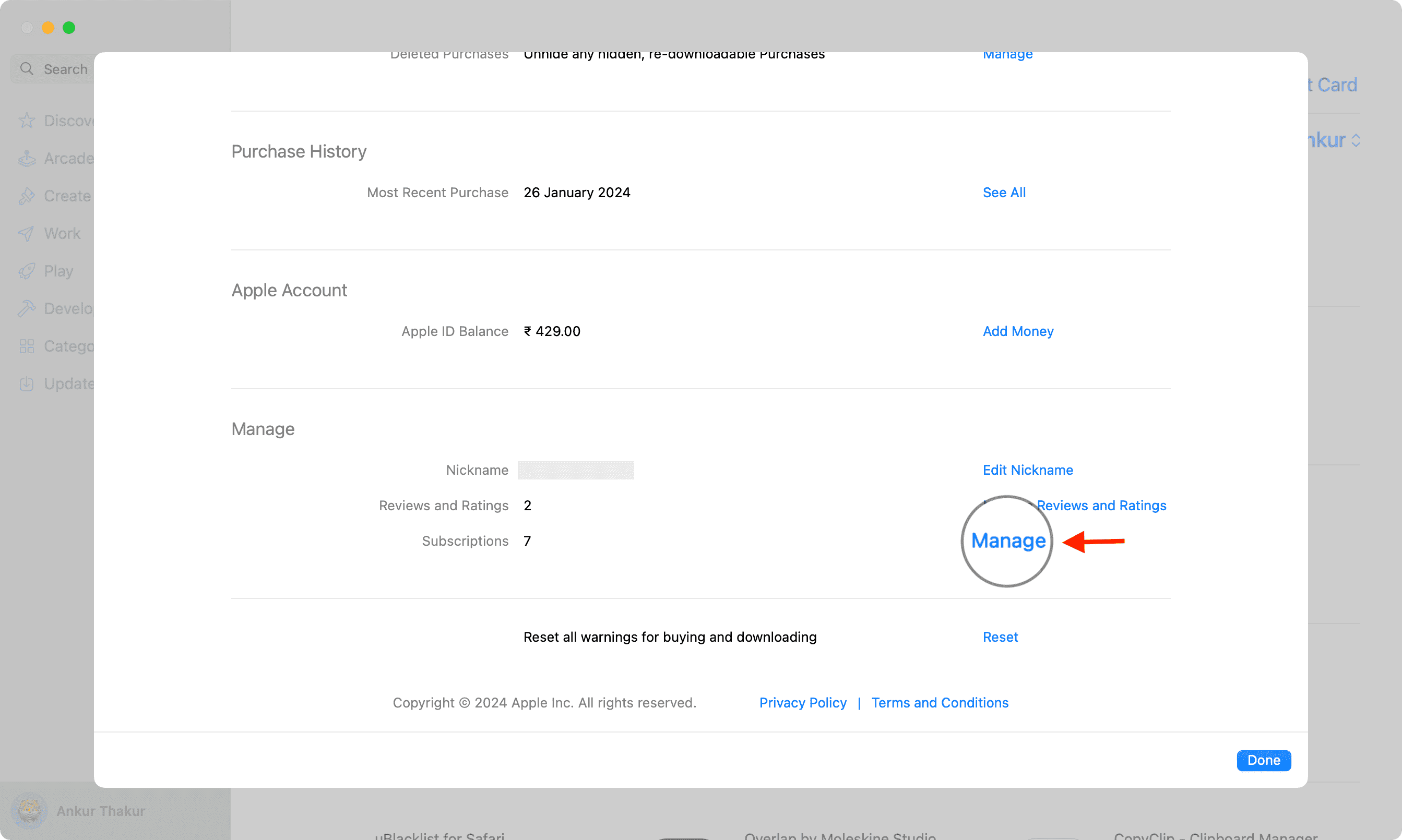
5) Click Edit next to the active subscription you want to cancel.
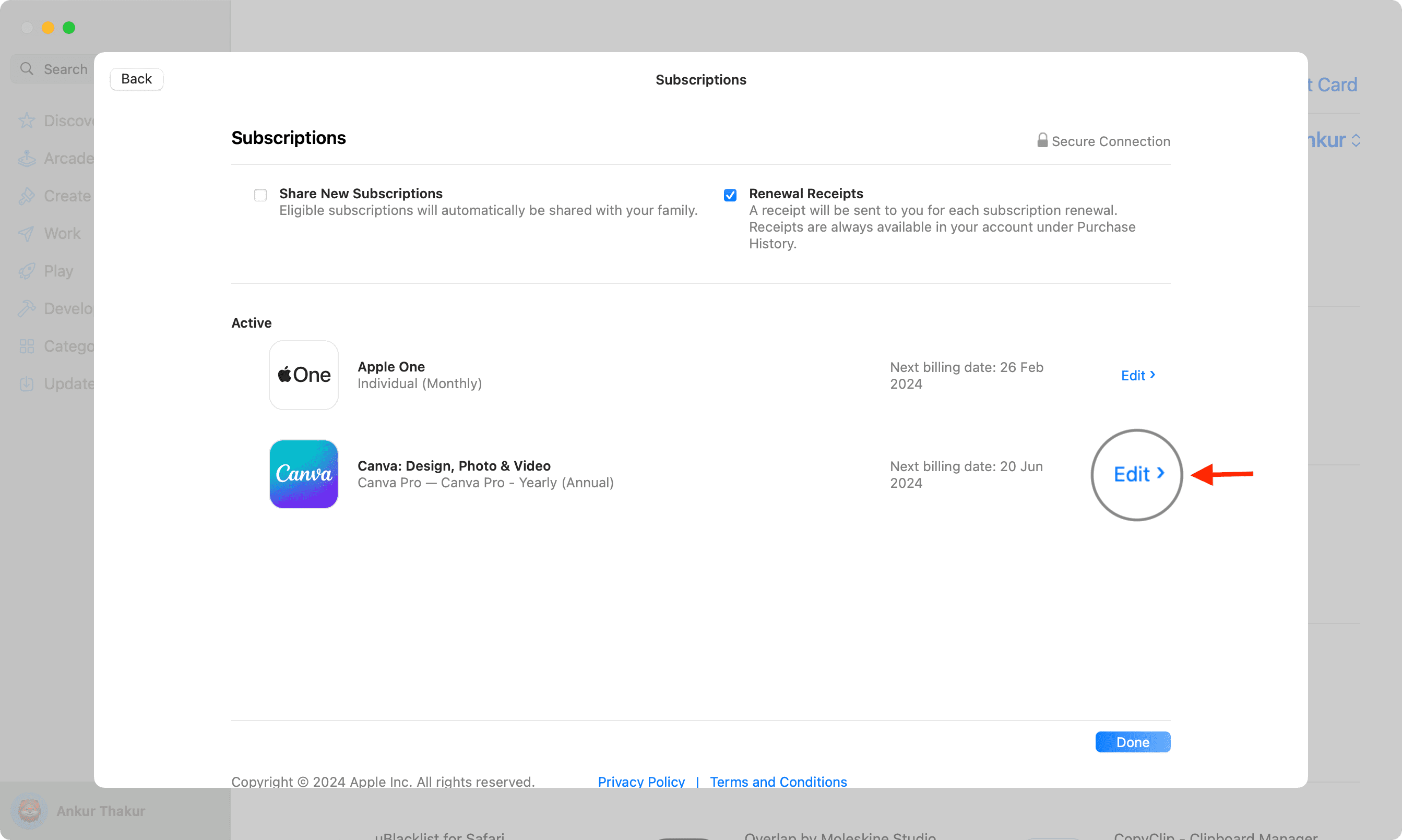
5) Click the Cancel Subscription button and confirm.
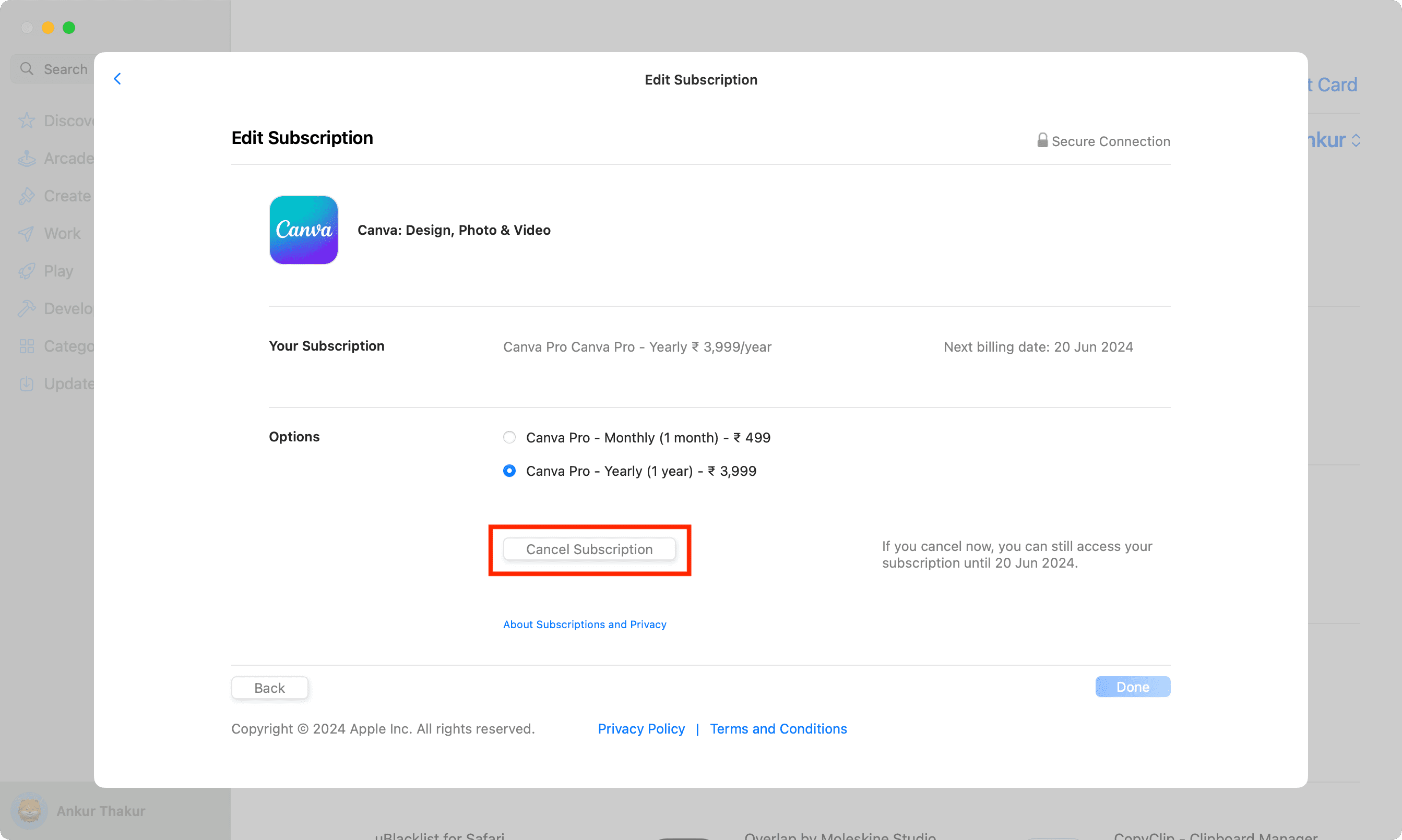
It’s very easy to miss these $0.99 or $1.99 fees charged to your account every now and then, which is why it’s a good idea to check your subscriptions from time to time and make sure you are indeed using everything you are paying for.
On a related note: