With more and more apps and services offering a subscription, it sometimes becomes hard to keep track of all of them, and you might end up paying for things you don’t use or need anymore. That’s why it’s a good idea to keep tabs on your active subscriptions and make sure you aren’t wasting money.
In this post, we will show you how to view the status of your App Store and iTunes subscriptions on either your iPhone, iPad, or Mac.
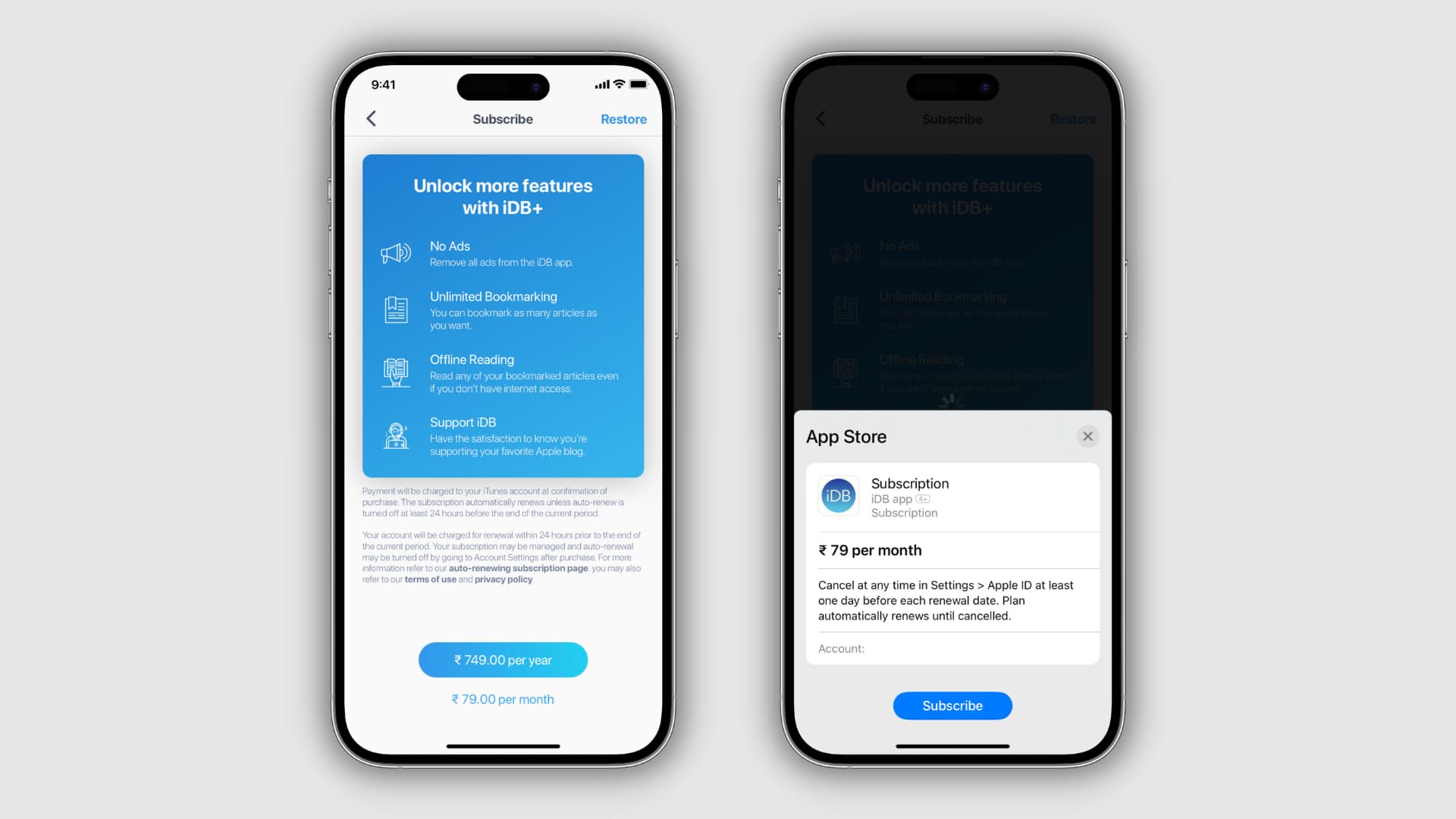
How to view your subscriptions
On iPhone or iPad
- Open the Settings app and tap your name from the top.
- Select Subscriptions on the Apple ID screen to see all your active subscriptions, including any active free trials.
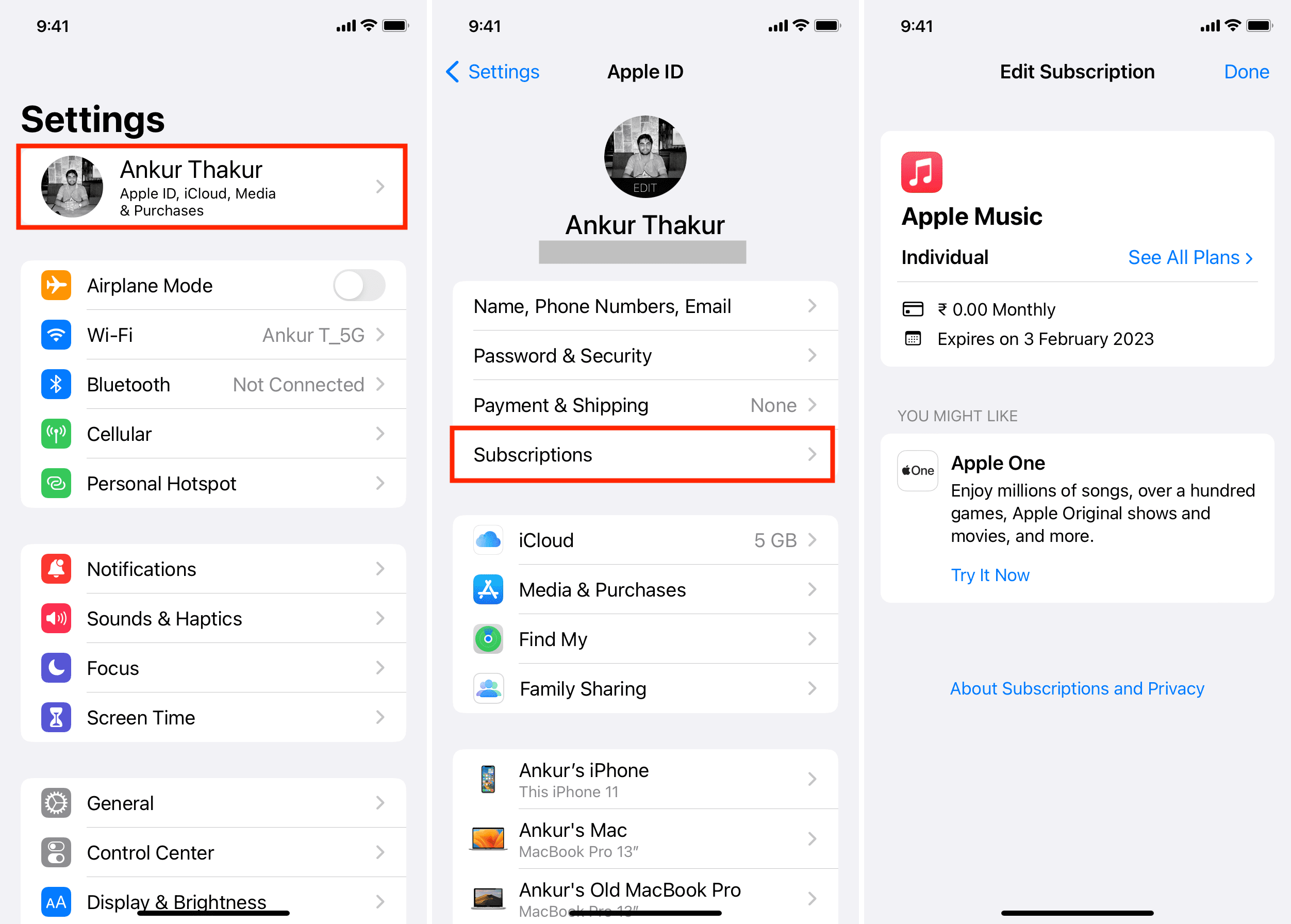
On Mac
- Open the Music or TV app on your Mac.
- From the top menu bar, go to Account > Account Settings and enter your Apple ID password to authenticate.
- Scroll down and look for the Subscriptions section under Settings. This will show you how many subscriptions you have.
- Click Manage next to the Subscriptions label, and you’ll be presented with your list of active and expired subscriptions. For active iTunes subscriptions, you’ll see the length of it and when it will renew next. For expired iTunes subscriptions, you’ll see the date when they expire or recently expired.
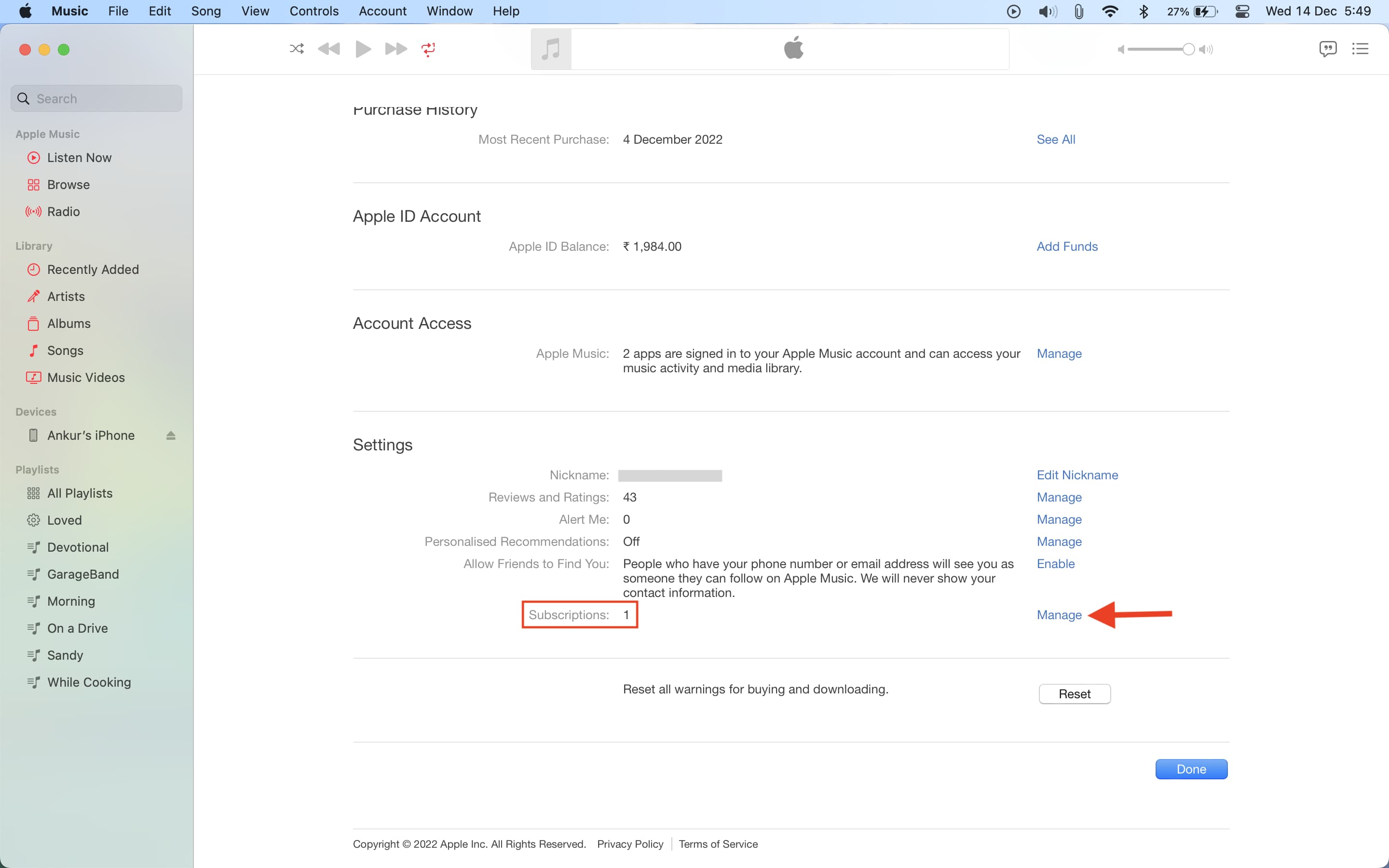
Now that you know how to find out what apps or services you may be subscribed to, it might be a good idea to check it for yourself and make sure you’re not paying for something you don’t use. If you’re, have a look at our tutorial on how to cancel App Store app subscriptions.
Important: Outside subscriptions
With the above steps, you’ll only be shown the services you have subscribed to from inside apps using Apple’s billing system, like iCloud+, Apple Music, Apple TV+, Apple One, or other iOS in-app subscriptions.
It won’t display any outside subscriptions. For example, it won’t show if you have an active Netflix subscription or not, as Netflix uses its own billing system. Some services like Twitter Blue allow you to subscribe from the iOS Twitter app using Apple’s billing or directly from the web. If you have subscribed via the web, it obviously won’t appear in your Apple ID subscriptions.
Therefore, another handy way to see all your active subscriptions is to check your credit card statement and find where recurring payments occur. You may also search for the word ‘subscription‘ or the ‘service name‘ in your email, and if you have subscribed, you most likely have an email confirming that.
To manage such outside subscriptions, log in to that respective service in a web browser like Safari or Chrome. From there, go to the accounts or settings page to take action.
Check out next: