Learn how to remove the depth-of-field effect and background blur effect from the portrait mode photos of iPhone or iPad.
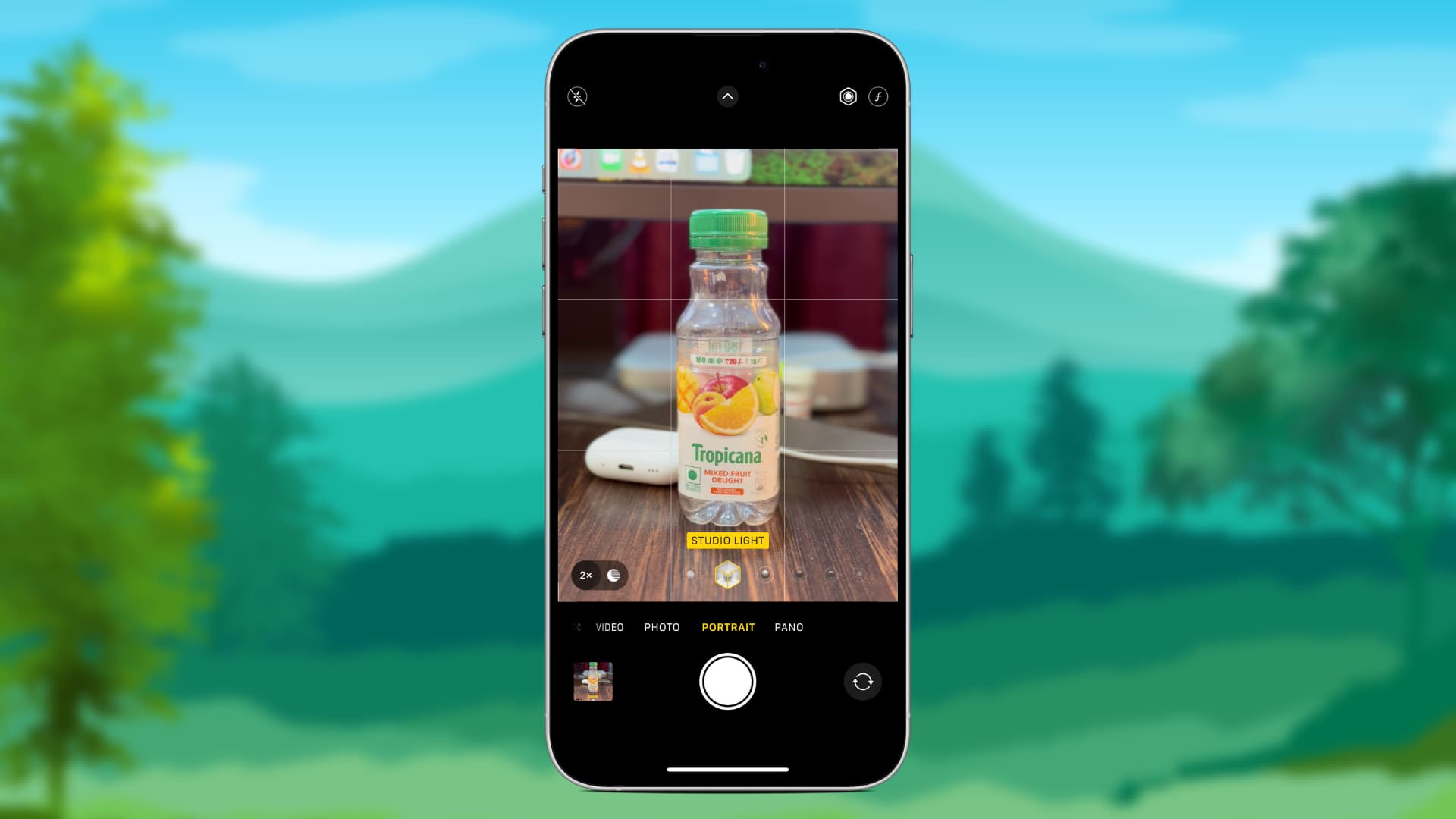
Portrait photography, which debuted on iPhone 7 Plus, looks pretty cool when the subject, background, and ambient lighting are right. To take these photos, all you need to do is go to the iPhone or iPad Camera app, swipe to PORTRAIT mode, adjust your shot, and capture it. The feature automatically creates the depth of field effect that keeps your subject sharp whilst blurring the background.
However, there can be ample situations where the final picture you take in portrait mode does not look good. In these situations, you can remove the depth-of-field effect from the picture and go back to it being a standard photo.
Related: 5 pro tips to change the background blur of photos on iPhone
Remove background blur from your photos
- Open the Photos app on your iPhone or iPad.
- Find the picture with the portrait effect and tap it. You can also go to the Albums section of the Photos app and select Portrait under the Media Types heading to see all your DSLR-style pictures in one spot.
- Tap the PORTRAIT button from the top left.
- Select Portrait Off to remove the background blur effect from the photo.
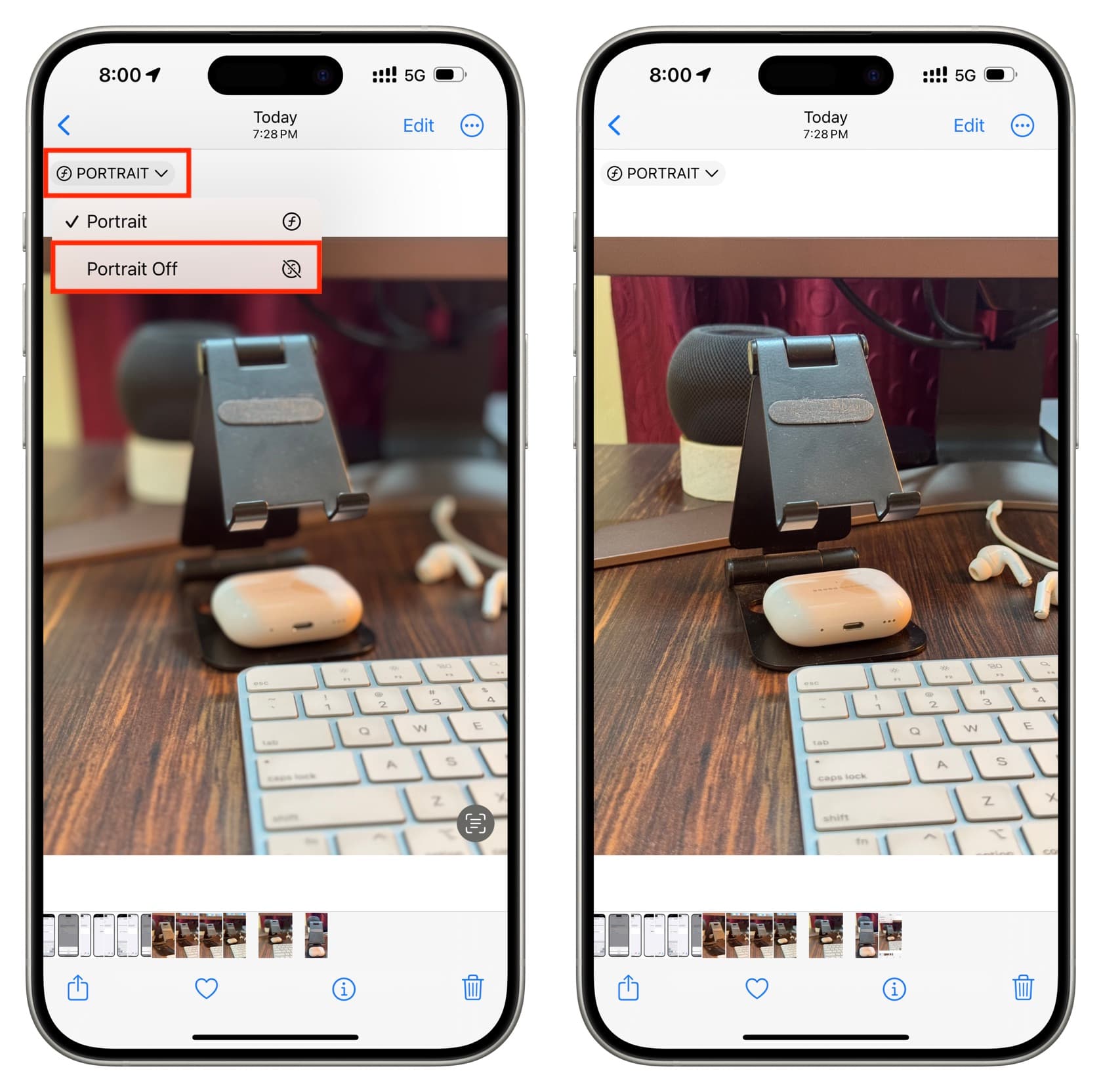
In addition to the above steps, you can also follow these steps to remove or adjust the background blur:
- Open the photo on your iPhone or iPad and tap Edit.
- Tap the yellow PORTRAIT button from the top to remove the background blur altogether.
- You can also use the depth effect slider in the Portrait section to adjust it accordingly or drag it to the off position.
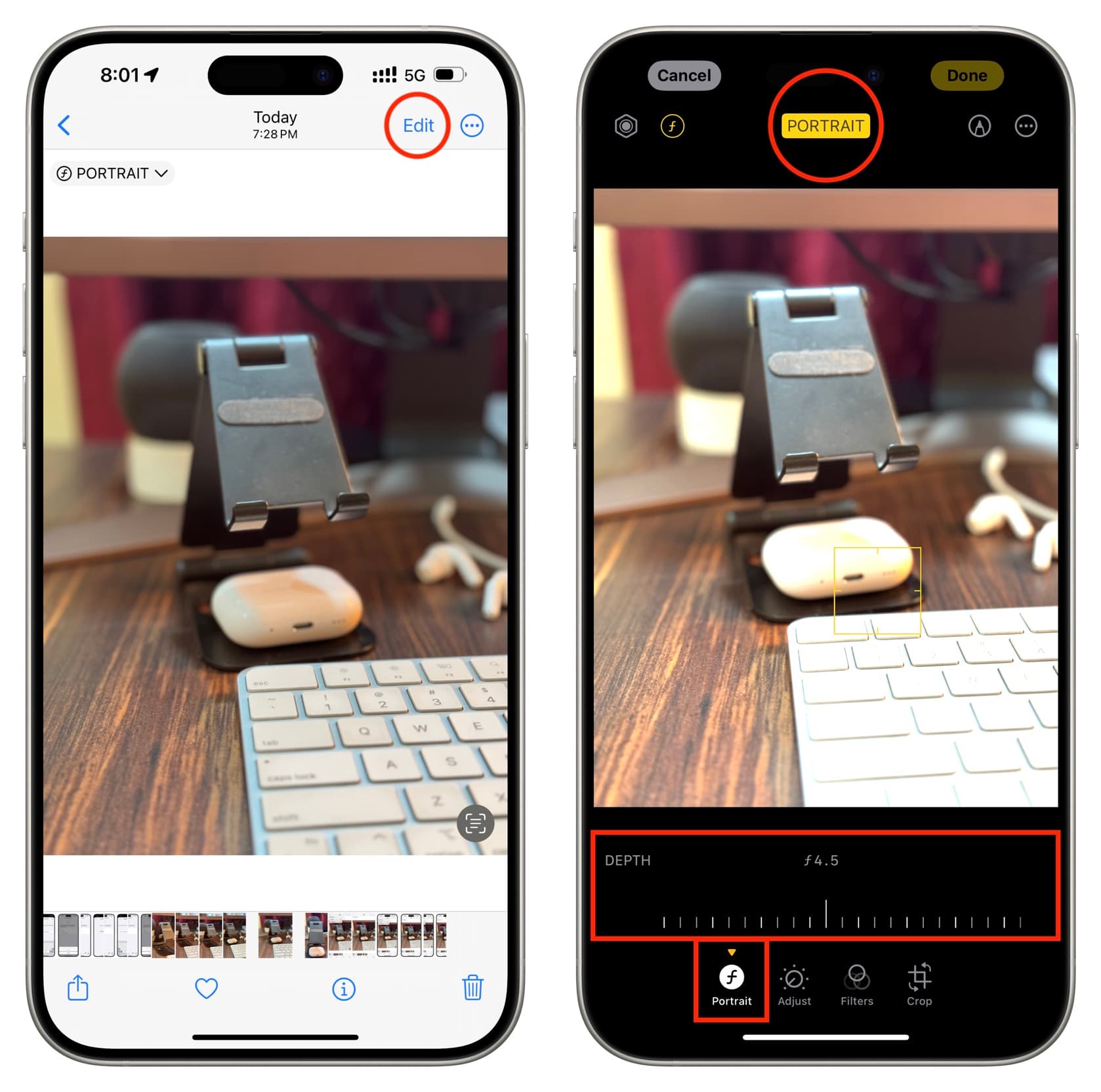
Check out next: